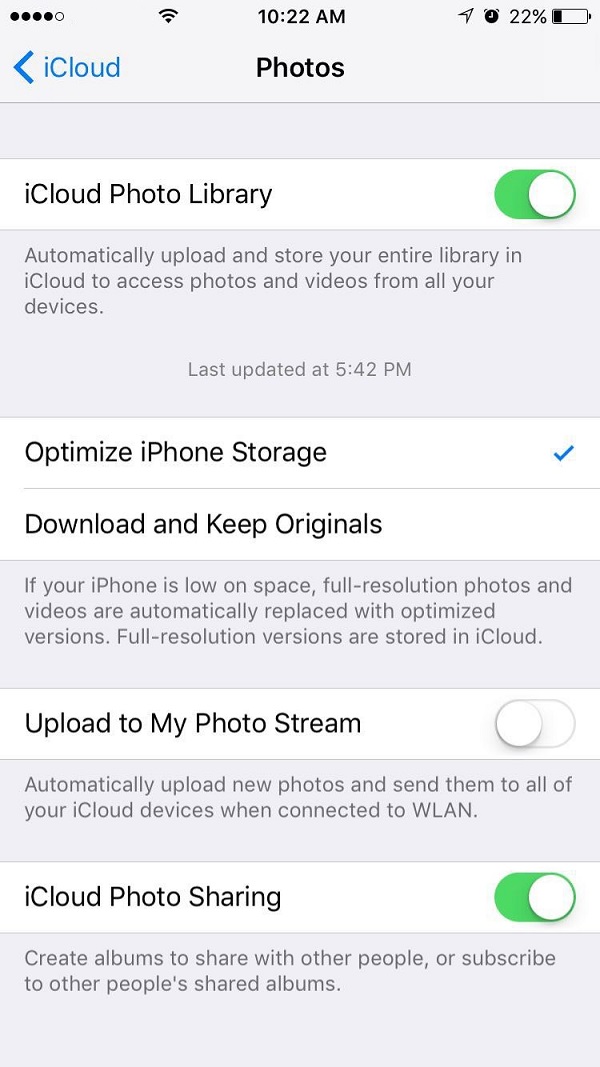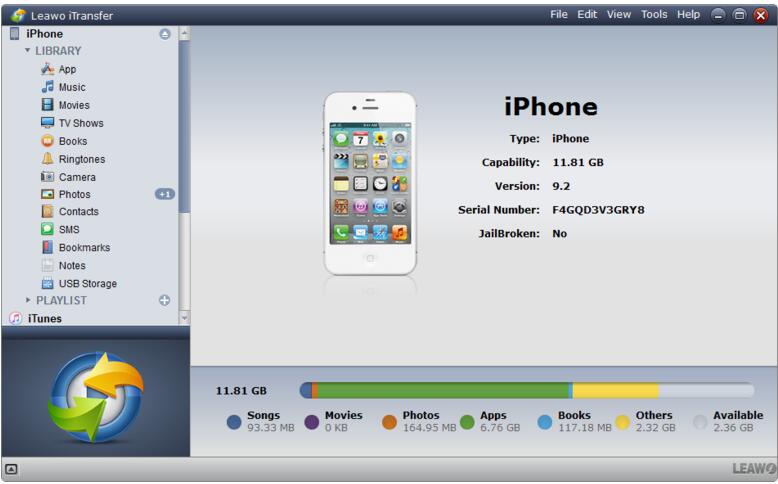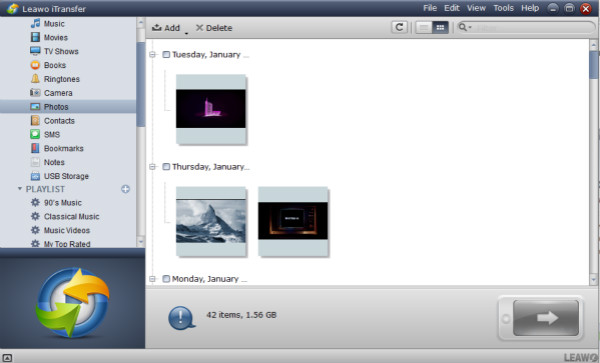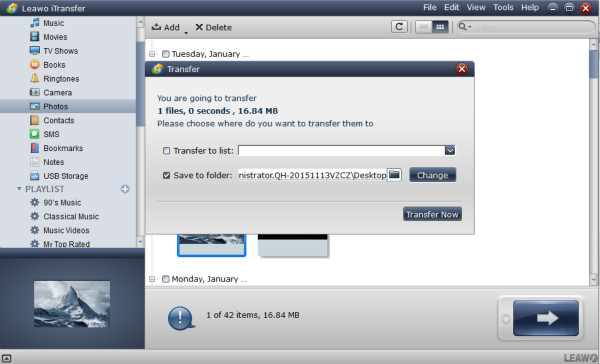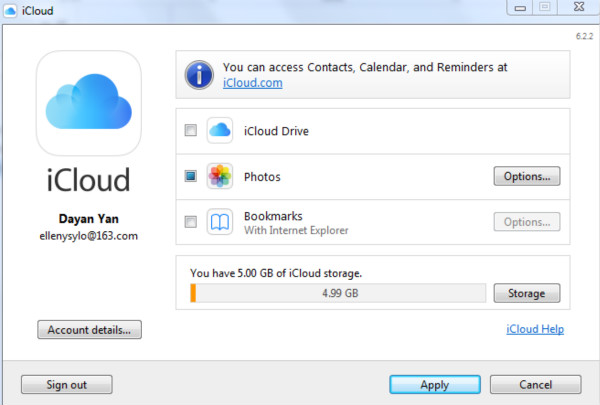Nowadays, people like to take photos to record their daily life and important moments. As a result, they have more and more photos on iPhone and it occupies too much space on iPhone. Therefore, people are trying to upload iPhone photos to iCloud from iPhone. One the one hand, it helps to spare space on iPhone. On the other hand, people don't need to worry that photos they cherish will lose. How to upload photos from iPhone to iCloud? Today I am so pleased to introduce two efficient ways to teach you how to transfer photos from iPhone to iCloud.
Part 1: How to Upload Photos from iPhone to iCloud via iCloud Photo Library
What if I want to move photos from iPhone to iCloud on iPhone? So How to transfer photos from iPhone to iCloud simply via iPhone? You can try iCloud Photo Library to figure out how to move photos from iPhone to iCloud storage free. Please take a look at the following steps to learn how.
1. To upload iPhone photos to iCloud from iPhone, you need to open Settings app on your iPhone.
2. Go to "Apple ID > iCloud" and locate "Photos", then scroll down to toggle "iCloud Photo Library" on. If you would like to optimize photo storage, you can tick "Optimize iPhone Storage".
This method is really quite easy to get how to transfer photos from iPhone to iCloud within two steps. When you move photos from iPhone to iCloud via iCloud Photo Library, remember to connect Wi-Fi. After a while, you have uploaded photos to iCloud from iPhone. Isn't easy to learn how to upload photos to iCloud from iPhone?
Part 2: How to Upload Photos from iPhone to iCloud via Leawo iTransfer
If you want to know how to upload photos to iCloud from iPhone, you can resort to Leawo iTransfer. Leawo iTransfer is professional software that is helpful to transfer photos, movies, TV shows, apps, contacts, ringtones between iOS devices, iTunes and computers. It can also help to back up information to iTunes and computer. The biggest shining point of Leawo iTransfer is that it can transfer non-purchased and purchased items without limits. Furthermore, it allows you to select items to manage. Leawo iTransfer has trial version but with limited transferring times. If you want a lifetime service, you can try to pay $29.95 for this software. To upload iPhone photos to iCloud from iPhone, you need first to transfer photos from iPhone to computer and then move photos to iCloud. Now let's read how to upload photos to iCloud from iPhone.

Leawo iTransfer
☉ Transfer files among iOS devices, iTunes and PCs with ease.
☉ Transfer up to 14 kinds of data and files without iTunes.
☉ Support the latest iOS devices like iPhone 7, iPhone 7 Plus, etc.
☉ Play back, view, and delete data and files on iOS devices.
1. Launch Leawo iTransfer
Connect iPhone to computer via USB cable and launch Leawo iTransfer after downloading and installing it. iPhone will be automatically recognized and its basic information will be displayed in the right interface like type, capacity, serial number and so forth. In the left sidebar, there are 12 different kinds of contents like photos, music, etc.
2. Select photos to upload to computer
Go to "iPhone > LIBRARY > Photos" in the left sidebar and you will see photos in the right interface. Choose photos by holding "Ctrl" and right click them to select "Transfer to > My Computer".
3. Choose a destination folder
Now choose a destination folder on the pop-up window by clicking "Change" to browse folders on computer. After that, choose "Transfer Now" to transfer photo from iPhone to computer. A progress bar will show the transferring process. Your computer will get photos from iPhone.
4. Transfer photos to iCloud
Now log in iCloud with Apple ID and password. Open "Photos" and click on "Options", then tick "iCloud Photo Library & Upload new photos and videos" and then click “done". Back to the previous page and click on "Apply" in the lower right corner.
Comparison
The above has introduced how to move photos from iPhone to iCloud storage, these two methods are quite helpful to solve this problem. However, what are their differences?
1. Cost
iCloud Photo Library is free to use and you don't need to pay any but can complete how to move photos from iPhone to iCloud. Leawo iTransfer has trial version but with limited transferring times. If you want to enjoy more services, you need to pay $29.95.
2. Easy to use
Within two steps, you can send photos from iPhone to iCloud by simply toggling "iCloud Photo Library" on. If you use Leawo iTransfer to upload photos to iCloud from iPhone, you need first to upload photos from iPhone to computer and then to iCloud.
3. Select photos
When you get how to move photos from iPhone to iCloud storage, Leawo iTransfer allows you to choose photos to transfer. In this way, you don't need to back up meaningless photos to iCloud. In comparison, iCloud transfers all photos to iCloud without giving you choice to select.