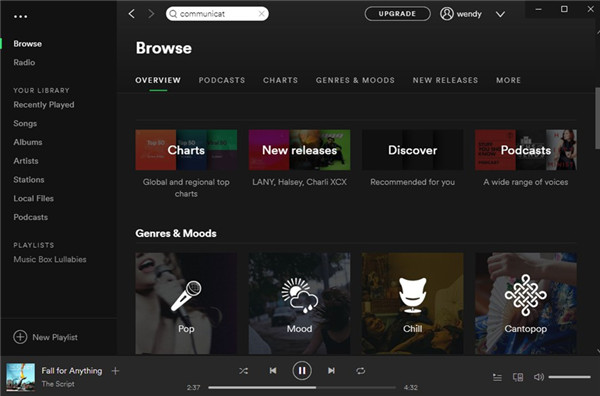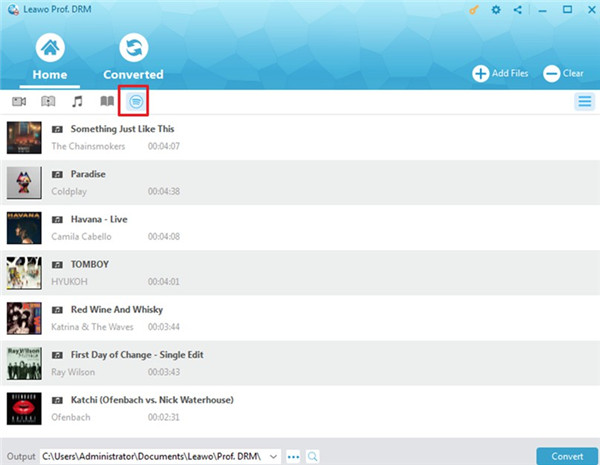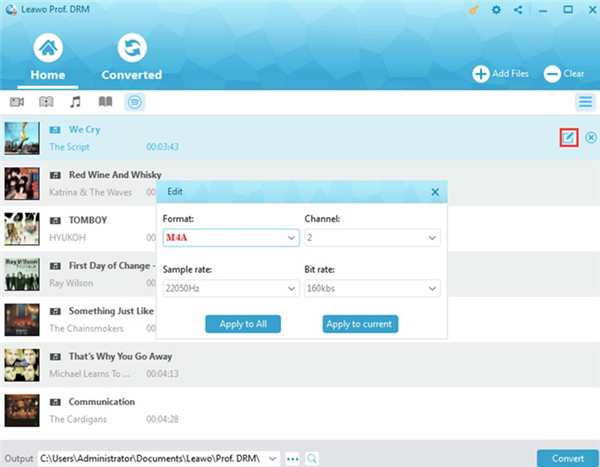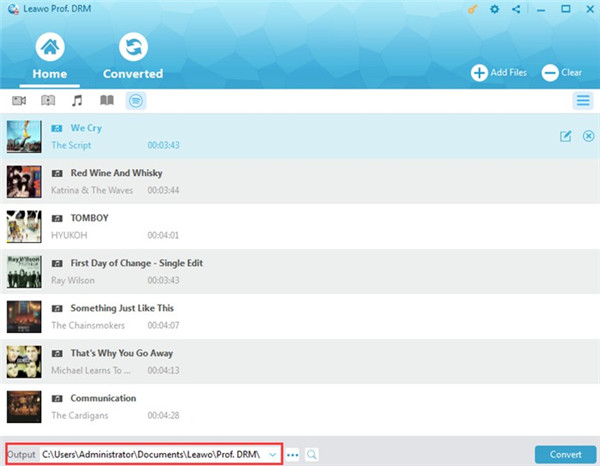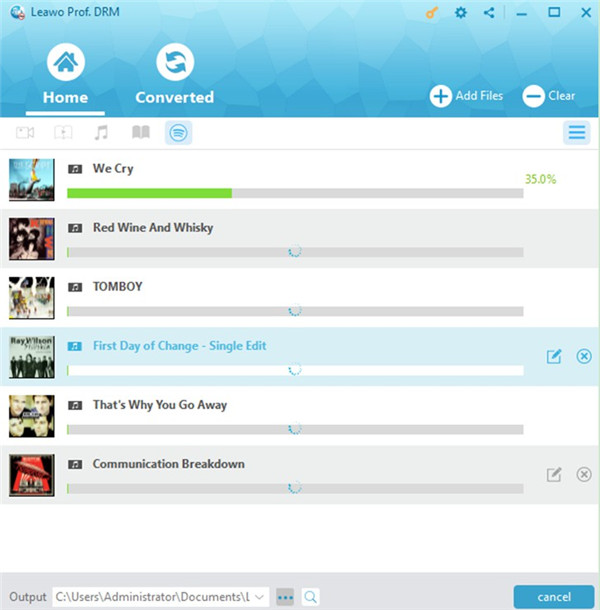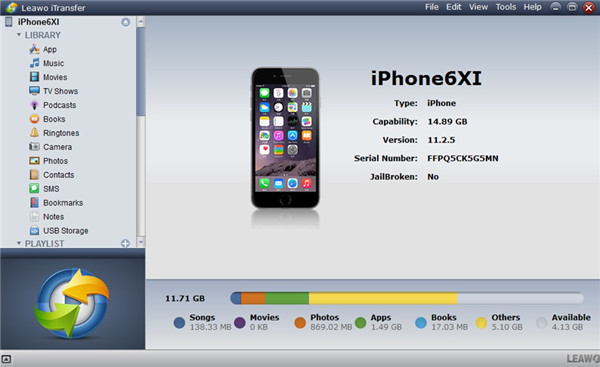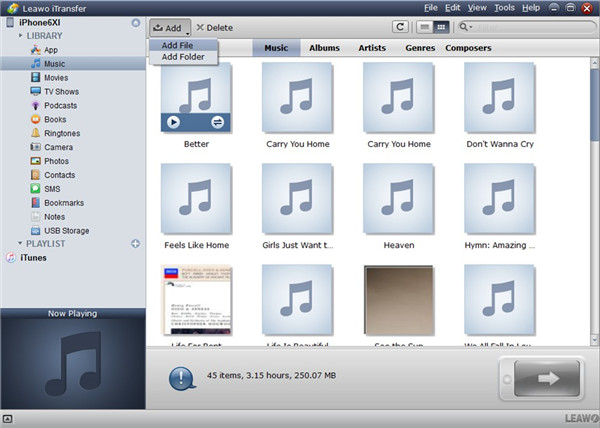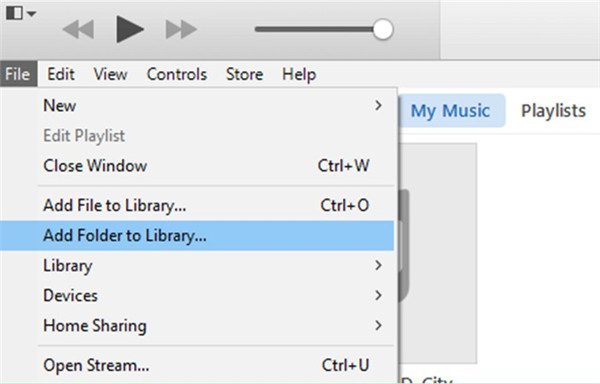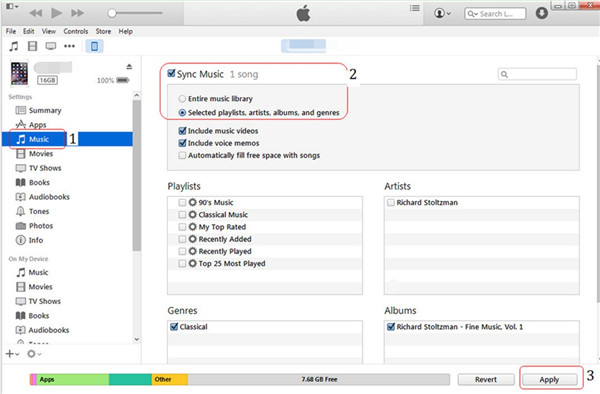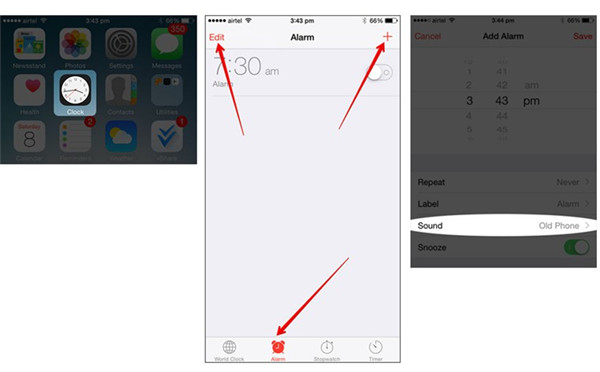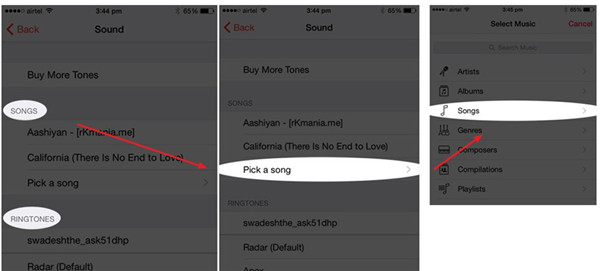It is a wonderful thing to wake up with your favorite songs instead of the systematic sounds, especially with the Spotify Music. However, when you desire to set iPhone alarm with music from Spotify, you may find it is not easy to get this task done. The reason for this difficulty is that the Spotify songs are protected with strict DRM, which limits any self-editorial work like cutting Spotify as an alarm. Fortunately, there is a great method for you to set Spotify iPhone music as alarm, which is described in this guidance clearly.
Part 1: Top 5 Alarm Music on Spotify 2019
The iPhone alarm music Spotify source is amazing. In order to save your time to find a good one on Spotify, here I would like to recommend the top 5 alarm music on Spotify for you to refer to.
1. Viva La Vida — By Coldplay
2. Wake Me Up — By Avicii
3. Love Myself - By Hailee Stenfeld
4.Walking On Sunshine - By Katrina & The Waves
5. Lovely Day - By Bill Withers
It is not easy to choose the perfect alarm song to wake you up. With the songs listed above, you can get your energy level going and fell happy when you wake up.
Part 2: How to Download Alarm Music on Spotify with Prof. DRM
In order to set Spotify iPhone music as alarm, first you need to eliminate the DRM protection on Spotify music and convert the music to M4R audio format that iPhone alarm supports. This aim can be achieved successfully with the help of Leawo Prof. DRM, which is really a powerful tool for you to make use of. This software can remove the DRM protection of Spotify music conveniently and convert it to M4A format. You can then change its extension from M4A to M4R to meet the need of iPhone alarm music, which will not change the quality of the alarm song at all. Now let's begin to have a look at how to use this gorgeous program to get Spotify alarm music without DRM protection in the format of M4A.
Step 1. Launch Spotify and Play a Song
On your computer, you need to open Spotify software and then find one iPhone alarm music Spotify source to playback. You need to ensure the song can play smoothly.
Step 2. Add Spotify Music to Leawo Prof. DRM Program
Launch Leawo Prof. DRM on computer and then click on the icon of Spotify that is circled in the image shown below to add Spotify music to the tool. It is also feasible for you to drag and drop the music to the software directly.
Step 3. Set Output Format and Parameters
Put the cursor over the Spotify music and then click on the editing button that appears on the right side of the music. In the next panel, you can set the format, channel, sample rate and bit rate for the output song. You can make use of the function of "Apply to All" and "Apply to current" according to your demand.
Step 4. Choose Folder for Saving Converted File
Hit of the icon with three dots and then set an output directory for the converted Spotify music on your computer.
Step 5. Convert Spotify Alarm Music to M4A without DRM
Find the blue button of "Convert" at the bottom right of the window to click on, and the program will begin to eliminate the DRM protection on the Spotify alarm music and store it as M4A file. After a while, the converted music will be available to check out under the menu of "Converted". Of course, you can go to the output directory to check the converted songs on your computer as well.
This is really an effective solution to process the iPhone alarm music Spotify source before it is transferred to iPhone to be set as an alarm song.
Part 3: How to Transfer Downloaded Alarm Music on Spotify to iPhone
After you have converted the iPhone alarm music Spotify source to DRM-free file in the format of M4A, you need to alter the extension from M4A to M4R, since iPhone alarm can only support M4R files. Thus, you can continue to transfer the downloaded M4R Spotify music to iPhone to prepare to set it as the alarm song. As for the transfer, you can make use of Leawo iTransfer or iTunes to make it.
3.1 How to Transfer Downloaded Alarm Music on Spotify to iPhone with Leawo iTransfer
Leawo iTransfer is a professional transfer tool with powerful functions, which is popular among users all over the world. You can transfer files among iOS devices, iTunes, and computer with ease. You can apply a few clicks to put the downloaded Spotify music to iPhone with this amazing program. The detailed steps will direct you to finish this task smoothly.
Step 1. Insert iPhone into Computer and Launch Leawo iTransfer
Run Leawo iTransfer on your computer and then find a proper USB cable to connect iPhone with computer to allow the software to detect your device automatically. It will show your device info in the right part of the screen.
Step 2. Put Downloaded Spotify Alarm Music to iPhone
Find the iPhone icon to click on and then move to "LIBRARY> Music" tab to hit. Afterwards, you can tap on "Add > Add File" or "Add > Add Folder" to navigate to the downloaded Spotify music files on your computer. Choose the Spotify alarm music and then hit on the "Open" button. The software will begin to import the alarm music on Spotify to iPhone. In a few seconds, you can realize your goal successfully.
3.2 How to Transfer Downloaded Alarm Music on Spotify to iPhone with iTunes
Before you set Spotify iPhone music as alarm, you can use iTunes to get the downloaded music to iPhone. It only calls for a sync process to finish this task. The following contents will show you how to settle it.
1. Connect iPhone with computer via proper USB cable and then run iTunes on computer. You need to ensure the version of iTunes is the latest one. Afterwards, you need to go to "Preferences > Devices" and then choose "Prevent iPods, iPhones, and iPads from syncing automatically" to check.
2. Then you need to click on "File > Add File to Library" or "File > Add Folder to Library" to select the downloaded Spotify alarm music on computer to import them to the library of iTunes.
3. When the Spotify music is available on iTunes library, you need to click on the iPhone icon and then hit on the "Settings" tab. After that, tap on "Summary > Music" option. In the right part of the interface, tap on "Sync Music" to put a checkmark in the empty box beside it. In the end, you need to hit on the button of "Apply" to begin the process to sync Spotify music to iPhone.
Although the two ways to put the iPhone alarm music Spotify source to iPhone are both simple, you need to know that the second method has a big disadvantage. If you use iTunes to sync Spotify songs to iPhone, the previous songs on iPhone will be erased. If you dislike it, I recommend you take advantage of Leawo iTransfer to handle the transfer issue properly.
Part 4: How to Set iPhone Alarm with Music on Spotify
When the downloaded Spotify music is on iPhone, you can begin to set Spotify iPhone music as alarm easily. Check out the following steps and you will know clearly how to work it out.
1. On your iPhone, you need to click on the Clock app from home screen and then hit on the "Alarm" button from the bottom menu. If you have already set an alarm, you can click on "Edit" button or add a new one by hitting on the sign of "+".
2. After that, you need to click on "Sound" in the next interface.
3. You will see two major sections: "SONGS" and "RINGTONES". Click on the option of "Pick a song" under the section of "SONGS" and you will go to the screen of "Select Music". Hit on the option of "Songs" and you will see a list of songs including the downloaded Spotify music.
4. Click on the Spotify music and it will be set as the alarm tone on your iPhone.
With the help of the steps in the above, you can set iPhone alarm with music from Spotify perfectly. Having talked to much, you can now download and install Leawo Prof. DRM and Leawo iTransfer on computer to have a try. These tools will assist you a lot in downloading audio files from Spotify and transfer them to iPhone.