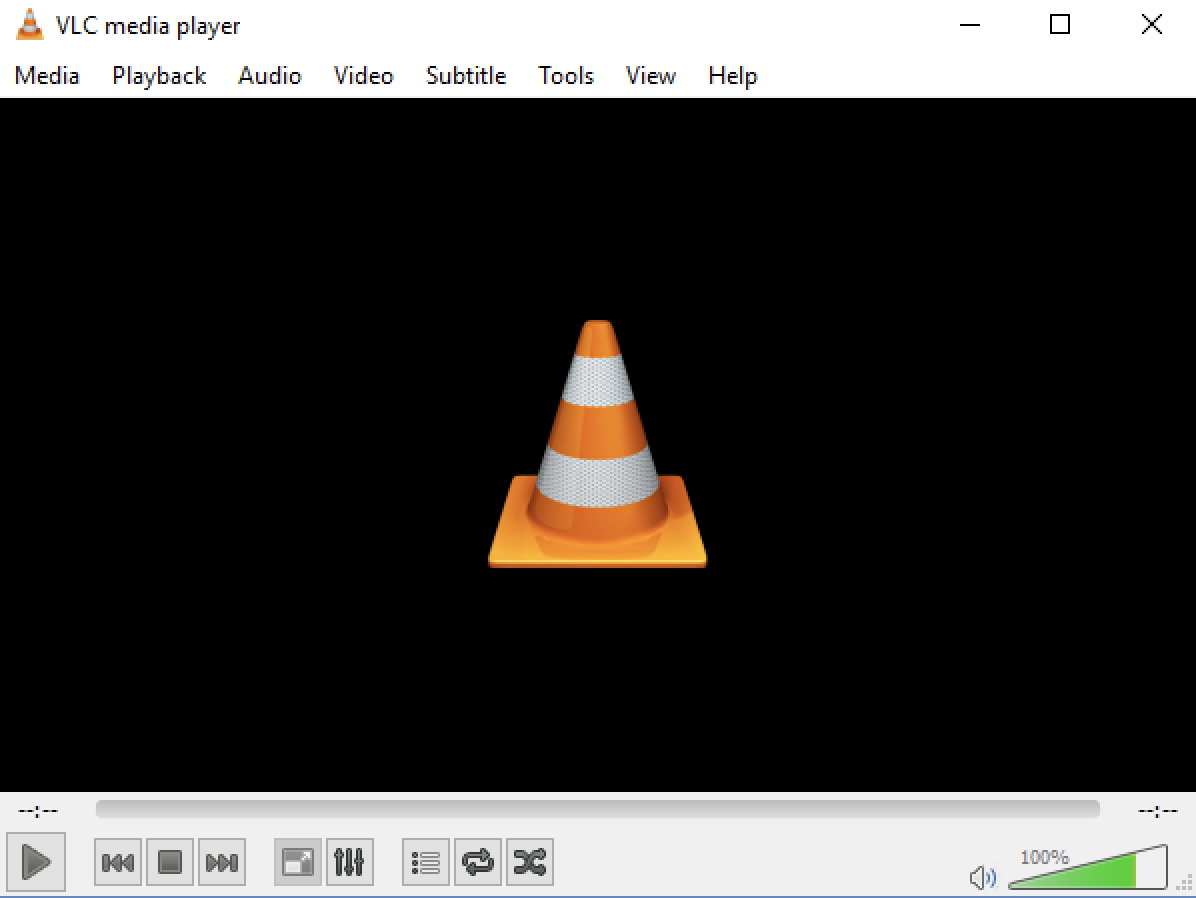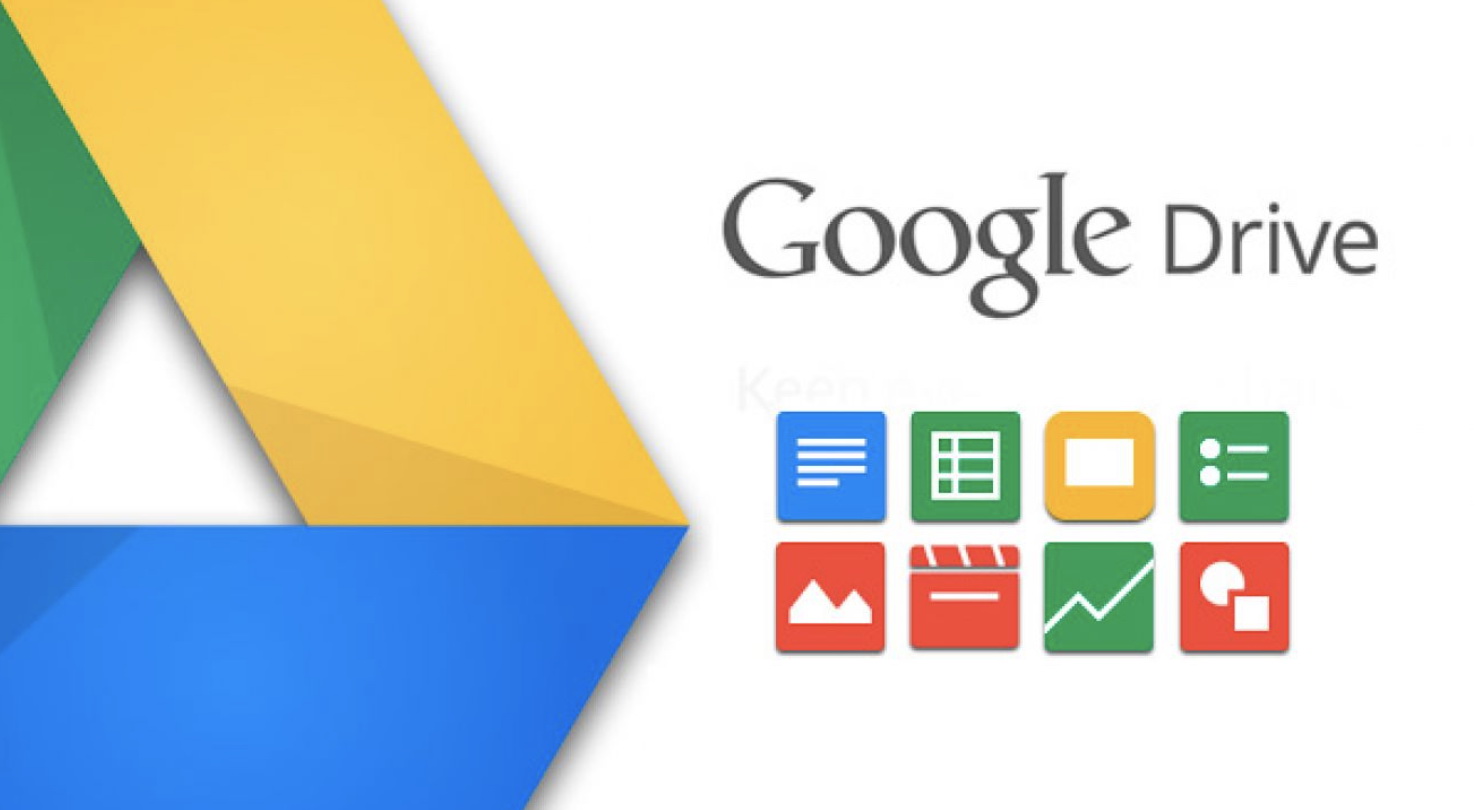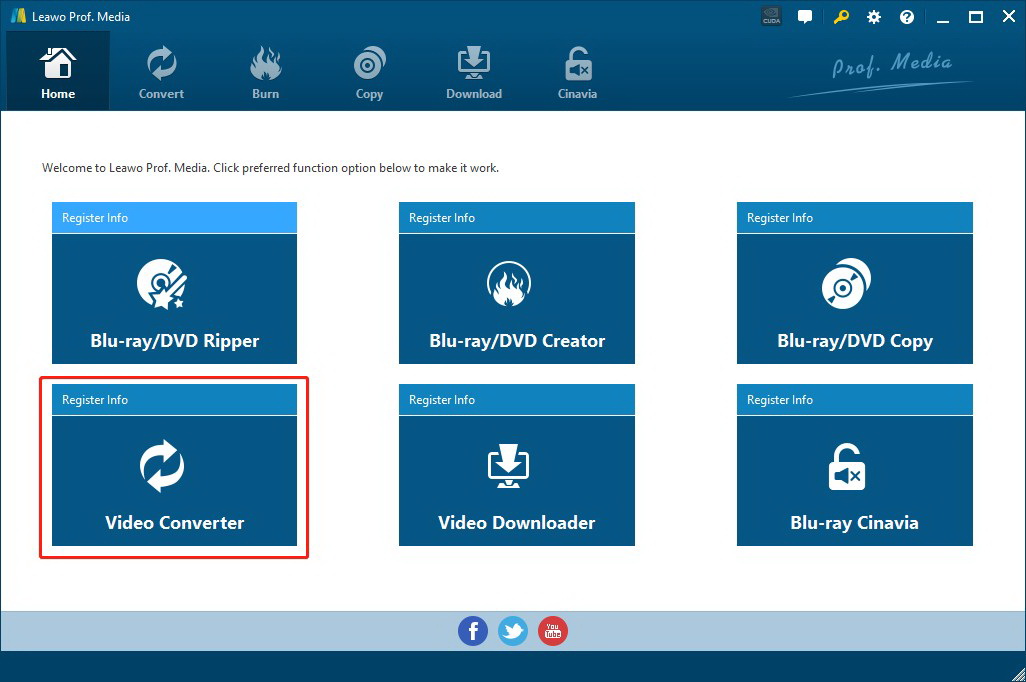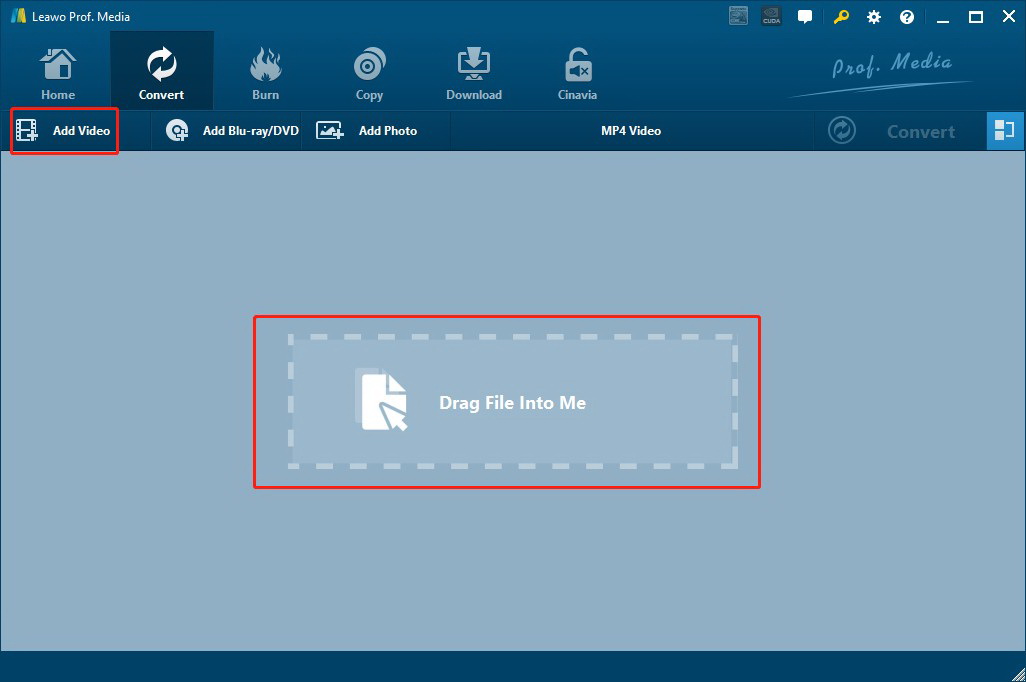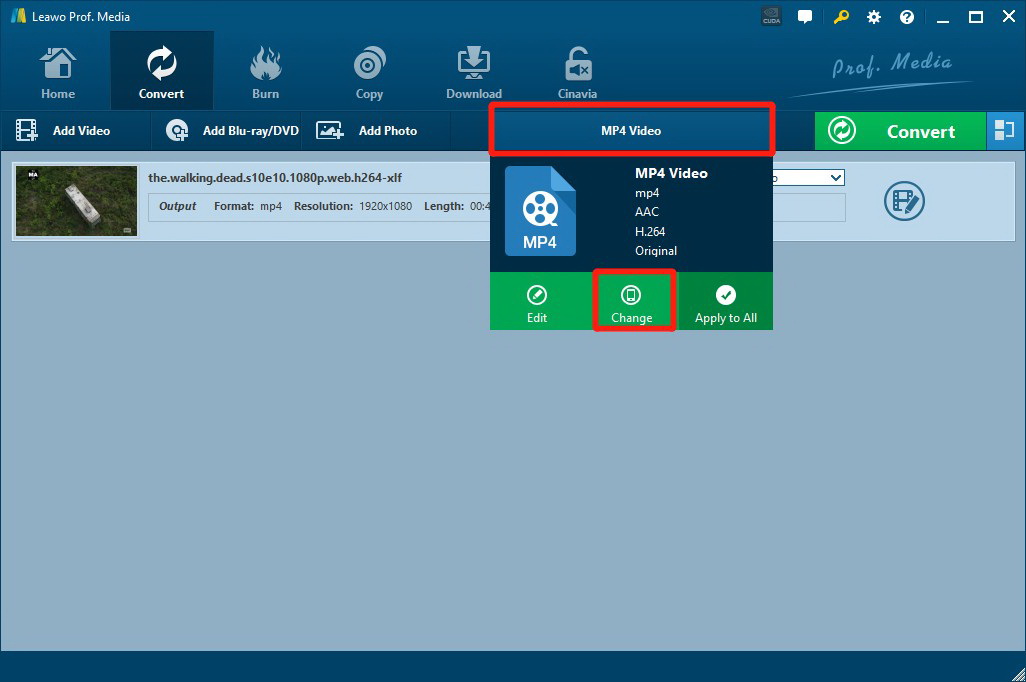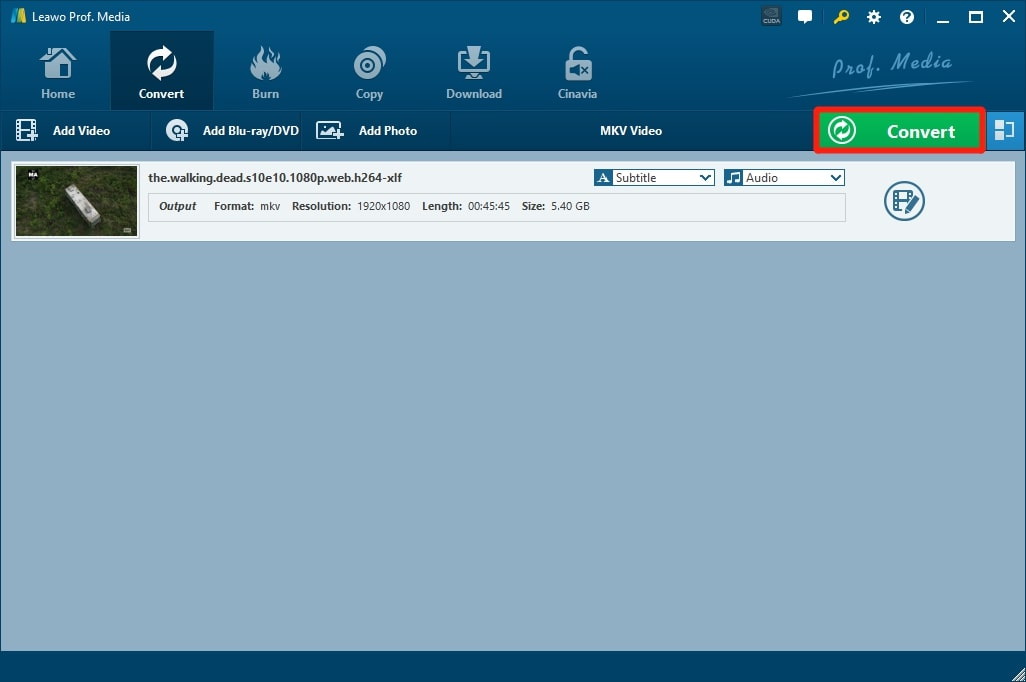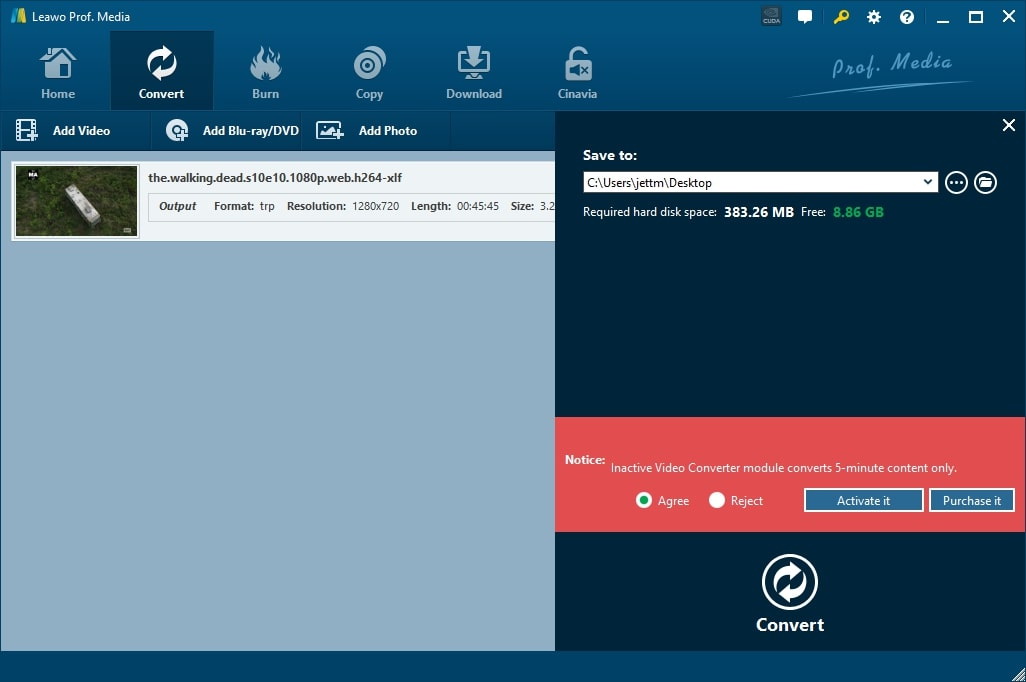MacBook, Microsoft Surface Book, Google Chromebook, there is no lack of laptops these days. Laptop and tablets are getting more portable with lighter weight to cater to everyday carry. Packing powerful operating systems, they are the perfect partners for study and work. Chromebook, a laptop powered by Google, has been repeatedly praised since its release in 2017. Despite its popularity, many users reported a problem that they can not play MP4 on Chromebook. If you are having the same issue, check out the following article to learn how to fix it.
Part 1: File Types Work on Chromebook
Powered by Google, Chromebook is running the Linux-based Chrome OS as its operating system. Chromebook released in 2017 can also run Android apps and Linux apps. The laptop has been widely used in the United States by 2018, making up 60% of the computers purchased by the school. Despite the powerful features, Chromebook has flaws, that is, sometimes you can't play MP4 on Chromebook. As many users are reporting the issue, we'll try to troubleshoot the problems here. Before moving towards the solutions, we should identify all the file formats that are supported on Chromebook. Based on the Chrome Help, Chromebook and the external device as well as cloud storage support file formats as following:
- Microsoft Office files: .doc, .docx, .xls, .xlsx, .ppt (read-only), .pptx (read-only).
- Media: .3gp, .avi, .mov, .mp4, .m4v, .m4a, .mp3, .mkv, .ogv, .ogm, .ogg, .oga, .webm, .wav.
- Images: .bmp, .gif, .jpg, .jpeg, .png, .webp.
- Compressed files: .zip, .rar
- Other: .txt, .pdf (read-only).
Part 2: Why Sometimes Can't Play MP4 on Chromebook?
Chromebook supports MP4 format but how come there are so many users reporting issues of MP4 playback? First off, let's explain what MP4 is and how it works. MP4 is a digital multimedia format that is used to store video or audio, which is similar to AVI, WMV, MOV, etc. It is currently the most commonly seen video format that is streaming over the internet. However, not all the MP4 can just play out of the box, it relies on some codecs to work properly. To be more specific, MP4 should be encoded with H.264 to play on Chromebook perfectly, the native Chrome OS video player can't read the codec within the MP4 container and that's why you can't play MP4 on Chromebook.
Part 3: How to Play MP4 on Chromebook?
So what's the solution if you can't play MP4 on Chromebook? Check out the methods in the following article to see how to fix it.
Change file extension
You can change file extension when you can't play MP4 on Chromebook. This is a quick fix and some users reported this method was useful. Just locate the video you want to play and make sure the file extension is revealed first. You can back up the video before you change the extension, then change the file extension from MP4 to MP4V and see if that helps.
Get third-party player
Switching to a third-party player is helpful when you can't play MP4 on Chromebook with its native media player. VLC is a powerful media player that can be used on different operating systems. It's a free and open-source cross-platform media player that can play many multimedia files and DVDs, Audio CDs, VCDs, and various streaming protocols. Many users have reported that you can rely on a VLC player to play MP4 on Chromebook. To get a VLC player, one just needs to go to the Chrome Web Store and follow the instruction to install it on Chromebook. Then you can play MP4 on Chromebook with ease.
Insert codecs
As mentioned earlier, an MP4 file is a digital media container that requires some codecs to work properly. That is to say, once you have these codecs installed, you'll be able to play MP4 on Chromebook. To do so, you can download and install a codec pack on your laptop, one of the most commonly used codec packs is K-Lite Codec Pack and you can get it from here. You can also look into the other codec pack as you like, just make sure it's the required one for your Chromebook.
Google Drive
As a cloud storage service, Google Drive is useful not just as a drive but also as a media player. When you can't play MP4 on Chromebook, you can try to upload the video to Google Drive and open it from there. Since Google Drive is based on the cloud, it means you'll need to have enough space for the video playback. What's more, a good network connection is a must for flawless upload and streaming.
Convert your MP4
Converting MP4 to the format that is compatible with Chromebook should be the simplest way when you can't play MP4 on Chromebook. There are many great video converters out there, and the most powerful one is Leawo Video Converter. Leawo Video Converter is the ultimate solution to media editing. You can make video and audio conversion, burn videos and images to DVD/Blu-ray, as well as video and audio editing with Leawo Video Converter. It is the most professional All-In-One software that allows you to find all your video and audio needs in ONE place. You can surely play MP4 on Chromebook after it's successfully converted.
Part 4: Convert File Format to Play MP4 on Chromebook
While using Google Drive as a streaming player requires a flawless network and inserting codecS seems too complicated to do so, the simplest way to play MP4 on Chromebook is to convert the files via Leawo Video Converter. It's a much better solution that can fix things once and for all. With Leawo Video Converter, you can convert your video to other formats, adjust the video and parameters, edit videos, trim, or crop to reduce file size without losing video quality. Besides that, downscaling 4K video to 1080P is also possible with the Leawo video converter. Leawo Video Converter is designed to be the ultimate solution to satisfy all your needs for video and audio editing. Now let's see how to do video editing with Leawo Video Converter. Before everything else, you will need to download the software from the links below.

-
Leawo Video Converter
- Convert video and audio files between 180+ formats without quality loss
- Support 720P, 1080P and even real 4K video output
- Create photo slideshows from photos stored on camera, computer, camcorder, etc
- Built-in video editor to trim, crop, add watermark, apply special effect, etc
- 2D to 3D converter with 6 different 3D movie effects available
△Step 1: Launch Leawo Video Converter
You can see Leawo Video Converter is a module of Leawo Prof. Media. Click the "Video Converter" on the main screen, or open the "Convert" module to enter the video converter module.
△Step 2: Add Source Video Files
Click the "Add Video'' button to browse and add video files from the local drive. You can also simply drag and drop.
△Step 3: Set Output Format
Next to the green"Convert" button on the right you can find "MP4 Video". Click the button and you'll see a drop-down menu, select the "Change" option to enter the "Profile" panel, this is where you can set the output format.
On the "Profile" panel, you can choose any format you like, from either "Format" or "Device".
△Step 4: Set Output Directory
After adjusting parameters, format, and video editing, click the big green "Convert" button to continue to the output directory setting.
△Step 5: Start converting
Set output directory in the popup sidebar. Click "Agree" in the red notice, and click "Convert" to start Conversion.
If you have a couple of MP4 files, you can convert all of them using Leawo Video Converter as it supports batch conversion. The conversion is so much faster than the average converters on the block and it usually takes a couple of minutes depending on the size of your video. With Leawo Video Converter, you can convert the MP4 to AVI, WMV, MOV, and many formats that are supported on Chromebook. It's the best video converter that can guarantee the fastest speed and no quality loss in conversion.
Part 5: Best Player to Play MP4 on Chromebook
Apart from converting MP4 videos to play on Chromebook with Leawo Video Converter, you could use some other ways to play MP4 on Chromebook. Install a video player app from the Chrome Store that is able to play more video/audio codecs (and subtitles) than the Chromebook's native player. For instance, you could use Subtitle Videoplayer which is one simple HTML5-based media app for Chrome & Chrome OS. The best feature of Subtitle Videoplayer is that it could work offline, yet the useful player could also come up with the basic video player functions like volume control, full screen and many more. More importantly, Subtitle Videoplayer is totally free. If you want to get the app right now, just enter the Chrome Web Store to install it directly.

-
Leawo Blu-ray Player
Region-free Blu-ray player software to play Blu-ray disc and DVD disc for free, regardless of disc protection and region restriction.
Play 4K FLV videos, 4K MKV videos, 4K MP4 videos, etc. without quality loss.
Play 1080P videos, 720P videos with lossless quality.
You can adjust subtitles, video, and audio settings based on your preference. With the Leawo Blu-ray Player, the video quality can be 100% assured and you can play MP4 on Chromebook with ease. If you are a fan of Blu-ray, then this is the most professional player you don't want to miss.