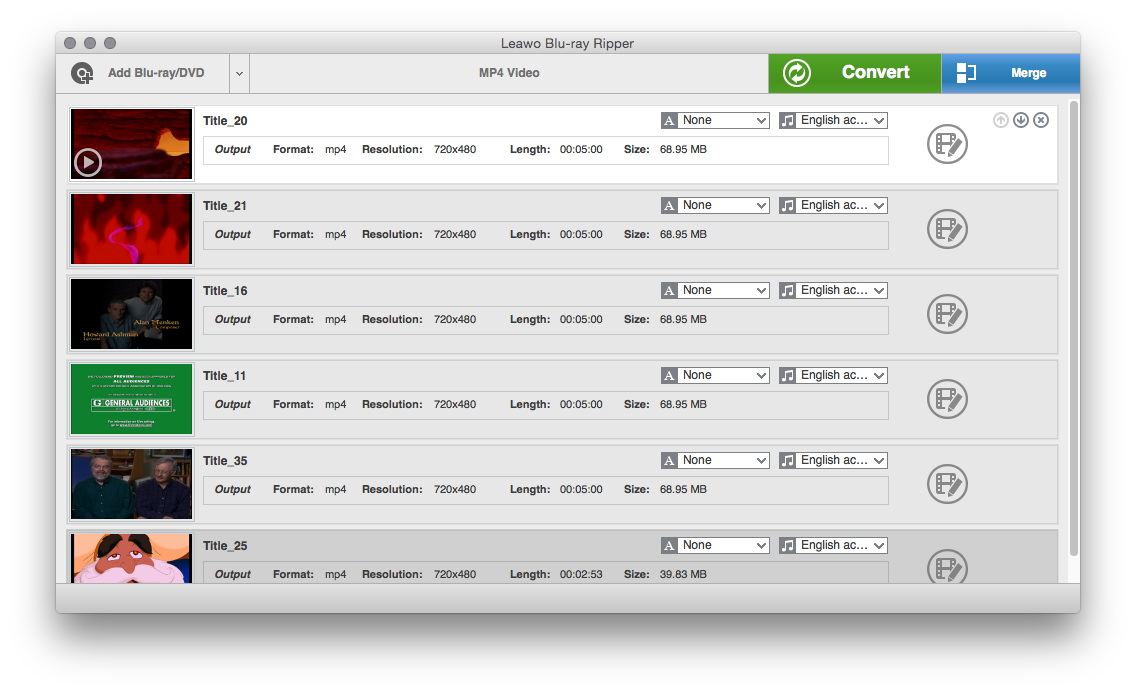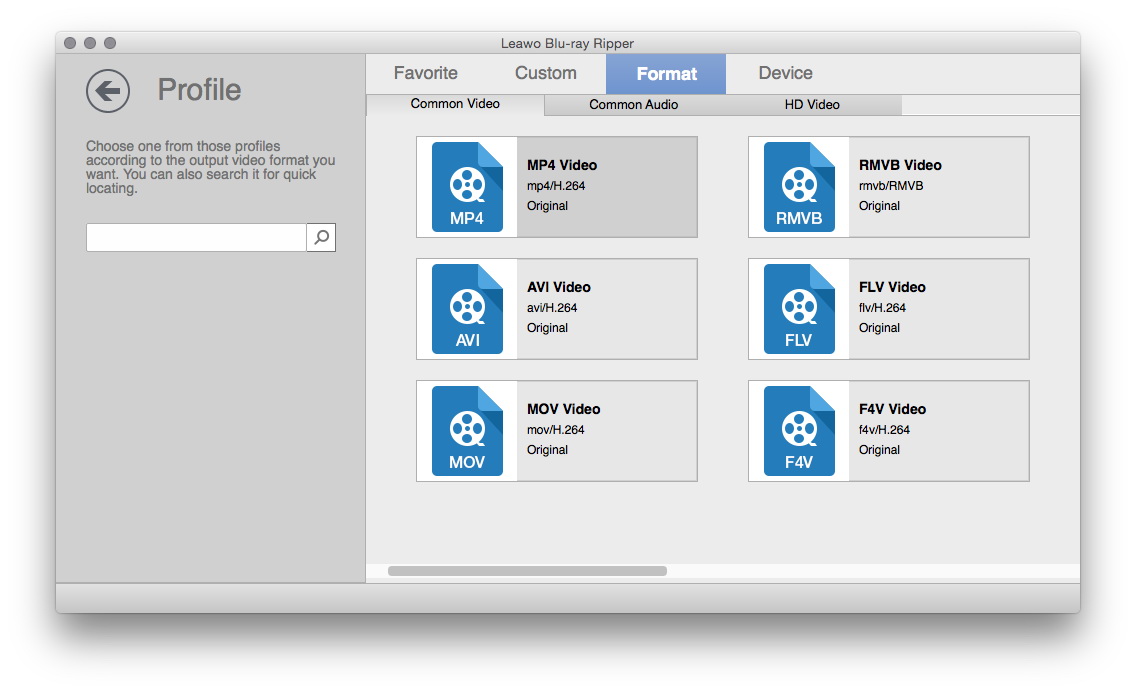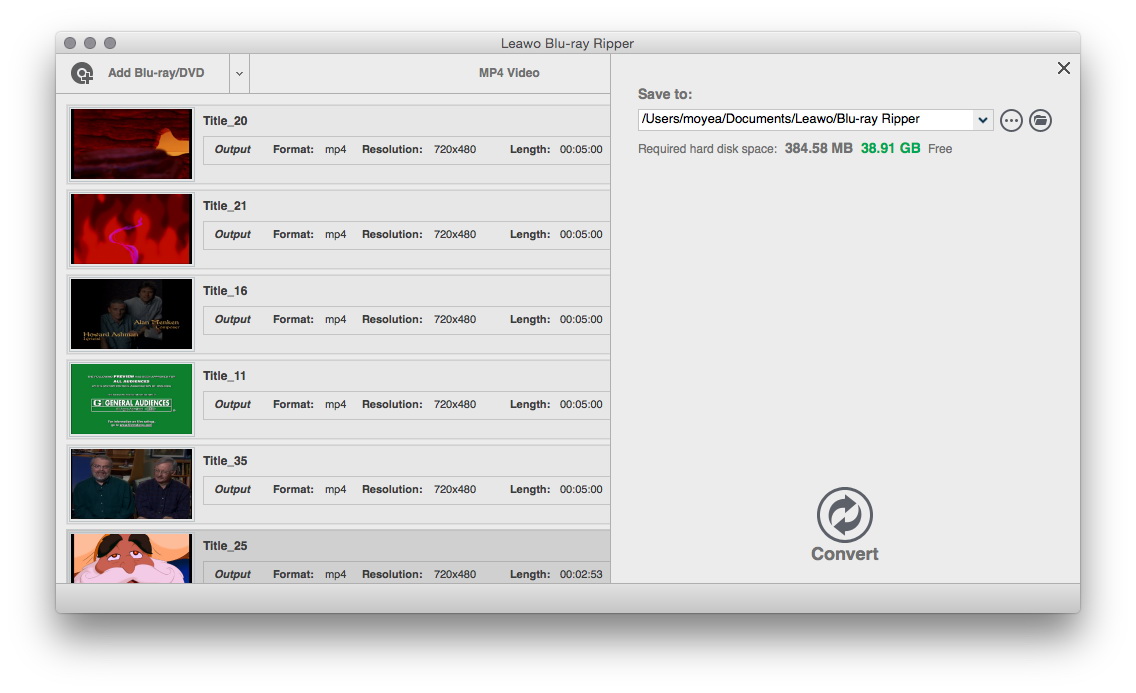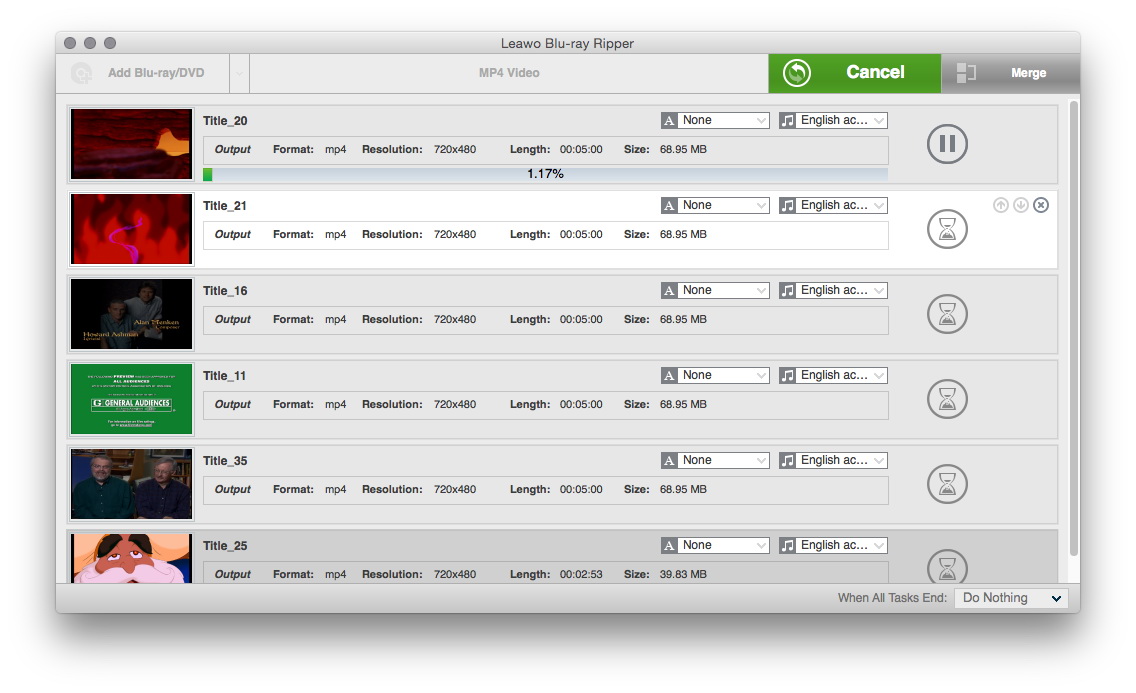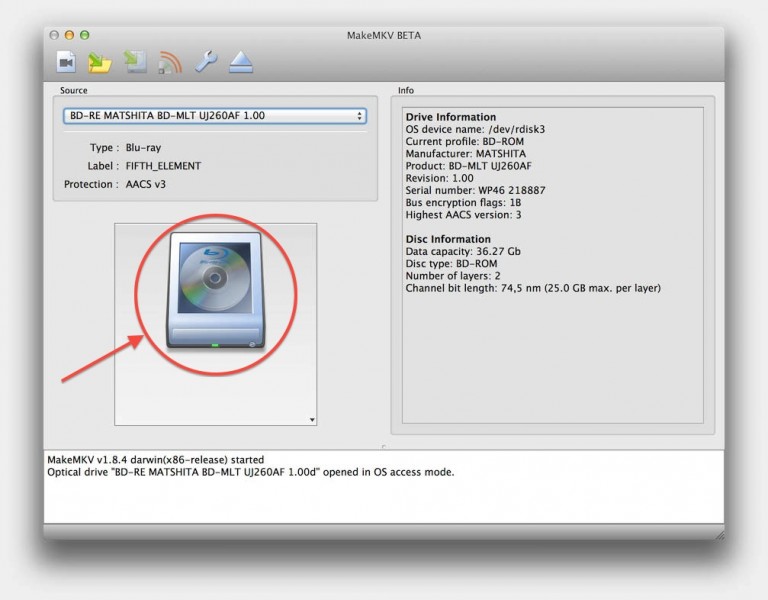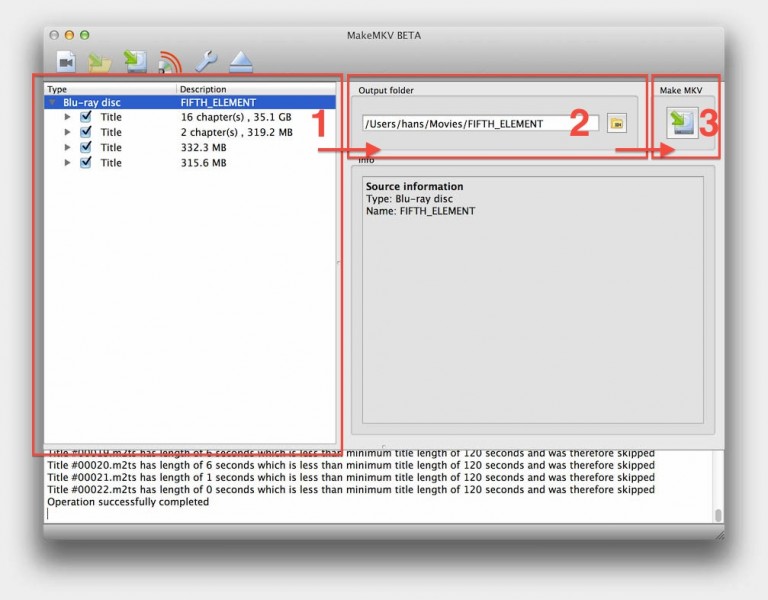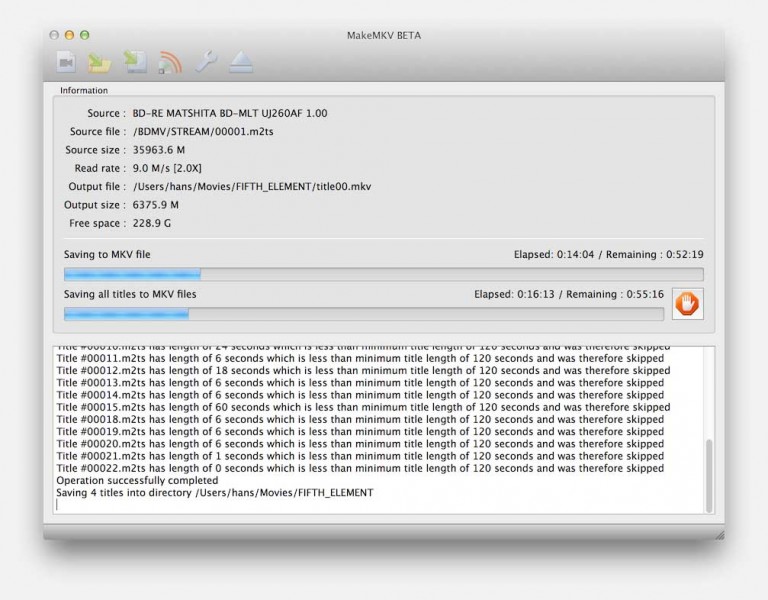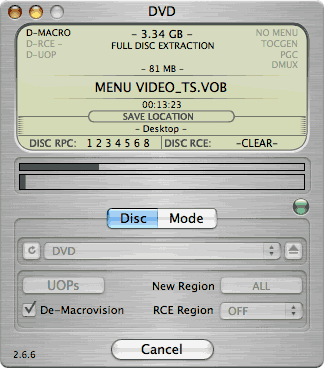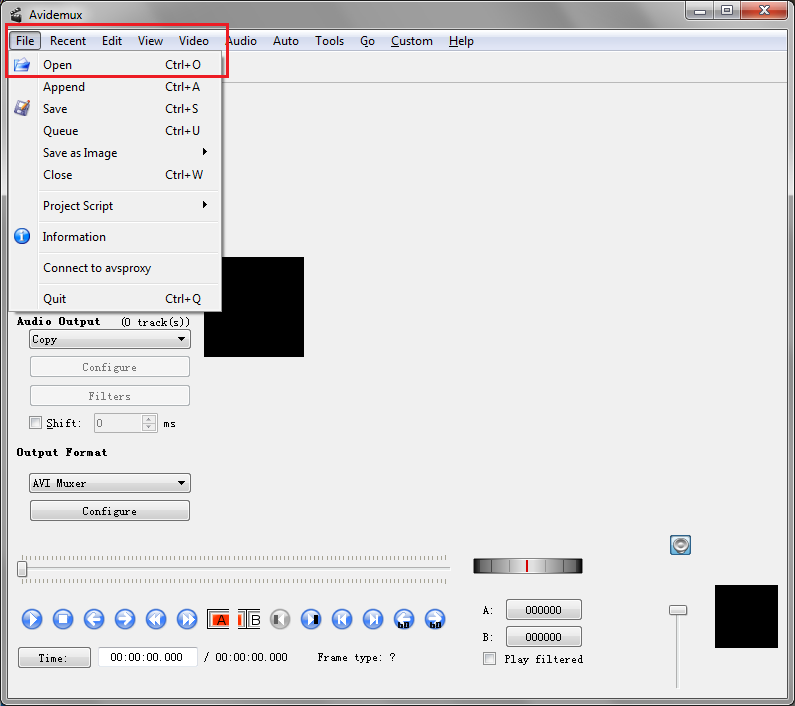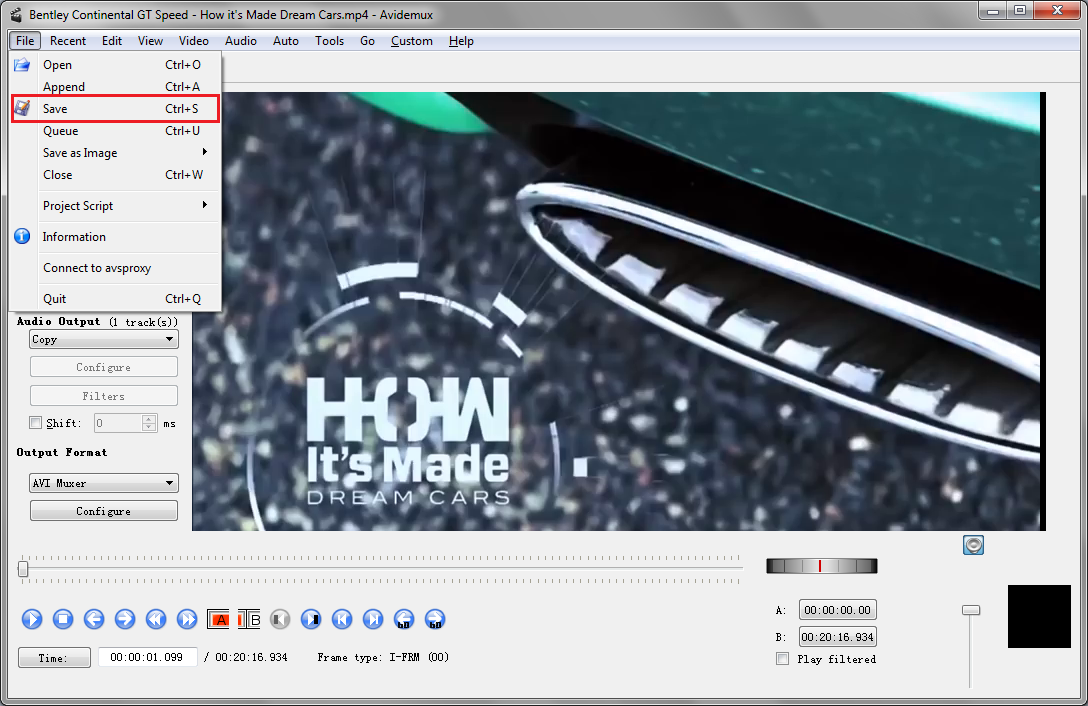If you have got a large collection of DVDs gathering dust, have you ever considered to digitize all of them so you can watch them on your Mac, iPhone, or iPad anywhere, anytime? Plus, owning a backup means, you don't have to worry about how to fix a scratched DVD. Awesome! But not all the people know how to import video from DVD to Mac. To make it as simple as possible, the following guide will teach you how to rip video from DVD Mac fans hope to know.
Part 1: How to import video from DVD to Mac with DVD Ripper?
Before you start, you need to prepare the things below. As Mac lacks the proper disc drive, an external DVD or good Blu-ray drive are needed. Make sure there is enough storage on a hard drive to save the ripped files.
To copy video from DVD to Mac, Leawo DVD Ripper for Mac could complete the task perfectly. It can rip & import video from DVD to Mac users to 180+ popular video/audio formats that are accepted by 100+ online video websites, with 3D effect, DVD editing features, fast speed and complete Mac OS support. If you are so lucky to get Leawo DVD Ripper, you may want a guide to show you how to import video from DVD to Mac. Good for you, because here it comes. Below I will take Leawo DVD Ripper as an example to show you how to copy video from DVD to Mac and how to save video from DVD to Mac.
Step one. After downloading, installing and launching Leawo DVD Ripper for Mac, you can directly drag and drop the source DVD movies into the interface.
Tips: In general, there are 3 different DVD movie loading modes: Full Movie, Main Movie and Custom Mode. Choose DVD subtitle and audio from source DVD movies, and you can also preview the DVD movie with the built-in player, which is really convenient.
Step two. When the DVD has completed loading, you can enter the profile panel to set the parameters you need. For example, you are able to set the output format, edit or copy video from DVD to Mac at the same time. To do this, all you need to do is to click the drop-down box next to the "Add Blu-ray/DVD" button and then select "Change" option.
Tip: If you want to adjust video& audio parameters of output file, including Video Codec, Audio Codec, Video Size, Bit Rate, Frame Rate, Aspect Ratio, etc., click the "Edit" option on the drop-down box panel to enter the profile settings panel.
Step three. As you have completed all these settings, get back to the main interface and click the big green "Convert" button to start conversion. As it pops up a sidebar with "Save to", it is time to set output directory.
Step four. Finally, click the bottom "Convert" button to start to convert, then you can import video from DVD to Mac successfully.
In one word, when comes to the question "how to import video from DVD to Mac", Leawo DVD Ripper for Mac could make it easy with ease and also guarantee the 6X quicker DVD ripping process and at the same time, maintain the best quality without any loss.
Part 2: How to download video from DVD to Mac via MakeMKV?
MakeMKV is a freeware video transcoder that is quick and easy to use, which can help import video from DVD to Mac and convert the video clips from proprietary disc into a set of MKV files, preserving most information but not changing it in any way. Meanwhile, MakeMKV is available for Windows, Mac, and Linux. If you want to figure out how to download video from DVD to Mac, just follow the method mentioned below.
Step 1. Download, install and launch MakeMKV.
Step 2. Once the program recognizes your disc, click the big disc drive icon to begin.
Step 3. After you've selected your disc, MakeMKV will return a list of chapters and segments that you can rip. Set the parameters you need.
Step 4. Designate an Output Folder where you would like the file to end up once it has been ripped.
Step 5. When you're all ready to go after setting all the data needed, hit the "Make MKV" button on the right.
MakeMKV has preserved all video and audio tracks, including HD audio, chapters information and all meta-information (track language, audio type), making the MKV videos are usually in large sizes. Even worse, the playback demands a media player that is capable of handling MKV files. But if all you want is to import video from DVD to mac, it does work for you.
Part 3: How to rip video from DVD on Mac using MacTheRipper?
MacTheRipper is perfect when you're looking to download video from DVD to Mac play them anywhere else. And this DVD ripping software works on Mac and copy DVDs easily. What is more, it is capable of removing RCE region protection. Using advanced analysis technique, and a built-in database of information for popular DVDs, MacTheRipper is reliable and fast! If you are interested in knowing how to download video from DVD onto Mac, keep reading.
1. Install and launch MacTheRipper, and set the extraction type to "Auto Full Disc Extraction". In general, there are three modes provided for you to rip DVD on Mac: Auto Full Disc Extraction mode, Auto Full Disc ISO Extraction mode and Full Disc Rip And Rebuild mode.
2. After you have inserted the DVD disc you want to rip movies from, MacTheRipper will detect automatically and scan titles in the disc in a while.
3. Click "Extract" option to start to rip video from DVD on Mac with MacTheRipper.
4. In the end, the ripped DVD will be saved as a folder on Mac.
Note: While you are ripping the DVD, if RCE Region Protection is detected, you will be prompted to select the "RCE Region" number. In order to make a region-free video, the RCE Region is supposed to be set to the region the DVD was purchased in.
Though MacTheRipper has been very famous for its functionality in solving how to copy video from DVD to mac by eliminating the issues with the data region code, it is not so easy to download online. Besides, When using the program, there is always some annoyance happened by chance. For example, when you insert a DVD disc that is out of your region, a Drive Region window will pop up, telling you the drive region and DVD disc region are not matched.
Part 4: How to copy video from DVD on Mac through Avidemux?
Avidemux is a free, open-source video editing application which can be used to do some great editing available for Mac, Windows, and Linux systems. With this excellent program, you can not only import video from DVD to Mac, but also cut, join, split, rotate videos as well as add filters. Users can learn a lot about how to extract video from DVD Mac users really want to know. However, Avidemux itself cannot rip DVD directly, which means that you have to use another kind of program, such as the MakeMKV to rip the DVD and create an MKV video from the disc. Then use Avidemux to convert the MKV video to MP4. Keep reading below to find out how to download video from DVD onto Mac.
Step 1.Download a program to import video from DVD to Mac, such as the MakeMKV(follow the step of How to download video from DVD to Mac via makeMKv) and get the ripped file.
Step 2. Launch Avidemux. Click the "File" tab on the program menu and select "Open" to get the ripped file.
Step 3. Get a video codec for the video in the "Video Output" and an audio codec for the video under the "Audio Output". Select MP4 Muxer in the "Output Format".
Step 4. Click the "File" tab and select "Save". Choose "Save Video…" from the fly-out menu and a file-saving window opens.
Step 5. Select a storage location and label the exported file in the "File name" field. And then click "Save" to start.
On one hand, it is definitely beneficial to use Avidemux to edit videos, especially it supports many file types, including AVI, DVD compatible MPEG files, MP4 and ASF, using a variety of codecs. On the other hand, it is a bit troublesome to use two programs to solve the problem of how to extract video from DVD Mac lover needs. It is not a bad idea to try one that can get both DVD ripping and conversion done without needing the help of another program, the Leawo DVD Ripper for Mac.
When faced with how to download video from DVD onto Mac users feel disappointed. Therefore, with these powerful tools recommended, Ripping DVDs to your Mac can be enormously easy and helpful, giving you a handy backup in case your discs become scratched, or allowing you to get rid of the physical discs altogether if you don't have room for them.