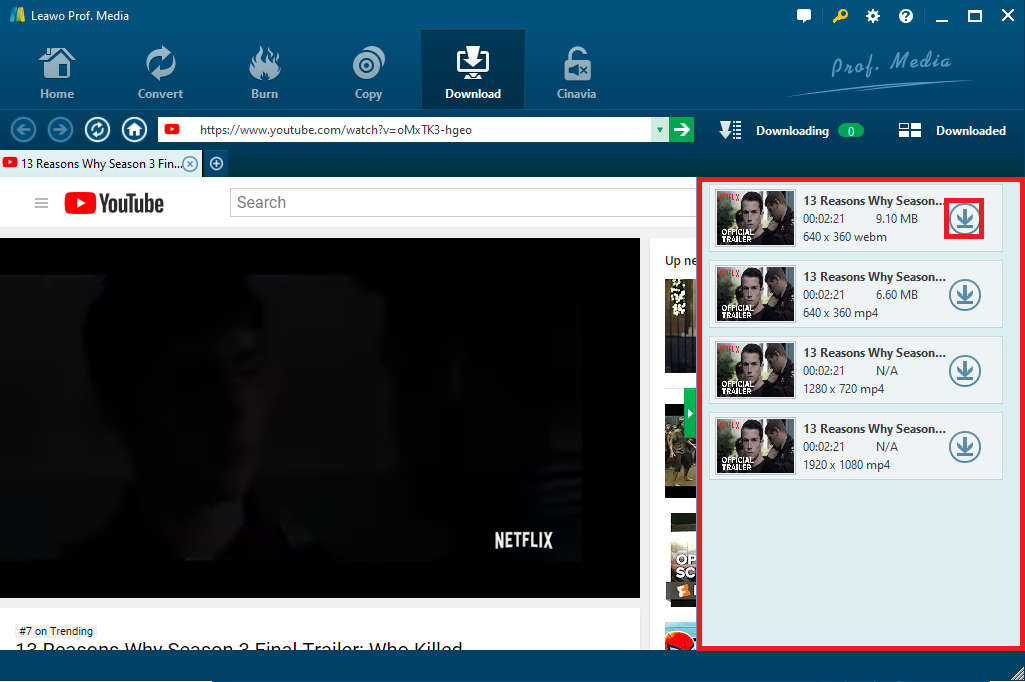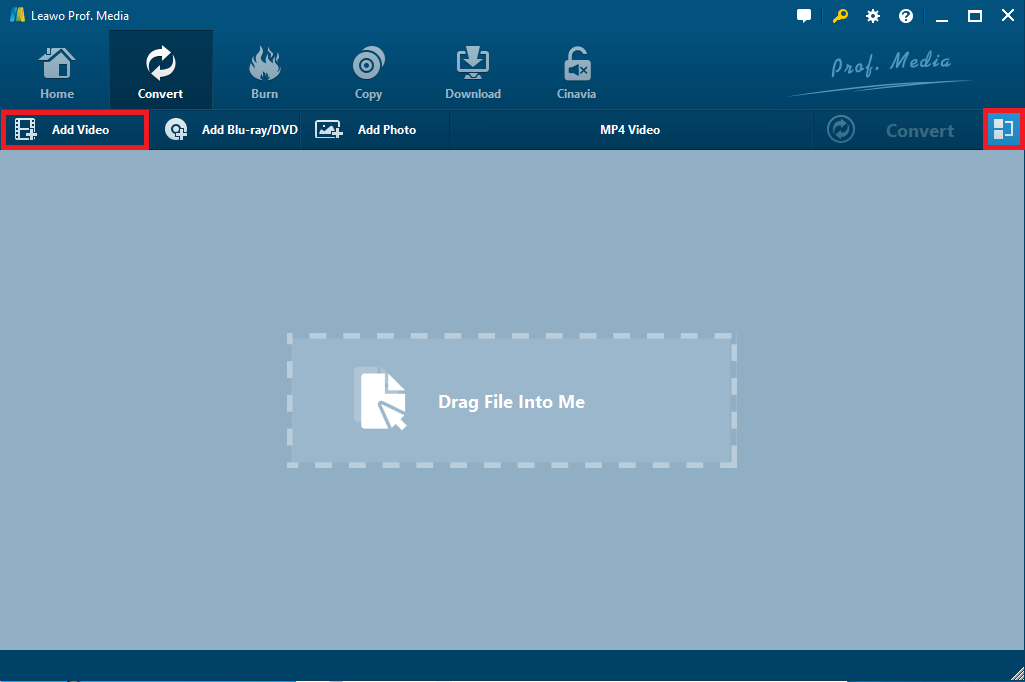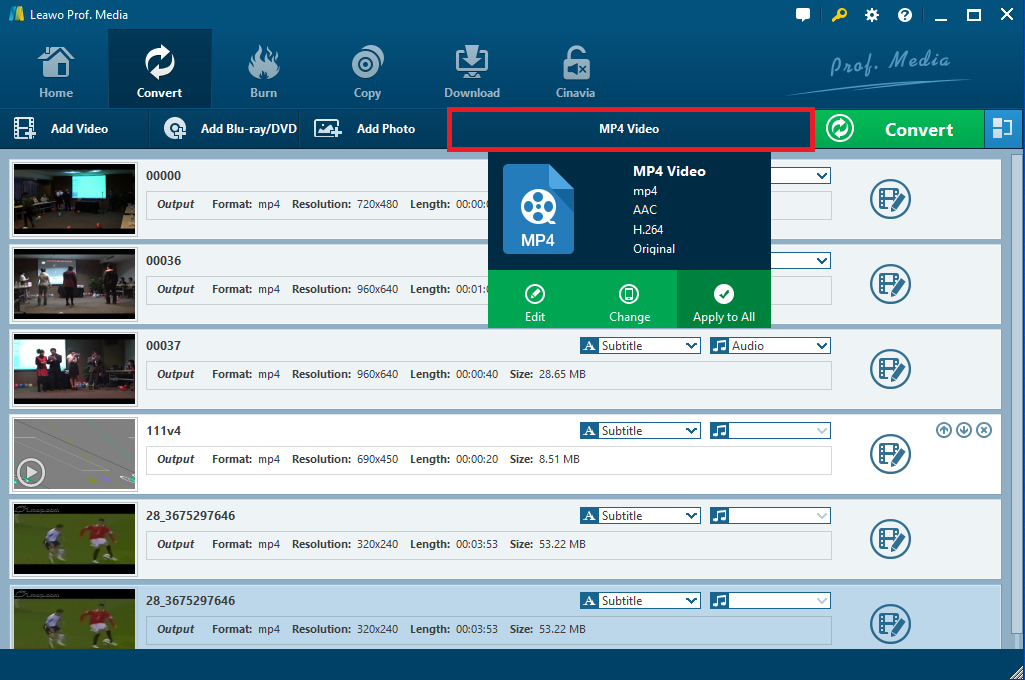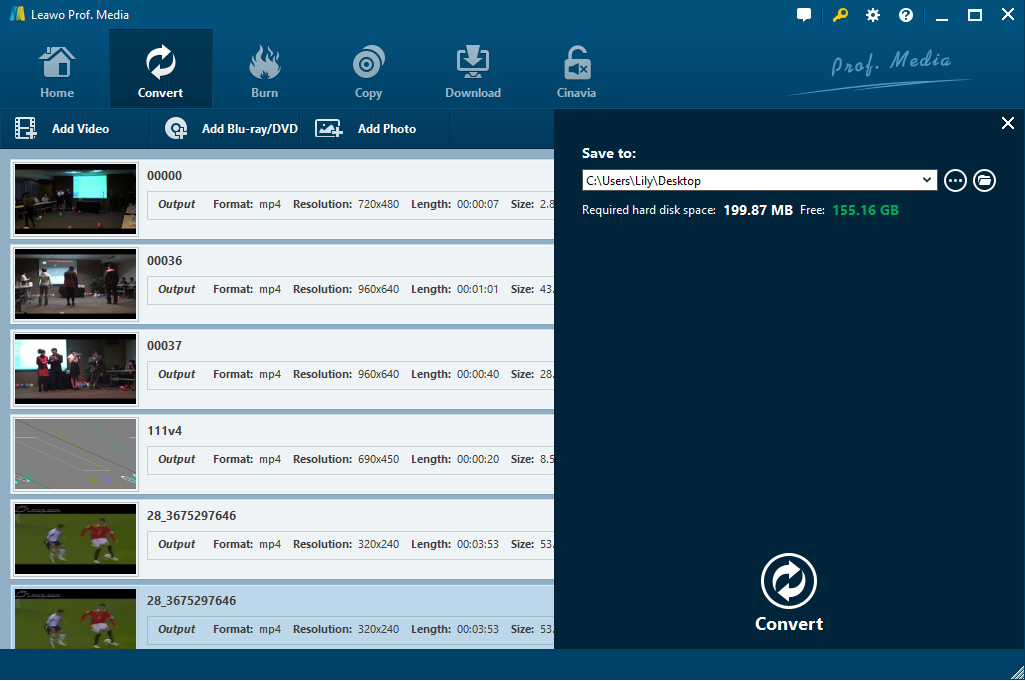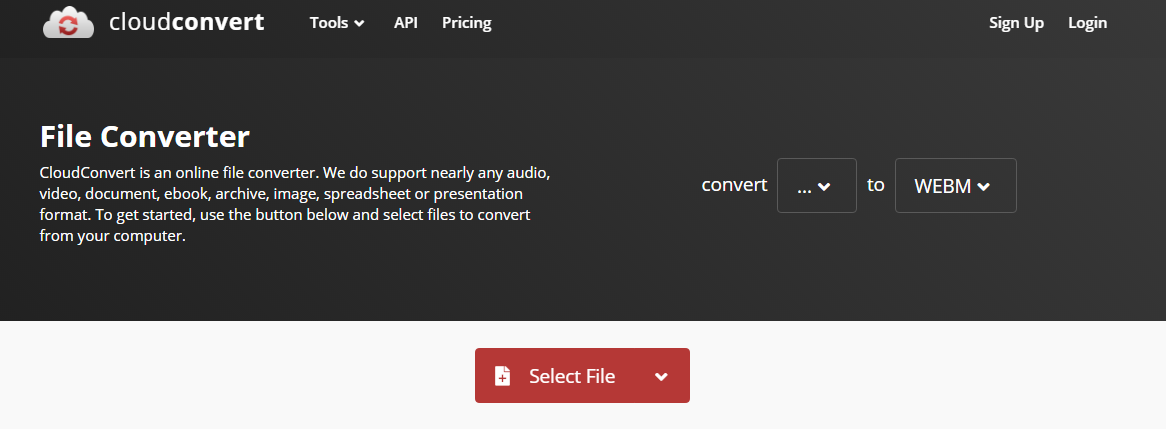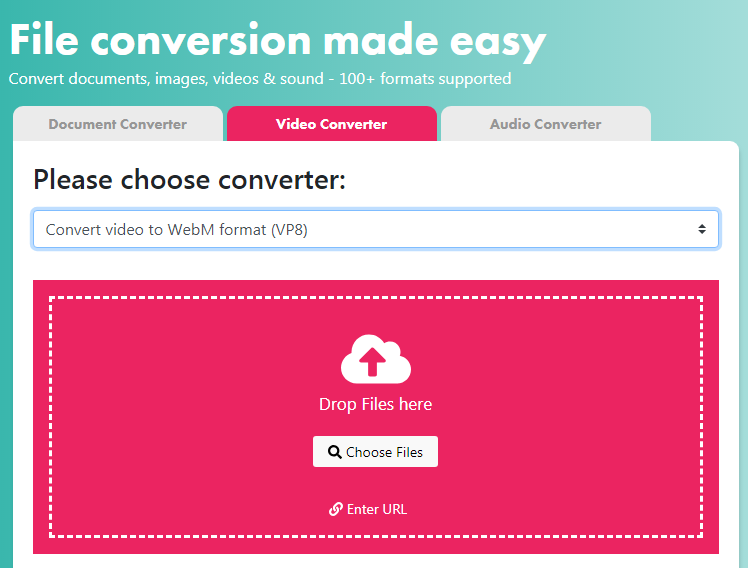“I’ve got some video files downloaded from YouTube. I’m currently trying to convert a YouTube video into a WebM video so as to upload a website for sharing. Are there any powerful tools that would be helpful for YouTube to WebM conversion? Any recommendations would be appreciated. Thank you in advance.”
So many of you may have encountered such problem since there are thousands of different video types in diverse formats that are supported by different media players, devices or websites, etc. Therefore, it is quite common that the incompatibility of video files inevitably troubles you to some extent. WebM files are supported by most web browsers since the format is sometimes used on HTML5 websites for video streaming. Although in most bowsers, YouTube uses the WebM Video file format for all of its videos, sometimes your YouTube videos are in other video formats and you need to convert YouTube WebM for uploading or sharing. Fortunately, there are a number of YouTube WebM converter programs and online video converter applications that would help you convert YouTube to WebM easily and efficiently.
Part 1: Download YouTube WebM with Leawo Video Downloader
First of all, Leawo Video Downloader is a top-of-the-line online video downloader that downloads video from more than 1000 websites including YouTube, Vimeo, Facebook, Hulu, Dailymotion and so on. From YouTube, you could download your favorite HD video in 720P and 1080P resolution with this video downloader easily and quickly. Besides, it offers various downloadable source in multiple video formats so that you could download YouTube video in many common video formats you like, such as WebM, MP4, etc.
Note that it has Leawo Video Downloader for Mac as the Mac counterpart that can support different Mac OS, including Mac OS X 10.10/10.11/10.12/10.13/10.14. If you are a Mac user, feel free to make use of the Mac version for downloading YouTube WebM videos. And no matter which version you use, the conversion is quite convenient and easy.
Step 1. Download Leawo Video Downloader
You could download Leawo Video Downloader from the official site totally for free or click on the link provided below for free downloading, and then install it on your Windows PC. After that, follow the guide below to download YouTube video in WebM as soon as possible.
Step 2. Run Leawo Video downloader after installation
Run Leawo Video Downloader to enter the main interface, and then click on “Download” button on the top menu bar to enter the downloading module. At the same time, the built-in web browser would be activated to YouTube.com by default. To directly find the target video, you can also paste the target URL in the location bar.
Step 3. Set output folder to save the downloaded video (Optional)
If you want to save the downloaded video in a specific file folder you like, you can click the gear icon to enter the settings panel and choose an output folder under “Downloader” tab in the “Save videos to” box. If you just want to keep it in default folder, just ignore it.
Step 4. Download YouTube video in WebM
When you open your target YouTube video in the program, it will detect all the downloadable sources of the target video in different formats and resolutions. You can click on the red arrow button to open a sidebar where all the downloadable video sources are listed and click on the “Download” icon to download the video in WebM.
Finally, you could check out the video you are currently downloading under the “Downloading” tab and view all the downloaded videos under the “Downloaded” tab. When you finish downloading all the videos you prefer, you can sort them by Name, Newest, Size and Length to check them out.
Part 2: Convert YouTube WebM with Leawo Video Converter
Except for downloading YouTube in WebM, you can also easily convert YouTube WebM with a professional video converter. And Leawo Video Converter, a powerful video converter designed to convert videos and audios in more than 180 formats from one to another, would be the one strongly recommended. Supporting a variety of video and audio formats, hundreds of conversion combinations are supported as well, including MP4 to AVI, WebM to 3GP, FLV to MP3, FLV to WebM, MP3 to AAC, etc. In addition, you are allowed to set many portable devices to be the output profile so as to directly convert video files to video formats compatible with iOS devices like iPad, iPhone, Apple TV, etc.. And all popular Android devices and Windows devices could be set as the target profile as well.
What makes it the most welcomed video converter is that it has user-friendly interface and preserves the original quality of the source video while converting. In addition, it also has Leawo Video Converter for Mac as the Mac version working as a YouTube WebM converter on Mac. You can just follow the instructions below to convert YouTube to WebM simply and quickly.
Step 1. Download and install Leawo Video Converter
After downloading and installing Leawo Video Converter on your PC, you can launch the program to convert YouTube WebM.
Step 2: Import source YouTube video files
Click on “Convert” button on the top menu bar to enter the video converter, and then click on “Add Video” button to browse and select the source YouTube video from your local computer for importing. Alternatively, you can simply drag and drop the YouTube video into the program.
Note: If you would like to combine the imported YouTube videos into a single file, you could simply click on the blue “Merge all files into one” button next to the big green “Convert” button to make it. And you can also freely play the videos with its own video player, add external subtitles, customize the video files via the internal video editor, etc.
Step 3. Set output format
Click on the format button named “MP4 Video” by default to open a drop-down box where you could choose the “Change” option to enter the “Profile” panel. And then click on “Format” tab and “Common Video” group to choose “WebM Video” as output format.
Note: If necessary, you could also reopen the drop-down box and choose “Edit” option this time to enter the Profile Settings panel where you could adjust the audio and video parameters for output.
Step 4. Convert YouTube to WebM
Click on the big green “Convert” button to open a sidebar where you can change the directory for containing the converted WebM video. After that, click on “Convert” icon at the bottom of the sidebar to start converting YouTube to WebM immediately. Finally, the conversion process will be completed in minutes and you could get WebM video for watching or proper use.
Part 3: Convert YouTube WebM with CloudConvert
Apart from YouTube WebM converter programs, there are many online applications that could convert YouTube to WebM. And CloudConvert is a free online file converter that supports over 200 formats, including nearly any audio, video, document, eBook, archive, image, spreadsheet or presentation format. It is convenient and so easy to use since there is no need to download and install any software. Besides, it claims that by using this online YouTube to WebM conversion application most conversion types can be adjusted to your needs, such as setting the quality and many other options. To get started, you can follow the simple guide coming after.
Step 1. Upload source YouTube video
Click on the red “Select File” button to browse and choose the downloaded YouTube video from your local computer for uploading. Or if you haven’t downloaded the video yet, you could copy the target video URL from YouTube. And then click on “Select File” to open the drop-down list and choose “By URL” to open a popup window, paste the URL to the blank and click “Add” button for uploading.
Step 2. Choose WEBM as the output format
When source YouTube video is uploaded, open the output format drop-down list and then choose WEBM from video group to be the output format. You could also press the Settings icon to change Options if you need. Note that batch conversion is supported, you could click on “Add More Files” button to upload several videos for converting.
Step 3. Convert YouTube to WebM
When all settings are done, click on “Convert” button to start converting YouTube to WebM.
Step 4. Download WebM video
You can download the converted WebM video after the conversion process is finished.
Part 4: Convert YouTube WebM with FreeFileConvert
FreeFileConvert is another popular and open source YouTube WebM converter online. Working as an online Document Converter, Video Converter and Audio Converter, it supports more than 100 file formats including documents, images, videos and audios. As a free online video converter, it converts video to 3GP, MP4, WebM, AVI, FLV and more other formats. You can choose video converter and select WebM as the target format so as to convert your YouTube video to WebM format. There are optional settings for WebM converter as well, and you can choose a preset, change video bitrates, change screen size, cut video and so on.
To get started, you could follow the simple steps here.
Step 1. Import YouTube video
Drag and drop the source YouTube video to the rosy area for uploading. Or you can also click on “Choose Files” button to import the source video from your local computer. Besides, enter the URL of the YouTube video for uploading is also supported.
Step 2. Change settings for the video (Optional)
If you’d like to change the settings for output, you can feel free to change the options below as you like.
Step 3. Convert YouTube WebM immediately
Click on “Start Conversion” button to start converting YouTube to WebM right now, and then it will take some time to wait the conversion process to be finished.
Step 4. Download WebM video
Download the converted WebM video when the conversion is completed.