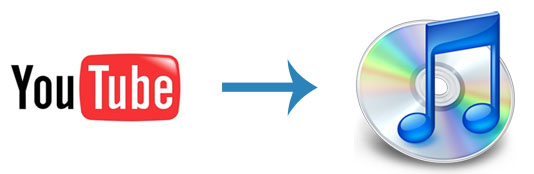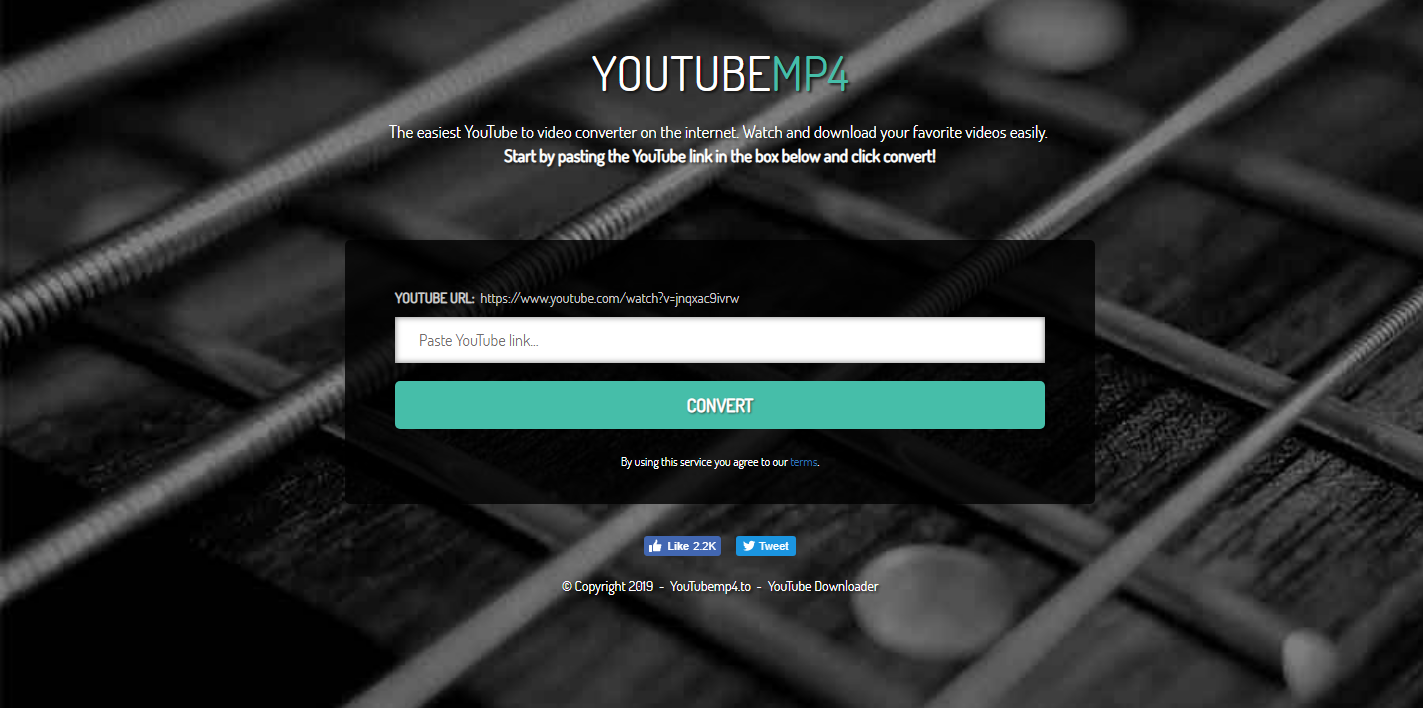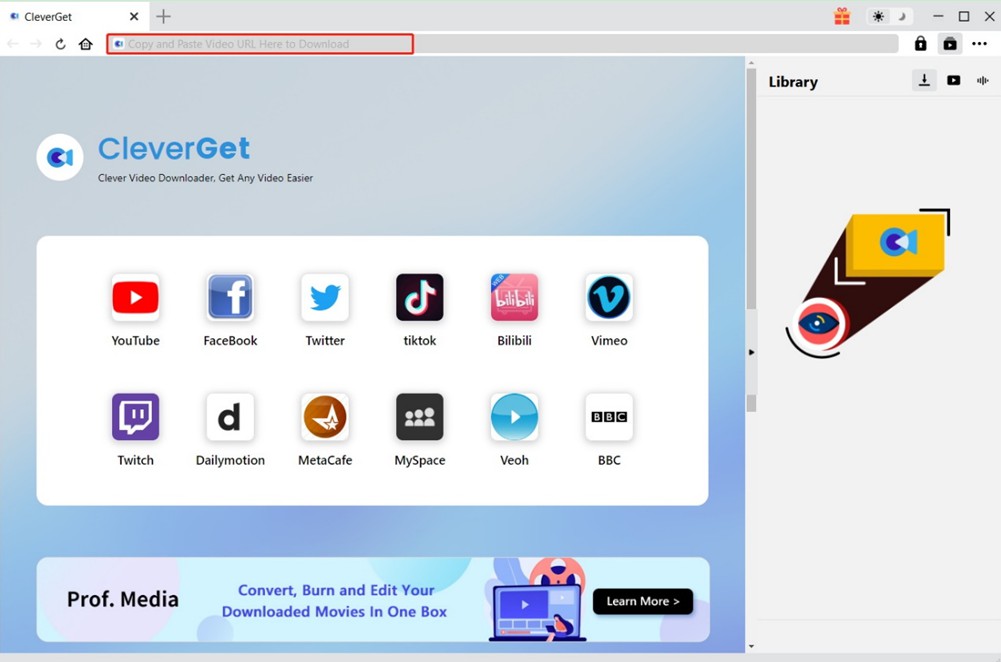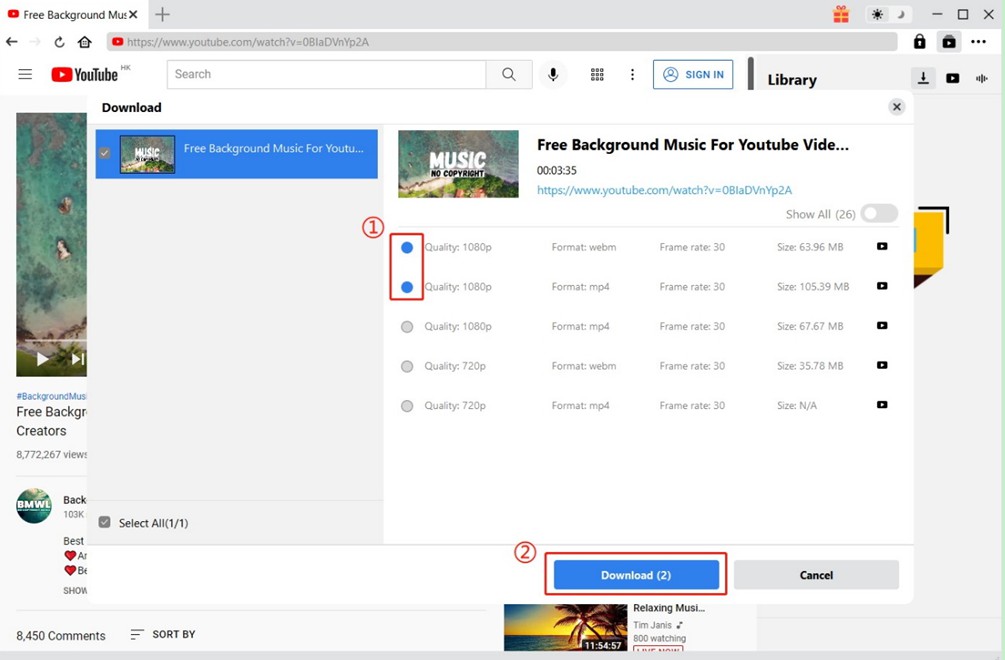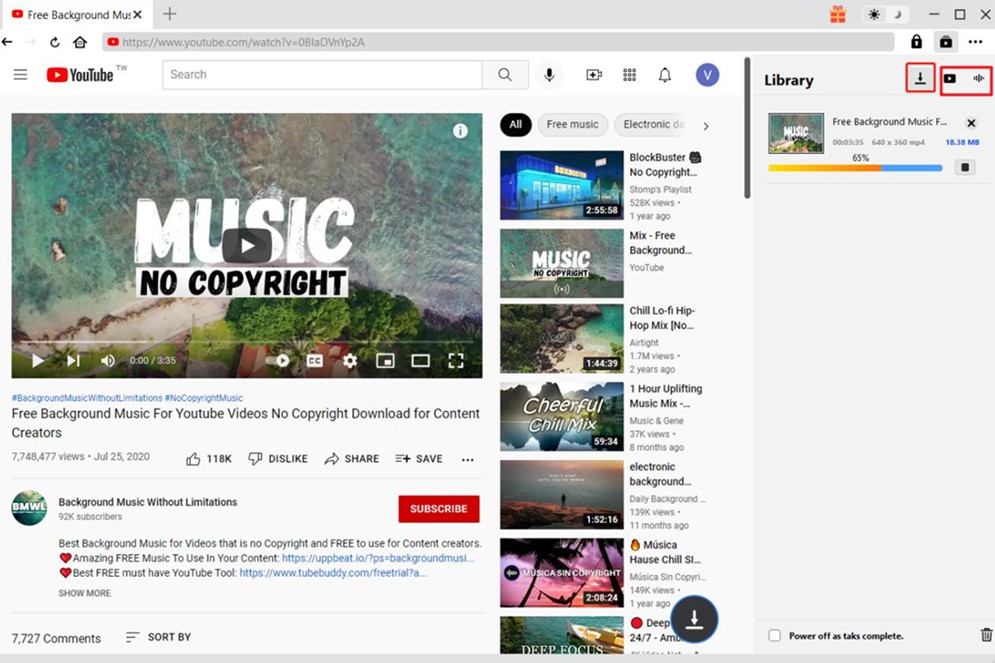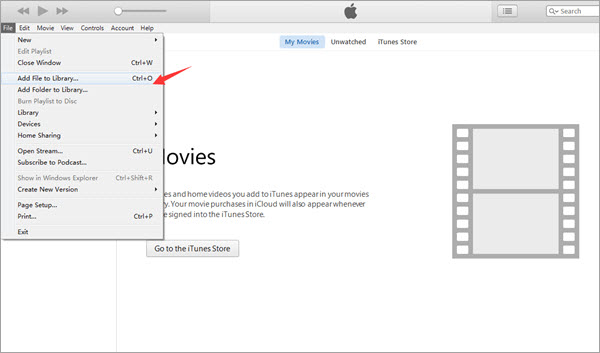"Hi everyone, have you any solutions to download movies from YouTube to iTunes? I have come across some wonderful movies on YouTube and would like to download these YouTube movies to iTunes for syncing to my iPad so that I could watch these YouTube movies on iPad on my flight from California to Paris. What kind of YouTube to iTunes downloader should I use? Can I download YouTube movies to iTunes for free with some online YouTube downloader sites? How can I convert YouTube movies to iTunes? Please show me the detailed solution. Great many appreciation."
Many people would have the same requirements. As one of the most popular and largest onine video sharing websites, YouTube has provided us with quite wonderful video content. There are movies, video clips, funny clips, music videos, sport videos, etc. on YouTube. Sometimes we may want to download YouTube movies for importing to iTunes library so that we could watch these YouTube movies offline on iTunes or iOS devices. However, YouTube hasn’t provided any solution for people to download movies from YouTube officially. If you want to download movies from YouTube to iTunes, you have to turn to 3rd-party YouTube movie downloader apps. In this guide, we would like to introduce you 2 different YouTube movie downloader solutions. Check them below and get your own one.
Related readings:
How to Download YouTube Videos to iPad?
How to Download Music from YouTube to iPhone?
How to Download Music from YouTube to iTunes?
- Part 1: Know about YouTube and iTunes
- Part 2: How to Download YouTube Videos to iTunes for Free with Online Free YouTube Converter
- Part 3: How to Download YouTube Videos to iTunes with CleverGet Video Downloader
- Part 4: How to Add Downloaded YouTube Videos to iTunes
- Part 5: Comparison between Free Online YouTube Downloader and CleverGet Video Downloader
Part 1: Know about YouTube and iTunes
Let’s firstly know something about YouTube and iTunes. Founded in 2005, YouTube has become one of the most popular video sites on the Web today. You could watch, upload, like, review, and share videos on YouTube once you have an account, which is totally free to register. Millions of videos classified in different categories like music, sports, politic, gaming, live streaming, etc. Videos on YouTube are generally in MOV, MP4 (MPEG4), AVI, WMV, FLV, 3GP, MPEGPS, WebM, etc.
On the other hand, as the media player, media library, Internet radio broadcaster, and mobile device management application for Apple devices, iTunes lets you add to, organize and play your digital media collection on your computer, as well as sync it to a portable devices including iPhone, iPad and iPod. You could do quite a lot of things with iTunes, like purchasing movies, renting movies or TV shows, backing up iOS data, recovering iOS data, etc. You could even add local media files in .m4v, .mp4, and .mov formats to iTunes library for playback. Therefore, if you want to download YouTube movies to iTunes library, you need to convert YouTube movies to iTunes MOV, MP4, or M4V files.
The below content would show you how to download and convert YouTube movies to iTunes with different YouTube movie downloader and converter tools.
Part 2: How to Download YouTube Videos to iTunes for Free with Online Free YouTube Converter
We would like to firstly recommend you free online YouTube downloader and converter to help you download and convert YouTube videos to iTunes compatible MP4, MOV or M4V videos. Most online YouTube downloader tools are free to use. They could help you download YouTube videos and then convert YouTube videos to other formats like MP4, AVI, MOV, etc. for diverse uses. Here we would like to recommend you youtubemp4.to, a free online YouTube to MP4 converter that enables you to directly download YouTube videos online and convert to MP4 files easily.
The below steps would show you how to download and convert YouTube videos to MP4 files with this free online YouTube downloader tool.
Step 1. Open this free online YouTube video downloader at https://youtubemp4.to/
Step 2. Copy and paste the YouTube video URL into the blank bar on this free YouTube downloader page.
Step 3. Click the big "Convert" button.
Step 4. This free online YouTube video downloader would start to convert YouTube video to MP4 file for free online.
Step 5. After the conversion, on the new popup page, click the big "Download" button to download converted YouTube video to your local drive.
Step 6. Then, this free online YouTube downloader tool would list you different download options with different quality, size and formats. Choose the one you need and then click the red "Download" button.
Step 7. This free online YouTube video downloader would then show you the target video and let you to play it back for previewing.
Step 8. On the preview panel, click the inverted three-dot icon and choose "Download" option to download the video.
Step 9. You will then be asked to set a directory to save the YouTube video to be downloaded.
Step 10. After setting directory, click the "Save" button to start downloading YouTube videos and converting to selected video format.
It will take some time for this free online YouTube video downloader to download and convert YouTube movies to your computer. When the downloading and converting task completes, you could then freely import the downloaded YouTube videos to your iTunes.
Part 3: How to Download YouTube Videos to iTunes with CleverGet Video Downloader
Free online YouTube downloader could help you download YouTube videos and convert YouTube videos to desired video formats like MP4 or other formats for free. However, most so-called free online YouTube downloader tools have limitations in several aspects: when the source movie file is too large, these tools might fail to download; you could download one YouTube video at a time, which will be time consuming; most online free YouTube downloader tools would require you to register.
Therefore, we would like to recommend you another YouTube downloader tool - CleverGet Video Downloader. It’s a desktop app to download YouTube videos up to 8K resolution and 320 Kbos audio quality as MP4 or MKV files. Beyond that, it can also download videos from other 1000+ websites like Twitter, Facebook, Instagram, TikTok, etc. With hardware acceleration, multitasking support, and a user-friendly interface, you can easily download YouTube videos using this software. The following will show you how to download YouTube videos to iTunes with CleverGet Video Downloader.
Step 1: Download and install CleverGet Video Downloader
Firstly, download and install the right version of CleverGet Video Downloader on your computer by clicking the button below.

-
CleverGet Video Downloader
- Download videos up to 8K resolution
- Support 1000+ sites
- Support live video M3U8 link downloading
- Multi-task and playlist download
- Built-in browser and player
- Advanced hardware acceleration
- Easy-to-use interface
Step 2: Open YouTube Video Link
On the main interface, you can click the YouTube icon to enter its offcial website, and directly search for target YouTube video with the built-in browser. Or, input the link of the video to go to the video page, and the program will automatically detect all downloadable sources once the video is played.
Step 3: Download YouTube Videos
After parsing, all available videos and audios will be listed on the pop-up Download pane. With detailed parameters like formats, sizes, quality, etc. alongside, you can choose the desired on to download accordingly.
Step 4: Manage Downloaded YouTube Videos
Once the download progress begins, the task will be displayed in the Library sidebar. You can pause, continue and stop it at will. After the video is downloaded, you can click the video icon to check and manage the downloaded YouTube videos.
If you are
Part 4: How to Add Downloaded YouTube Videos to iTunes
With YouTube movies downloaded to your computer, you only need to add downloaded YouTube movies to iTunes. This is very simple. The below steps would show you how to add downloaded and converted YouTube movies to iTunes for your reference:
Steps:
- Launch iTunes.
- Click on "File > Add to Library" option.
- Browse the converted YouTube movies.
- Click "Open" button once you have located the converted YouTube movies.
- iTunes would then immediately add converted YouTube movies to it.
Then, you could freely play back added YouTube movies within iTunes, or sync movies to iOS devices as you usually do.
Part 5: Comparison between Free Online YouTube Downloader and CleverGet Video Downloader
The below table would show you the differences between free online YouTube downloader and CleverGet Video Downloader for you.
| Free Online YouTube Downloader | CleverGet Video Downloader | |
|---|---|---|
| Download YouTube videos | Yes | Yes |
| Download videos from other websites | No | 1000+ |
| Built-in browser | No | Yes |
| Built-in player | No | Yes |
| Hardware acceleration | No | Yes |
| Download quality | Up to 720P | Up to 8K |
| Download videos in batch | No | Yes |
| Without pop-up ads | No | Yes |