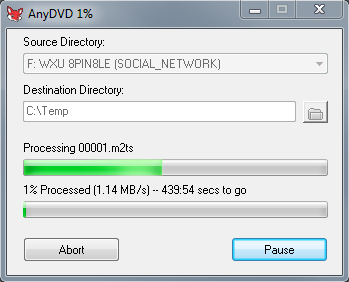How can you rip dual layer DVD to video files? With the fast development of digital industry, dual layer DVD has been widely accepted and used. However, sometimes people might want to rip and convert dual layer DVD content to video files or extract audio off dual layer DVD discs. If you are looking for solution to rip dual layer DVD to video/audio files, this guide would be helpful. Check the below content to learn how to rip and convert dual layer DVD to video/audio files.
Menu
Part 1: Dual Layer DVD Vs. Single Side DVD
Recordable DVDs are available in several different formats to accommodate various uses and capacities. Two of the most common are dual-layer and double-sided. Dual-layer (DL) and double-sided (DS) DVDs further break down into a few different kinds. Dual-layer recordable DVDs, which are denoted with "DL," come in two formats, DVD-R DL and DVD+R DL. Each of these DVDs has only one side, but that single side has two layers to which data can be written. Together, the two layers hold a total of up to 8.5GB—capacity for about four hours of video—making this DVD format ideal for most home or business uses. The "R" refers to technical differences in the way data is recorded and read, but you won't notice much difference between the two.
Dual layer technology provides two individual recordable layers on a single sided DVD disc. To take advantage of dual layer technology when recording DVDs, you must use a dual layer enabled DVD burner and dual layer DVD media. Dual layer technology media can be read (once recorded) by most DVD drives and players currently on the market. Dual layer technology has been used for many years in the production of commercial DVD movies but is now available for home and business recording as well.
Have some dual layer DVD discs and want to convert them to video/audio so that you can play them on your iPhone, iPad, iPod, etc.? Well, ripping dual layer DVD disc is not that difficult if you've got the right software. The below content would show you tools to rip and convert dual layer DVD content.
Part 2: Rip Dual Layer DVD to Video with Leawo DVD Ripper
To rip and convert dual layer DVD content, actually you need professional DVD converter tools since not all DVD converters could handle dual layer DVD discs. Leawo DVD Ripper is one of the best professional DVD converting software tools that can convert the video stream of your DVDs into portable video files in a wide variety of formats and codecs. Likewise, this versatile DVD to video converter utility can also extract any of the soundtracks in the DVD and save them as separate audio files. It could convert DVD to video/audio files in more than 180 video and audio formats, like DVD to AVI, DVD to MP4, DVD to MKV, DVD to FLV, DVD to WMV, DVD to 3GP, DVD to MP3, DVD to AAC, etc. You could easily rip and convert dual layer DVD content to video files, without losing any quality in audio and video. Leawo DVD Ripper even allows you to re-encode entire DVDs or specific video, audio, and subtitle streams, edit DVD movies, apply 3D movie effect, etc. The built-in decryption capabilities allow you to back up and convert nearly any DVD, regardless of disc protection and region restrictions.
Download and install Leawo DVD Ripper on your computer. Then, follow the below steps to learn how to rip and convert dual layer DVD to video/audio files with it in detail. Of course, you need to insert dual layer DVD disc into the DVD recorder drive first.

-
Leawo DVD Ripper
☉ Convert DVD to video/audio files like MKV, MP4, AVI, FLV, RMVB, etc
☉ Convert DVD to iPad, iPhone, Android devices
☉ Edit DVD video files with built-in video editor
☉ Add 3D effect with built-in 3D movie creator
☉ Selectable subtitles and audio tracks from source DVD movies for output videos
Note: Leawo DVD Ripper is a module built in Leawo Prof. Media.
Step 1: Load source DVD movie
Kick off Leawo Prof. Media, and then open the “Convert” module. Click “Add Blu-ray/DVD” button to import DVD disc, folder or ISO image files. You can also just drag the DVD file to the main interface.
Note
- Leawo DVD Ripper offers 3 different content loading modes. The Full Movie mode loads all source DVD content, Main Movie mode by default loads the longest title (generally the main movie) but allows you to switch another title for loading, while Custom Mode enables you to select desired DVD title(s) for loading. Choose one according to your needs.
- After loading source DVD movie titles, you could select subtitle and audio track for output from loaded DVD titles, play back loaded DVD movie title, edit DVD movie as mentioned above, etc.
Step 2. Set output format
Click the drop-down box before the big green “Convert” button. On the drop-down menu, click the “Change” option to enter the Profile panel, where you need to select a format as output format from “Format” or “Device” group according to your needs.
Also, if you want to set the parameters of output profile, you can select “Edit” to enter the editing panel including “Video Codec”, “Bite Rate”, “Resolution”, “Frame Rate”, “Aspect Ratio”, “Audio Codec”, “Audio Sample Rate”, etc. Make sure you have changed these specs according to your devices or players.
Step 3. Set directory and convert DVD
After adjusting the video settings, return to the “Convert” main interface. And then click the big green “Convert” button. Select a target path to save the output file in the “Save to” box and then click the “Convert” icon below to start ripping and converting DVD movies to video files.
When the conversion completes, you will get video files out off your dual layer DVD movie files.
Part 3: Rip Dual Layer DVD to Video with AnyDVD Ripper
You could also use other DVD converter tools to rip and convert dual layer DVD to video. AnyDVD Ripper is one of them. It is a small program that runs on the background and detects whenever you insert a DVD or Blu-ray disc in your drive. It then runs by placing itself between the data your drive provides and the operating system, circumventing any known protection mechanisms the disc may have, automatically providing you with an unprotected disc, ready to be copied or ripped. It also removes the region code, plus the AACS encryption and the BD+ copy protection most Blu-ray discs have.
Follow the below steps to learn how to rip and convert dual layer DVD to video with AnyDVD Ripper in detail:
- Download and install AnyDVD Ripper on your computer. Insert source DVD disc into the DVD recorder drive.
- Kick off AnyDVD Ripper in your tray (the fox looking one), right-click on it and select “Rip Video DVD to Hard disk”.
- Here select the Source Directory from your DVD drive. Then choose where you want to save the files and finally click Copy DVD to start.
- That's all. A few minutes later you'll have all the contents of your DVD disc unprotected and copied in your hard drive for further processing.
When the conversion completes, you will get VOB video files from your source DVD movie files saved onto your computer.
Part 4: Comparison and Conclusion
Check the below comparison table to learn the differences between Leawo DVD Ripper and AnyDVD Ripper.
| Features |
Leawo DVD Ripper |
AnyDVD Ripper |
|
Convert DVD to video |
Yes |
No |
|
Convert encrypted DVD |
Yes |
Yes |
|
Play back DVD movies |
Yes |
No |
|
Get rid of disc region |
Yes |
Yes |
|
DVD movie loading modes |
Full Movie, Main Movie, Custom Mode |
Full Movie |
|
Select subtitles and audio tracks |
Yes |
No |
|
Trim DVD movie length |
Yes |
No |
|
Crop DVD video size |
Yes |
No |
|
Add image or text watermark |
Yes |
No |
|
Adjust video effect |
Yes |
No |
|
2D DVD to 3D video |
Yes |
No |
|
Rotate DVD video |
Yes |
No |
|
Merge DVD movies into one |
Yes |
No |
|
GPU acceleration |
Yes |
No |
|
Availability |
Windows and Mac |
Windows |
From the above comparison table, you could easily see that actually AnyDVD Ripper actually only removes the copy protection and region restrictions from your source DVD discs. It won’t change your source DVD movie files to any other video file format like MP4, AVI, FLV, WMV, etc. You will get VOB video files from source DVD discs with AnyDVD Ripper. On the contrast, Leawo DVD Ripper will help you easily rip and convert DVD files from disc, folder and ISO image files to video/audio files in 180+ file formats for various media players and portable devices. Leawo DVD Ripper also comes with disc decryption feature that could handle both commercial and non-commercial DVD content. What’s more, Leawo DVD Ripper even enables you to edit DVD movies, select subtitles and audio tracks, apply 3D effect, play back DVD movies, etc. Obviously, Leawo DVD Ripper offers you more features.