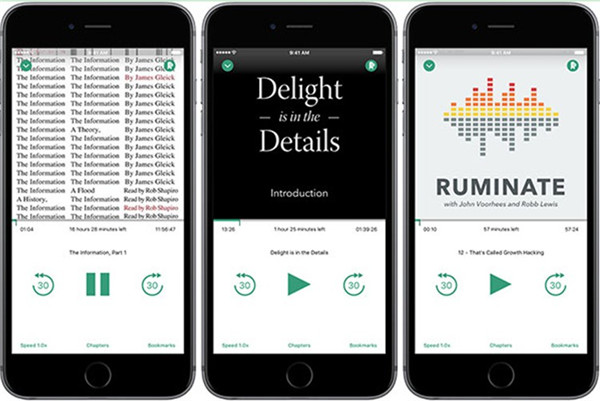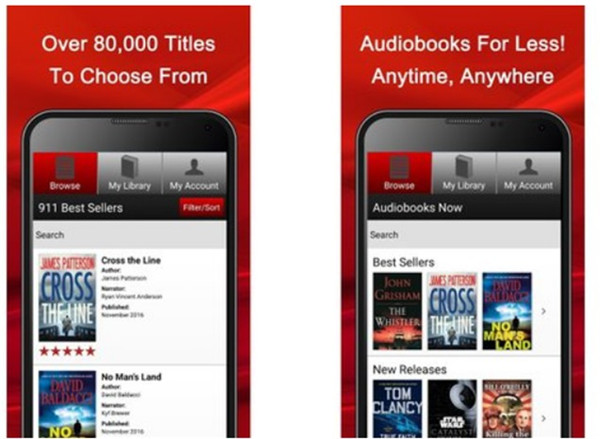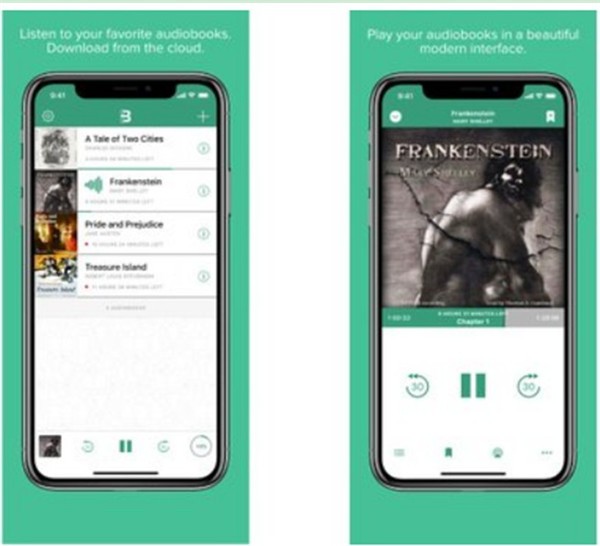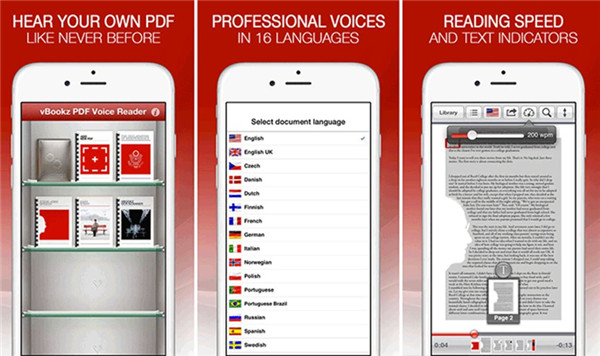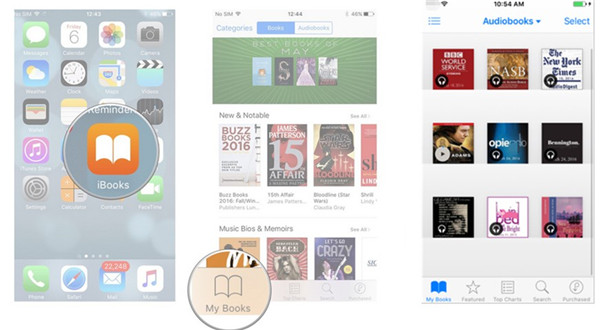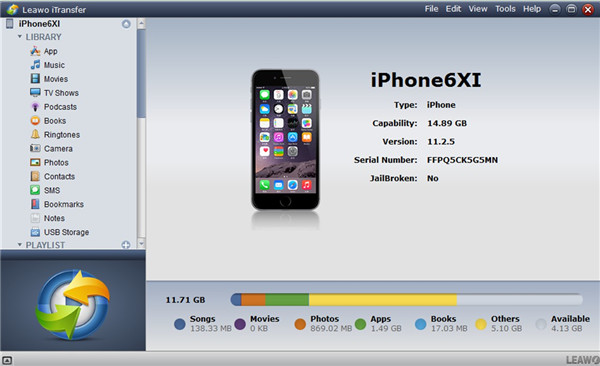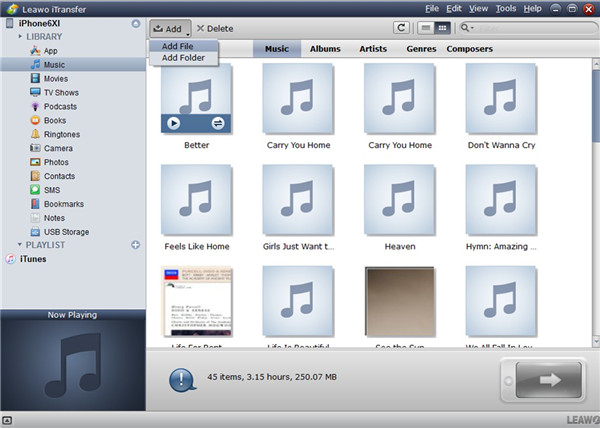Listening to audiobook has become a popular trend, for people do not have to open eyes to enjoy the book they like. You can just lie on bed or sofa to have a good time listening to fantastic contents. The books you can choose are various in writing styles. If you want to know what are the best audio player apps for iDevices or where to find audiobooks on iPhone 6 and other iOS devices, this guidance will offer you pleasant answers.
Part 1: Best Audio Player Apps for iPhone/iPad/iPod
With the best MP3 player for listening to audiobooks, the feeling will be much better, for the audio quality can affect the listening effects to a great extent. The MP3 audiobook player iPhone and iDevices is a bit hard for common users to differentiate, which is also a bothering process to choose best audiobook apps for iPhone 6 and other iOS devices. In order to help users get rid of this trouble and quickly find the suitable audiobook player, here I would like to recommend best audiobook app for iPhone 6 and other iDevices.
1. Book Mower Audiobook Player
Book Mower Audiobook Player can be used on iPhone as one audiobook-play app , which also supports iPad and iPod touch. The target of this app is to make audiobooks obtaining, playing and management a wonderful experience.
Smart Audiobook Player is a popular choice for Android devices that comes with a good selection of features, such as variable playback speed, bookmarking, an audio equalizer, some basic collection management features, a sleep timer and control widgets for the notification tray and your home screen. The app provides users with a generous 30-day free trial before asking for a $1.99 unlock.
2. Audible Audiobook Player
Audible Audiobook Player offer s many free audiobooks for iPod and free audiobooks for iPhone 6, which has solid playback features, such as chapter navigation, a sleep mode, variable playback speed and etc.
3. Audiobooks Now
Audiobooks Now provides users with a library of over 80,000 bestsellers and classics. You can also find free streaming audiobooks iPhone as well in this player.
4. Bound - Cloud Audiobooks
Bound is a best audiobook app for apple, which enables users to stream DRM-free audiobooks from some cloud storage services, like Dropbox, iCloud or Google Drive and to playback them on iPhone.
5. vBookz – Free Audiobooks
vBookz has gathered lots of free audio books for iPad 2 and free audiobooks for iPod Touch, iPhone, whose search feature is great and whose read along male or female voice synthesizer is unique.
Part 2: Where to Find Audiobooks on iPhone
iBook on iPhone is one app developed by Apple Company for users to read E-book or listen to them in this platform. You can also transfer some audiobooks from computer to other devices. However, you may wonder “where are my audiobooks on my iPhone”? Not only one user has this question on mind. In order to explain this issue clearly, the following steps will show you how to find audiobooks on iPhone iBooks app and iPhone local folder. Let’s check out.
2.1 Where to Find Audiobooks on iPhone 6 iBooks App
For the aim of finding the audiobook free stream in iPhone iBooks app, you can refer to the instructions shown below to help you.
1. On iPhone home screen, click on iBooks app and then find the word "My Books" at the bottom left of the window.
2. Afterwards, you need to choose “Audiobooks” from the top middle of the interface to view all audiobooks on iBooks.
3. At last, you can click on audiobook that you want to play on iPhone.
In conclusion, you just need to tap on “iBooks> My Books> Audiobooks” to fix where to find audiobooks on iPhone 6 iBooks app.
2.2 Where to Find Audiobooks on iPhone Local Folder
Do you want to find audiobooks in iPhone local folder after they are added from computer and other devices? Here is the method to find them.
1. Go to click on Music app and then “Albums”.
2. Find “Audiobooks” under the menu. You can also make use of the searching bar to find the audiobooks that you have synced from computer or other devices. This is much easier for you to handle.
Part 3: How to Transfer Audiobooks Windows 10 to iPhone
Having discussed so much on best audiobook player and the methods to find audiobooks on iPhone, this part will show you the solution to settle how to add audiobooks to iPhone from Windows 10. Since it is more convenient to download some gorgeous audiobooks online on Windows 10, you can actually transfer to iPhone for convenient listening after you have done the downloading. Leawo iTransfer is the tool you need to make this aim come true. As you know, audiobooks downloaded on the Internet are in different formats. In order to avoid the incompatibility that causing failure in playing on iPhone, you can first convert them to MP3 format beforehand for smooth transferring and listening. iTransfer will play an important role in the transferring process from Windows 10 to iPhone after the conversion. Now let’s read the following steps.

Leawo iTransfer
☉ Transfer files among iOS devices, iTunes and PCs with ease.
☉ Transfer up to 14 kinds of data and files without iTunes.
☉ Support the latest iOS devices like iPhone 7, iPhone 7 Plus, etc.
☉ Play back, view, and delete data and files on iOS devices.
3.1 Convert Audiobook to MP3
The ways to convert audiobooks to MP3 are various, here I recommend you read the guidance of “How to Convert Audiobooks to MP3” to check 3 of them for reference.
3.2 Transfer Converted Audiobook from Windows 10 to iPhone
When you have completed the procedure to convert audiobooks to MP3, you can prepare to begin the transfer process with the assistance of iTransfer. This tool is also helpful in dealing with transfer issues of iTunes. Read the following paragraphs and you will see how to make it via iTransfer.
Step 1. Open iTransfer
Connect iPhone with computer and then click to open this software on computer.
Step 2. Transfer Converted Audiobooks to iPhone from Computer
Hit “Music” tab under the menu of “iPhone >LIBRARY” and then click on “Add” button to find the converted audiobooks on computer folder. Thus, you can add your favorite audiobook to iPhone directly by tapping “Open’ button after you choose it.
This will take you a few seconds. Wait patiently and you will be pleased with the accurate and professional quick results. If you have books to add to iPhone, you can make use of the “Books” tab on the left sidebar. As for other categories, you can try them one by one to test these functions. The features of iTransfer will surly not let you down.