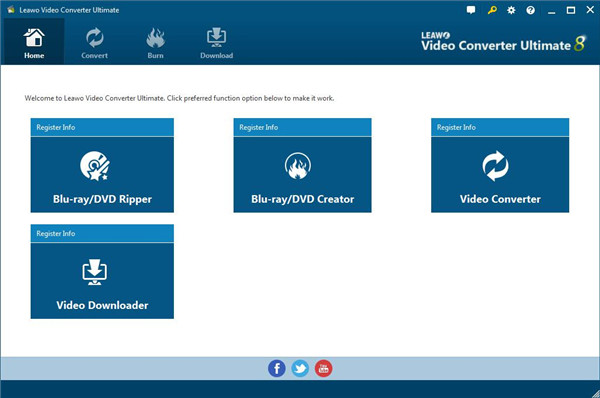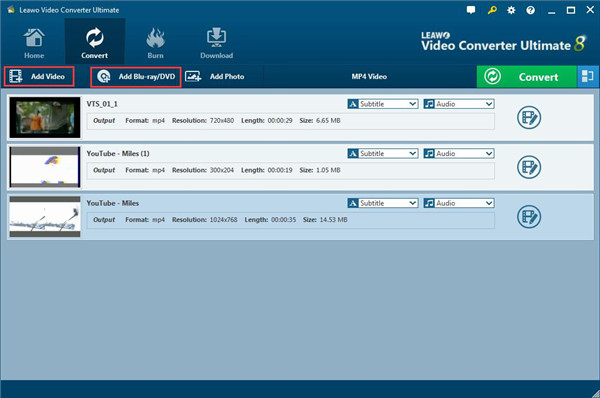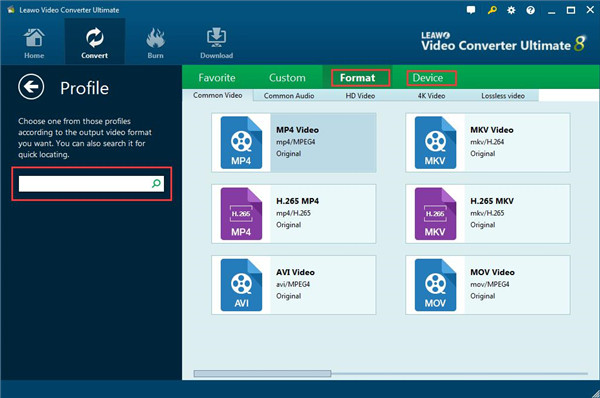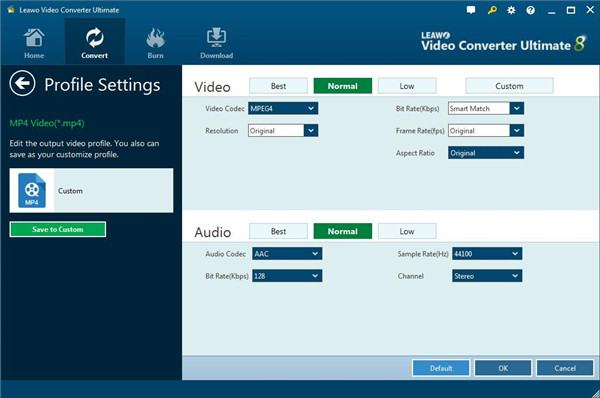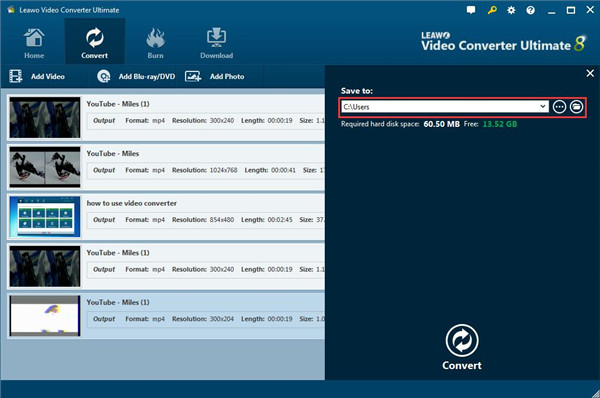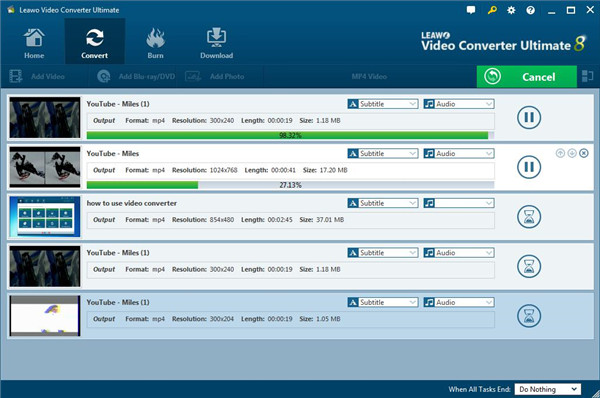AVCHD and MP4 both are important data formats for editing video. Everyone would like to get a trick of editing video in order to capture a memorable moment via video in our daily life. To select the best format for capturing and storing your video is a must for those who like to shoot videos for their lives. While AVCHD and MP4 have become the leading formats for recording and editing videos. But for AVCHD and MP4, which one is better? In this article, we will compare these two formats to help you choose the best one to fit your needs.
OUTLINECLOSE
Part 1: What's the difference between AVCHD and MP4?
AVCHD is short for Advanced Video Coding High Definition, designed by Panasonic and Sony with the purpose of making the best codec to record videos. The AVCHD format is able to compress videos to a small space without changing the quality and details of the video. And this format has compatibility with Blu-ray, which means you can get this video burned into DVDs as well as Blu-ray discs in a direct way without altering its formats.
MP4 is a popular format and is usually used for streaming videos online. It can be regarded as a versatile media container for storing images, subtitles, videos, and more in a single file. Due to the small file size and the storage of various kinds of data, MP4 is ideal for using online and offline.
But what is the difference between AVCHD and MP4? Since these two formats are widely applicable to video playbacks and recordings, how to figure out which is better? You may find the answer after comparing the features below:
1. Different format for file extension
The extension name of all MP4 files is .mp4 at any time. But for AVCHD files, on the one hand, it comes in .mts format, on the other hand, its extension name is .m2ts after it is saved in computer.
2. The quality of video
MP4 can reach 60 frames every second for 1080p, which is less good than the AVCHD format. While AVCHD format makes sure to capture the greatest quality in a possible way. So, in contrast of video quality, AVCHD is superior to MP4. The tiny details captured by the video camera is contained in AVCHD format.
3. Codecs for video and audio
MPEG-4 H.264/AVC is used for video codec in MP4, for audio, MPEG-4 LC-AAC codec is used in it. This same video codec is also used in AVCHD, but AC-3 (Dolby Digital) is used as the audio codec for AVCHD. Although different audio codecs are used in these two file formats, their audio quality is almost the same actually. Therefore, in the aspect of audio codecs, no one is the best in the comparison.
4. Size for files
AVCHD is commonly used in recording videos due to its excellent video quality. But, the files take up more space to store even though the compression capability is offered. While, for MP4, it consumes nearly 3 times less storage space in the comparison of AVCHD files.
5. Format compatibility
MP4 comes in wide compatibility with a lot more devices compared to AVCHD, this is the reason that so many people would prefer to use it in streaming services. It is regarded as a commonly used format due to its universal feature. Therefore, MP4 is the most popular format which is commonly used in the multimedia container. Undoubtedly, it has higher compatibility than AVCHD. The files with AVCHD format can be burned into DVD and Blu-ray disc in a direct way due to its compatibility with Blu-ray format.
6. The popularity of files format
In terms of popularity, people would prefer MP4 because this format comes in a small file size and wide compatibility with many devices including computers, mobile phones, and tablets. While AVCHD is popular for those who would like to use the video formats in high resolution. AVCHD is more popular in the devices like Bu-ray disc, HDTV sets, camcorder and more.
7. Files playback
You can play MP4 files format in a lot of devices like Android, iPhone, iMovie, Windows Media Player, and more. But for AVCHD, the usage is limited. Usually, it is available on Blu-ray player and computer with software like Pinnacle Studio, Magix Movie Edit Pro 15 Plus, VLC, and so on. Apparently, it is easy to figure out MP4 is the best file format to enjoy wide popularity in editing and playback.
Part 2: How to convert AVCHD to MP4 on PC?
Since MP4 is superior and the most popular file formats among users, if you have a file with AVCHD format and want to convert it into MP4 on your computer, what can you do for the format conversion. Here we will recommend you a powerful third-party tool Leawo Video Converter Ultimate which helps you convert the different formats in a simple way.
Leawo Video Converter Ultimate is a professional conversion tool for converting any videos and audio in above 180 files formats like MP4, H.265 MP4, AVI, MKV, H.265 MKV and more. It not only acts as a great tool for video to video conversion, but also it is an awesome tool for video to audio conversion. In addition, Leawo Video Converter Ultimate also do well in converting video from 2D to 3D
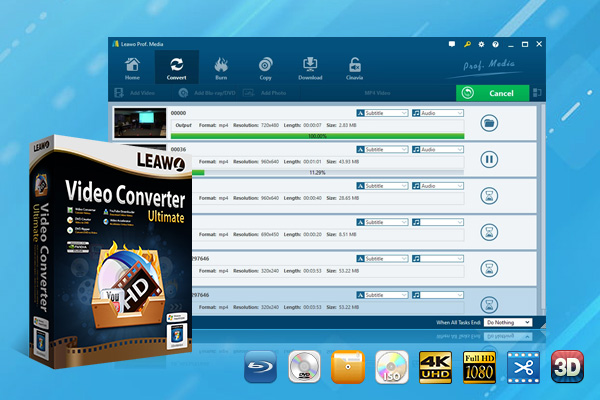
-
Leawo Video Converter Ultimate
Convert Any Videos and Audios
Output for Any Apple and Android Devices
Download Videos and Audios from 1000+ Sites
Professional Photo Slideshow Maker and Burner
Greatly Enhance Blu-ray/DVD/Video Output Effects
Hereby, let’s move ahead and have a look at how to convert AVCHD to MP4 on the computer with Leawo Video Converter Ultimate in the specific steps.
Step 1. Run Leawo Video Converter Ultimate on your computer
Then go into the home page, click to “Convert” button from the sub-menu to go into converting panel.
Step 2. Add source media files to the program
Click to “Add Video” button from converting panel to get source AVCHD video files added to the program. You also can drag and drop the source video files directly into the converting panel.
Step 3. Select an output format
Click on the drop-down box “MP4” beside the “Add Photo” button to make a small panel pop up, in which you need to click on the “Change” button to go into the “Profile” panel. Here choose “MP4” under the “Format” group.
Step 4. [Optional] Adjust video and audio parameters
Click on the same drop-down box and then click to “Edit” button to set parameters for video and audio. Once the parameters are finished setting, you can click to “Save to Custom” button to get a customized profile added to the “Custom” group.
Step 5. Choose output directory
Once the parameters settings, you will be guided to the converting interface, where you need click to the green button “Convert” to make a small right sidebar appear, then choose a directory below the “Save to” option to for saving the output MP4 files.
Step 6. Begin conversion process
Click on the “Convert” button from the bottom of the right sidebar to begin the conversion process. You also can pause the process by clicking to “Cancel” button during the conversion process.
Extras: Universal Media Player to play AVCHD and MP4
You may be wondering if there is a universal media player to play AVCHD and MP4 so that you can use both video formats conveniently without any hassle. Here an excellent media player Leawo Blu-ray Player is highly recommended to you in playing these two formats with the good video quality.
Leawo Free Blu-ray Player offers a perfect solution to all media playback. It is a free tool for playing Blu-ray, DVD disc, HD video, ISO file, and audio. In addition, not only Blu-ray disc can be played totally free, but also BDAV movie folders and Blu-ray ISO image files can be played for free as well, whatever commercial version or a homemade version, they both can be played without any limit. At the same time, DVD disc, DVD folder, and DVD ISO image files are also supported by this Blu-ray player. It is also a free player for 4K and HD video, delivering excellent image and good audio quality.

-
Leawo Blu-ray Player
Region-free Blu-ray player software to play Blu-ray disc and DVD disc for free, regardless of disc protection and region restriction.
Play 4K FLV videos, 4K MKV videos, 4K MP4 videos, etc. without quality loss.
Support the conversion from Blu-ray/DVD discs to MKV in the premium version.
How to play AVCHD and MP4 with Leawo Free Blu-ray Player on the computer? You can follow the specific steps as below:
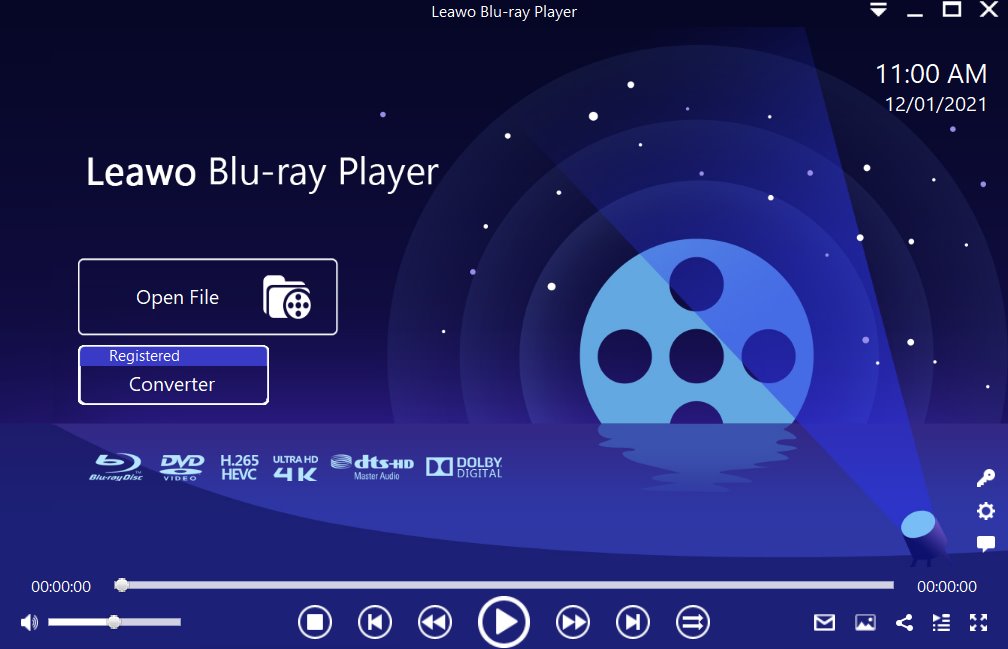
Step 1: Load the source video file to the media player. Before browsing and loading the source Spanish movie files, make sure you have installed this lightweight media player on your PC. Then click Open File from the home interface to load the source media files to the player.
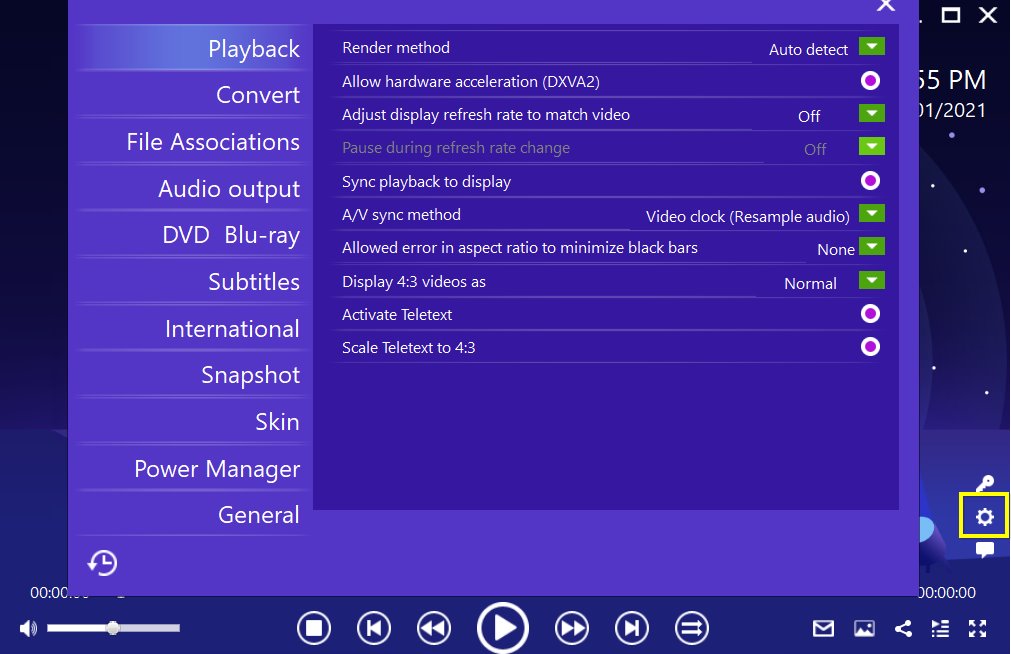
Step 2: Set the playback options. There will be a bunch of custom features for you to use, including subtitles, audio output, snapshot, DVD Blu-ray, and so on. Click the settings button to enter the window for these features.
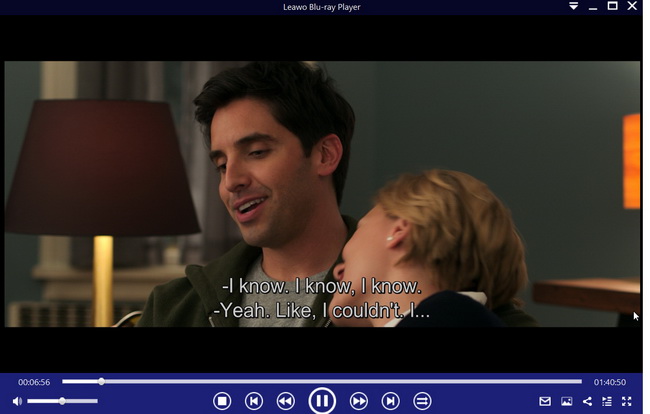
Step 3: Enjoy the video playback. Click the start button to play the movie. You will be able to watch the most cinema-like movie streaming at home theater.