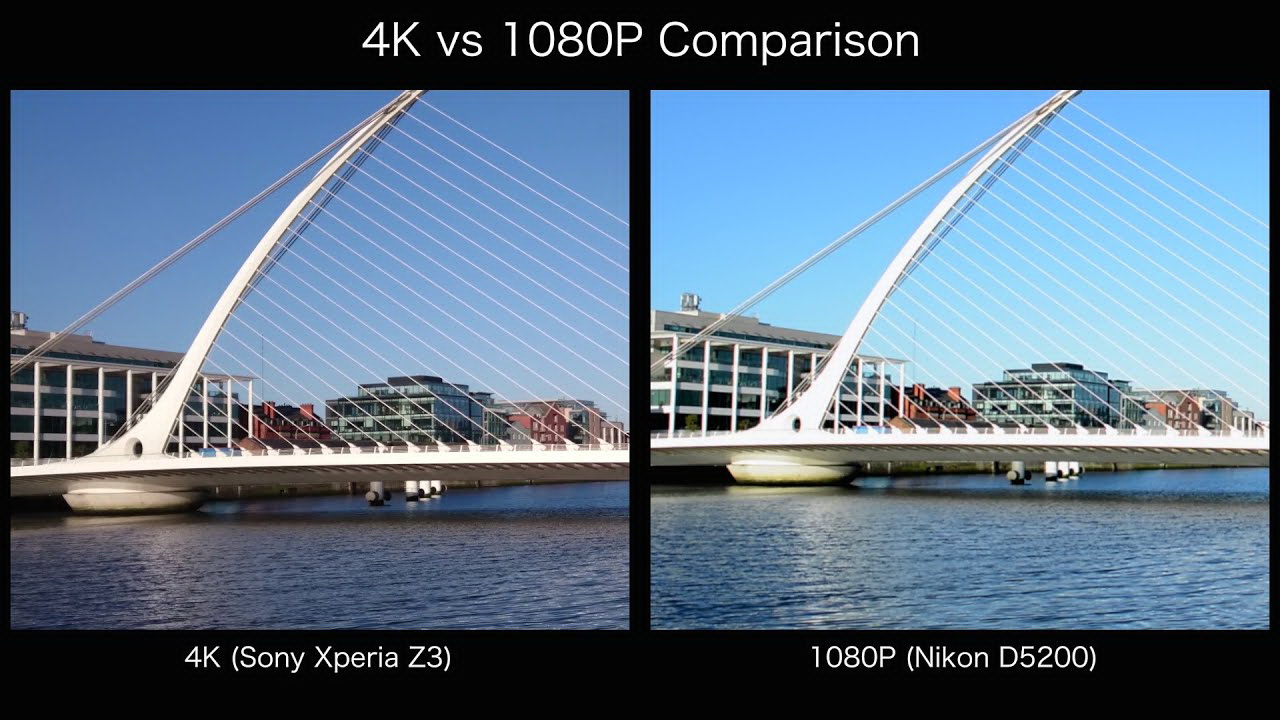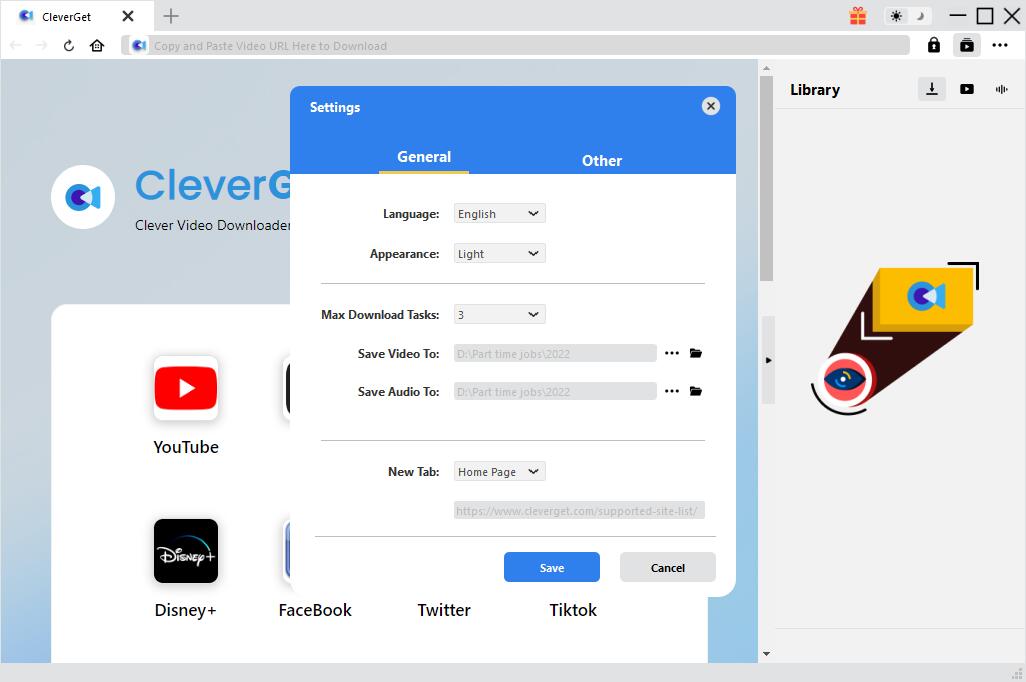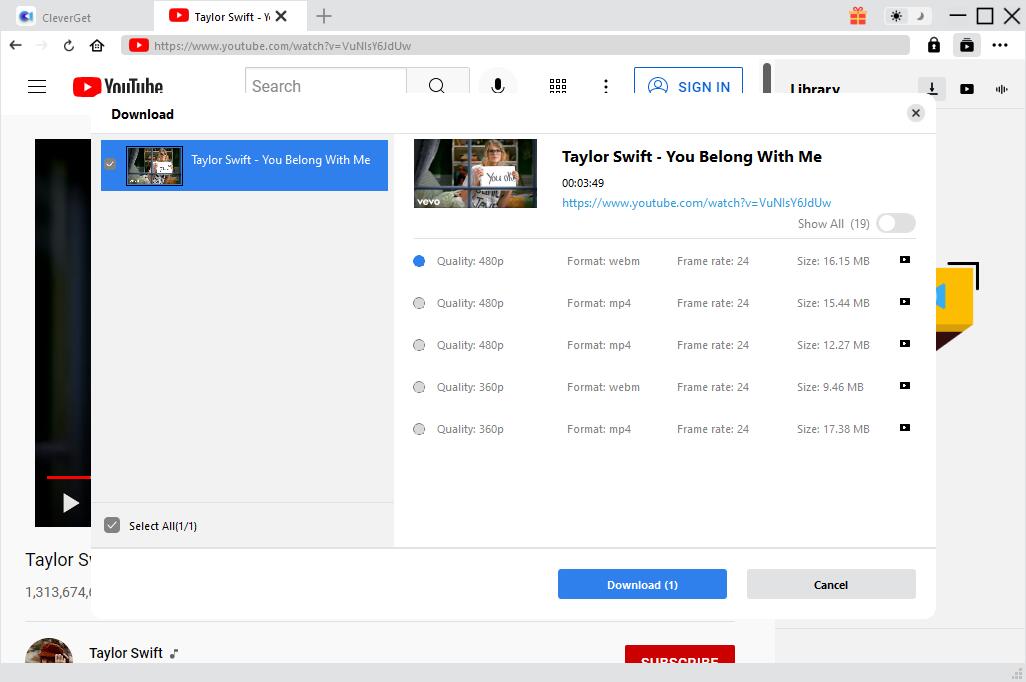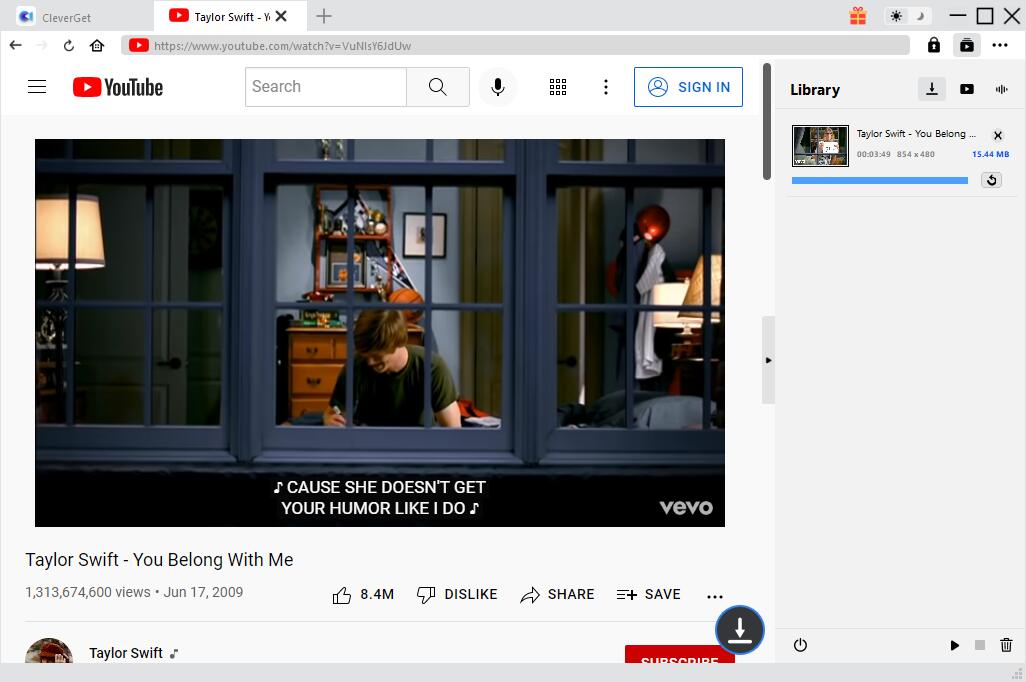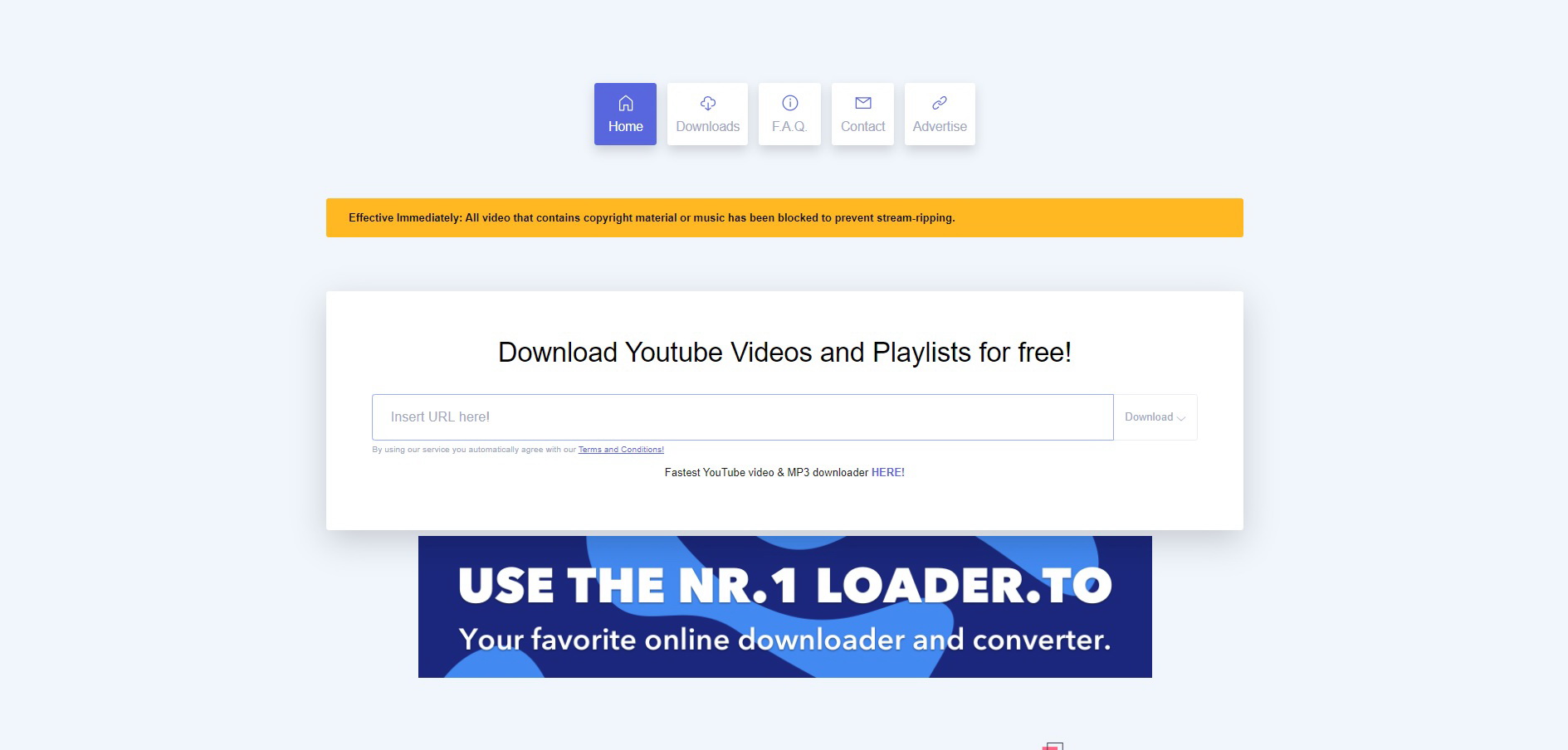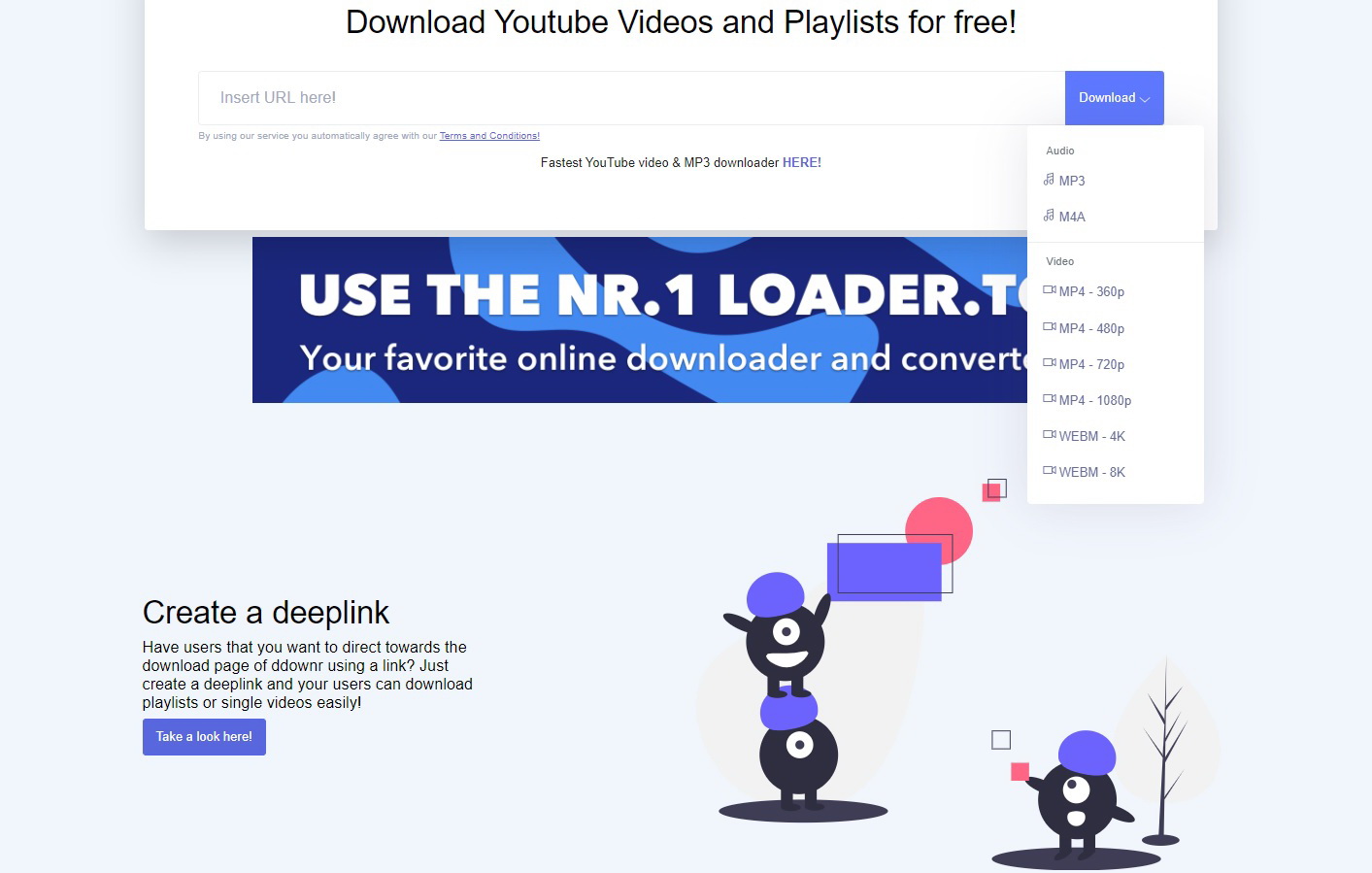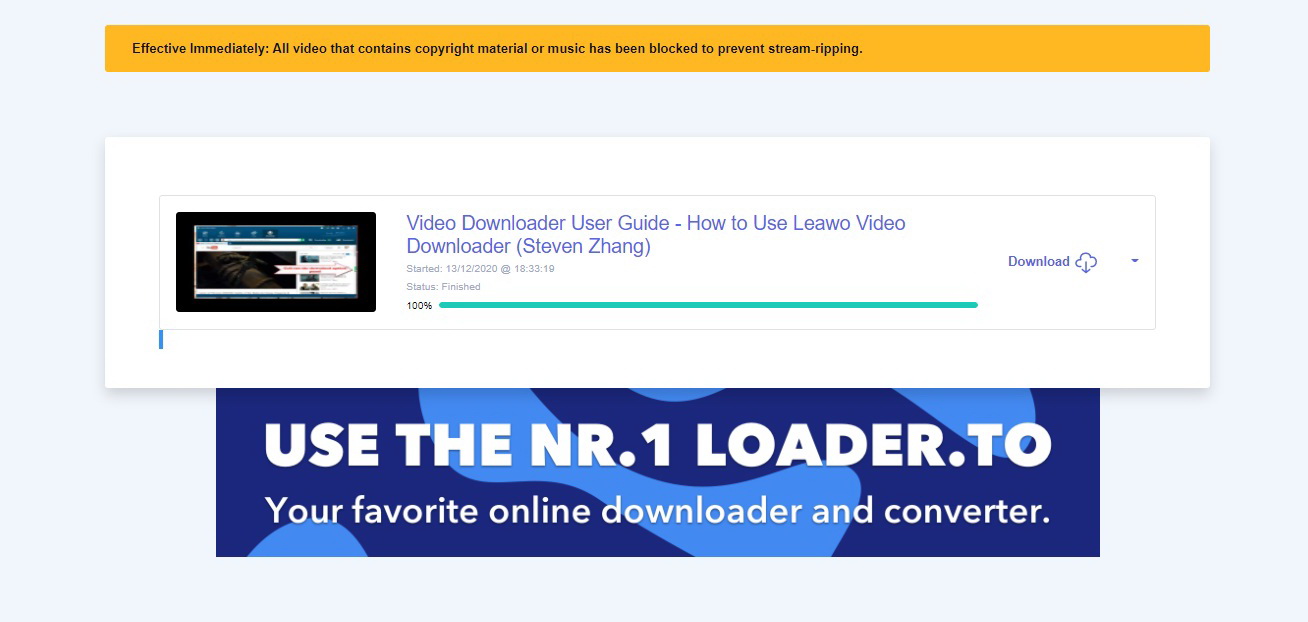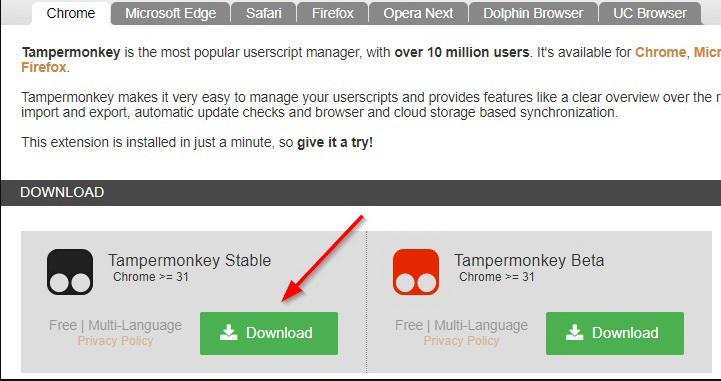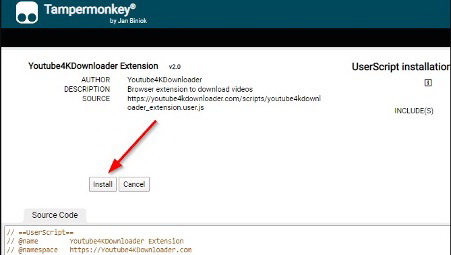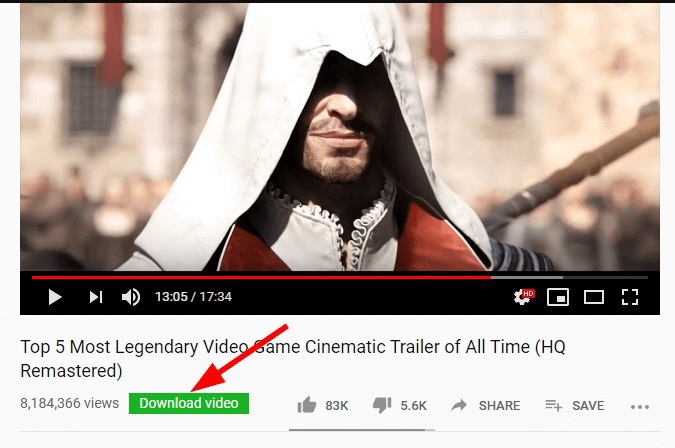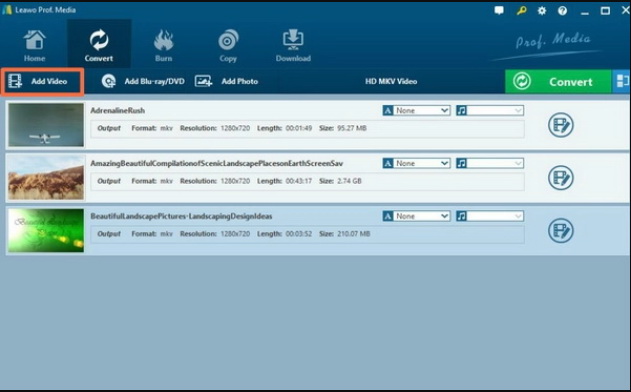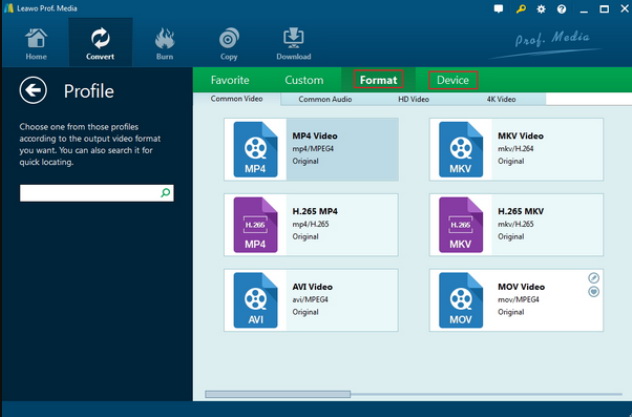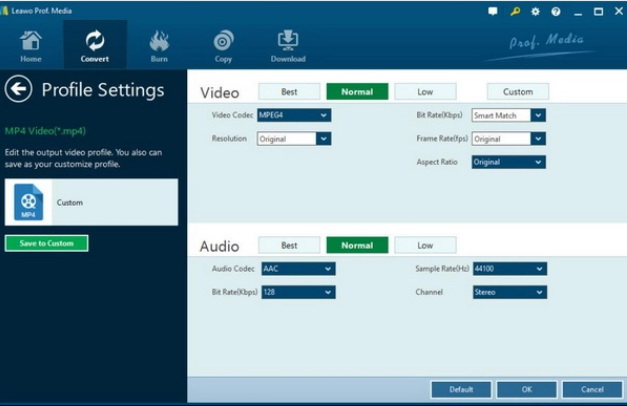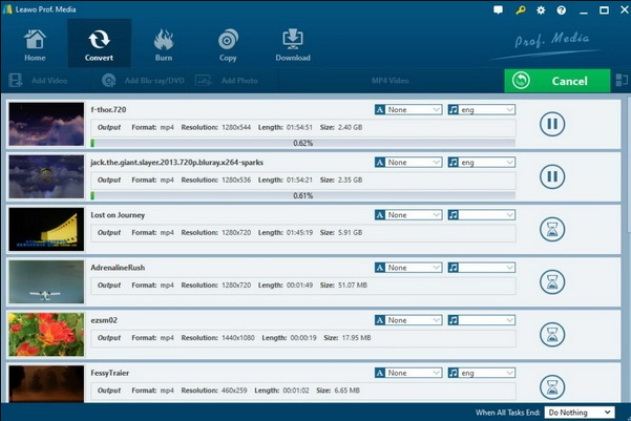Last updated on 2022-08-11, by
How to Download 4K Video from YouTube and Convert 4K to 1080P?
4K video quality is getting more common and deciding feature for people from all over the world. Furthermore, converting 4K to 1080P videos seems like a substantial point and step up for those who prefer better accessibility. More precisely understanding what 4K and 1080P videos contain is significant. As we know the most common online video sharing platform is YouTube. The question is how to download 4K video from YouTube. Consequently, the promising part we need to focus on is what converter users are going to feel more comfortable with. You can keep reading for detailed and sufficient information.
Related readings:
How to Watch YouTube Videos Offline on PC?
How to Download Video from YouTube to MP4 Format Videos?
How to Download 1080P YouTube Videos?
Part 1: Difference Between 4K and 1080P Video
What is a 4K video? The 4K video can provide high-resolution standards. That means a video that has 4K resolution contains 3840 x 2160 pixels. To be more precise 4K has four times better resolution than the regular Full HD resolution. Nowadays 4K resolution is getting more common on any platform that people use. But more likely 4K resolution is being standard in digital television and digital cinematography. Meanwhile, television and consumer media embrace the popularity of 4K standard whereas the movie projection environment prefers to use 4096 x 2160 instead of 3840 x 2160.
On the other hand, 1080P video also has its dominance in terms of accessibility by its users around the world. As we all know that 1080P is the most common resolution standard on any video player and it is quite popular to call Full HD or FHD. Additionally, 1080P has a resolution of 1920 by 1080 pixels. 1080P is a progressive scanning, which updates the images more quickly compare to traditionally interlaced content.
As we mentioned before, the most important difference is the resolution that 1080p contains 1920 x 1080 pixels whereas 4k covers 3,840 x 2,160 pixels. Meanwhile, 4K is advanced in terms of video technology but there are some reasons to prefer taking videos in 1080P compare to 4K video resolution. One of the reasons that people pick 1080P over 4K is the size of the files. Because 4K videos can cause lots of obstacles during the process. That means you are going to record on one memory card for large amount of time and processing demands a lot of CPU from your computer.
Part 2: Download 4K Video from YouTube with CleverGet Video Downloader
Now you know everything about 4K and 1080P video from the previous section. Then you must be wondering how and where to download 4K videos from internet platforms. At this point, CleverGet Video Downloader will be highly recommended. This is a software that can download videos up to 8K resolution. For those who spend time on online video sharing sites, the product is also able to save time on download speeds - 6 times faster than any other product. In addition to YouTube, it is also a downloader for Facebook, Vimeo, Vevo, and more than 1,000 other sites. In addition, CleverGet Video Downloader also includes a lot of features, such as downloading live video via live video URL or M3U8 link. If you're ready, the tutorial below will show you how to download 4K videos online from YouTube.
Step 1: Download CleverGet Video Downloader
Download and install CleverGet Video Downloader from the link below. Then, launch it on your computer.

-
CleverGet Video Downloader
- Download videos up to 8K resolution
- Support 1000+ sites
- Support live video M3U8 link downloading
- Multi-task and playlist download
- Built-in browser and player
- Advanced hardware acceleration
- Easy-to-use interface
Step 2: Adjust the output destination
On the main page of the CleverGet Video Downloader, you will see a three-dot icon at the top right. Click it and choose "Settings" option. Then, you will be able to change the file location for storing video by clicking the "Save Videos To" box.
Step 3: Download 4K video from YouTube online
Input the video link that you want to download to the blank address bar on the top. When you land on the target page, the program will automatically start detecting. Then, you will see all the available sources of that video files in different formats, sizes and resolutions. Choose the desired option according to your needs and click the blue "Download" button to download 4K videos from YouTube.
Step 4: Verify the progress of downloading
If you want to have a look at the process, simply click the arrow-down icon under the "Library" sidebar, where you can see the current statement of the download section. You can do multiple tasks such as pausing, deleting, browsing websites, etc. Once the 4K videos are downloaded successfully, you can check the videos by clicking the video icon. At this tab, you are free to play it or open it in File Explorer.
Part 3: Download 4K Video from YouTube Online
However, there is another solution for you to download 4K videos from YouTube without installing additional programs. It can provide simple and safe path to download videos from YouTube online. Unfortunately, you are limited to download videos from YouTube only and also restricted by the options of what the original video offers. On the other hand, the download speed is up to the browser’s downloading rates. If you would like to know how to download 4K video from YouTube follow this guide.
△ Step 1: Open the online downloader and input link
Open the browser and go to the website. From the home page, there will be a couple of icons on the top. You can copy and paste the YouTube video link in the URL box.
△ Step 2: Click the "Download" button to download 4K video from YouTube online
Next to the URL box, you can click the "Download" button and there will be a drop list that allows you to decide the video quality and media format.
△ Step 3: Start to save the video files to your computer
After the site transcodes the videos to a downloadable format, you can click the finished download image next to the title of the video.
Part 4: Download 4K Video from YouTube with Extension
Except for the above solutions, there is other options to download 4K video from YouTube online. In this method, you will be introduced to a tool called YouTube4KDownloader. Furthermore, the extension comes with a neat interface that enables you to choose different quality, format, size, etc. However, you need to notice that this extension carries the same disadvantages as the previous website in terms of the downloading speed. At the same time, this extension may come with potential threats to your computer. If you need to download 4K video from YouTube online with an extension, follow this tutorial below.
◎ Step 1: Run your browser and install the Tampermonkey extension
You need to select the matching extension to your browser and then click the download button.
◎ Step 2: Add the extension to the browser
After the Tampermonkey is downloaded, double click to open the installment package. When you see the "Install" button, simply tap it to make the "YouTube4KDownloader" your extension.
◎ Step 3: Reopen YouTube and download 4K video from YouTube online
Once you’ve done with the installation, there will be a green icon that says "Download video" at any time you watch a video on YouTube. Just hit this button to download video from YouTube for 4K to 1080P conversion.
Part 5: Convert Downloaded 4K to 1080P with Leawo Video Converter
Nowadays, most of devices can be compatible with 4K. However, the question is you may encounter some annoying issues during the playback so that you have to turn aside from 4K video to 1080P for a better viewing experience. Leawo Video Converter is able to rip 4K to 1080P with 100% original quality and 6 times higher speed. It could support 180+ video and audio formats conversion with accuracy and no quality loss. With Leawo Video Converter, you can personalize the output 1080P video including media editing, 2D to 3D movies converting, etc. For the detailed tutorial, you can refer to the following steps.
Step 1. Download and launch Leawo Video Converter
Download Leawo Video Converter from the below link and install it on your computer. Launch the software, and open the Converter module on the main interface of Leawo Prof. Media.

-
Leawo Video Converter
- Convert video and audio files between 180+ formats without quality loss
- Support 720P, 1080P and even real 4K video output
- Create photo slideshows from photos stored on camera, computer, camcorder, etc
- Built-in video editor to trim, crop, add watermark, apply special effect, etc
- 2D to 3D converter with 6 different 3D movie effects available
Step 2. Load the 4K video
You can click on the “Add Video” icon to import the video or just drag the 4K video directly to the main menu. Once the 4K video has been imported, then you can see it immediately on the list.
Step 3. Select the output format
Enter the “Profile” menu panel to select the 1080P video as the output video format. You can click the “Edit” button beside the green “Convert” icon to enter the “Profile” panel.
Step 4. Set the 1080P video parameters
You can just open the drop-down box to click “Edit” instead of “Change” in the main menu. As well, you can also set the audio parameters accordingly.
Step 5. Start converting YouTube videos from 4K to 1080P
Click the big green icon “Convert” on the main interface to start converting the 4K to 1080P. Before it starts, you need to confirm the “Save to” route. Then just click “Convert” to start. Finally, you just need to wait and the conversion process will be completed in several minutes.




 Try for Free
Try for Free Try for Free
Try for Free