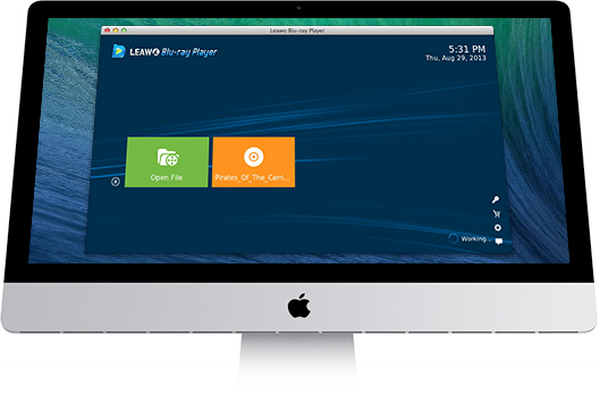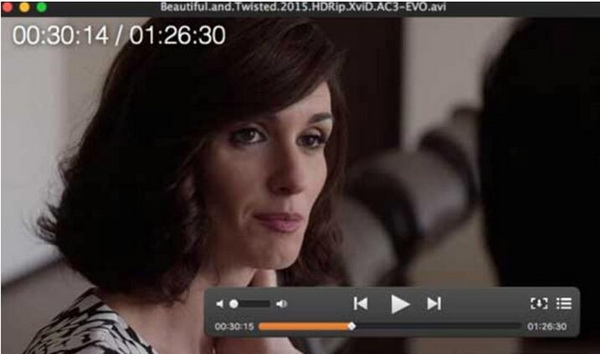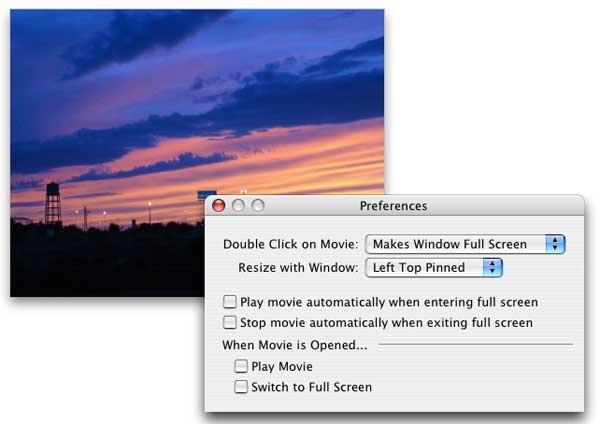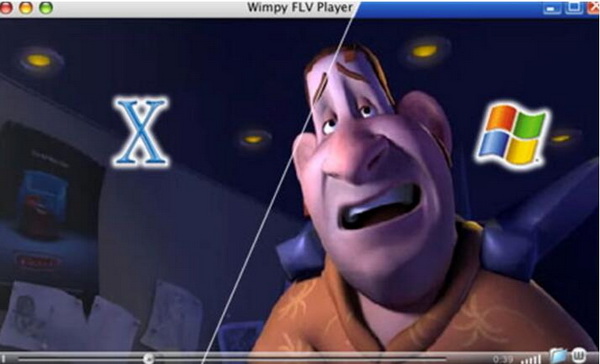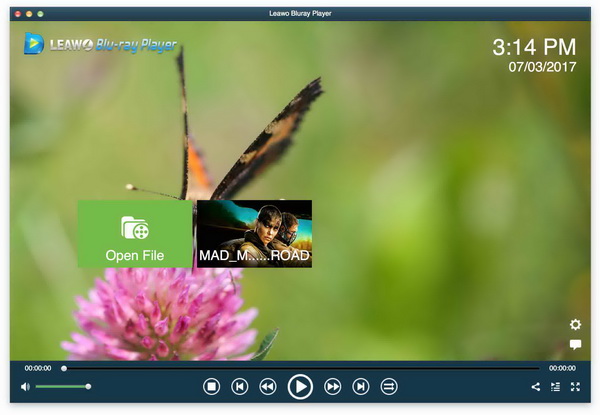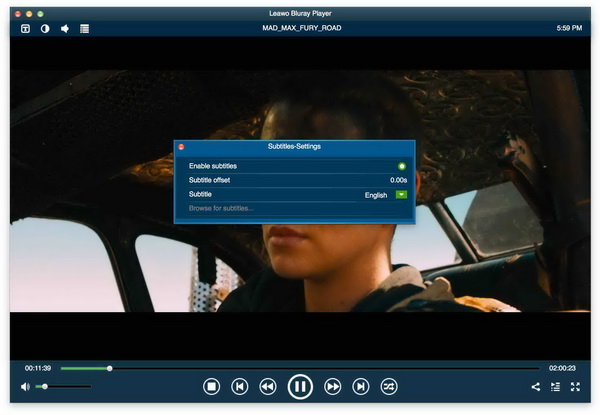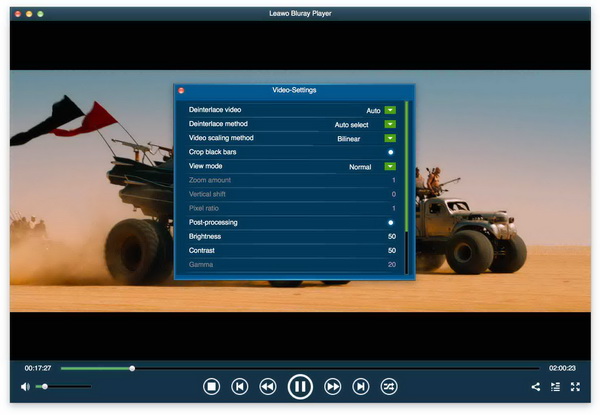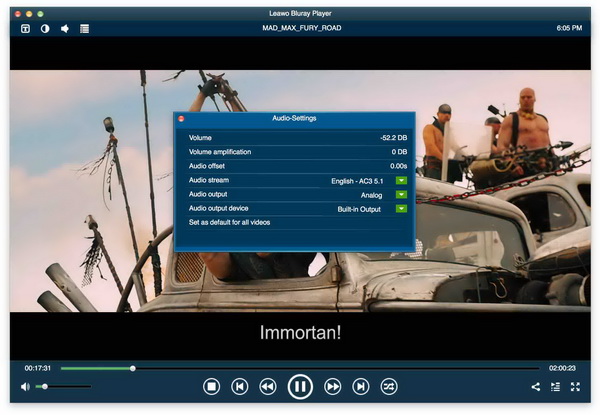Nowadays, Mac is quite popular and many Mac users really desire to watch some wonderful FLV movies for their leisure. But the playback errors could happen so often on Mac. Are there any best options for FLV player Mac? Next, I will list several FLV for Mac free players and things you should know about how to deal with FLV.
Part 1: About FLV File
FLV format is one of the most common video containers through the internet. FLV is the file format that stands for Flash Video and is used by Adobe Flash Player or Adobe Air to store and deliver audio and video streams over the Internet. FLV can be used as an embedded video on the Internet including YouTube, Hulu and so on. If your computer has installed Adobe Flash Player, then FLV will be viewable on most operating systems. Besides, the FLV video is relatively smaller than the MPEG video format.
However, sometimes, users fail to open the FLV files on Mac directly. Under the circumstances, there are just many unknown causes. Thus, you will need the help of FLV player Mac without any complicated flash authoring tool in order to play FLV on Mac. Maybe you already have some FLV files on Mac. If you are looking for how to view FLV files on Mac, please refer to the following recommendations.
Part 2: 5 Free FLV Player Software Tools Mac
No.1. Leawo Blu-ray Player for Mac
First ideal option for you to play FLV files on Mac should be Leawo Blu-ray Player for Mac. With the help of this versatile Mac FLV player free software, you can play all FLV media files on Mac with high-quality output. What’s more, it supports all the media formats in the market. Leawo Blu-ray Player for Mac is powered by advanced audio and video technology, which enables it to give you a fantastic cinema-like movie enjoyment with surround stereo sound and customized personal preference.
There are multiple features for your reference:
1. Support 4K Blu-ray full-resolution in 100% original quality
2. Region-free for Blu-ray disc, Blu-ray folder, and Blu-ray ISO image file.
3. Powerful in playing the FLV videos, audios and subtitles according to your own preference.
4. Superior audio output quality with support of Dolby, DTS, AAC, TrueHD, DTS-HD, multi-channel, etc.
5. Play encrypted DVD and Blu-ray on Mac under the help of advanced decryption technology.
6. Virtual remote control of disc menu, power manager for battery protecting, changeable aspect ratio customization.
7. The premium lossless Blu-ray/DVD to MKV converter is attached.
No.2. Elmedia Player for Mac
This Elmdia Player is also quite popular in playing various videos on Mac. This multifunctional media play supports many video formats including FLV, SWF, WMV, AVI, MOV, MP4, MP3, etc. Being short of editing features, this Mac FLV player is heavy on resources and it consumes a major CPU on Mac. You can enjoy high quality FLV movie playback with the features as below:
1. Fully compatible with Mac OS systems.
2. Easy to adjust the FLV playback speed and loop certain sections.
3. Set up bookmarks during the playback and be able to activate float small window.
4. Offer DLNA connections to other devices.
No.3. NicePlayer for Mac
This player on Mac can meet your basic requirements of playing FLV files. You can enable both full-screen and floating window depending your personal needs and it is easy to make your own playlist. With easy-to-use but powerful functions, NicePlayer’s main disadvantages lie in that it doesn’t support AVI or MKV formats on Mac and it is not able to set the subtitles and audio source parameters. Check out its main features as the following:
1. Fully compatible with FLV format .
2. Able to play multiple audio files and specialize in MP3 formats
3. Offer QuickLook feature for MKV and Divx media playback.
4. Lightweight while operating.
No.4. DivX
As a simple FLV player, DivX player could allow you to navigate backward and forward the FLV videos smoothly. It has a simpler playing interface and it only handles the FLV videos in a basic way. While, during the playback, there are too many advertisements and very few modes options and video editing features. Besides, it doesn’t work well for the retina display. Still, you should have a look at the following pros:
1. Developed with the smooth FF/RW feature to locate individual scenes with Chapter Points
2. The well-organized layout to manage playlists.
3. Capable of casting FLV content to the big screens.
4. Transfer files into Divx formats.
No.5. Wimpy Player
Wimpy Player is the last option for you. This player is quite suitable for playing FLV videos as well as other formats including SWF, MP4, 3GP MP3, AAC, and so on. Even though it could be the free FLV player software on Windows 7/8/10, the supporting input video formats are limited. Moreover, its UI and layout are not very attractive and its editing features are also too limited. If you only focus on the basic FLV playing function, maybe you can have a try.
1. Windows PC version is available
2. Able to stream FLV, SWF, M4A files smoothly.
3. Support consecutive playback for H.264 videos.
Part 3: How to Run FLV File on Mac
In this part, I would like to share some details on how to watch FLV files on Mac with Leawo Blu-ray Player for Mac.
Step 1. Download Leawo Blu-ray Player for Mac and install it on your Mac computer.
Step 2. Load the FLV files.
You will see some options after entering the main interface. You can click the “Open File” button to import the FLV file to the program by browsing the source file. After loading the FLV files, it will begin playing automatically.
Step 3. Adjust subtitle settings.
When the FLV file is loaded to this program, you can set the subtitles by clicking the subtitle icon on the upper-left corner of the screen display.
Step 4. Visit the FLV audio panel.
There is an “Audio” item on the shortcut banner under the title. Click on it to change volumes and so on.
Step 5. Go to the video settings.
Choose the “Video” option from the right-click menu to enter this video box. After setting these parameters, you will obtain better video entertainment.
Part 4: Best FLV Converter Tool
Maybe the aforementioned FLV player software tools are not your primary solution for how to run FLV files on Mac. Therefore, it is understandable for some personal choices like playing media via their local player software such as QuickTime player. However, many Mac users don’t know how to play an FLV file with QuickTime. How I solved it is to convert FLV to MP4 on Mac with a compelling tool - Leawo Video Converter for Mac.
Leawo Video Converter for Mac is a high-end media transcoder tool designed for file conversion of all kinds of popular videos and audio files. At the same time, this application has the capability of handling 4K movies and encoding to other formats. The conversion is guaranteed with the source image and audio quality retained.
In addition, you will be satisfied with its 6-times higher conversion speed that accelerates to convert FLV to MP4 Mac in incredibly short time. Along with the basic transforming functions, it is also a multi-tasking FLV video editor which covers a wide range of operations such as trimming video length, adding video watermark, cropping video size, adjusting video effect, creating the 3D effects, and removing noise. On top of that, it can also serve as a mighty photo slideshow maker.
Part 5: Conclusion
After making a comparison among the five Mac FLV players, you can find that the Leawo Blu-ray Player is much more multi-functional. You are allowed to adjust video-settings, audio-settings, and subtitles-settings during the FLV playback on your Mac. However, the other four Mac FLV players have their own pros but they lack video editing functions. If you prefer a powerful and easy-to-use FLV player for Mac, then Leawo Blu-ray Player would be the best option you can get. In case you don't want to download too many other player software tools for different playback needs, you can also make use of the practical Leawo Video Converter to convert FLV to MP4 on Mac so you can play the file on your original player.