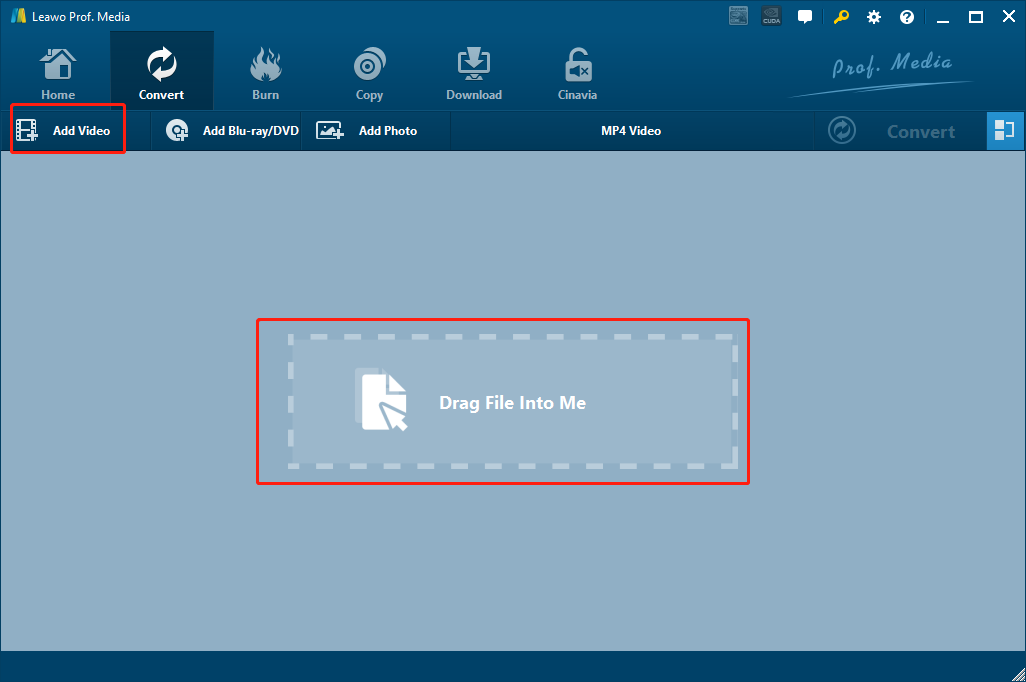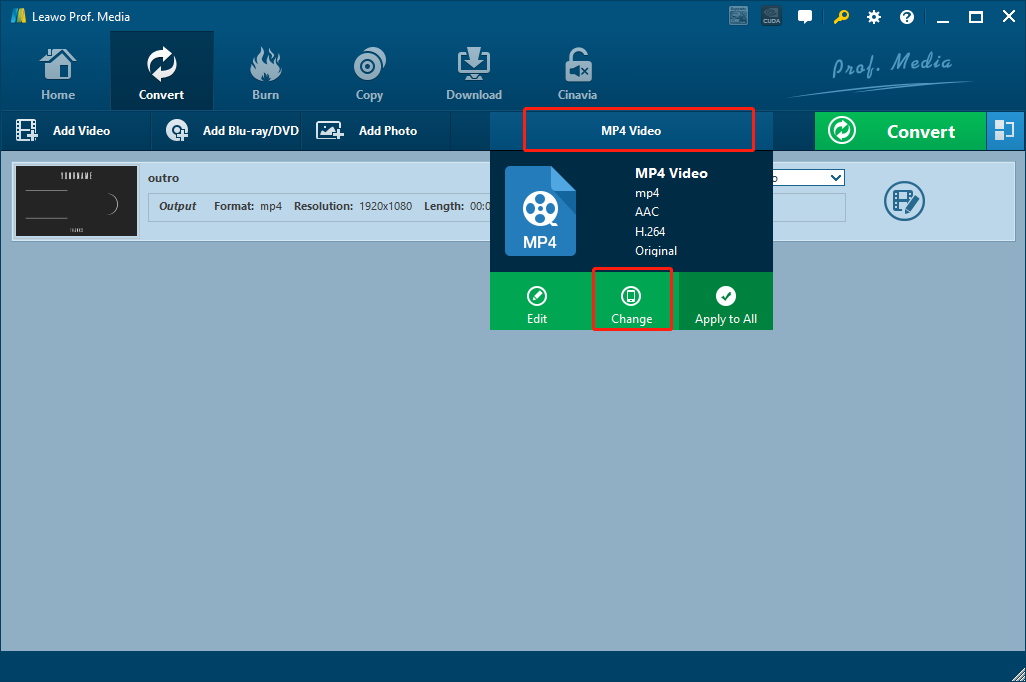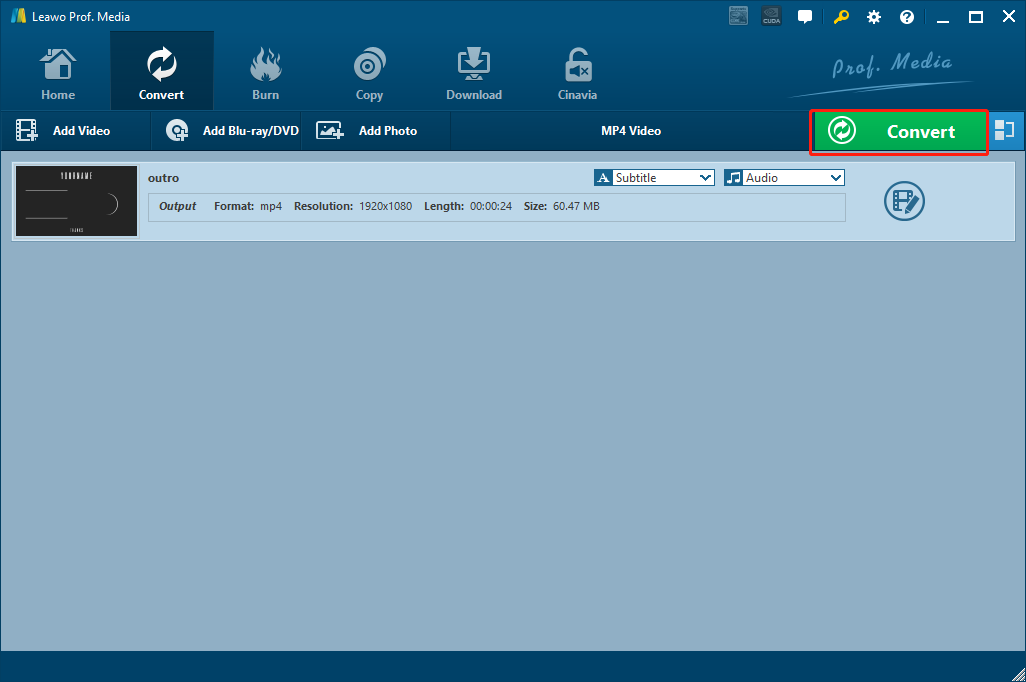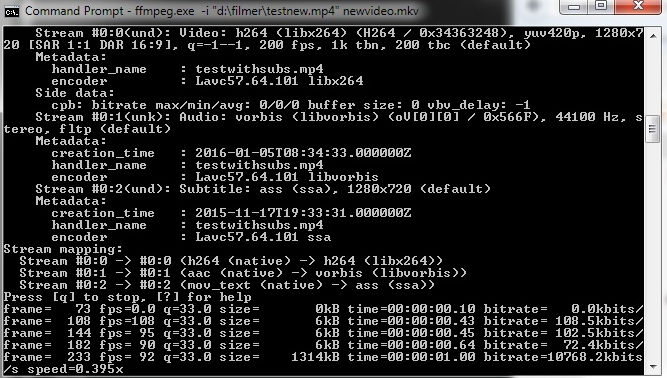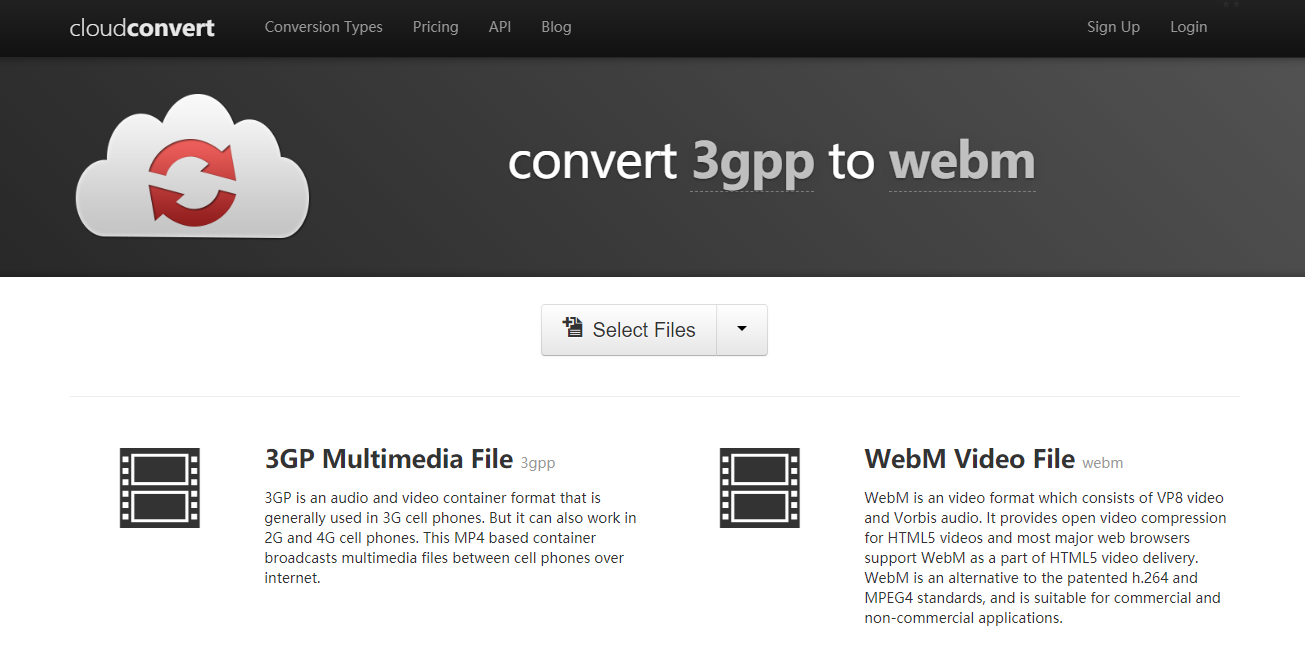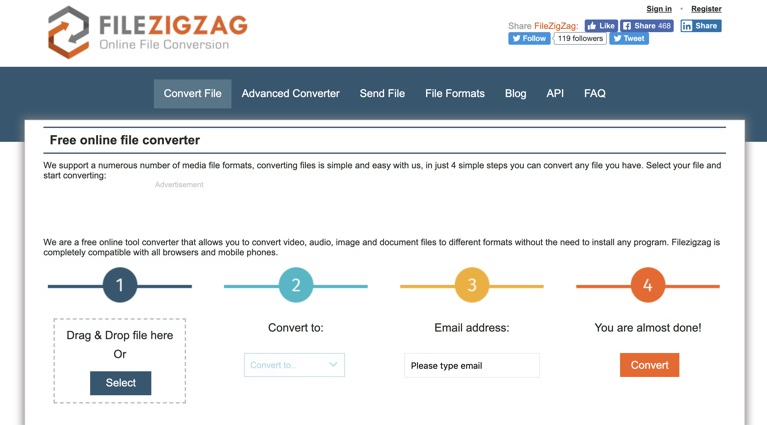Using VP8 technology compression to store videos and Ogg Vorbis compression to store audios, WEBM is one of the most popular high-quality media standards. Being different from other mainstream video formats like MP4 or AVI, WEBM is mainly used for webpages to deliver online video content. If you need to admire a movie on your computer or mobile device, WEBM might not be your best choice for the video format. But if you are about to insert a video to your HTML5 page, then you’d better convert whatever format your video is into WEBM, because that’s the format that can provide the best HTML5 media performance. However, converting a video, especially a video format like 3GPP to WEBM is not easy as it sounds, as many video converters tools don’t accept 3GPP as an input format or WEBM as an output format. If you are having problems converting 3GPP to WEBM like millions of our viewers are, then I’m sure this article will help you out. Because in today’s article, we are going to not only introduce 4 different practical tools to convert 3GPP to WEBM, but also show you the detailed steps on how to do convert 3GPP to WEBM with these tools. With these instructions that we provide, I’m sure you can convert your 3GPP to WEBM effortlessly with the best video quality retained.
Part 1: convert 3GPP to WEBM with Leawo Video Converter
The first video converter tool that I’ll introduce, also the most recommended software for 3GPP to WEBM conversion tasks, is Leawo Video Converter. As an all-inclusive media converter program, Leawo Video Converter perfectly solves the problem of the input and output format support. Not only does Leawo Video Converter support 3GPP as input format and WEBM as output format, it also supports 180 more video and audio formats for you to freely convert any video you have. What’s more, with the advanced video converting engine, Leawo Video Converter can guarantee an extremely high output quality and a hyper speed conversion performance. All of those features plus a powerful built-in video editor, Leawo Video Converter is easily the first choice when you need to convert 3GPP to WEBM.
Another thing that makes Leawo Video Converter really stand out from all of the video converter programs is the high usability of the software. With all of the practical functions built in, Leawo Video Converter can still provide a user-friendly interface and an intuitive interacting method. Averagely, it takes less than 10 minutes for anyone to convert a 3GPP to WEBM. In the following I’ll show you how easy it is to convert 3GPP to WEBM with Leawo Video Converter with a detailed step-to-step guide.
Step 1: Download and launch Leawo Video Converter. Click the “Video Converter” button to enter the video converter section. To import your source 3GPP file, click the “Add Video” button to locate the file folder. You can also drag and drop the file onto the program.
Step 2: After importing the source 3GPP file, you need to set WEBM as the output format. To do that, click the format button next to the green “Convert” button, and then click “Change” to go to the format selection panel. On the panel, find the target video file and click on it.
Step 3: This step is optional if you just want to convert the file as it is. But if you want to do some further editing to the video, you can click the “Edit” button of your video and go to the video editing panel. On the video editing panel, you can do trimming, cropping, adding watermark to video, turning 2D video to 3D, adjusting parameters and removing noise. When you are done editing, click the “OK” button to confirm and go back to the main window.
Step 4: When you are ready to start the conversion, click the green “Convert” button. On the called-out panel, set an output directory and then click the “Convert” icon down below to start converting 3GPP to WEBM.
Part 2: convert 3GPP to WEBM with FFmpeg
The next tool that you can use to convert 3GPP to WEBM is FFmpeg. If you don’t know much about this software, then your first impression on FFmepg might be ‘Extremely confusing’. Actually, unlike Leawo Video Converter, FFmpeg is hardly a program, but more like a plugin or command line tool. It doesn’t have a nicely designed user interface, a lot of buttons, various windows or textual guides. The only way you can interact with FFmpeg is by typing text commands into the system console and hitting ‘Enter’. Although the software does not have an easy-to-use design, the function of it is way more powerful than other programs. The command-line tool can not only convert audio or video formats, including 3GPP to WEBM, but also capture and encode in real-time from various hardware and software sources such as a TV capture card. If you have various needs for media processing activities can deal with a complicated interaction method, then FFmpeg could be really a good helper of yours.
Since FFmpeg mainly relies on different command lines to execute different actions, the general process to convert 3GPP to WEBM is to download and install the tool, open the console and type in command lines. Different command lines can give you different customization options. Here I’ll take a simple conversion task as an example to show you how to convert 3GPP to WEBM with FFmpeg.
Step 1: Download FFmpeg according to your operation system. FFmpeg offers a lot of versions for different operation systems including Windows, Mac, Linux and Ubuntu. Make sure you download the right version for your platform.
Step 2: Unpack the downloaded file and install FFmpeg on your computer.
Step 3: Go to the folder where your source 3GPP file is located, hold on “Shift” and right click on the space, then click on “Open command window here” to call out the command window.
Step 4: Now you can start the conversion by typing command lines. To convert the 3GPP to WEBM in this folder, type “ffmpeg -i inputname.3GPP outputname.WEBM”, and hit “Enter”.
Part 3: convert 3GPP to WEBM with CloudConvert
If the FFmpeg approach is too complicated for you, and you don’t want to use a professional video converter tool like Leawo Video Converter as well, you can always go for an easier way to convert the 3GPP to WEBM: Using online video converters. As the simplest way to convert 3GPP to WEBM by far, online media converters have an advantage that neither of the two approaches above have: convenience. No need to download any extra program, no need to install any plugin, and certainly no need to study any geeky command lines. To convert 3GPP to WEBM with an online converter, all you need to do is go to the website, upload your source file, convert the file online and then download it back.
But the online converter approach has its own drawbacks. Because most of the online converters use a public server, the conversion speed might be much slower than a dedicated converter program. For some online converter tools, there are also file size limitations and file number limitations. Whit that being said, if your file is small, and you are not very demanding on the output video quality, online converters are worth trying for 3GPP to WEBM conversion tasks. Now I’ll take CloudConvert as an example, to show you the general process to convert 3GPP to WEBM with an online converter.
Step 1: Go the CloudConvert official site, click the “Select Files” button to locate your source 3GPP file and upload it.
Step 2: Once the file is uploaded, click the dropdown box and choose “WEBM” as the output format.
Step 3: Click the red “Start Conversion” button at the lower right corner to start the 3GPP to WEBM conversion with CloudConvert
Part 4: convert 3GPP to WEBM with FileZigZag
If you want to convert 3GPP to WEBM using an online converter tool, be aware that CloudConvert is not your only option. As mentioned above, every free online converter tool has its own unique limitations. If you are not happy with the output WEBM video that CloudConverter offers, you can go and try another online 3GPP to WEBM converter called FileZigZag.
FileZigZag is a useful free online file converter. With FileZigZag, you can convert not only 3GPP to WEBM, but also other files like documents, archive files and images online easily. Comparing to CloudConvert, FileZigZag provides a more straightforward user interface with a clean 4-step guide. Follow the step-by-step guide on the webpage and you should be able to convert your files pretty easy. In case you are wondering, here is how FileZigZag works.
Step 1: Go the FileZigZag official site. To upload your source 3GPP file, click the “Select” button to locate it or drag the file and drop it into the box.
Step 2: Set “WEBM” as output format using the dropdown box under the “Step 2” icon.
Step 3: This website requires your Email for conversion tasks. To proceed, you have to enter your Email address in the box under the “Step 3” icon.
Step 4: Click the “Convert” button to start the conversion task. You can download the converted file after the conversion’s done.