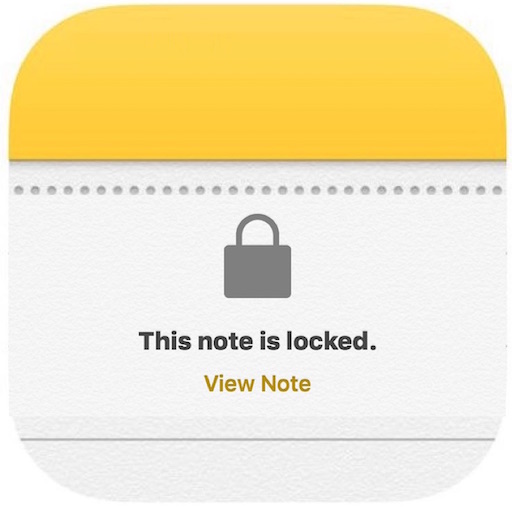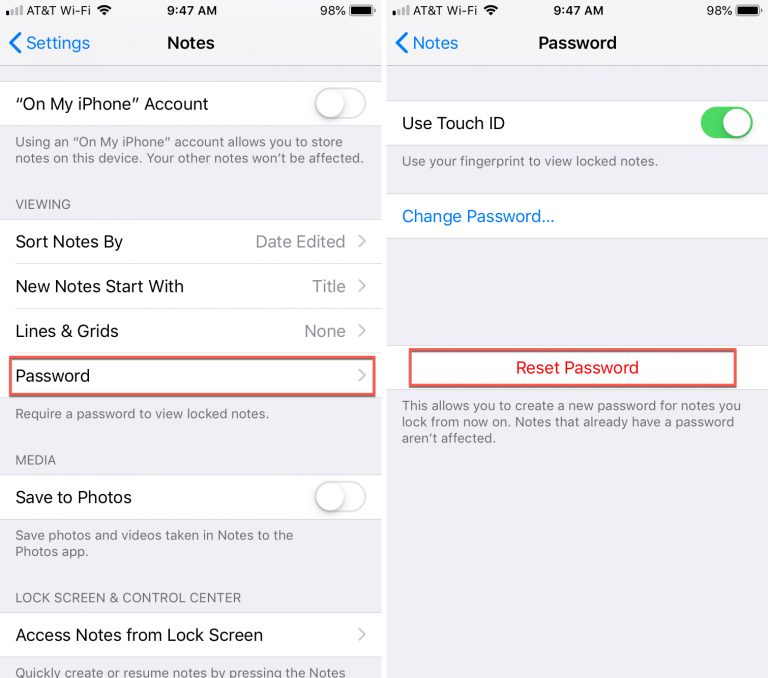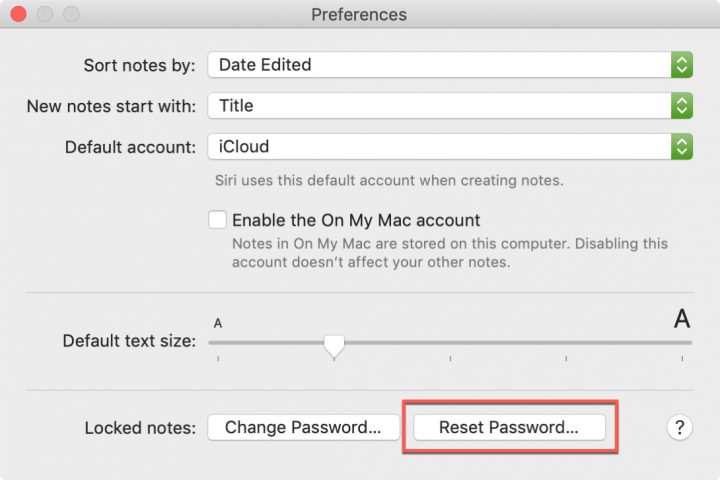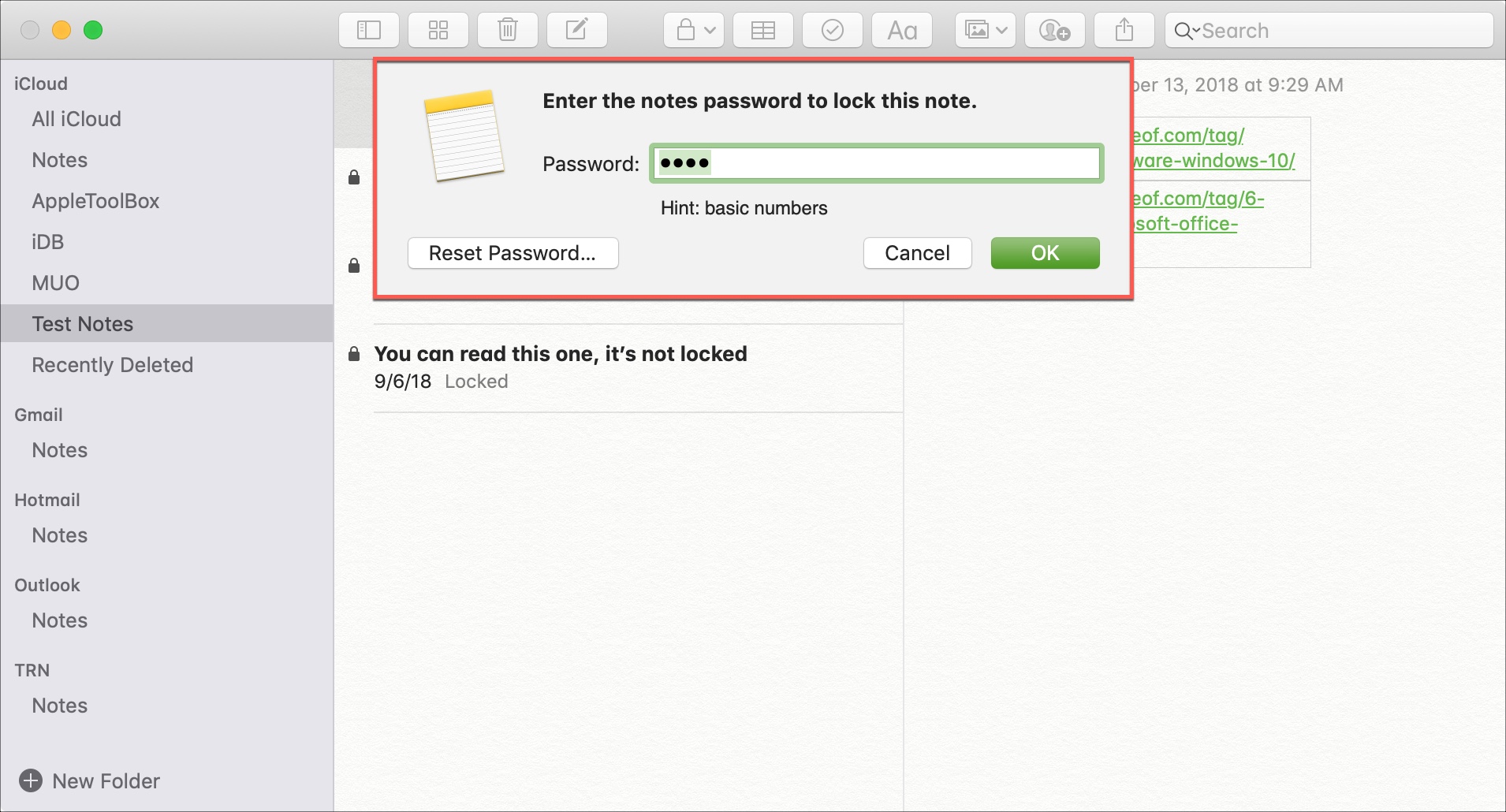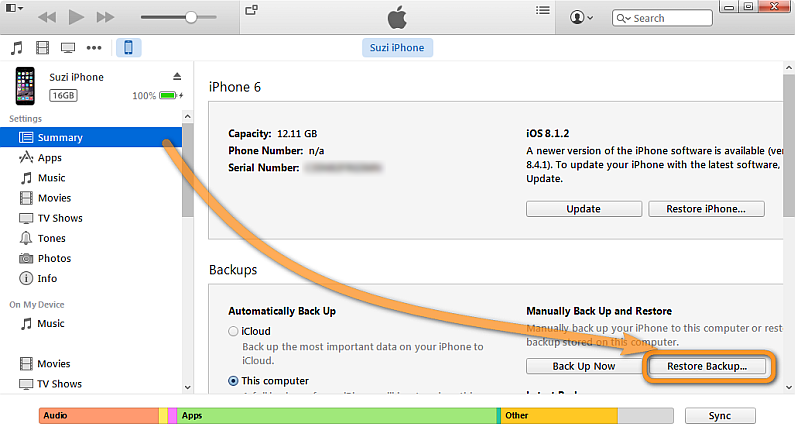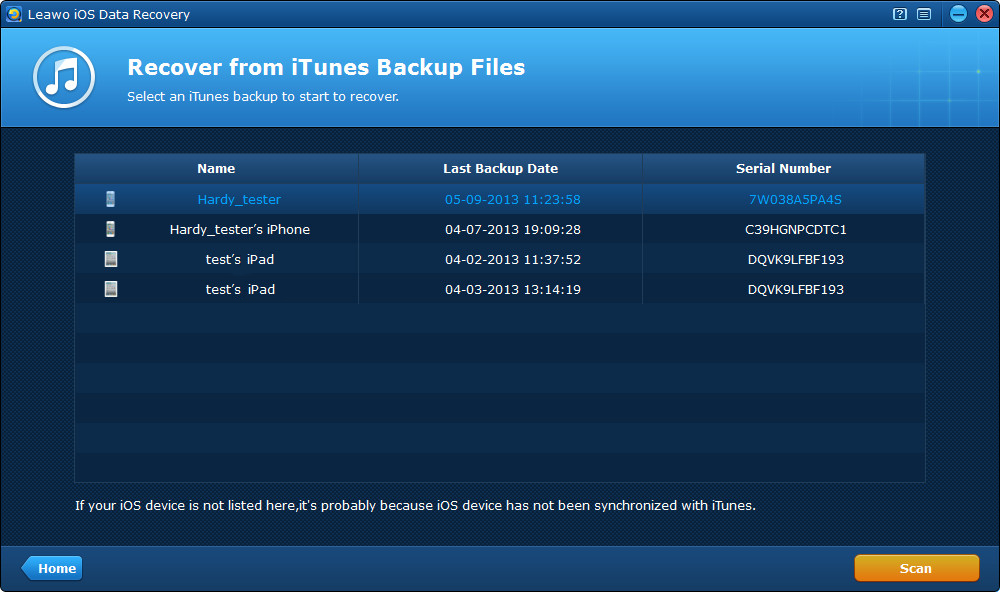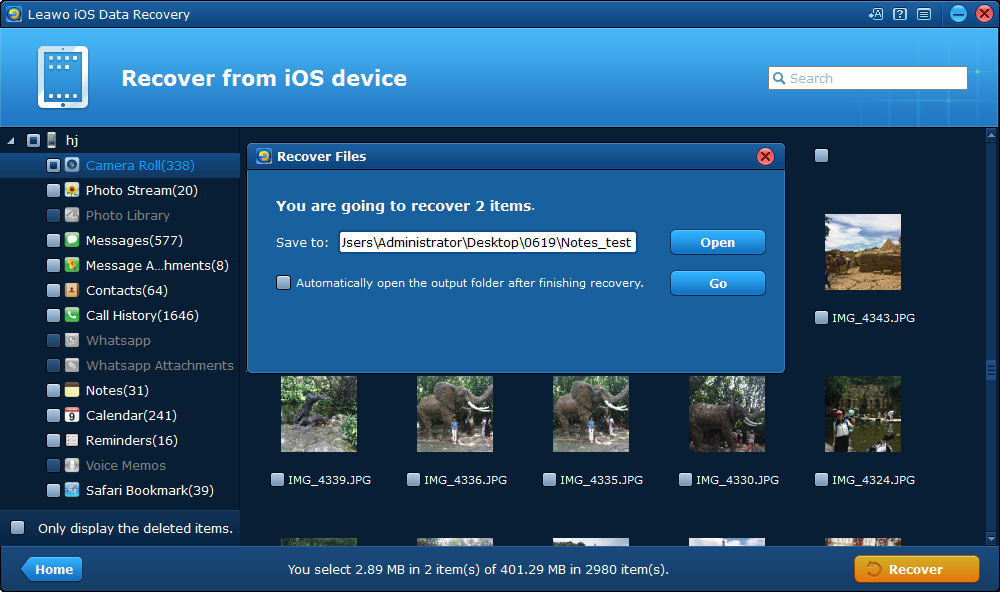Summary:
What should I do if I can't remember the password for the locked notes? Don't worry. This post offers 3 possible ways for you, such as data recovery.
Currently, more and more people are using password to protect Notes on iPhone or iPad, and such kind of method will offer a secondary security layer for especially private data stored within the Notes app. However, as the Notes app uses a totally different password from the common one used on the iOS Lock Screen, or sometimes even vary from the password used by an Apple ID, it can be definitely easy to forget the Notes password. What should you do if you can't remember password for locked notes?
- Is It Possible to Unlock Notes When You Can't Remember Password?
- Solution 1: Reset Your Notes Password on iPhone or iPad
- Solution 2: Reset Your Notes Password on Mac
- Solution 3: Recover Notes from Previous iTunes Backup without Password on Notes
- Bonus: How to Recover Lost Notes after Resetting Operation
Is It Possible to Unlock Notes When You Can't Remember Password?
It could be a big disaster if you can't remember password for locked notes. If you approach the Apple, you will not get any help to regain access to those locked notes of yours, for it will only facilitate to reset your password but you will not have access to the old notes. Generally, when this accident happens, you will end up with multiple notes and with different passwords for them. What should you do if you open a note locked by your old password but enter your current password? Later, you'll see an alert showing that you have entered the wrong password with a hint for your old one. If you luckily enter the correct old password, you will get the option to update that note's password to your current one.
However, some iPhone users feedback that they could not access the note content, because the new touch ID or face ID can't work in the old locked notes, so how to retrieve the locked note on the iPhone after you can't remember password for locked notes. If you are experiencing the same problem, this article will provide two solutions to help you solve it.
Solution 1: Reset Your Notes Password on iPhone or iPad
Keep in mind. Resetting a Notes password will not remove or change a password that is already set and locked. If you wish to remove a password from a note, enter the password first and unlock the note, then continue forward with the reset process. Here is how to reset the password for Notes app on any iPhone and iPad.
Step 1. Open the "Settings" app from the Home Screen of iOS and go to the "Notes" section and tap on that.
Step 2. You will see a Changed Password option. You can change your password if you know the original password. And the other option is "Reset Password". Tap Reset Password to reset the password for all notes.
Step 3. You will have to enter your Apple ID password and tap OK. Confirm the new password. Once the password is reset successfully, any newly protected notes within Notes app will use the newly set password.
Solution 2: Reset Your Notes Password on Mac
Notes works across Macs and iOS devices, so you can also reset the password you use with Notes on your Mac. How to reset your Notes password on Mac?
Step 1. Open Notes and choose Notes Preferences from the application menu
Step 2. Then you'll see the "Reset Password" at bottom right of the Notes Preferences window, tap it.
Step 3. Enter your Apple ID, and now enter your new password and then tap Set Password.
Generally, there is still another way that will help you reset your Notes password on your Mac. When you find all your notes are locked, you can try to lock a new note. Then you will be prompted for the password.
Step 1. Enter what you think the original password would be and click OK option. If you are lucky, you can get the notes successfully. Or you have to go to the next step.
Step 2. After you have entered a wrong password three times, a window will pop up, showing you a hint. You will also see and have to click the Reset Password button.
Step 3. After you have clicked the button, it will ask you to enter the password for your Apple ID and click OK.
Step 4. Click the Reset Password button again, finish the Set Password section and click Set Password finally.
Solution 3: Recover Notes from Previous iTunes Backup without Password on Notes
In fact, most people can't afford to lose data and now you want those notes back on your phone. And we all know that iTunes generates automatic backup of your device whenever you sync your phone with it. Therefore, if you have synced your phone with iTunes before losing those notes then use the following instruction to get back all the notes back into your phone.
Step 1. Make sure you have the latest version of iTunes installed in your Mac. Run iTunes and connect your iPhone. Wait until your iPhone appears within iTunes. Then click on the iPhone icon.
Step 2. In the "Summary" section of the interface, you can click "Restore Backup…". Select the iPhone backup entry and click "Restore".
Step 3. Wait until your backup is restored to the iPhone successfully. Once the restore is completed, you will have your original iPhone notes recovered.
However, if your phone doesn't be synced with iTunes,unluckily, then you may not have the recent backup and you can't restore the recent notes that you have created.
Bonus: How to Recover Lost Notes after Resetting Operation
However, have you ever encounter such kind of trouble: you lost some important data after resetting operation? To get you recover lost data, for instance, the lost notes, you can try Leawo iOS Data Recovery .
What is Leawo iOS Data Recovery?
Leawo iOS Data Recovery is an all-inclusive data recovery software app for various devices, such as iPhone, iPad, iPod devices... The Leawo iOS Data Recovery is one of the best iOS data recovery software, for it enables iOS owners to recover data from various modes to ensure successful data recovery: iOS device data recovery mode, iTunes data recovery mode and iCloud data recovery mode. Last but not least, most users are concerned about the data safety and integrity. Leawo iOS Data Recovery is able to deliver high speed, safety, accuracy and completeness of data recovering for iOS devices, and allows user to preview and select data for recovering.
Step 1. Download, install and launch the program Leawo iOS Data Recovery in your computer. To recover data from iTunes backup, you are supposed to first click the second tab on the main interface.
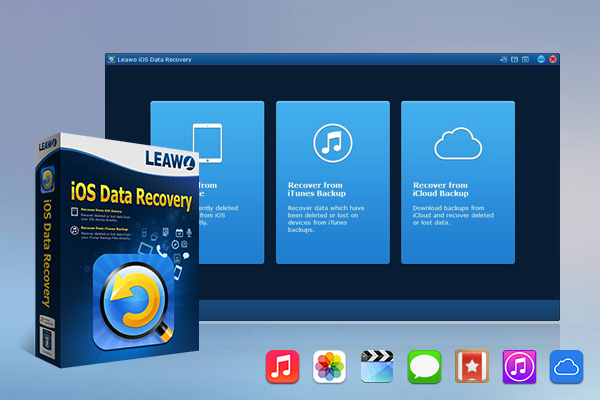
-
Leawo iOS Data Recovery
- Recover lost or deleted data from iOS devices, iTunes backup and iCloud backup
- Retrieve files from iTunes and iCloud backup even for lost or broken iOS devices
- Restore 12 types of data, including photos, videos, SMS & MMS messages, contacts, call history, notes, calendar, etc.
- Fully support all iPhone, iPad and iPod touch models
- 100% safe, accurate and speedy recovery
- User-friendly interface and simple operations
Step 2. After you have chosen the Recover from iTunes Backup option, you will notice a list of all backups from different iOS devices that you have backed up using iTunes in the interface. If you fail to find the backup of your targeted phone, maybe you haven't back up your device on this computer yet. Click "Home" button to go back to the main interface and choose the backup you need.
Step 3. After the scanning process is completed, you will see all 14 types of recoverable data listed on the left column. Just click the type of data you like to check out every single file and check those you want to recover.
Step 4. Once you have finished choosing the files you want to recover, click the "Recover" button at the bottom right. Then it will pop up a window for you to set the directory. Click "Open" button to choose a folder and the files you've chosen would be recovered to this folder. In the end, click "Go" button to start recovering data.
In this guide, we showed you how to extract notes using iTunes directly and using iTunes backup alternative, the Leawo iOS Data Recovery, which is really powerful and convenient to use. With the practical data recovery software tool, you can recover data for iPhone easily, no matter the data has been lost/damaged/deleted due to iOS update, iOS downgrade, device jailbroken, factory settings restored, mistake deletion, device broken, screen locked, device locked, device formatted, system crash, device stolen, password forgotten... Just try this program to get back your lost data from backup.