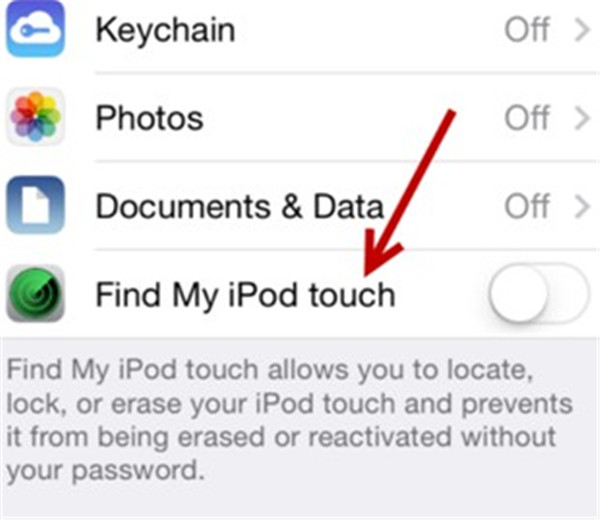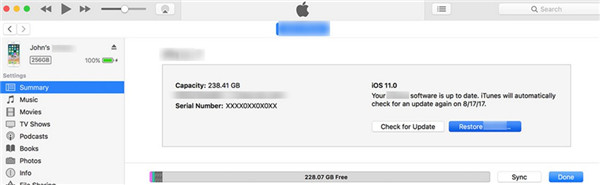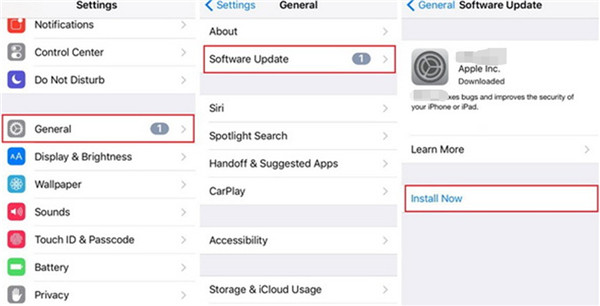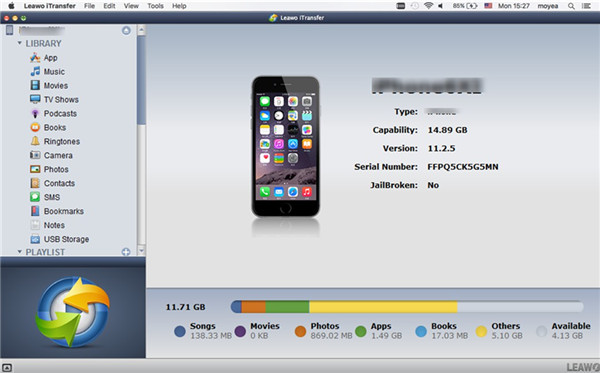Last updated on 2018-08-23, by
Use the iPod As a Hard Disk
iPod is quite easy for us to take to anywhere we like. However, do you know how to use it as a hard disk? Maybe you have the experience to format your hard disk, but you should know that you can also format iPod just as one hard drive. If you want to update it, this can also be done.
Part 1: How to Format iPod
When it comes to the issue of how to format iPod, you may have no clue. It is really an important matter for you to format it when it can not work properly or you want to give your old iPod to others. No matter what the reason is, the way to solve it is various. Here I would like to share you the method to deal with this problem via iTunes. This process will delete all the data and settings from your iPad and install the latest iPod program for you.
1. Pick up your iPod and go to “Settings> [your name]> iCloud” to turn off the option of “Find My iPod”.
2. Make sure your computer has the latest version of iTunes and then run it on computer. Connect iPod with computer via proper USB cable. Maybe you will be asked to offer passcode or “Trust This Computer”, you need to follow the screen requirements to continue.
3. In iTunes interface, choose your iPod icon to click on and then tap on “Summary > Restore iPod” option in order.
4. After that, you need to hit “Restore” again to confirm your operation. iTunes will format your iPod immediately and install the latest software of iPod automatically.
Note: Before the restoring process, you need to move to “Edit> Preferences > Devices” to tick the option of “Prevent iPods, iPhones, and iPads from syncing automatically”.
This is only one aspect for you to treat iPod as external hard drive. If you would like to upgrade iPod classic hard drive SSD, the following part will do much help to you on realizing this goal.
Part 2: How to Upgrade iPod Hard Drive SSD
iPod classic SSD replacement is not hard as you think. In fact, this update can make your iPod perform much better than before. If you are just wondering how to replace iPod hard drive with SSD, this part will be a must-read material for you to reach this target. This solution can really give your iPod a new lease of life.
1. First you need to remove the back cover, the battery and the hard drive of iPod carefully without causing damage to it. After that, you need to format the SSD and then install it into the carrier board of iPod.
2. Fold the carrier board and then reconnect battery. Put the back cover of iPod to the previous state. Thus, you can try to playback music on your iPod more smoothly.
This is also suitable for the iPod 4th generation hard drive upgrade. After this updating, your iPod can load more songs, which will add more excitements and delights to your leisure time.
Part 3: How to Update an Old iPod
iPod may work slowly after the usage for some time. Do you know what to do with old iPod touch to make it run faster? This may perplex many iPod users to a great degree. They may not want to give it up and desire to save their old device with efforts. In fact, to update old iPod is a good idea to enable it to work more smoothly. Want to know the detailed steps? Continue reading the following instructions.
1. When you see a panel shows up reminding you that the latest version of iPod is available, you can click on the “Install Now” option to start updating iPod. This is quite convenient and you need to make sure your iPod battery is enough. Good Wi-Fi connection and enough iPod storage are also needed in the updating procedure.
2. The second method is to check out the latest version of iPod manually. You can make use of the following illustrations to handle it.
a) Choose good Wi-Fi network for iPod and ensure iPod storage is enough. The iPod battery needs also to be enough to support the updating.
b) Navigate to “Settings > General > Software Update” and wait for the detection. When the new version is detected, hit “Install Now”. iPod will start to download and install the latest version in no time. This may take some time and you need to wait patiently.
Note: When you see a dialog asking you to delete some applications on iPod temporarily to make room for the new version, you can hit “Continue” to uninstall the apps. If you hit “Cancel”, your apps will stay on iPod.
As you see, this process is quite simple for you to handle. You can have a try whenever you need to update iPod to deal with some errors or make it run faster.
Part 4: How to Transfer iTunes Music to iPod on Mac
It is quite convenient to buy some music on iTunes on Mac. However, when you want to listen to these songs on iPod, you may have to buy them again if you do not know the solution to deal with how to transfer music from iTunes to iPod. This issue is quite common for iDevice users. In fact, when you buy some files on computer iTunes, there is no need for you to spend the money once again for the same contents. Leawo iTransfer for Mac can be used to handle how to transfer music from iTunes to iPod on Mac with only a few clicks. Its transfer functions have been recognized by numerous IT lovers all over the world. It can support the transfer between iTunes and iDevices, between computers and iDvices and even between Android and iOS devices. Satisfying transfer results are the best proof for its great features. Now let’s have a look at how to download music from iTunes to iPod with this magic tool.

Leawo iTransfer for Mac
☉ copy files among iOS devices, iTunes and PCs with ease.
☉ copy up to 14 kinds of data and files without iTunes.
☉ Support the latest iOS devices like iPhone 7, iPhone 7 Plus, etc.
☉ Play back, view, and delete data and files on iOS devices.
1. Launch iTransfer for Mac and Connect iPod to Mac
Run this software on Mac and then connect iPod with Mac to prepare to address the issue of how to download music from iTunes to iPod.
2. Import Music to iPod from iTunes
Click on “iTunes” and then move to tap on “LIBRARY > Music” to check all iTunes songs on Mac to continue to settle how to sync music from iTunes to iPod. After that, you need to choose the music you want to transfer to iPod and then hit the transfer button at the bottom right of the interface. In the pop-up panel, check “Transfer to List: iPod”. Click on “Transfer Now” to invoke the transferring procedure. Wait for a few seconds, your iTunes music will be available on iPod.
This software is very good to offer you accurate results. If you need, you can also take advantage of it to transfer music from computer to iPod. The above-listed steps can also be referred to. It is time for you to own this professional tool to deal with how to copy songs from iPod to PC as well to make room for other new iPod files.