Last updated on 2024-05-20, by
How to Get Discovery Plus on My TV?
Do you love Discovery TV and want to watch your favorite shows on your big screen? Discovery Plus has many great shows and documentaries for you. With the Discovery Plus app, you can stream all this content easily. If you are wondering how to get Discovery Plus on your TV, this guide will help you. We will show you step-by-step instructions for different TVs and setups, including how to watch Discovery Plus on DirecTV. Let’s start enjoying Discovery stream and Discovery television!
Outline
Part 1: How to Sign up and Download Discovery Plus on TV
To watch Discovery TV and enjoy Discovery stream content, you first need to sign up for Discovery Plus and download the Discovery Plus app on your TV. Here are the steps with all the details:
1. How to sign up for Discovery Plus on my TV
• Go to Discovery Plus website: Open your web browser and visit the Discovery Plus website.
• Start free trial: Click the "Start Free Trial" button to begin the signup process.
• Choose a plan: Select a subscription plan that suits you. Discovery Plus offers different plans with various features.
• Create an account: Enter your email address and create a password to set up your account.
• Payment information: Provide your payment details. You will not be charged during the free trial period. After the trial, your subscription will start, and you will be billed accordingly.
2. How to download the Discovery Plus app on my TV
• Open TV’s App Store: On your smart TV, go to the App Store. This could be the Amazon App Store, Google Play Store, or your TV’s specific App Store.
• Search for Discovery Plus: Use the search function to find the Discovery Plus app. Type "Discovery Plus" into the search bar.
• Install the app: Click on the Discovery Plus app from the search results and then click on the "Install" button. Wait for the app to download and install.
• Open the app: Once the app is installed, open it from your TV’s home screen.
• Log in: Enter your Discovery Plus account email and password to log in. This will give you access to all Discovery television shows and movies available on Discovery stream.
By following these steps, you will be able to watch all your favorite Discovery TV shows and documentaries through the Discovery Plus app on your TV. This way, you can enjoy the best of Discovery television on your big screen.
Part 2: How to Get Discovery Plus on My TV
There are many ways to enjoy Discovery stream content on your TV using the Discovery Plus app. Below are the detailed steps for different TV models and setups:
1. How to Get Discovery Plus on Fire TV
If you have a Fire TV, follow these steps to enjoy Discovery television:
• Access Amazon App Store: On your Fire TV, go to the home screen and select the search icon.
• Search for Discovery Plus: Type "Discovery Plus" into the search bar and find the app.
• Download and install: Select the Discovery Plus app and click "Download." Wait for the installation to finish.
• Open and log in: Open the app, log in with your Discovery Plus account, and start enjoying Discovery TV shows and movies.
2. How to Get Discovery Plus on Samsung TV
For Samsung TV owners, here is how to get Discovery Plus:
• Open Samsung Smart Hub: Press the Smart Hub button on your remote.
• Search for Discovery Plus: Use the search feature to find the Discovery Plus app.
• Install the app: Select the app and click "Install." Wait for the installation to complete.
• Launch and log in: Open the app and enter your Discovery Plus login details.
3. How to Get Discovery Plus on Sharp TV
To watch Discovery stream content on a Sharp TV:
• Open the App Store: From your Sharp TV home screen, navigate to the app store.
• Find Discovery Plus: Search for "Discovery Plus" in the app store.
• Download and install: Click on the Discovery Plus app and install it.
• Log in: Open the app and log in with your Discovery Plus account.
4. How to Get Discovery Plus on LG TV
For LG TV users, follow these steps:
• Access LG Content Store: Open the LG Content Store from your TV’s home screen.
• Search and install: Look for the Discovery Plus app and install it.
• Open and log in: Launch the app and sign in with your Discovery Plus credentials.
5. How to Get Discovery Plus on DirecTV
If you have DirecTV and want to watch Discovery Plus:
• Use a streaming device: Connect a streaming device like Roku, Fire Stick, or a smart TV to your DirecTV setup.
• Download Discovery Plus App: On the streaming device, download and install the Discovery Plus app.
• Log in: Open the app and log in with your Discovery Plus account.
By following these steps, you can enjoy all your favorite Discovery TV content through the Discovery Plus app, whether it is through a smart TV or by integrating with Direct TV Discovery. This way, you have access to a wide variety of Discovery stream content right on your television.
Part 3: How to Watch Discovery Plus on TV Offline
Watching Discovery TV offline is very convenient. Whether you are traveling or in a place with no internet, you can still enjoy your favorite shows from the Discovery Plus app. Using CleverGet Discovery Plus Downloader, you can download Discovery content and watch it anytime. Here’s how you can do it:
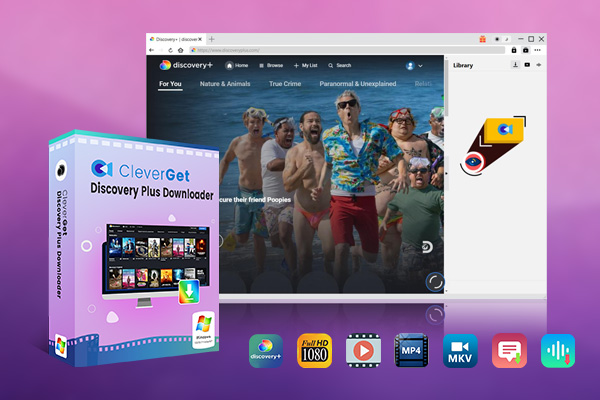
- CleverGet Discovery Plus Downloader
- Download Discovery Plus Movies and Series with Multi-language Subtitles and Audio Tracks on PC
- Up to 1080P 60fps OnlyFans Video Downloading with 320kbps Audio Quality
- Save Subtitles as Independent SRT/SUP Files or Remux Into Output Video
- Smarter Downloading Settings
- 1-Click to Play Downloaded Discovery Plus Videos in Batch
- Provide Precise OnlyFans Video Info
Step 1: Download and install CleverGet Discovery Plus Downloader
First, you need to download and install the CleverGet Discovery Plus Downloader on your computer. Go to the CleverGet website and select the right version for your system. Follow the installation steps to set up the software on your computer.
Step 2: Set output directory
After installing CleverGet, open the program. Click on the three-dot icon in the top right corner to open the settings. Under the "General" tab, set your preferred folder where downloaded videos will be saved. This helps you keep all your Discovery TV downloads organized.
Step 3: Navigate to Discovery Plus
Use CleverGet’s built-in browser to go to the Discovery Plus website. Log in to your Discovery Plus account. This step is important because it allows CleverGet to access the content you want to download.
Step 4: Find and download the video
Search for the show or movie you want to download. Start playing the video within CleverGet. The software will automatically detect the video playback. Click the download icon at the bottom right corner of the CleverGet interface. The software will analyze the video and show available download options, such as different video qualities, audio tracks, and subtitles. Select your preferred settings and click "Download" to start.
Step 5: Monitor the download
You can check the download progress in the sidebar under the "Downloading" tab. This section shows the speed and time remaining for your downloads. You can also pause or cancel downloads if needed.
Step 6: Access Your Downloaded Videos
Once the download is complete, go to the "Video" tab to find your downloaded Discovery Plus videos. You can play them directly from CleverGet or locate them in the output directory you set earlier.
CleverGet Discovery Plus Downloader has garnered numerous positive user reviews and allows you to watch Discovery TV shows and movies offline, making it perfect for times when internet access is unavailable. You can enjoy high-quality videos with the added convenience of choosing your preferred subtitles and audio tracks. This way, whether you are using Direct TV Discovery or watching through the Discovery Plus app, you have complete control over your viewing experience.
FAQs
Can I watch Discovery Plus on any TV?
Yes, you can watch Discovery Plus on many types of TVs. If your TV is a smart TV, you can download the Discovery Plus app directly from the TV's app store. If your TV is not a smart TV, you can use a streaming device like Roku, Amazon Fire Stick, or Google Chromecast to access Discovery Plus. Simply connect the streaming device to your TV, download the Discovery Plus app, and log in to enjoy Discovery stream content.
Is Discovery Plus available on all smart TVs?
Discovery Plus is available on most smart TVs, including popular brands like Samsung, LG, and Sharp. You just need to download the Discovery Plus app from the TV’s app store and log in to start watching. If Discovery Plus is not available on your smart TV’s app store, you can use a streaming device to access it.
How do I get Discovery Plus on DirecTV?
Discovery Plus is a streaming service and not a traditional TV channel, so it is not included directly in DirecTV’s channel lineup. However, you can watch Discovery Plus on your TV by using a streaming device connected to your DirecTV setup. Download the Discovery Plus app on the streaming device, log in, and enjoy the content.
Can I download Discovery Plus shows for offline viewing?
Yes, you can download Discovery Plus shows and movies for offline viewing using CleverGet Discovery Plus Downloader. This tool allows you to save videos to your computer and watch them anytime without needing an internet connection. You can choose the video quality, audio tracks, and subtitles you prefer.
Is Discovery Plus free with DirecTV?
No, Discovery Plus is not free with DirecTV. Discovery Plus is a separate streaming service that requires its own subscription. However, you can access it through your DirecTV setup by using a compatible streaming device.
What kind of content is available on Discovery Plus?
Discovery Plus offers a vast library of content from various networks under the Discovery umbrella, including Discovery Channel, HGTV, Food Network, TLC, and Animal Planet. You can watch documentaries, reality shows, cooking shows, and more. The Discovery stream includes exclusive shows and original series not available on traditional Discovery TV channels.
Using these FAQs, you can better understand how to access and enjoy Discovery Plus on your TV, whether through smart TVs, streaming devices, or offline downloads with CleverGet. This ensures you can fully enjoy the diverse and rich content available on Discovery TV and Discovery stream services.
Conclusion
Getting Discovery Plus on your TV is easy and opens up a world of exciting content. Whether you love Discovery TV for its documentaries, reality shows, or exclusive series, you can enjoy all this content using the Discovery Plus app.
With CleverGet Discovery Plus Downloader, you can also download your favorite Discovery television shows and movies to watch offline. This is perfect for trips where you might not have internet access or if you want to avoid buffering issues. Imagine you are going on a long flight and want to watch a nature documentary without interruption. CleverGet allows you to download it in high quality with your preferred subtitles and audio tracks.
By following the simple steps outlined in this guide, you can maximize your viewing experience and enjoy everything Discovery TV has to offer. Whether you are watching at home or on the go, Discovery stream content is now more accessible and convenient than ever.




 Try for Free
Try for Free Try for Free
Try for Free

































