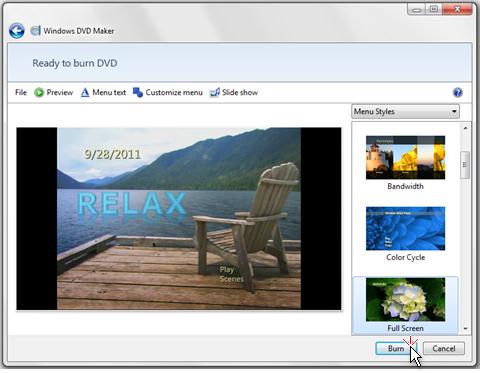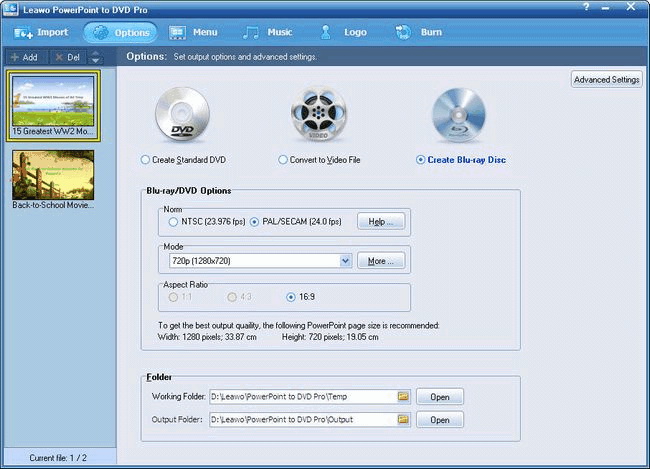Last updated on 2017-10-23, by
How to Burn a PowerPoint 2013 Presentation to DVD
"How to convert PowerPoint 2013 to DVD movie. - New to PowerPoint. Just bought PPT2013 a month ago. I have prepared a 25 min PowerPoint presentation for a family reunion. Contains about 40 slides, mostly photos. Also incorporated 7 MovieMaker videos and added music. My question is: can I burn PowerPoint 2013 to DVD to make a PowerPoint 2013 DVD so that I could play PowerPoint 2013 presentations on TV?" - Asked by DavidTharp on Microsoft Office Community.
"How to burn a powerpoint 2013 presentation to a DVD R and or USB flash drive. - My Powerpoint 2013 slideshow includes photo's, clip art with transitions and animations and embedded music. I want to burn this presentation to either a DVD disk or a USB flash drive and send it to a friend. Ideally I want to know how to burn PowerPoint 2013 presentation to DVD so that the presentation can be played back on the TV using the DVD player. I do not want to lose any of the transitions or animations when I burn the presentation to a DVD. Thanks in advance for your assistance." Asked zakanja on Microsoft's social technet.com.
Many people would have the same needs as David and Zakanja had. It would be great convenient if we could burn PowerPoint 2013 to DVD disc, since then we would view PowerPoint 2013 presentations on DVD player or TV that attaches with DVD player.
The PowerPoint 2013 has brought a new feature named "Create a video" that allows us to export and PowerPoint prsentations as video in MP4 or WMV format. But can PowerPoint 2013 export to DVD disc directly? The answer is definitely no. However, the "Create a video" feature could still be helpful in helping you burn PowerPoint 2013 to DVD disc. The below content would show you how to burn PowerPoint 2013 to DVD in different ways.
Part 1: How to Burn PowerPoint to DVD with Windows DVD Maker
If your computer has a Windows DVD Maker (Windows DVD Maker comes with Windows 7. However, if you're using Windows 8, Windows 8.1, or Windows 10, you'll need to get third-party DVD authoring software separately. The Part 2 shows you the best 3rd-party DVD authoring software and how to burn PowerPoint 2013 to DVD with it.), you could make use of PowerPoint 2013 and Windows DVD Maker to burn PowerPoint 2013 to DVD disc easily, no cost required.
The below steps would show you how to burn PowerPoint 2013 to DVD with Windows DVD Maker:
- First, save PowerPoint 2013 as video in PowerPoint (See Save PowerPoint as Video for details if you have no idea on how to save PowerPoint as video).
- Next, open Windows DVD Maker.
- Click Choose Photos and Videos.
- Click Add items.
- Browse your file system to locate and select your newly created slide show video file, and click Add.
- Select the appropriate DVD burner and provide a DVD title.
- Insert a blank writable DVD disc into the DVD drive you selected, and click Next.
- Click Preview.
- To burn PowerPoint 2013 to DVD disc, click Burn.
After that, you just need to wait for the conversion. It would last for some time to carry out the PowerPoint 2013 to DVD disc burning. When the burning is finished, you could then pop out the DVD disc and then insert it to DVD player for freely playback.
Part 2: How to Burn PowerPoint to DVD with PowerPoint 2013 to DVD Converter
If you have no Windows DVD Maker installed on your computer (since Windows DVD Maker is no longer on Windows 8/8.1/10), you need to turn to 3rd-party PowerPoint to DVD burning software.
As professional PowerPoint to DVD burner software, Leawo PowerPoint to DVD Pro is an ideal alternative to Windows DVD Maker for you to burn PowerPoint 2013 to DVD on Windows 8/8.1/10. It is a master program that helps you burn PowerPoint to DVD/Blu-ray movie for enjoying on TV or projector with DVD/Blu-ray player. Actually, it's far more than a simple PowerPoint to DVD burner, it's also a PowerPoint to video converter that could convert PowerPoint presentations to videos in different formats.

PowerPoint to DVD Pro
☉ Burn PowerPoint to DVD/Blu-ray disc, folder and/or ISO file.
☉ Convert PowerPoint to video and audio in 180+ formats.
☉ Add and design disc menu for PowerPoint to DVD/Blu-ray burning.
☉ Convert up to 12 PowerPoint files in batch processing
$79.95
You could follow the below steps to learn how to burn PowerPoint 2013 to DVD disc with the help of Leawo PowerPoint to DVD Pro:
- Download and install Leawo PowerPoint to DVD Pro on your computer. Then launch it. Insert a blank writable DVD disc into the DVD recorder drive.
- Click the "Import" button to browse and add your PowerPoint presentations.
- Click the "Options" button to set to "Create Standard DVD". Then set the "DVD Options": choose TV standard from PAL and NTSC, set "Mode" and "Aspect ratio".
- Set the "Folder" options. Choose DVD recorder drive as "Output Folder".
- You could even click the "Advanced Settings" on the "Options" panel to do more settings, like: enable disc menu, etc.
- Click the "Menu" button to add disc menu to output PowerPoint DVD disc. You could edit disc menu as you like.
- If you like, you could click the "Music" and "Logo" options to add background music and personal signature.
- Finally, click the "Burn" button and then hit the the "Start" button to burn PowerPoint to DVD disc.
- When the burning process is finished, eject DVD disc from the drive and then insert it to your DVD player. You could then view PowerPoint 2013 presentations on TV via DVD disc.
Demo Video - How to Burn PowerPoint 2013 to DVD with Leawo PowerPoint to DVD Pro
Obviously, you could take more advantages of Leawo PowerPoint to DVD Pro for burning PowerPoint 2013 to DVD disc, like video editing features, disc menu editing, batch burning, etc. What's more, compared to Windows DVD Maker that needs you to firstly save PowerPoint files to video, you could directly burn PowerPoint 2013 to DVD disc with Leawo PowerPoint to DVD Pro. Therefore, there is no need to worry about lossing elements of original PowerPoint presentations.
Part 3: Windows DVD Maker vs. Leawo PowerPoint to DVD Pro
| Features | Windows DVD Maker | Leawo PowerPoint to DVD Pro |
| Convert PowerPoint to video_DVD |  |
 |
| PPT, PPTX, PPTM, PPS, PPSX, POT, POTX, POTM | Support only video input |  |
| PowerPoint 2000/2002/2003/2007/2010/2013 | Support only video input | All PowerPoint versions are supported |
| Convert PowerPoint to MP4, AVI, FLV, MKV, MPEG, WMV, etc. | Save PPT to video in WMV or MP4 only | AVI, MP4, WMV, FLV, MOV, MKV, FLV, and 180+ other formats |
| Convert PPT to audio | Partial formats supported | AAC, AC3, AIFF, AMR, M4A, MP2, MP3, OGG, RA, AU, WAV, WMA, MKA, FLAC, WAV |
| Download and install |  |
 |
| Set output video resolution |  |
 |
| Adjust video and audio parameters |  |
 |
| Set PPT transition time |  |
 |
| Add PPT background music |  |
 |
| Adjust audio effect |  |
 |
| Change aspect ratio |  |
 |
| Apply watermark |  |
 |
| Edit PowerPoint files |  |
 |
| Keep all elements in source PowerPoint file |  |
|
| Batch PowerPoint to video conversion |  |
|
| Disc menu editing |  |
|
| Supported OS | Windows 7 and previous | Windows XP, Vista, 7, 8, 8.1 and 10 |
| Ease of use | More complicated | Easy to use and straightforward |




 Try for Free
Try for Free Try for Free
Try for Free