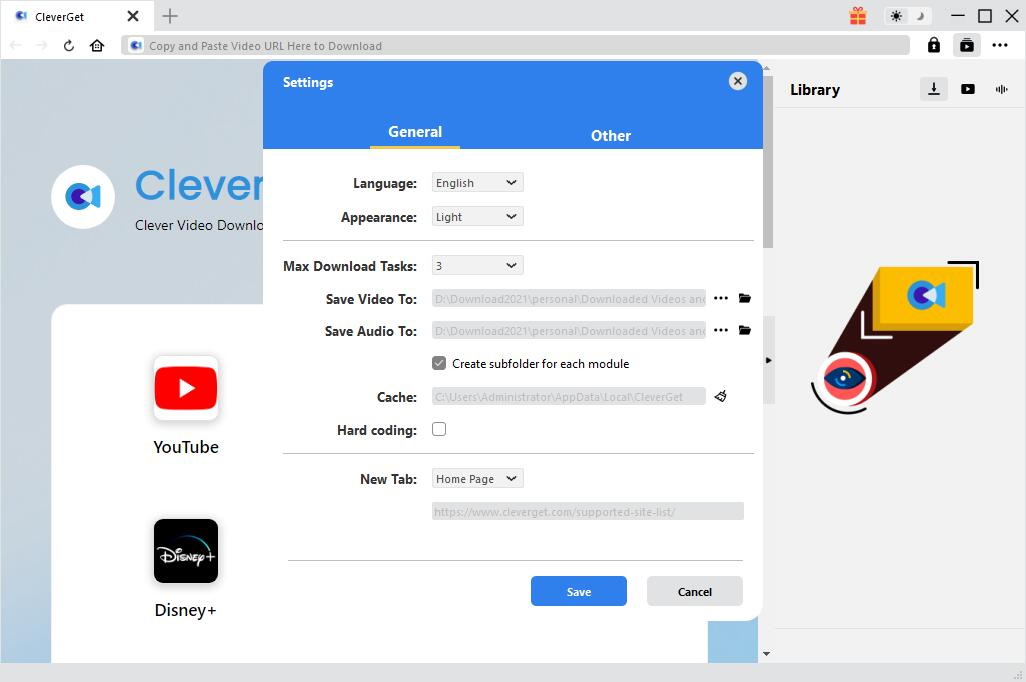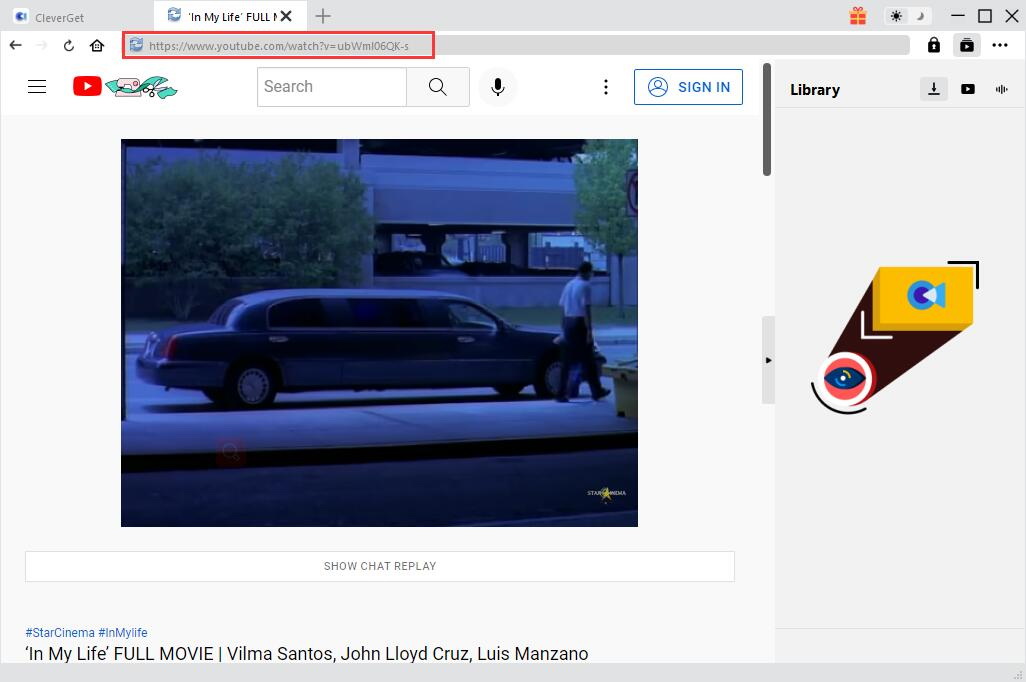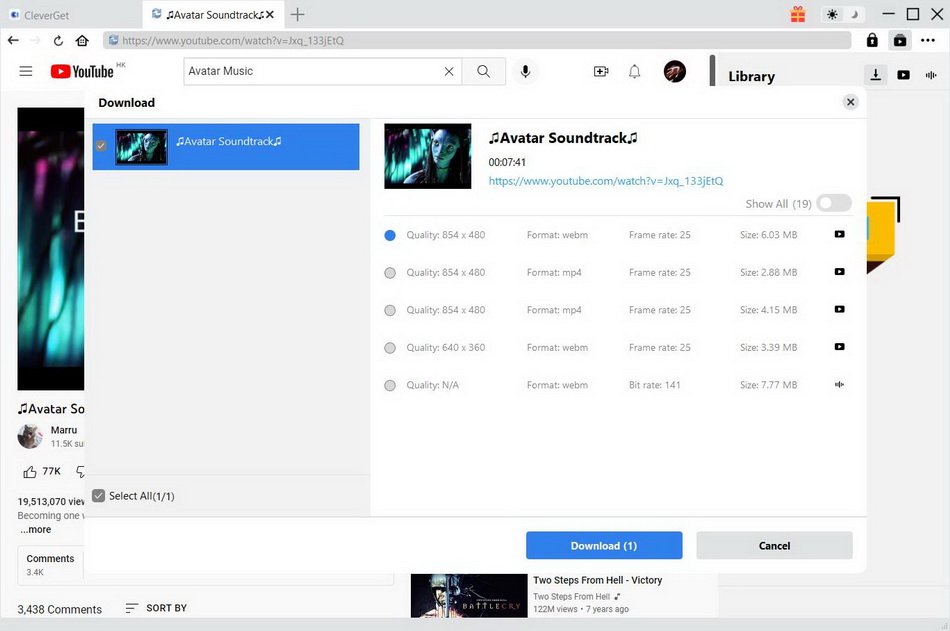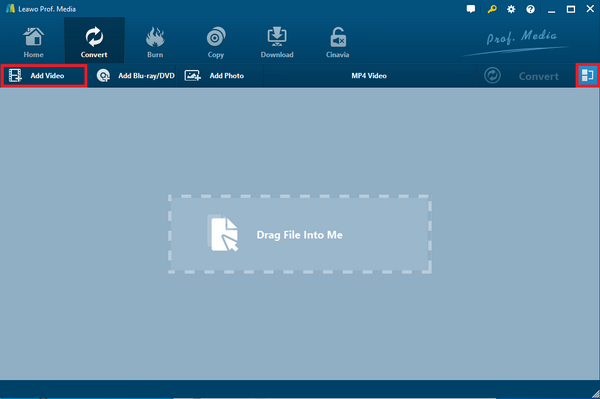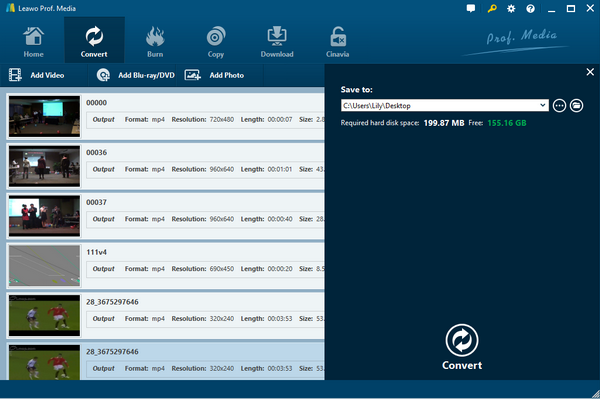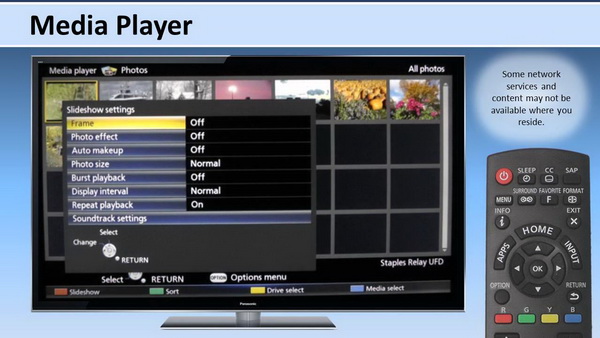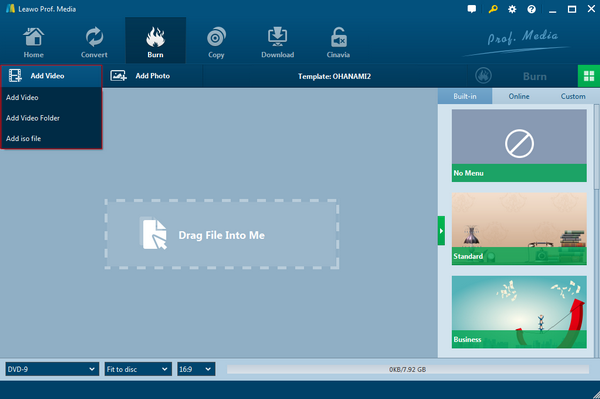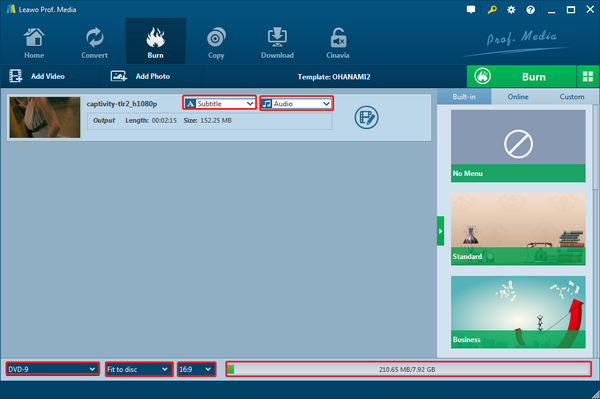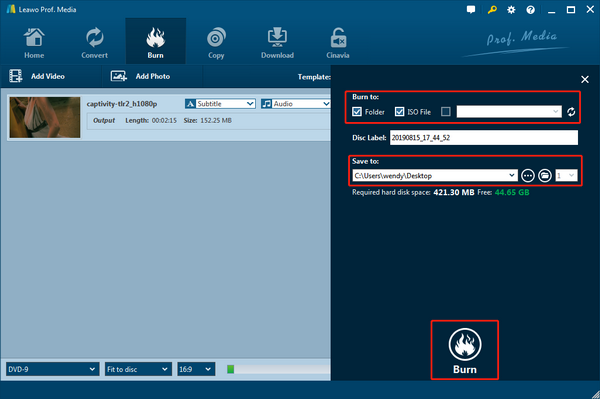Last updated on 2022-10-17, by
How to Play MP4 Files on Panasonic TV
Moving into this tech-driven era, smart TVs occupy a considerable portion of recreation. While more and more TV providers are finding a hard path to lead the market, the Panasonic Viera TV displayed its glowing debut and keeps gaining sound reputations. Being an owner of this pioneer smart TV, everyone wants to try out some video files on it. As MP4 files are famous for storing high-quality videos like movies, many users wonder how to play MP4 files on Panasonic Viera TV. Before giving you solutions, this article will discuss the actual feasibility of can Panasonic TV play MP4.
Related Readings:
How to Stream DVD to Smart TV?
How to Play MKV Files on Panasonic TV?
Best Way to Play AVI Files on Panasonic TV
Menu
Part 1: Can Panasonic TV Play MP4 Movie
Working as a great piece of technology, Panasonic TV has been receiving beneficial reviews ever since it released. With the trendy smart TV equipped in the home facility, it seems basic to let Panasonic TV play MP4 videos or movies of other formats. Panasonic Viera TV provides a full list of supported video formats on the website for users to understand clearly what is compatible with it. TVs are not like computers that many media format types could be nested. So the first step to know can Panasonic TV play MP4 is to check out the website.
After looking carefully at supported formats, it is not hard to notice that Panasonic Viera TV says it can cope with MP4 files. Since the agreement brings the light, people could never be tired of putting various MP4 content. In general, all you need is a proper USB memory bar that can connect to the Panasonic Viera TV. However, the question comes when certain users fail to have Panasonic TV play MP4 files. Why does the situation occurs differently from what I know?
To map out the way, here is some rudimentary knowledge about what the MP4 format is. MP4 files are containers for saving video and audio data. There could be massive possible codecs involved considering the compressing process. And none of the MP4 files is encoded through mono-solution. In order words, each MP4 file comprises multiple compressions while most MP4 files are not identical to each other. If the MP4 files are using some codecs out of the Panasonic Viera TV range, then it is impossible to let Panasonic TV play MP4 movies. To be more precise, Panasonic Viera TV is not likely to bear with some MP4 files with DTS encoding procedures.
In this case, how to play MP4 files on Panasonic Viera TV? There are two productive ways to successfully solve this problem and one alternative MP4 playback method. The first solution as most people could think of is to convert MP4 to Panasonic TV recognizable formats like standard MP4 files. The second one is to convert MP4 to Panasonic TV playable DVD if you have a DVD player linked to Panasonic Viera TV. The last suggestion is the most effective since you can directly play MP4 movies on the PC using the best program.
Part 2: Download MP4 for Panasonic TV
Yes, Panasonic TVs support MP4 playback. If you want to play MP4 video on your Panasonic TV, you can transfer the downloaded video to a USB stick. Then plug it into the corresponding socket on the back of the TV to play. So, how to download MP4 video. Actually, you just need to use CleverGet Video Downloader. It's a video downloader that can download MP4 videos from over 1,000 websites, and the video can be up to 8K resolution - enough for you to watch on your Panasonic TV. In addition, it supports batch download and hardware accelerated download, which saves you a lot of time in video downloading. Now, let's see how to download MP4 videos for Panasonic TV.
Step 1: Download CleverGet Video Downloader
Choose the right version from the link below to download and install CleverGet Video Downloader on your computer.

-
CleverGet Video Downloader
- Download videos up to 8K resolution
- Support 1000+ sites
- Support live video M3U8 link downloading
- Multi-task and playlist download
- Built-in browser and player
- Advanced hardware acceleration
- Easy-to-use interface
Step 2: Set output directory
You can set the output directory to the USB stick before downloading MP4 for Panasonic TV. Click the three-dot icon, then click Settings to bring up the detailed settings panel. Under the "General" tab, you can set the output directory and change other settings in the "Save video to" box. Finally, click "Save".
Step 3: Find target movies to download
Enter the URL of the target movie in the address bar and press "Enter" on your keyboard. After opening the link, CleverGet automatically grabs all downloadable video and audio.
Step 4: Download MP4 movies for Panasonic TV
After analysis, all available sources will be listed in different formats, sizes and resolutions. Select the desired video download option and click the "Download" button to download MP4 videos for your Panasonic TV. Under the "Library" sidebar, you can view download tasks and manage downloaded videos.
Part 3: Convert MP4 to Panasonic TV
At this stage, outstanding video converting software that can decode and encode MP4 files to Panasonic Viera TV formats must be associated. Here, Leawo Video Converter is all you need to accomplish any tough mission such as convert MP4 to Panasonic TV.
Supporting MP4 files thoroughly from video and audio aspects, Leawo Video Converter is armed with all kinds of format availability up to over 180 media files, including AVI, MOV, MP4, MTS, FLV, MP3, AAC, FLAC, AC3, etc. Being the best MP4 converter, high definition videos and 4K content is accessible flawlessly such as 4K MP4, HD MP4, H.265 MP4. Also, the robust ability enables users to output device formats straightly covering Panasonic TV format profiles and other portable electronic files. All of those output formats are previously installed for making the most convenience out of it. Another stunning feature worth noticing is the superior quality representation after transcoding courses. That means, it is able to get the real source image and audio effects when your Panasonic TV play MP4. The re-code systems are boosted by GPU-accelerating technology in order to run 6 times faster than other programs. While there are more features for reaching the changing satisfaction, it also comes with an internal video editor making your imagination matter.
Now, follow up with the simple guide if you don't know how to play MP4 files on Panasonic Viera TV.
Step 1. Download and install Leawo Video Converter on the computer
There are two independent versions for Mac and Windows systems.

-
Leawo Video Converter
- Convert video and audio files between 180+ formats without quality loss
- Support 720P, 1080P and even real 4K video output
- Create photo slideshows from photos stored on camera, computer, camcorder, etc
- Built-in video editor to trim, crop, add watermark, apply special effect, etc
- 2D to 3D converter with 6 different 3D movie effects available
Step 2. Import MP4 video files into the best MP4 converter
Simply drag MP4 files over the top of the entrance window. And the standby allows you to use the button of “Add Video” so that you can browse folders.
Step 3. Go to the Profile interface
When MP4 movies are listed in the loading area, the “MP4 Video” button will be activated. Click on it to draw a submenu out and keep choosing the "Change" icon to entry the next page.
Step 4. Pick up the Panasonic Viera TV format
In this panel, all output media formats are selectable. Tap the "Format" or "Device" label to view and find your desired Panasonic TV profile. Or it is also easy to make use of the search tool on the left sidebar. The standard MP4 video profile is also suggested to let Panasonic TV play MP4 in this case.
Step 5. Set a folder to place Panasonic TV files and begin to convert MP4 to Panasonic TV
Return to the main interface where a green "Convert" button is next to the "MP4 Video". Press the button to adjust the directory setting under the "Save to". Then hit the white "Convert" icon to initiate to convert MP4 to Panasonic TV.
Step 6. Now it is all good to have Panasonic TV play MP4 movies
Put the converted MP4 files to the USB and connect it to the Panasonic Viera TV tightly. Navigate the Panasonic Viera TV to the USB source and push the play button to start watching.
Part 3: Burn MP4 Movie to DVD
For users who obtain a DVD player connected to the Panasonic TV, this method could be really feasible as the DVD disc is also a good medium to convert MP4 to Panasonic TV. Or you may be interested in purchasing a multi-purpose DVD player for future needs, you should also mark this solution with Leawo DVD Creator, so that you can Panasonic TV play MP4 with ease.
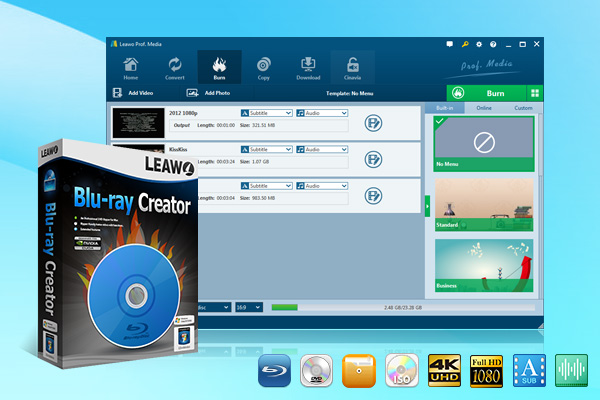
-
Leawo Blu-ray Creator
- Burn videos to Blu-ray/DVD disc, folder and/or ISO image file simultaneously
- Create photo slideshows from various photos and burn to DVD/Blu-ray disc easily
- One click operation to burn ISO image file to Blu-ray/DVD disc
- Edit output videos to add image or text watermark, trim video size, adjust effect, etc.
- Create 3D Blu-ray/DVD movies with 6 different 3D effects
Leawo DVD Creator performs as an all-in-one cross-platform application that authorizes media files to DVD discs with zero quality loss. The burning speed can be brought to compete for the fastest software. Besides the full compatibility with MP4 files, it also inputs videos of AVI, MP4 , WMV, Xvid, MOV, FLV, and so on. Both DVD-9 and DVD-5 discs are approachable. The specialized feature of this program is the disc menu templates that ensure the organized management of all MP4 content. In addition, the inbuilt video editor contains a huge variety of tools such as trimming, cropping, adding effect, watermarking, 3D effects, noise removing, etc. The photo slideshow is embodied with bonus functionalities.
Get this professional DVD burner online and the installation only takes a short time. Then you are ready to go with this instruction on how to play MP4 files on Panasonic Viera TV.
Step 1. Load MP4 media files
Click the "Add Video>Add Video/Add Video Folder" to add MP4 files or pull them to the home interface.
Step 2. Change the DVD disc type
Configure the correct DVD type down to the left corner and insert a writable DVD. There are also other settings that can be adjusted.
Step 3. Start to burn DVD
Call out the burning panel by pressing the green "Burn" button. Aim the disc drive as the destination and click the white "Burn".
Step 4. Lay the burned disc to Panasonic Viera TV DVD player
You can see Panasonic TV play MP4 after the DVD drive is tied to the TV with a popping prompt to ask for playback.
Part 4: Play MP4 Movies on PC for Free
Instead of figuring out how to play MP4 files on Panasonic Viera TV, your computer can actually operate excellent movie-like effects with one magic MP4 player software - Leawo Blu-ray Player.

-
Leawo Blu-ray Player
- Quality guarantee with 100% original display for videos and even 4K Blu-ray
- Diverse container format supports to reproduce over 180 file types
- Thoroughly region-free decryptions provide unlimited access to Blu-ray and DVD discs
- Breathtaking stereo sound output offer Dolby, DTS, AAC, TrueHD, DTS-HD
- Optimized playback personalization like addable subtitles
Leawo Blu-ray Player can act as a multi-tasking media player that streams MP4 files of any codecs. Thanks to its implanted advanced decoding techniques, all the detailed pictures and soundtracks are able to be preserved exactly the same as the raw videos. Meantime, this format-friendly program is welcome to embrace all different genres of media data from Blu-ray, DVD, common video and audio, even 4K and HD resolution. Users will be granted with numerous handy features like virtual remote control support, screenshot snapper, built-in Power Manager, and settable themes. Languages are worldwide offered to serve every individual. The extra performance that makes it beyond amazing is the DVD to MP4 lossless conversion after upgrading.
Part 5: Conclusion
In conclusion, you should learn that not all the MP4 files are acceptable by Panasonic Viera TV although the official claims have proved to be compatible with the MP4 format. The circumstances are that only a small part of MP4 videos could work on the Panasonic Viera TVs without a need to convert MP4 to Panasonic TV. Therefore, three distinct strategies are provided for how to play MP4 files on Panasonic Viera TV in the above content. Each of them has its own advantages regarding diverse requirements. If you want to stick with Panasonic Viera TV whereas you have no DVD player equipment at home, Leawo Video Converter is the universal tool to handle all the demands of Panasonic TV play MP4. And under some conditions with the functioned DVD player, I personally recommend utilizing Leawo DVD Creator to convert and burn MP4 to DVD quickly and easily. Furthermore, how to play MP4 files on Panasonic Viera TV sometimes can be time-consuming to solve. The quickest way is to watch MP4 movies right away with Leawo Blu-ray Player on any computers for the finest delivery!




 Try for Free
Try for Free Try for Free
Try for Free