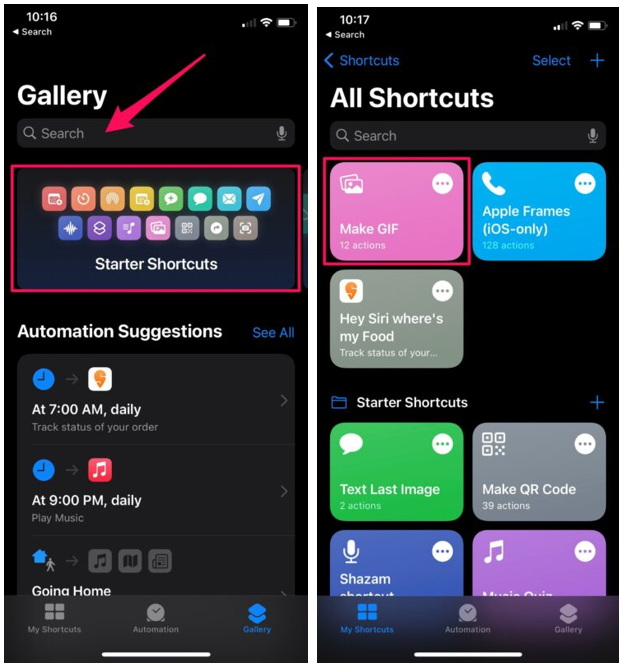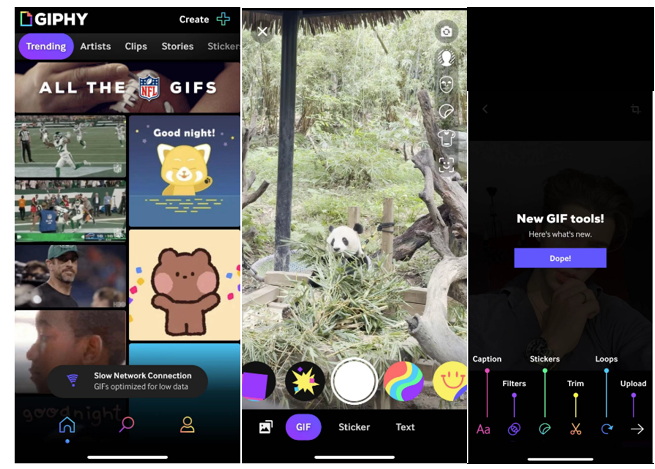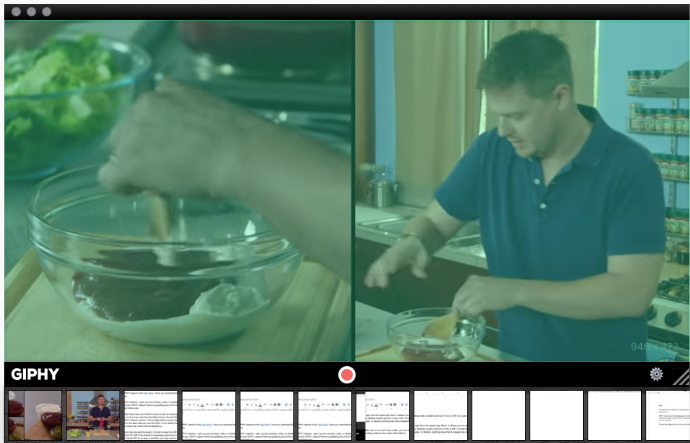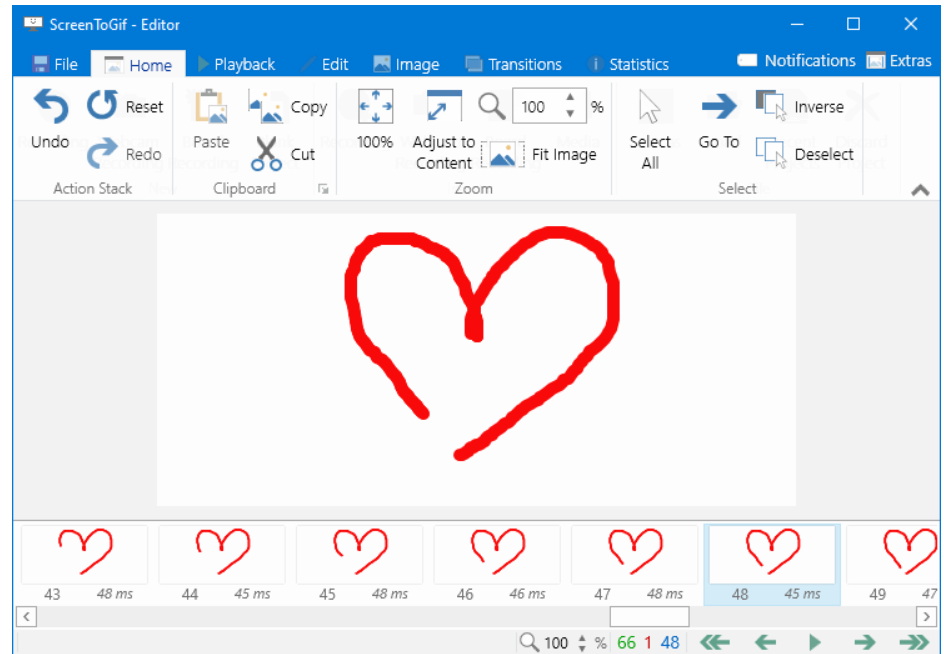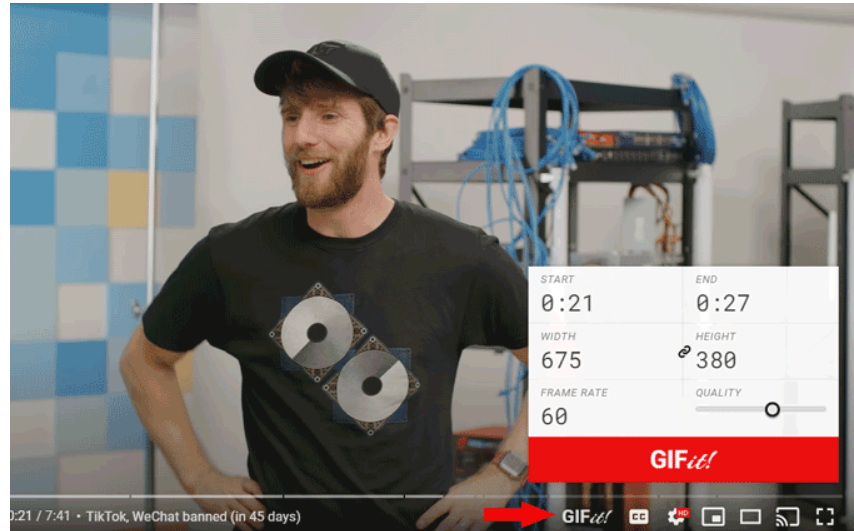Undoubtedly, GIFs are one of the greatest inventions to come out of the Internet. Used to convey every emotion and reaction imaginable, GIFs can be found on social media channels, landing pages, email campaigns, and instant messaging. Do you want to create your own custom GIF? How to make a GIF from a YouTube video? We’ve got you covered. Our tutorial will explain the method to convert YouTube video to GIF on a phone and computer.
OutlineCLOSE
Part 1: How to Convert YouTube Video to GIF on Phone?
A GIF is an animated series of images or soundless videos that loop continuously. Invented in 1987, GIF stands for Graphic Interchange Format. A GIF file always loads instantaneously, unlike an actual video where you have to click on a play button.
Convert YouTube video to GIF on iPhone
Thanks to Apple's Shortcuts app, you can turn video clips into GIFs quickly and easily on your iPhone without even having to download anything. The following steps show you how to convert YouTube video to GIF on an iPhone.
Step 1: Open the Shortcuts app. Using the Gallery tab, search for "Video to GIF," tap the shortcut in the results, then tap Add Shortcut.
Step 2: Next, run the shortcut by tapping its card in the My Shortcuts tab. And you'll be presented with a list of videos from your photo library that you can convert YouTube video to GIF. Select the clip that you want to convert.
Note:
- If the video is too long, you'll be prompted to trim it down by dragging the chevrons on either end of the clip. After that, tap Save.
Step 3: In the end, tap the Share button below the preview to Save Image or choose a sharing method. Once you're finished, tap Done.
This GIF maker on iPhone could help you convert YouTube video to GIF with ease if you’re looking for a fun, entertaining, and engaging way to stand out in a crowd.
Convert YouTube video to GIF for Android
To convert YouTube video to GIF for Android, you need the support of a third-party app, the GIPHY. GIPHY is a GIF search engine that allows you to search and share GIFs with anyone. With this free app, you can even create your own GIFs. Additionally, the app allows you to add stickers/text, filters, and animation to the background. Overall, GIPHY is an excellent GIF maker app for Android. Learn the steps below on how to make a GIF from a YouTube video.
Step 1: Click Choose Video to add a video from your files, choose Add Any URL to enter a YouTube video URL or drag a video file into the GIFMaker screen to get started. (Videos must be under 100MB and under 15 seconds long.)
Step 2: You can use the sliders to set the Start Time on the video and the Duration of your GIF. You will have the option to decorate if you choose the option. Enter your caption in the Caption field. You can then reposition your caption, edit the text, or remove the caption.
Step 3: You can Add Tags to your GIFs, separated by commas, and add a Source URL to give credit to the original source. You can also change your GIF from Public to Private. Private GIFs cannot be seen by anyone but you when you are logged in and can't be shared.
Step 4: Hit the Create GIF button to finish. You will be redirected to the GIF page when it is completed.
See? It is simple to make GIFs with this powerful GIF maker. Now feel free to share your GIF on Facebook, Twitter, Instagram, Pinterest, Tumblr, Reddit, text message, email, and everywhere!
Part 2: How to Convert YouTube Video to GIF on Computer?
Convert YouTube video to GIF on Mac
GIPHY CAPTURE is one of the best tool to create GIFs on your Mac. Currently, you can only capture GIFs that are up to 30 seconds long though. To convert YouTube video to GIF on Mac, try the method shared below.
Step 1: Download from the App Store and open GIPHY Capture.
Step 2: You can adjust the size of your GIPHY Capture frame to fit the video or window you want to record. And record up to a 30-second clip.
Step 3: Next, you can edit your clip to your desired length, usually, 2-6 seconds is best practice for a GIF. In the meantime, feel free to choose your desired loop type, pixel size, and frame rate.
Step 4: Finally, just upload directly to your GIPHY account or save the GIF locally to your computer.
Convert YouTube video to GIF on Wins
ScreenToGif is the best GIF maker app on Windows I’ve used to date. It is free and packs almost all the features you will ever need. The app is divided into four sections depending on the end goal. These are recorder, webcam, board, and editor. Screen to GIF allows you to choose a region of your screen and capture everything that occurs in that area, or so the theory goes.
When you first kick off the software, you'll have a few options. The first option, Recorder, allows us to record a specific area of the screen. The second one, Webcam, allows you to record GIFs using the camera on your computer.
Step 1: After installing this YouTube video to GIF converter on your PC, choose Recorder from the drop-down menu. You'll see a frame window that you may adjust to pick the area of the screen you want.
Step 2: Place this over a YouTube video you want to transform into a GIF or a screen area you want to capture. And then press the Record button when you're ready. When you've got all, you want, hit stop, and you'll be sent to the editing screen. You may edit your recording and add captions, as well as erase portions of it.
Fans of Microsoft Office will feel right at home with the ribbon-based interface.
Part 3: Google Chrome to Convert YouTube Video to GIF
Are you eager to make your own GIFs from YouTube videos without downloading any app? You can easily do that. Here is GIFit, a Chrome Extension that can help you do so. The best part is that there is no time limit to make GIFs from YouTube videos on GIFit. But the only caveat is that you cannot watch the video while it is creating the GIF and it takes a while to export GIF.
Step 1: Install GIFit on your Google Chrome and go to any video on http://youtube.com.
Step 2: You will see the GIFit logo beside Captions while playing the video. Click the GIFit! icon in the toolbar.
Step 3: Just click on it and select the start and end time, adjust the width and height, frame rate, and set the quality for your GIF in the pop-up menu.
Step 4: Click the big red GIFit! Button and wait for a few seconds to convert YouTube video to GIF.
Related: How to Convert YouTube Video to Other Formats Using Video Converter?
Now you know how to make a GIF on phones and computers. However, there might be times when you have downloaded YouTube videos via some tools like CleverGet Video Downloader and need to convert YouTube videos to other formats. Hence, you can use desktop software like Leawo Video Converter.
Leawo Video Converter is a versatile video converting software that allows you to make conversions between all popular video and audio formats: MP4 to AVI, MPEG to MOV, MKV to FLV, F4V to WebM, MOV to MP3, RMVB to AAC, MTS to M4A, RM to OGG, etc. Then you are able to get any video and audio formats for different uses: watch on video player like iPad, iPhone, iPod, PSP, PS3, edit in Windows Movie Maker, Sony Vegas, and play on video-sharing websites like YouTube, DailyMotion, Vimeo, and more. Furthermore, this compact tool also provides you with functions to merge any video files into one video file according to your demand.

-
Leawo Video Converter
- Convert video/audio between 180+ formats.
- Support iPhone, iPad and all portable devices video and audio convertsion.
- Convert video/audio with 100% quality reserved in 6x higher speed.
- Turn photos (folders) into photo slideshows video.
- Convert 2D to 3D video via editting 3D depth range and 6 different 3D modes.
Many individuals need a YouTube video to GIF converter to record and share their moments with others. GIFs are a fantastic way to communicate a thought, feeling, or emotion in just seconds. There are a lot of GIF makers available on the Internet that you can discover in just a few clicks. The ideal software to use is determined by your requirements. Leawo Video Converter, in my opinion, may be used and loved by most people, regardless of their needs.