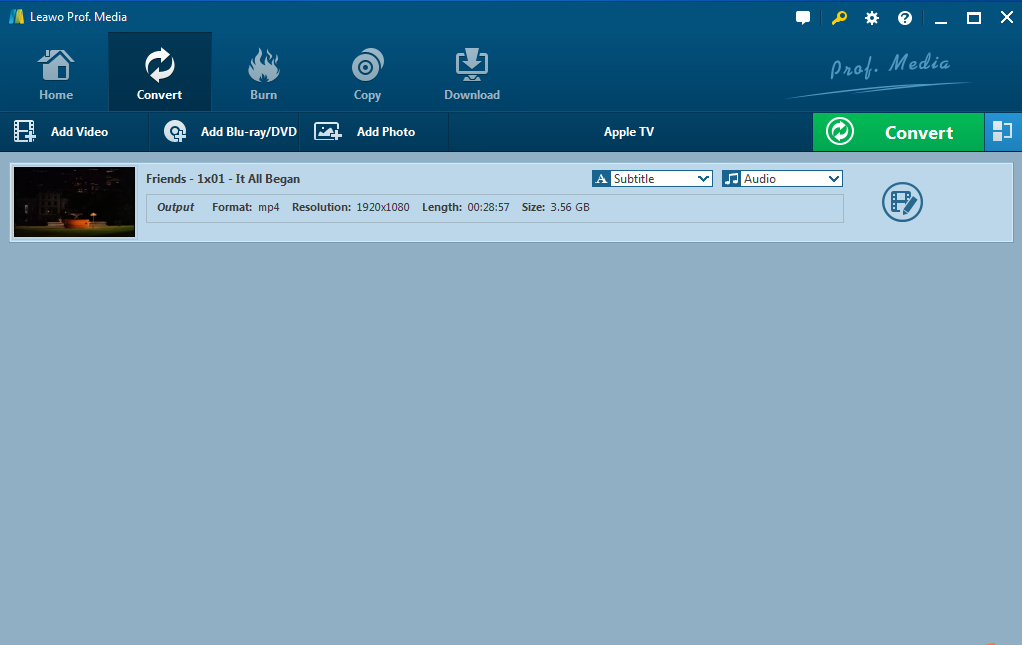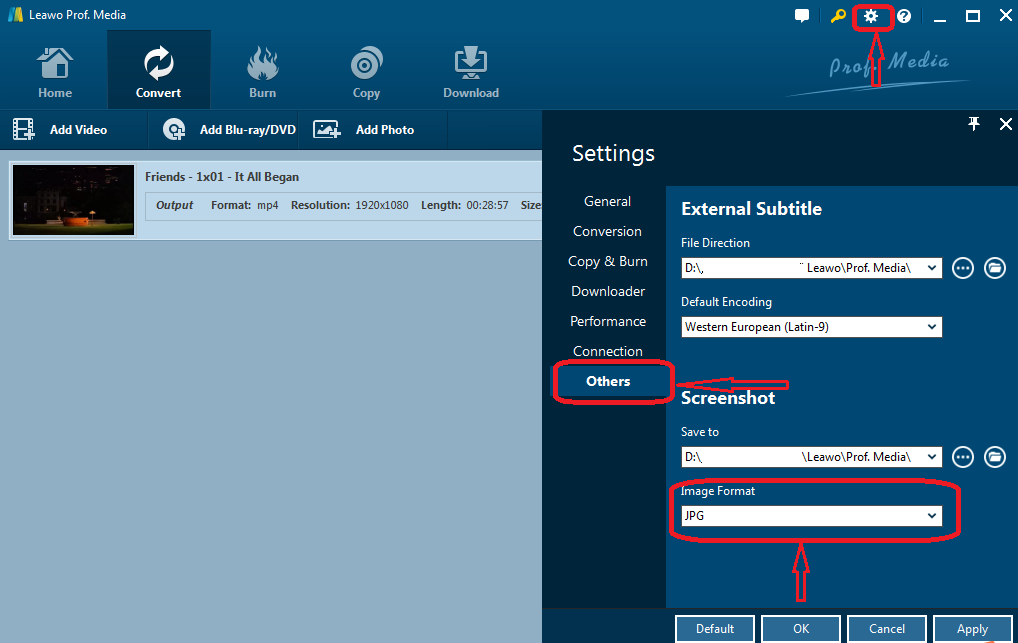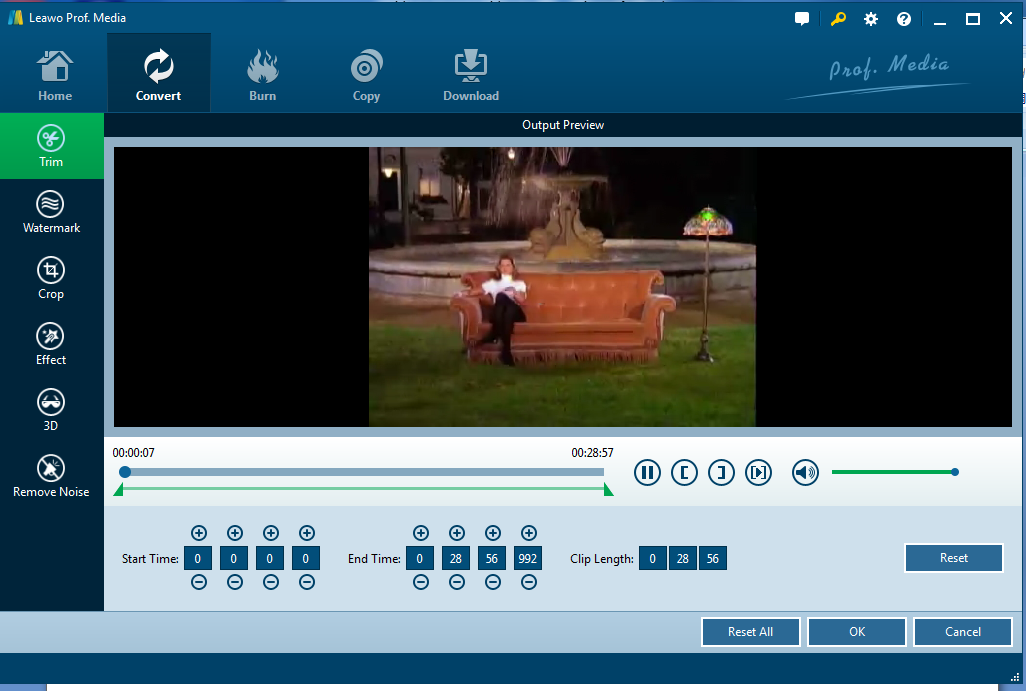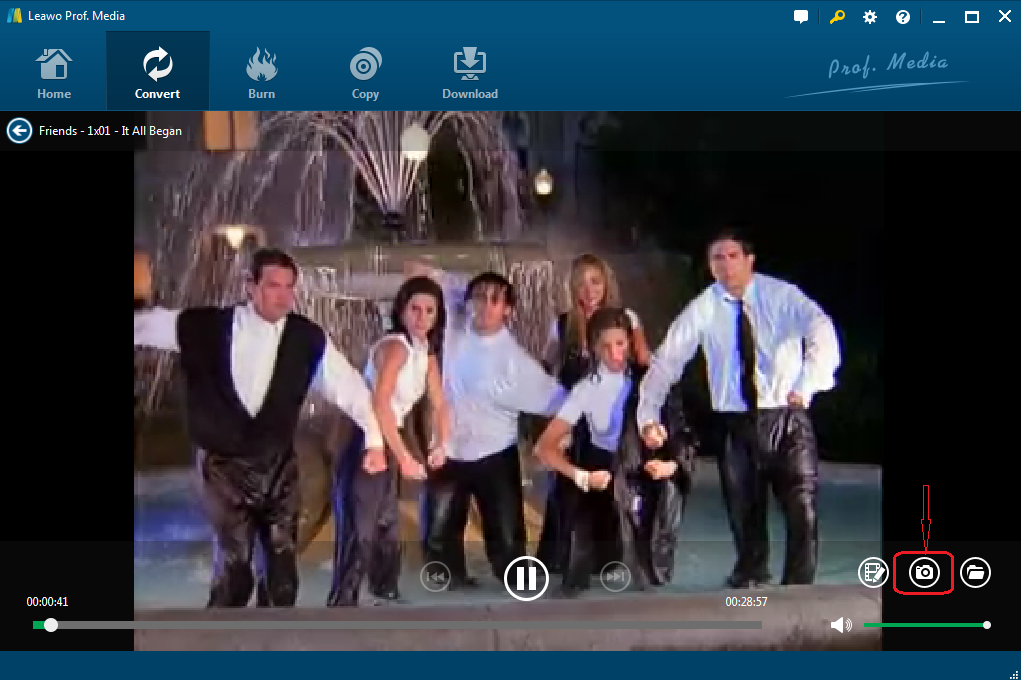Last updated on 2021-05-18, by
How to Convert AVI to JPG with Efficient AVI to JPG Converter?
Are there many occasions that you need to convert a video to images? For example, when try to get wallpapers of some striking scenes of your favorite movies but find that it was troublesome? Or if you want to create a photo gallery from a video, you may need to catch seriate pictures from it. In these cases, it is necessary to convert video to image in common format. And here I would like to show you how to convert AVI to JPG with efficient methods. And it can be a reference for you to convert video to image.
Part 1. Introduction of AVI and JPG
First let's get more information about AVI and JPG. In fact, they might be familiar to us. AVI, short for "Audio Video Interleaved", is a multimedia container format introduced by Microsoft. AVI files contain both audio and video so that allows synchronous audio-with-video playback. It could be regarded as one of the most common video formats. And JPG is one of the most popular image formats. Most of our images in daily life are in JPG formats. If you happen to watch a favorite movies or TV series in AVI format, and you can want to get some striking scenes of them, you need to convert the AVI video to JPG image. In this case, an AVI to JPG converter is recommended. There are mainly two types of AVI to JPG converters: AVI to JPG converter software and AVI to JPG converter online. I will respectively show the guide to convert AVI to JPG with AVI to JPG converter software and AVI to JPG converter online.
Part 2. Convert AVI to JPG with Leawo Video Converter
Leawo Vide Converter is regarded as an effective AVI to JPG converter software duo to it is able to convert AVI to JPG in high speed without quality loss. In fact, it is powerful to convert videos and audios between all popular formats like AVI, MP4, MOV, MP3, AAC, FLAC, etc. Besides, it offers powerful editing features to add special effects, watermarks, etc. With Leawo Video Converter, you can almost convert AVI to JPG as quickly as possible and it is feasible for you get much more fun in converting and editing your JPG video file if you apply all the technics of the Leawo video converting software skillfully. And there is user guide step by step in detail to convert AVI to JPG with Leawo Video Converter.
Step 1: Download and install Leawo video converter first.
Step 2: Turn to "Convert" tab and click "Add Video" to put your AVI video to the program. Or you can directly drag the desired AVI file to the main interface.
Step 3:Click "Settings" on the upper right side, move to "Others", and set the output format to JPG from the Image Format pull-down menu. Here you could specify the directory to save your captures after converting an AVI video to image in JPG. Then, click OK.
Note:You could edit the video before you start capturing JPG from the video. Click the Edit button next to the screenshot button to go to the editing interface, where you can trim, crop, remove noise, or add watermarks to the video.
Step 4:Click to play the AVI video. On the player interface, click the screenshot button (looks like a camera on the lower right) to capture pictures as many as you like. The pictures you screen shot will automatically be saved to the directory you set in step 3.
Up to now, the pictures you capture from your AVI video can be viewed from the folder and you can further make an album from the pictures. The high definition and vivid images will be your best reward for converting AVI to JPG.
Part 3. Convert AVI to JPG with AVI to JPG converter online free
Besides Leawo Video Converter, there are many AVI to JPG converters online for you to choose from, such as image.online-convert, online-convert, filezigzag, office-converter and so on. Such online converters are convenient since you don't have to download any other programs or software. However, there is file size limit for non-members. Here I would like to take office-converter as an example to show you simple steps on how to convert AVI to JPG.
- Step 1: Navigate to Office-Converter.
- Step 2: Move to AVI to JPG conversion page.
- Step 3: Upload your AVI files to the internet or enter URL to download files from the internet.
- Step 4: Click the Start Convert button or Download and Converter button to convert AVI video to JPG.
Now you are able to download the images in JPG after the conversion completes.
Both Leawo Video Converter and AVI to JPG converter online are able to help convert AVI to JPG. You can choose one as you like. However, in my opinion, Leawo Video Converter is better. There are some shortcomings that you should know. There is file size limit, which often keeps users away. It is time consuming as the uploading the downloading speed largely depends on the internet accessibility and most users won't accept the fact that their videos being uploaded will let them be exposed to privacy leak risks. By contrast, Leawo Video Converter has none of these defects except you need to download it first within several minutes. Therefore, Leawo Video Converter is more advisable.




 Try for Free
Try for Free Try for Free
Try for Free