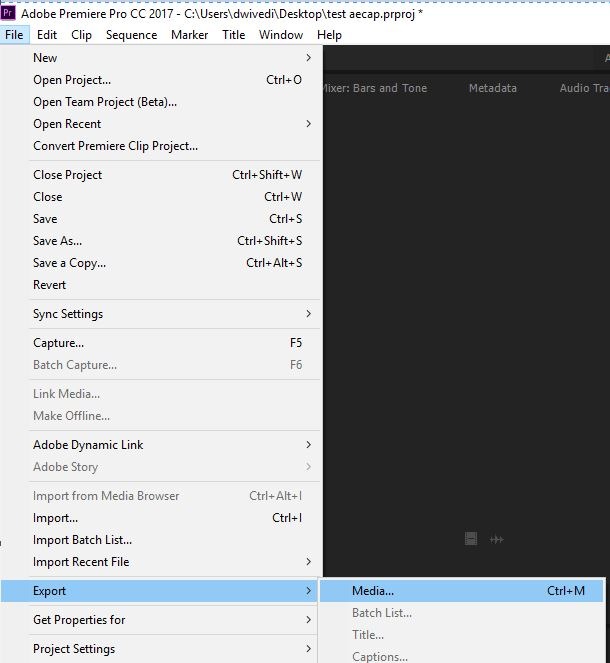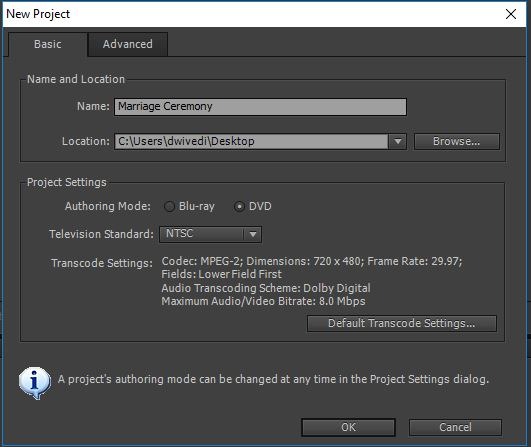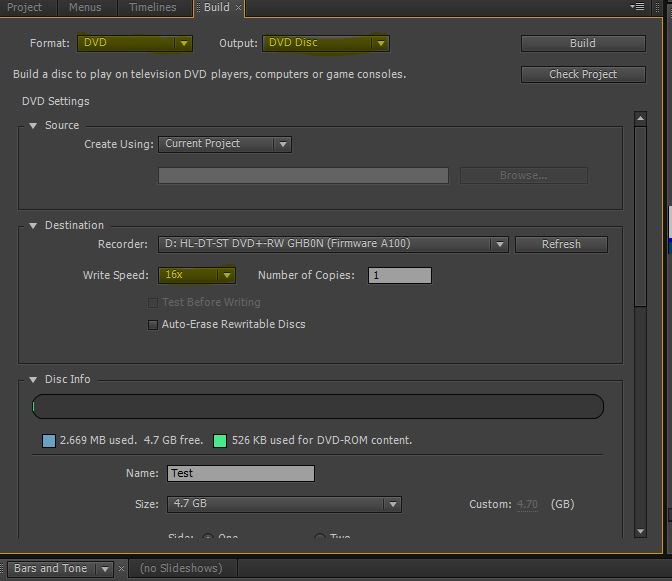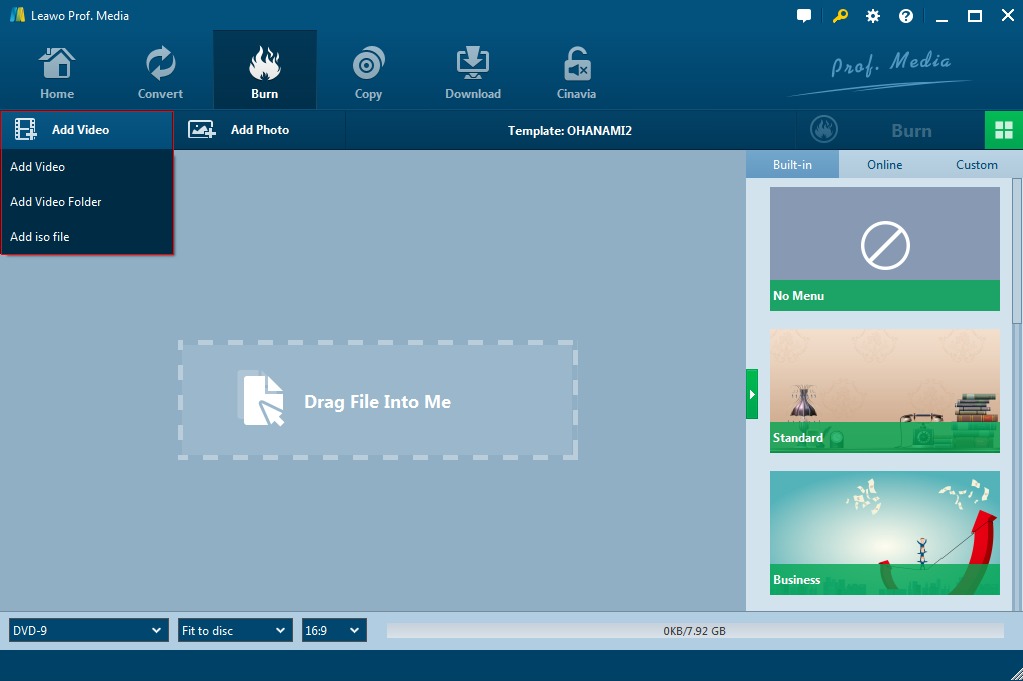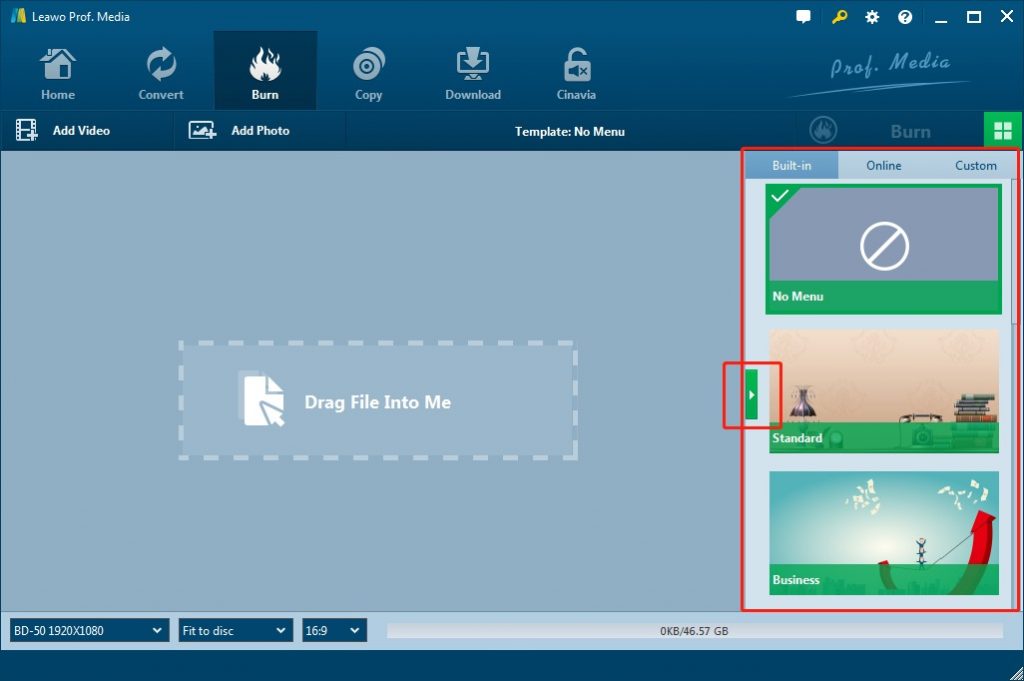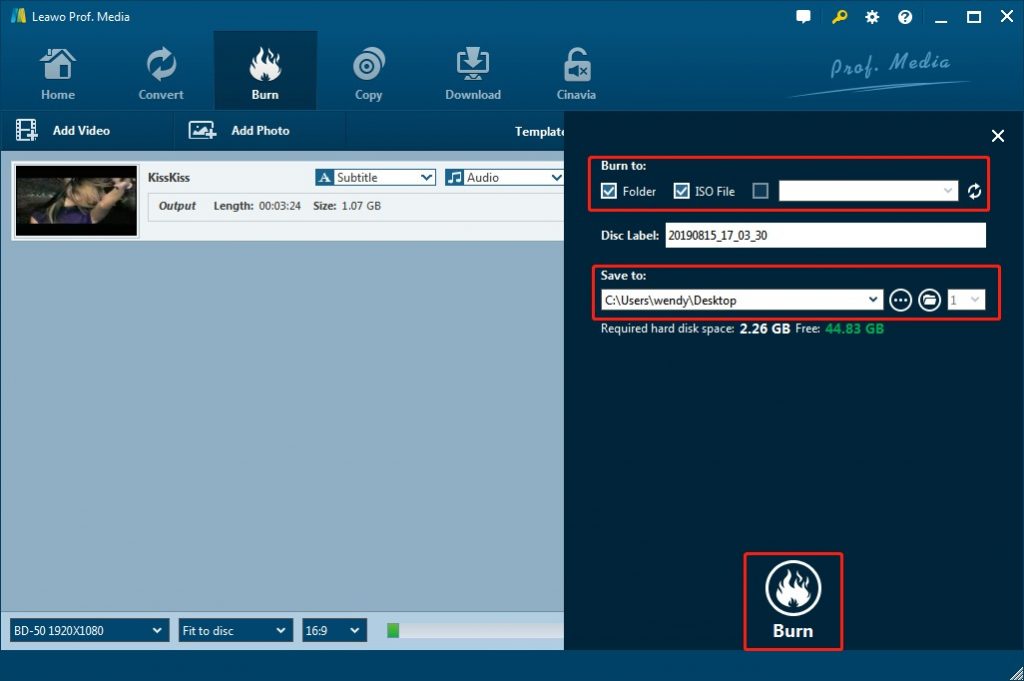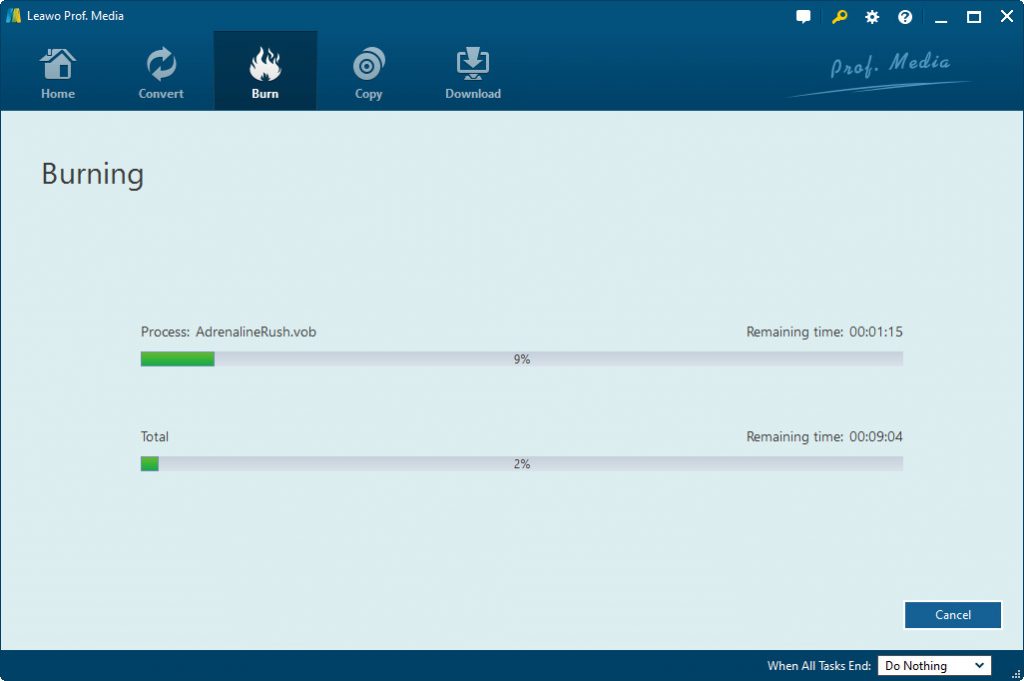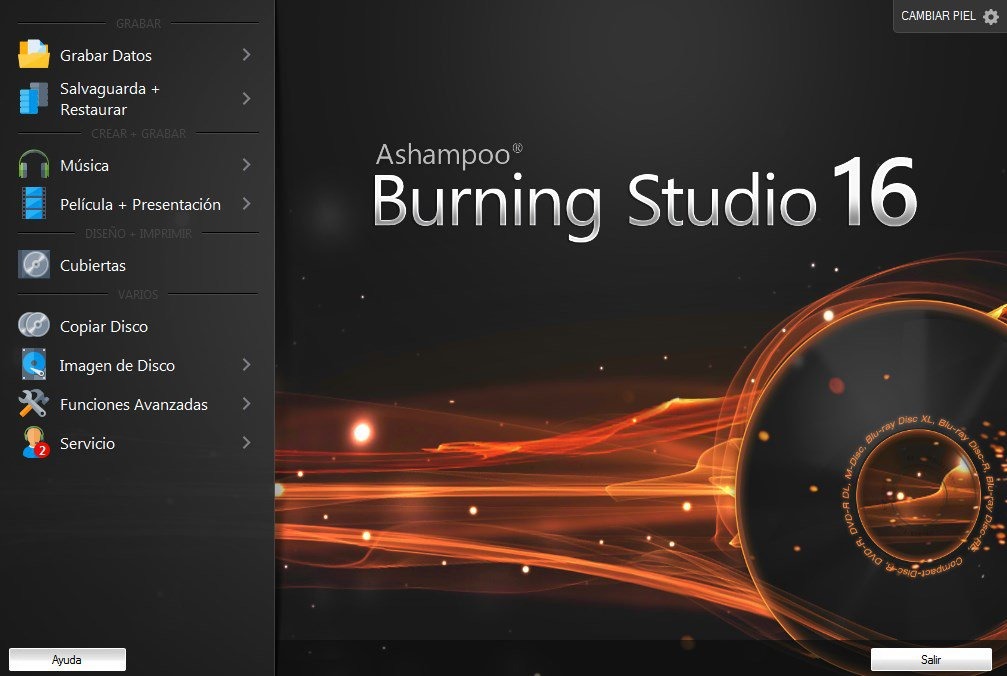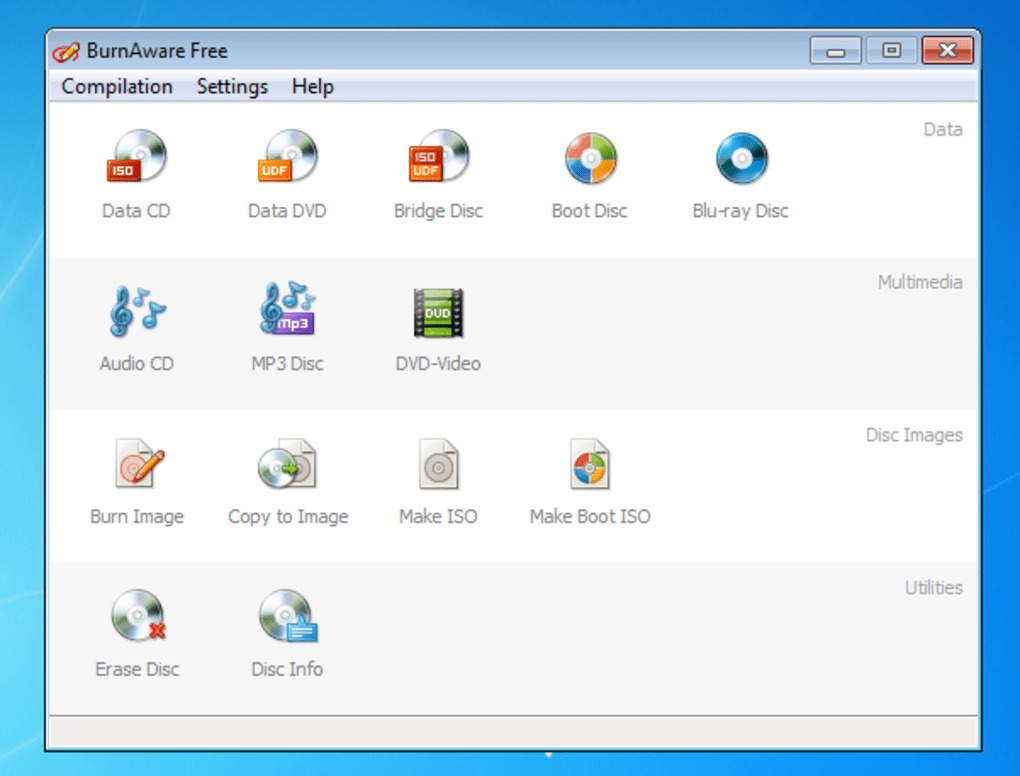Last updated on 2021-09-07, by
How to Burn DVD with Adobe Premiere
“Exporting/ burning to a DVD from Premiere Pro CC without Encore….. Help please! Hello all! I am currently trying to burn a DVD of a video file, but I see no options in PP cc to directly burn files to a DVD, and all the internet says is to go through Encore CS6- which I don't have because I'm using CC…. Media encoder seems to offer no help either. I have read that I need to export the file into an .m2v and along with that, is exported an .ac3 file and .xmp file. I throw all these files into a folder, then burn them to the DVD, but when I try to play the DVD, not only is it ridiculously slow, but refuses to play any sound. Am I doing something wrong? Is there a way to export/ burn to a DVD without Encore or only with Premiere? Thank-you!!!”
Adobe Premiere is one of the best movie and multimedia editing tools available in the market today. It can be used to perform a wide variety of tasks from video and content creation, logging to editing, effects, audio exporting and delivery. You probably need to burn Premiere to DVD too. This guide would offer you an answer to help you burn DVD with Adobe Premiere Encore easily and its alternatives.
Menu
Part 1. How to Burn DVD using Adobe Premiere Encore
Can Adobe burn DVD? How can you burn DVD with Adobe? Many Adobe Premiere users may have questions like these. Well, to give a clear answer, you could burn DVD using Adobe Premiere Encore. You could actually export files from Premiere Pro CC and import them into Encore CS6 for creating a DVD.
Follow the below steps to learn how to burn DVD with Adobe Premiere Encore.
- To export files from Premiere Pro CC, select “File > Export > Media” option.
- Select “Export Settings > Format > MPEG2- DVD” option.
- Select “Export Settings > Preset” option and choose an appropriate preset listed in the table below.
- To export the file, click “Export Settings > Basic Video Settings > Export” option.
- To write a DVD, select “New Project > Project Settings > DVD” button on Premiere Encore.
- Select “File > Import As > Timeline” button.
- Choose .m2v and .wav files exported from Premiere Pro CC and click Open.
- In the Properties panel, enter the project Name and Description. Ensure that First Play is set to “[your timeline name]: Chapter 1”.
- Select “Project window > Properties > Timeline > End Action” button and enter “[your timeline name]: Chapter 1”.
- Select File > Check Project to validate the DVD configuration.
- If "Title Remote not Set" is displayed for a DVD (without secondary menus), continue to follow the subsequent steps. However, if other problems persist, ensure to resolve them before proceeding with the subsequent steps.
- Within the Build tab, choose Format > DVD and Output > DVD Disc. Verify that Write Speed is same or lower than the maximum write speed for your disc.
- If the Check Project warning appears, choose Ignore and Continue to follow the instructions for inserting a DVD.
- You can now proceed to finish creating the DVD.
|
Source |
Setting |
|
HD (1080 or 720) @ 29.9 fps, |
NTSC DV Wide Progressive |
|
SD 4:3 aspect ratio |
NTSC DV Progressive |
|
HD or SD @ 24 fps |
NTSC 23.97p Wide |
Note
When the DVD content is created, you will get DVD movies from your Adobe Premiere Encore video projects.
Part 2. Best way to Burn Adobe Premiere Video to DVD - Leawo DVD Creator
You could burn DVD with Adobe Premiere Encore by following the above steps. However, you could find that it is extremely complicated to use Adobe Premiere Encore to burn DVD. Is there any other better way to burn Adobe Premiere video to DVD? Try Leawo DVD Creator.
Among all the professional DVD burner tools, Leawo DVD Creator is the best DVD burner software program for you to burn Adobe Premiere videos to DVD. Actually, it could burn videos in more than 180 formats to DVD, including videos formats like AVI, MKV, MP4, WMV, Xvid, MOV, and FLV to DVD-9 and DVD-5 discs. With this app, you can easily create DVD from all kinds of videos like homemade videos shot by Canon or other camcorders, downloaded online videos from YouTube, recorded videos from iOS and Android devices, etc. Therefore, you could easily burn Adobe Premiere videos to DVD with Leawo DVD Creator. What’s more, it enables you to edit source video files in multiple ways like trimming, cropping, adding watermark, adjusting effect, applying 3D effect, etc., and apply disc menu for output DVD content. You could easily convert and burn DVD disc, folder and/or ISO image file as you like in either DVD-9 or DVD-5 type.
Download Leawo DVD Creator and install it. Insert a blank DVD to a PC's DVD drive if you want to convert and burn DVD. And make sure you have exported Adobe Premiere videos for burning.

DVD Creator
☉ Convert videos like MP4, AVI, MKV to DVD format fast.
☉ Create DVD-5, DVD-9 disc, folder or ISO image without quality loss.
☉ 1-click operation to create photo slideshows and burn to DVD.
☉ Easily editable effects, 2D to 3D conversion support.
☉ Built-in menu templates and edit disc menu with personal preferences.
Note: Leawo DVD Creator is a module built in Leawo Prof. Media.
Step 1: Import source videos
Launch Leawo Prof. Media and then enter the “Convert” module. Click the “Add Video” button to browse and load source videos to the DVD Creator or you can directly drag and drop source video files to the program.
After the video files are imported, you could select subtitles and audio tracks, and play back the videos. Then you are able to set the output DVD disc type (DVD-5 or DVD-9), quality and aspect ratio (16:9 or 4:3) at the bottom. Also, you could click the edit icon to edit loaded video as you like before burning to DVD.
Step 2: Set disc menu
Leawo DVD Creator offers multiple disc menu templates in the right sidebar. Various preset disc menu templates in different themes are available for you to choose, such as Standard, Business, Education, Childhood, Holiday, etc. You can click the middle of the theme to preview disc menu. If you like, you could even DIY disc menu as you like by clicking the pencil icon on disc menu preview window.
Step 3: DVD burning settings
When disc menu settings complete, click the big green “Burn” button to open the burning settings panel where you need to figure out “Burn to”, “Disc Label”, and “Save to” options. “Burn to” box allows multiple choices.
Note
- “Burn to” option allows multiple choices. You need to insert a blank writable DVD disc into the DVD recorder drive and then select it as target under the “Burn to” option if you want to burn DVD disc.
Step 4: Burn DVD
After the burning settings get done, hit “Burn” button on the pop-up burning settings panel to start burning. The DVD Creator would immediately convert and burn videos to DVD. The conversion will be completed quickly.
Wait for the burning process to complete. Inject DVD disc from your computer when the burning process is done. Actually, with Leawo DVD Creator, other than burning videos to DVD, you could also turn photos into DVD photo slideshow to save your precious memories.
Part 3: Other Programs to Burn Adobe Premiere Video
There are also other DVD burner software tools that could help you convert and burn Adobe Premiere videos to DVD content. Here we have collected 2 free DVD burner software tools for you.
Ashampoo Burning Studio Free
Ashampoo Burning Studio Free keeps the positive trend going. The program can burn and rip audio CDs, data discs and video discs (complete with Blu-ray support), and can help you out with general backup tasks. Although the software is free, you will need to hand over your email address to obtain a license key, and you will notice references to other Ashampoo software. This is a small sacrifice for an excellent free DVD burner that will serve you well for years to come.
BurnAware Free
BurnAware Free might look simple, but there's more to it than meets the eye. There's support for CD, DVD and Blu-ray burning, and it can be used to create everything from a standard data disc, audio CDs, video DVDs and Blu-rays, disc images, bootable discs, and spanned backups.BurnAware Free gets bundled software during the installation to ensure you don’t install any unwanted extras.
Part 4: Comparison and Conclusion
The below comparison table would show you the detailed features of the above mentioned DVD burner tools, and you could learn their differences as well.
|
Features |
Leawo DVD Creator |
Adobe Premiere Encore |
BurnAware |
Ashampoo |
|
Burn video to DVD disc |
Yes |
Yes |
Yes |
Yes |
|
Burn video to DVD folder |
Yes |
Yes |
No |
Yes |
|
Burn video to ISO image file |
Yes |
No |
Yes |
No |
|
Burn photos to Blu-ray/DVD |
Yes |
No |
No |
No |
|
Burn ISO image file to DVD disc |
Yes |
No |
Yes |
No |
|
Edit source videos |
Trim video length, crop video size, add image/text watermark, rotate video, adjust video effect |
Yes |
No |
No |
|
2D to 3D conversion |
Yes |
No |
No |
No |
|
Play back loaded video files |
Yes |
Yes |
No |
No |
|
Add disc menu |
Yes |
Yes |
No |
Yes |
|
DIY disc menu |
Yes |
Yes |
No |
Yes |
|
Select subtitles and audio tracks |
Yes |
Yes |
No |
No |
|
Edit generated photo slideshow |
Yes |
No |
No |
No |
|
Cost |
Paid |
Paid |
Free |
Free |
|
Availability |
Windows and Mac |
Windows |
Windows |
Windows |
You have learned the differences of these DVD burner software tools and then you could make your own decision to get what’s the best to you.




 Try for Free
Try for Free Try for Free
Try for Free