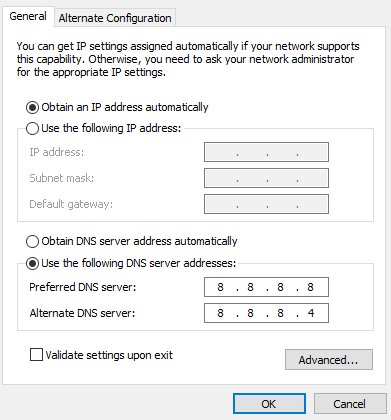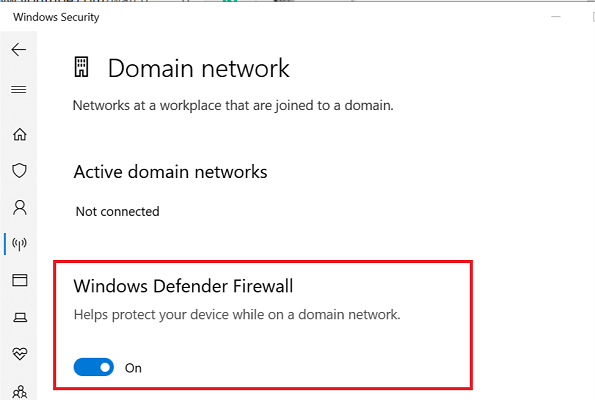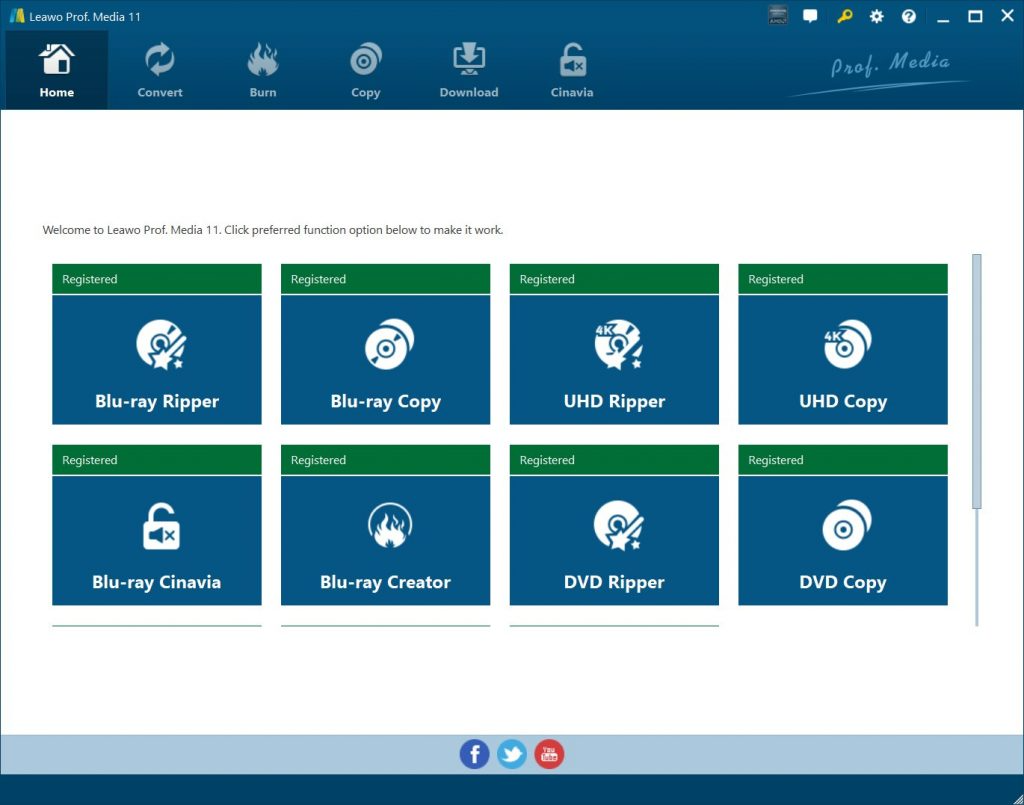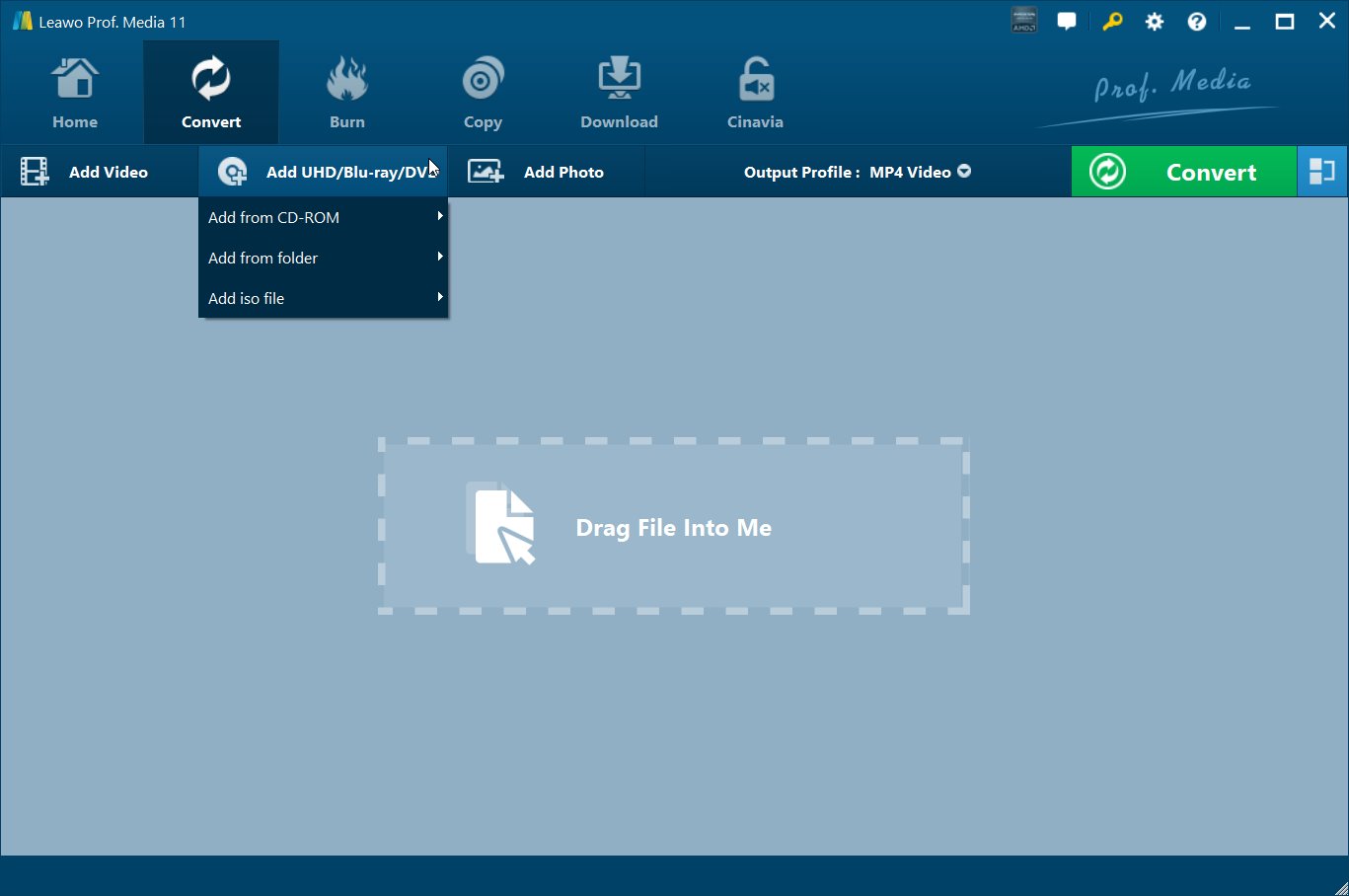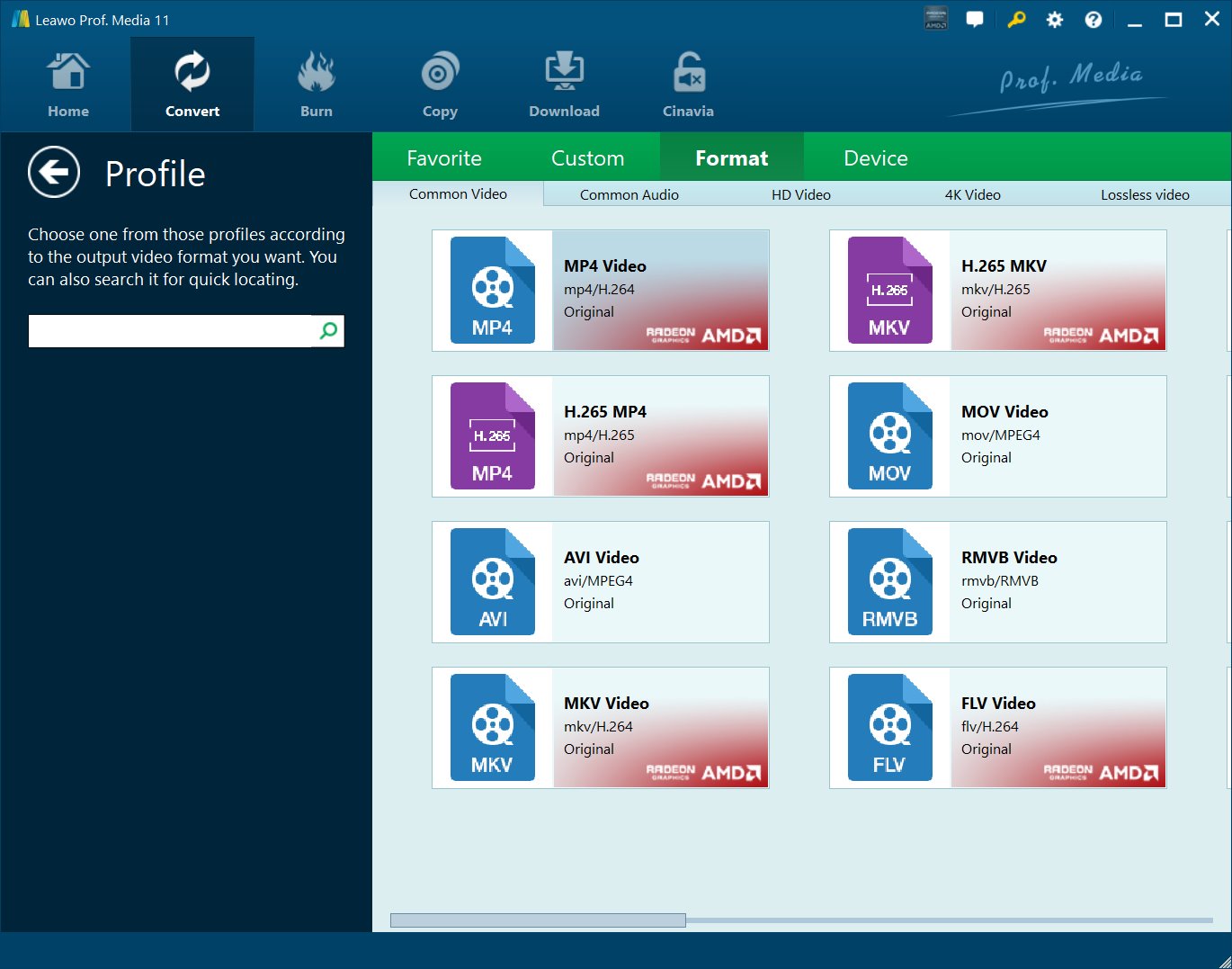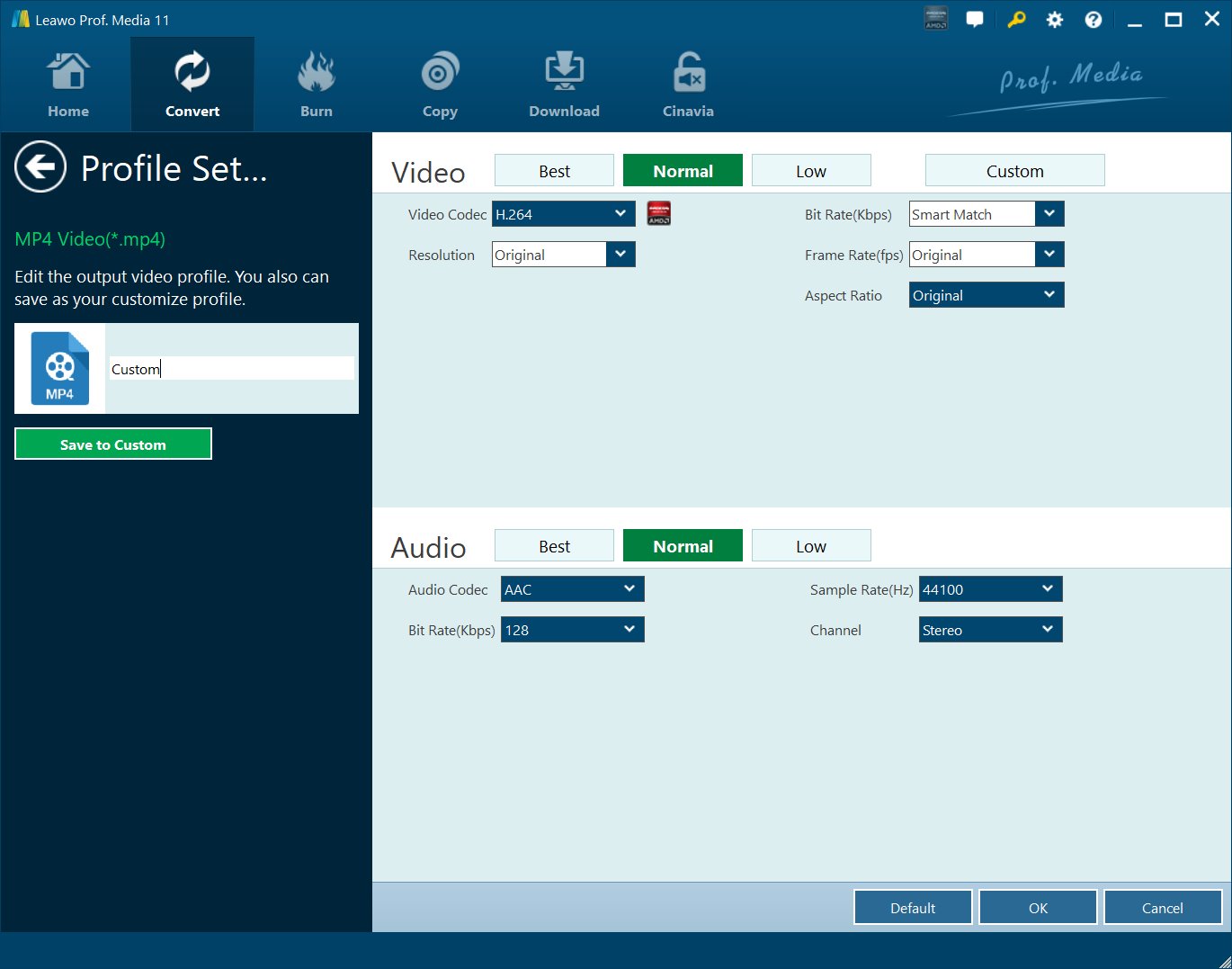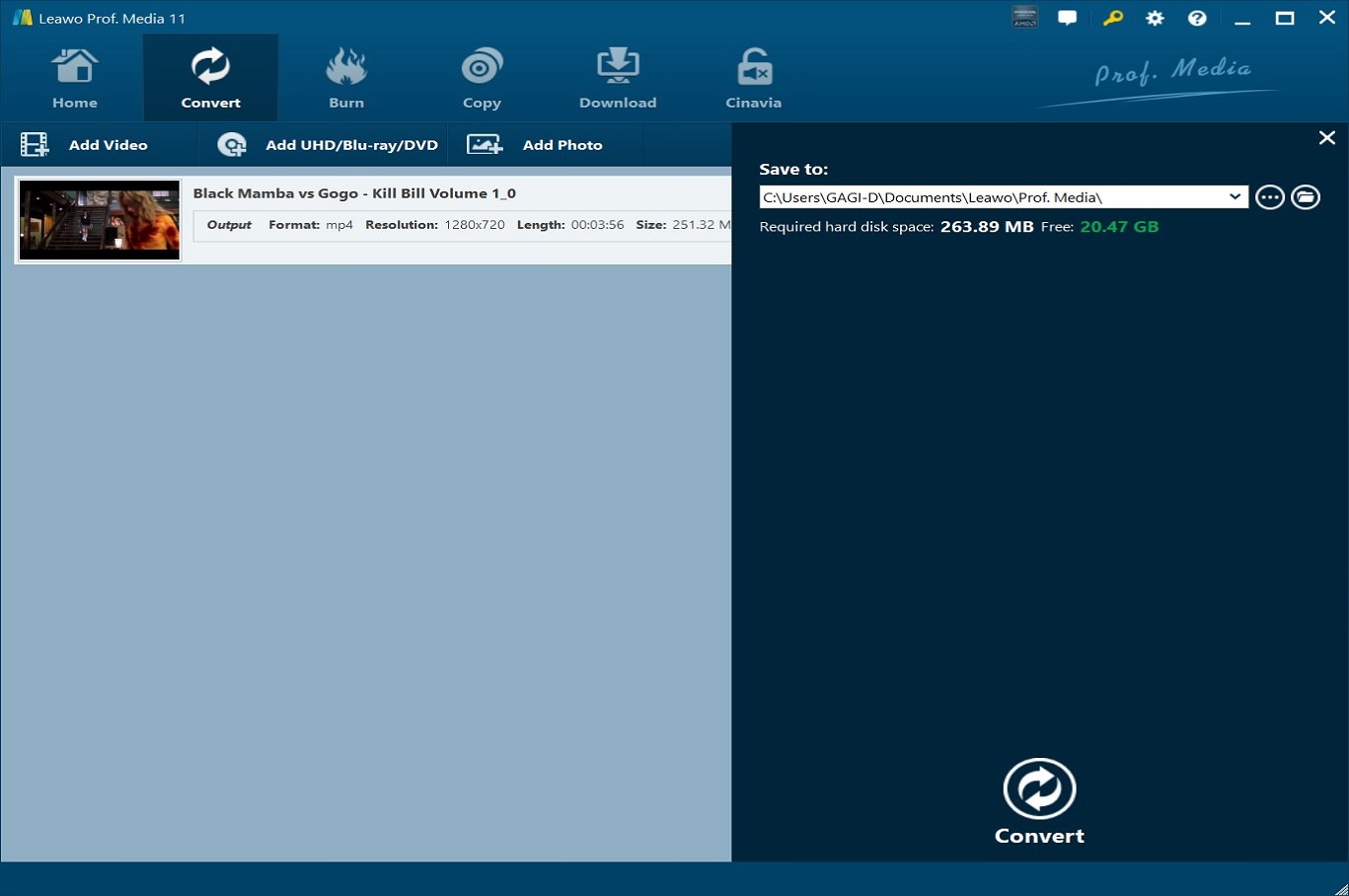Last updated on 2021-11-22, by
Troubleshoot and Fix Vudu Failed to Connect Error Code 28?
“Failed to connect error code 28: Having this issue with my PS3 since Wednesday - I phoned my friend with a PS3 and he's having the same problem. Is there something wrong? Anyone has any solution to fix Vudu error code 28? Thanks for any advice.”
Many Vudu users might have come across such kind of problems. If you have come here, you must be one of them. Vudu is based on the internet to provide movie & TV shows rent, purchase, playback, and disc to digital services. However, many Vudu customers feed back the Vudu error code 28 on the smart TV, Roku, PS4, etc. Failed connection has stopped them from these services. If you are looking for a solution or troubleshooting the Vudu error code 28, this guide would be helpful to you. Here we would like to show you the feasible solutions to fix Vudu error code 28.
Part 1. Possible Reasons that Cause Vudu Error Code 28
The Roku Vudu Error Code 28 occurs in the Vudu service when there is a block in the network connection. It can also happen due to misconfigured system files that can cause registry issues in your operating system. The registry error occurs when new apps are launched without uninstalling the old ones properly. It can cause system crashes, slow performance, program lock-ups, and more on your personal computer. The errors can also arise from unwanted software such as spyware, adware, viruses, and malware.
Part 2. How to Fix Vudu Failed to Connect Error Code 28?
Then, how to fix error code 28 on Vudu? What are the best solutions to fix Vudu failed to connect error code 28? Through our careful testing and searching, you could try the below solutions to see if this Vudu error code 28 could be successfully solved or not.
- 1. Change your DNS settings
- 2. Disable your firewall
- 3. Reset your modem
- 4. Switch TV connection to WiFi
- 5. Switch WiFi to wire connection
- 6. Reinstall Vudu
Change your DNS settings
Confirmed by some users, changing the DNS settings is also a workable way to fix Vudu error code 28. It's not much complicated to make adjustments in DNS settings.
Step 1: Enter "Network & Internet" option under "Settings" panel.
Step 2: Locate to "Advanced network settings" and click on "Change adapter options"
Step 3: Select "Internet Protocol Version 4 (TCP/IPv4)" and check the Properties.
Step 4: Tick the option "Use the following DNS server addresses" and input 8.8.8.8 in the preferred DNS server, then enter 8.8.8.4 in Alternate DNS server. Hit "OK" in the end.
Disable your firewall
Sometimes this might happen due to the firewall defending. In such case, you only need to disable your Windows Defender Firewall. Follow the below steps to disable firewall:
- Click on Start and select Settings.
- Go to Update and Security.
- Click on Windows Security.
- Open Firewall and Network Protection.
- Click on your currently active network,
- Scroll down and toggle the switch to turn off Windows Firewall.
- Close the Settings window.
- If you are using a third-party antivirus with firewall, disable that as well.
- Open Vudu and check for any improvements.
- If the app works without any error, you may have to add Vudu to the whitelist.
You could then follow the below steps to add Vudu to the whitelist of your firewall to let it work normally:
- Press Windows Key + R to open Run.
- Type control and click OK.
- Click on System and Security.
- Click on Windows Defender Firewall.
- From the left pane, click on Allow an app or feature through Windows Defender Firewall option.
- Click the Change settings button. It may require administrative access.
- Scroll down and click on Allow another app button.
- In the Add an app window, click the Browse button.
- Navigate to the Vudu installation directory and select the Vudu.exe file.
- Click Open and then click Add.
- Once added, make sure you check both Public and Private box.
- Click OK to save the changes.
- Close the Control Panel window.
Make sure you enable Windows Defender Firewall before launching the Vudu app. If everything went right, you should be able to use the app without the error.
Reset your modem
Obviously, Vudu error code 28 operation timed out indicates that something is wrong between VUDU and the internet connection. So first of all, reset the modem and WiFi router to eliminate any problem that may be related to the IP address.
Follow the below steps to reset your modem:
- Unplug the power cable from the modem and also unplug it from the wall outlet.
- If the modem has any batteries, remove the batteries as well.
- Wait for a minute and leave the modem idle in the meantime.
- Reinsert the batteries (if available) and connect the power cable.
- Wait for a few minutes after connecting the power to complete the reset process. The modem lights should be solid.
- Connect your device to the internet and check if the Vudu app is working without any issues.
- If you are using a modem with a separate WiFi router make sure you reset the WiFi router as well.
Switch TV connection to WiFi
If you get Vudu error code 28 on Sony/Vizio TV, other Vudu-enabled HDTVs/smart TVs, you should know that Vudu does not support satellite internet connections due to the extreme latency associated with this type of technology.
Switch WiFi to wire connection
Check if your internet is fast enough for Vudu movie playback (at least 2.5Mbps for SD and 10Mbps for HD). It's common to experience Vudu error code 28 operation timeout on mobiles, Xbox 360, and Roku over WiFi, so you can use wiring connection instead of WiFi if you can.
Reinstall Vudu
Sometimes it’s just the app that requires update or reinstallation. Try reinstalling Vudu on your TV to see if the problem could be solved successfully.
- Click on Start and select Settings.
- Go to Apps.
- Search for Vudu in the installed apps tab.
- Select Vudu and click on Uninstall.
- Confirm the action by clicking on Yes.
- Download and install the app from the Microsoft Store.
If nothing helps, you may need to call Vudu Customer Care line at 888-554-VUDU (8838).
Part 3. Try Vudu's Best Alternative to Turn Disc to Digital - Leawo Blu-ray Ripper
As mentioned above, Vudu has a disc to digital service that helps you successfully turn your discs into digital videos. If you are going to convert discs to digital files with Vudu’s Disc to Digital service but come across “Vudu error code 28”, try Vudu’s best alternative in converting Blu-ray/DVD discs - Leawo Blu-ray Ripper.
Leawo Blu-ray Ripper is a professional Blu-ray/DVD ripping and converting program that can help you to convert Blu-ray/DVD discs to various digital video formats for storing Blu-ray movies onto your computer or devices. As one of the best Blu-ray to video converter tools, Leawo Blu-ray Ripper enables you to decrypt, rip and convert Blu-ray movies to videos in various formats. You could use Leawo Blu-ray Ripper to decrypt, rip and convert Blu-ray/DVD to MP4, AVI, FLV, MKV, WMV, MOV, etc.
You could even convert Blu-ray movies to H.265 video for high quality movie enjoyment on your portable media players or devices. It even supports 4K video output including 4K MP4 and 4K MKV, and other HD video output like HD MP4, HD AVI, MOV and many more. It could perform excellent as the Vudu’s Disc to Digital service alternative to help you easily rip and convert any Blu-ray/DVD discs into digital video files in various formats for your mobile devices and media players.
Download and install Leawo Blu-ray Ripper on your computer. Insert source Blu-ray/DVD disc into the recorder drive that is connected with your computer. Then, follow the below steps to learn how to convert disc to digital videos with this Vudu’s Disc to Digital service alternative.

-
Leawo Blu-ray Ripper
☉ Decrypt and rip Blu-ray/DVD discs with disc protection and region code
☉ Convert Blu-ray/DVD to MP4, MKV, AVI, MOV, FLV, and other 180+ HD/SD formats
☉ Convert Blu-ray/DVD main movie to videos for space saving
☉ Convert 2D Blu-ray/DVD movies to 3D movies with 6 different 3D effects
☉ Fast conversion with NVIDIA CUDA, AMD APP and Intel Quick Sync acceleration technologies
Note: Leawo Blu-ray Ripper is a module built-in Leawo Prof. Media.
Step 1: Kick off Leawo Prof. Media
Launch Leawo Prof. Media and then click “Convert” button on the menu bar to enter the “Blu-ray Ripper” module.
Step 2: Add source Blu-ray content
On the “Convert” module, click on “Add UHD/Blu-ray/DVD” button on the sub-menu bar to choose “Add from CD-ROM” option to import UHD/Blu-ray/DVD disc you have inserted into the drive.
Attention: Leawo Blu-ray Ripper offers 3 options to load source Blu-ray/DVD disc Full Movie, Main Movie and Custom Mode. Full Movie allows you to import all titles, and Main Movie only imports the longest title by default but allows you to switch, while under Custom Mode you could freely choose any title(s) for loading. Choose the one according to your needs and load source Blu-ray movies.
Step 3: Set output format
Hit the button next to the “Add Photo” button and then click “Change” option to enter the “Profile” panel. You could choose output
If you need, you could adjust the output video and audio parameters. Just click the “Edit” option on the drop-down panel next to the “Add Photo” button. And then adjust the output video and audio parameters like video bit rate, aspect ratio, frame rate, quality, audio codec, etc. You could adjust these parameters according to the media specifications of the target media player or device.
Step 4: Set output directory and start converting
On the main interface, hit the green “Convert” button on the sub-menu bar. On the pop-up sidebar, set output directory in the “Save to” box. At last, click the “Convert” option at the bottom to start Blu-ray/DVD disc to digital video conversion.
You could then view the entire Blu-ray/DVD disc to digital video conversion process on the converting panel. This Blu-ray Ripper could complete the conversion very quickly.
Part 4: Conclusion
It’s inevitable to meet the Vudu error code 28 issue for most people. You could try all the above-mentioned solutions to see if the problem could be successfully solved or not. Of course, if you are simply wanting to turn discs into digital videos through Vudu’s Disc to Digital service, you get the ultimate solution, which could help you 100% solve the issue. That’s is to make use of Leawo Blu-ray Ripper.




 Try for Free
Try for Free Try for Free
Try for Free