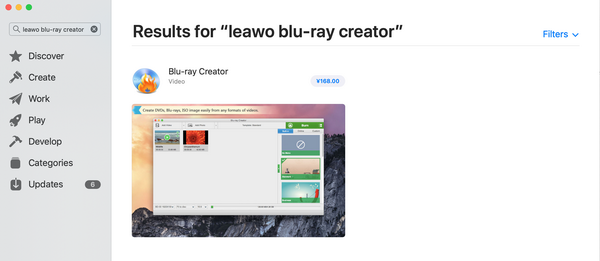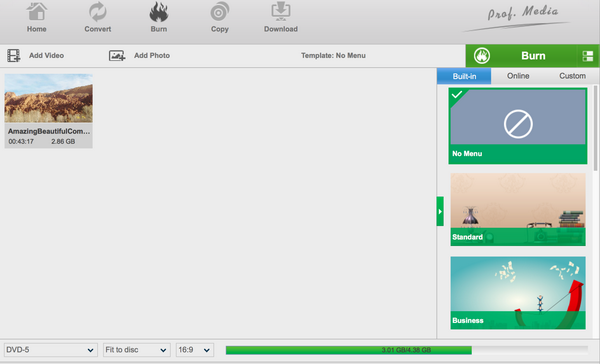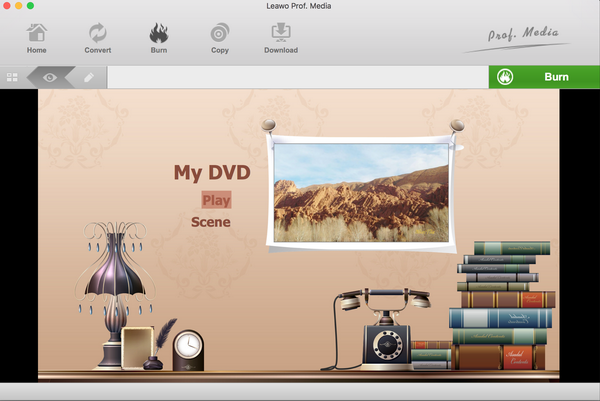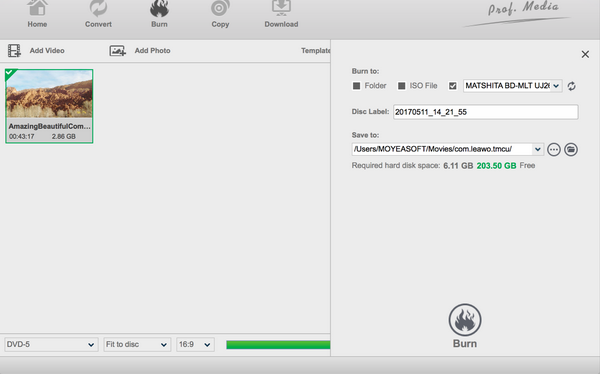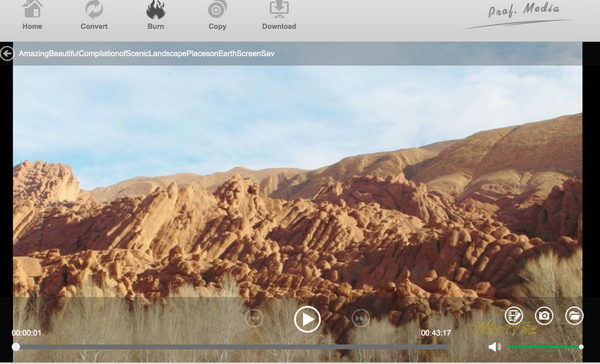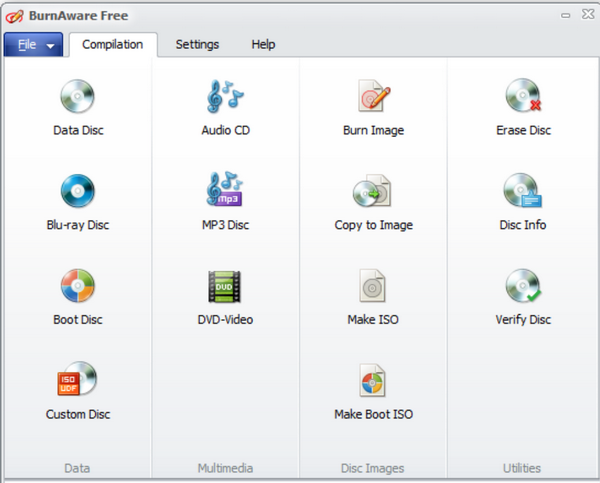Last updated on 2021-09-06, by
How to Burn BDMV Files to Blu-ray
Since you have already known that Blu-ray is dominant in our life and will continue to play a key role in the media industry. Blu-ray or Blu-ray Disc Movie Information, known as BDMV for short, is a digital optical disc data storage format. As its name indicates, it carries Blu-ray disc information file and is capable of storing several hours of video in high-definition usually 720p and 1080p, even ultra high-definition. The drawback for this format is that it is just file information and cannot perform as media files. That is why we need to burn BDMV to Blu-ray so desperately if you want to stream them on your player or other devices.
Part 1: Introduction to BDMV Files
It is absolutely necessary to introduce BDMV files as some of you may still have doubts about what BDMV is. Basically, a file with the BDMV file extension is a Blu-ray information file or sometimes called a Blu-ray Disc Movie Information file. They contain information about the contents of a Blu-ray disc, but they don't hold the actual multimedia files themselves. These files describe the contents of an associated Blu-ray movie disc and can include information about the names of the movie files and the directory location of the movie, the movie objects, and the movie file's audio data. It seems that BDMV is quite powerful and comprehensive because it covers almost everything on a disc. However, it is not able to be streamed directly on your player.
This leads to our topic that we need to burn BDMV to Blu-ray. We will divide the topic into two major parts, namely burn BDMV to Blu-ray on Mac and burn BDMV to Blu-ray on Windows with two distinctive programs.
Part 2: How to Burn BDMV Files to Blu-ray on Mac
Mac has been made differently from Windows and other systems. Consequently, software developers have made different programs to suit the increasing needs of Mac users. To burn BDMV to Blu-ray on Mac, you may find Leawo Blu-ray Creator for Mac very helpful. This is a professional program capable of burning videos and photos in 180+ formats to Blu-ray/DVD movies with 40+ DVD menus templates in ease for Mac users! For Mac OS X 10.7/10.8/10.9
/10.10/10.11/10.12/10.13/10.14, this program provides all available features to facilitate users with burning files to high definition Blu-ray or DVD discs. Moreover, it allows full customization to the disc menus, layout, size, and even effects by using the editing function. In particular, users are able to trim your video to burn the part you want; magnify the screen using Crop feature; add watermark to the video; adjust the parameter like saturation, contrast and brightness to the ideal level and create 3D effects on regular 2D videos. This built-in editor escalates the program to a higher level.
Leawo Blu-ray Creator
- Burn videos to Blu-ray/DVD disc, folder and/or ISO image file simultaneously.
– Create photo slideshows from various photos and burn to DVD/Blu-ray disc easily.
– One click operation to burn ISO image file to Blu-ray/DVD disc.
– Edit output videos to add image or text watermark, trim video size, adjust effect, etc.
– Create 3D Blu-ray/DVD movies with 6 different 3D effects.
Let's look at a brief tutorial guide on how to burn BDMV to Blu-ray on Mac with the help of Leawo Blu-ray Creator for Mac.
Step 1: Download and install the program to your Mac. Click on the button below to download Mac version creator and install it correctly on your Mac. You can search it on App Store if you like.
Step 2: Add source BDMV to the program. Click on Add Video to add the source BDMV files to the program. It is practical if you import files in batches. Note that you can also use this program to add ISO files, folder, or disc for burning to a blank disc. Photo slides are supported as well.
Step 3: Set disc type, aspect to ratio and menu template. Once your files have been imported to the program, click on the bottom are and select a disc type, aspect to ratio for the burning. On your left pane, there will be free menu templates to choose. Select one or custom make one for the output disc menu. Note that you can freely adjust the menu elements such as fonts, background music, picture, etc. Click on the eye icon to preview the menu template and adjust the layout till you are happy with it.
Step 4: Edit the video before you burn it to Blu-ray disc. Click on the editing icon to enter the setting page, where you will be able to trim, crop, add effects to the existing file.
Step 5: Burn to the disc. Click on the green button Burn on the toolbar and a sidebar window will display to let you finish settings, for example, burn to and save to. Then, click on the round button Burn at the lower part of the sidebar window to start burning BDMV to Blu-ray on Mac.
Step 6: View the disc on the built-in media player or other devices.Note that this program has a built-in player, that being said, when you finish burning the BDMV to Blu-ray, you can freely enjoy the Blu-ray within the program.
Part 3: How to Burn BDMV Files to Blu-ray on Windows
For Windows systems, I suggest you could try BurnAware to burn BDMV to Blu-ray on Windows. BurnAware is a full-featured and free burning software to create CD, DVD and Blu-ray of all types, including M-Disc. Home users can easily burn bootable discs, multisession discs, high-definition files. With this program, you will be hassle free to burn BDMV to Blu-ray.
Step 1: Install the program. Click the button below to install this program. Once installation completes, launch it on your Windows. You may notice there are multiple units displayed for your choice. Just click on the target unit to enter the specific page for burning BDMV to Blu-ray.
Step 2: Add the BDMV files to the program. Click on Add Files to import the source BDMV files to the program. Otherwise, you may directly drag and drop the source files to the program. Your source BDMV files will be displayed on the home interface immediately after they have been successfully imported.
Step 3: Edit the files.Click on Options to set the relevant parameters to the file. Though you have very limited access to features, it still worth your try if you are a beginner. Remember to set the directory on the path directory before you kick off the burning process.
Step 4: Burn the BDMV to Blu-ray. Once all settings are done, click on the Burn button to kick off the burning process immediately. This will take some time so just wait patiently. If you need a more personalized design for the Blu-ray, you may need to buy the premium or professional version in order to get full access to all features.
Part 4: Comparison between Leawo Blu-ray Creator and BurnAware
Honestly Leawo Blu-ray Creator and BurnAware are two competitive programs that are popular among users across the globe. If we have to make an unflattering comparison between the two, we may say Leawo Blu-ray Creator outperforms BurnAware in three aspects. First of all, Leawo Blu-ray Creator is proved more reliable and professional when dealing with a variety of file formats and is fully capable of producing high definition files with the advanced media processing technology. Second, Leawo Blu-ray Creator is a Leawo Blu-ray Player, way faster than many other rivals in the category. You can finish the burning within a few clicks and no adware or malware will be allowed. The last but certainly not the least, Leawo Blu-ray Creator really gives many editing features for users to customize their files before burning.
BurnAware is not bad but you may experience limited access to features for editing. You will need a premium version for full access to the whole features. Besides, the user interface is less friendly than Leawo Blu-ray Creator. In general, BurnAware is more suitable for beginners and have no special requirements on Blu-ray output.
Part 5: Conclusion
All in all, to burn BDMV to Blu-ray is the only best way out for BDMV files. We have two distinctive programs introduced to you for the burning job, which may support you with a lot of handy features. Leawo Blu-ray Creator has been developed in both Windows and Mac versions to suit different needs, which by the way has the best offer for editing features. Being introduced to the market for years, this program recently has escalated to another level and continues to bring great convenience for users all over the world. BurnAware is also a good option if you need burning service randomly. The free version can be very handy for general users.
No matter what you choose to burn BDMV to Blu-ray, you should keep in mind that the best output quality always comes first. High definition or even ultra high definition files will eventually pay off when you experience a superb movie night. Hope you will get everything you need from this post. Enjoy and have fun!




 Try for Free
Try for Free Try for Free
Try for Free