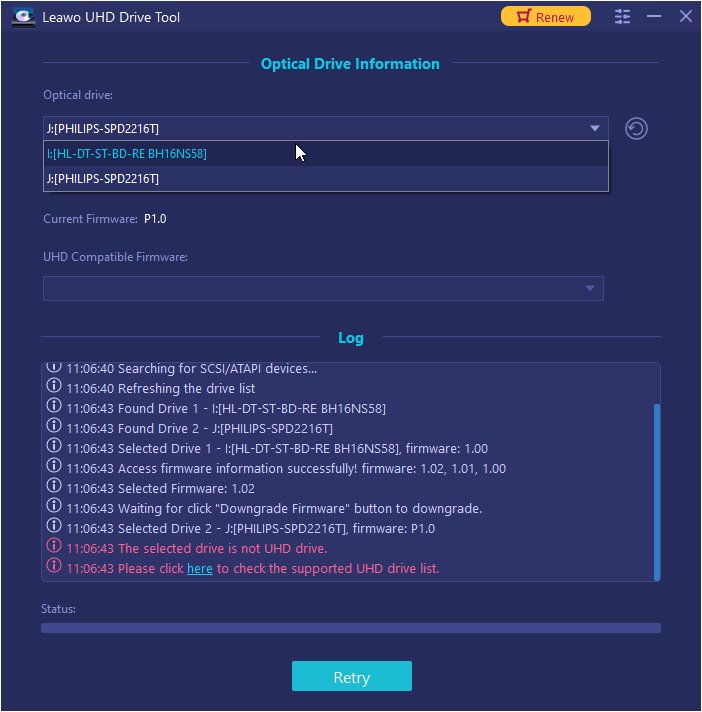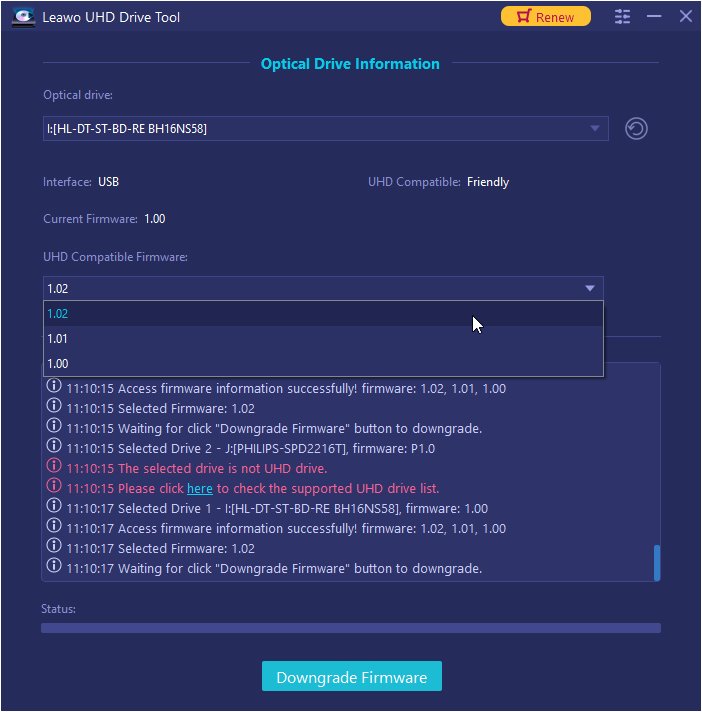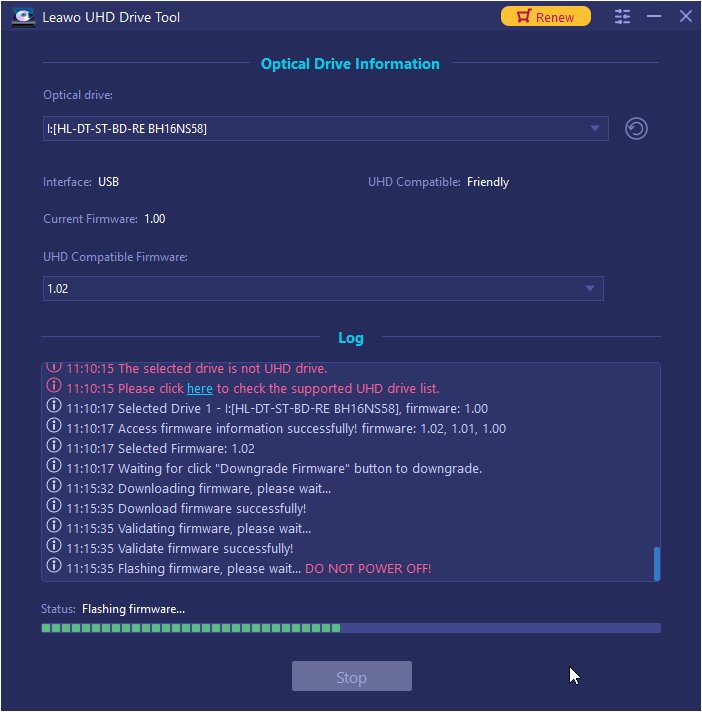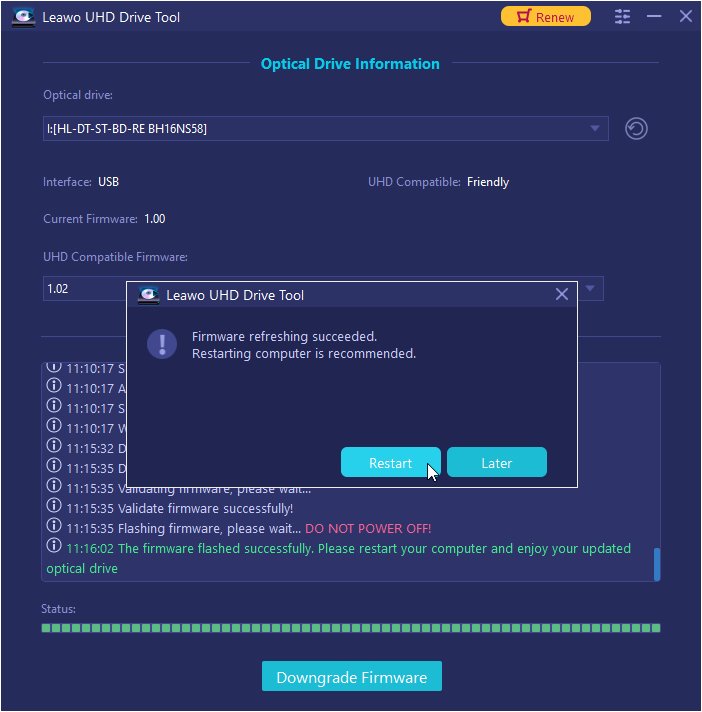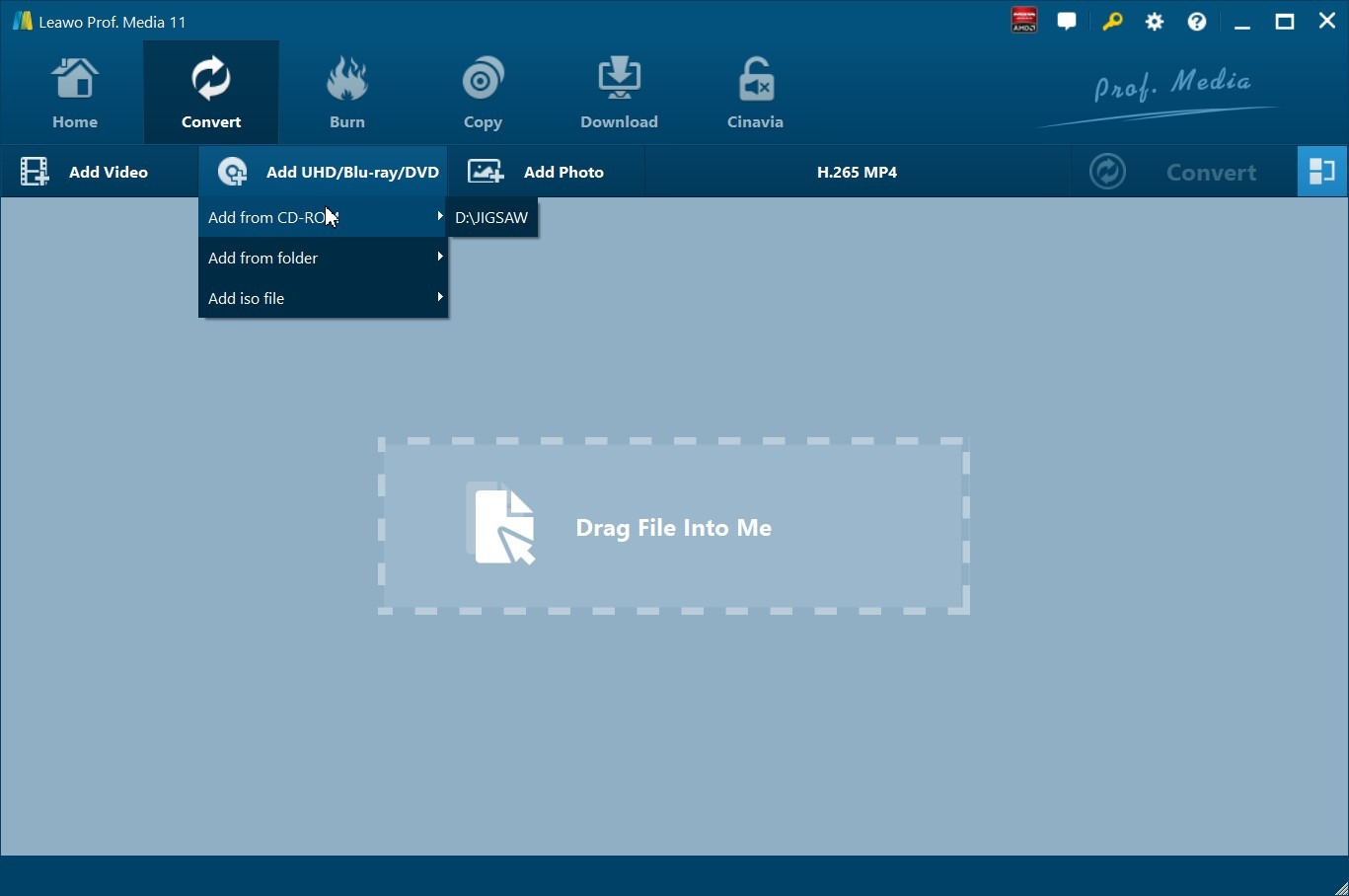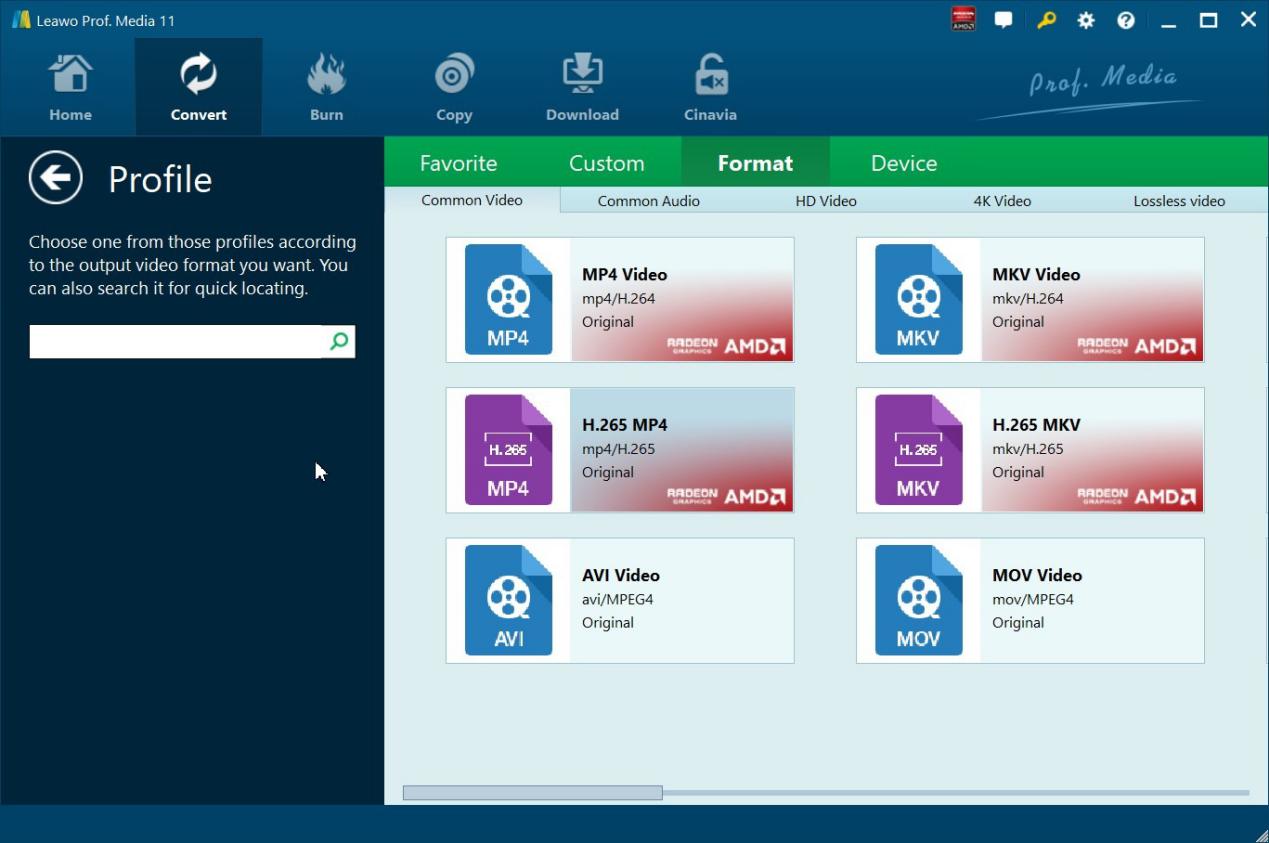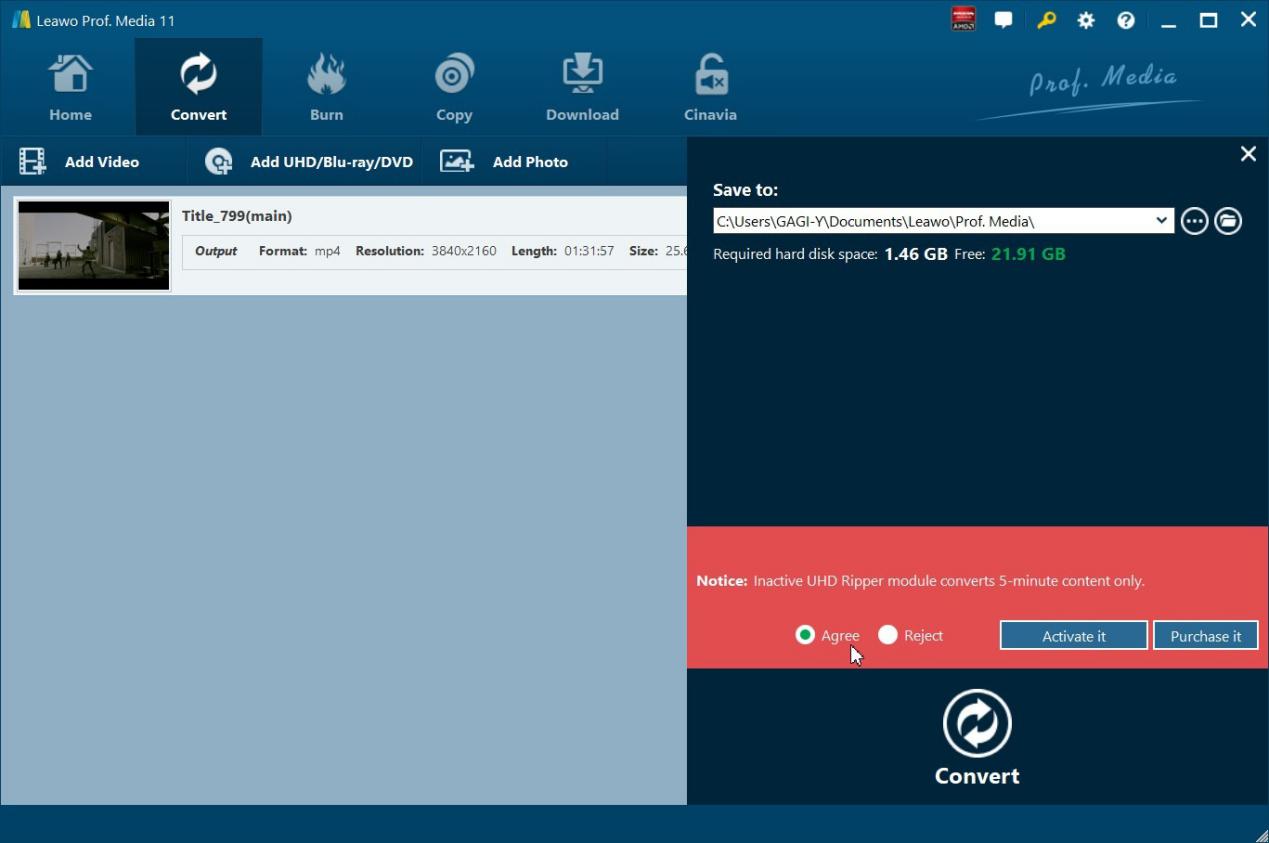Last updated on 2021-08-31, by
How to Downgrade 4K UHD Drives with Ease
Usually new UHD drives will come with the latest firmware but this does not necessarily make the UHD drive more powerful. Instead, it will prevent third-party software from ripping or copying the disc content. It is not good because backing up disc data is very demanded in some cases. Therefore, we are looking for practical methods to downgrade 4K UHD drives so that third party tools can easily back up the disc data for legal application.
We will share 5 top picks of 4K UHD drives on the market and share practical methods to downgrade firmware on UHD drives.
Menu
Part 1: What is 4K UHD Drive?
It is not universal knowledge for UHD drives because not everybody knows it well unless they use UHD drives a lot in daily work or life. Hence, it is necessary to spare some time talking about UHD drives before we get down to talk about the best UHD drives on the market.
Typically, a UHD drive is an optical or external Blu-ray drive that can read BDXL media. To identify it from other drives, UHD drives are usually labeled with ‘Ultra HD Blu-ray’ or something similar. In general, there are two types of UHD drives, namely the ‘friendly’ and ‘unfriendly' 4K UHD drives.
The ‘friendly’ drives can read regular BDXL media without implementing AACS2 protection, while the ‘unfriendly’ drives implement the AACS2 protection. What that means is the ‘unfriendly’ drives may not grant you permission to copy or backup, and in some instances even to watch the UHD content. In contrast, friendly UHD drives can skip executing the AACS 2.0 rules, instead, they execute the AACS 1.0 rules, which allows users to decrypt and read them according to the Blu-ray method.
Part 2: 5 Best 4K UHD Drives
There are many strong players in the market to provide 4K UHD drives, such as ASUS, LG, HP, and so on and so forth. By providing competent UHD drives, they will sustain and even increase their market share in this category. 4K UHD optical drives are certainly the best tools to open and access the 4K data on the disc. To ease your efforts to choose the UHD drives in case you are not familiar with the products, here we have selected the top 5 picks of the 4K UHD drives from the market. Check them out!
- ASUS BW-16D1HT
- LG BH16NS40
- LG BE16NU50
- Buffalo BRUHD-PU3
- HP HLDS BU40N/P
1. ASUS BW-16D1HT
ASUS is a strong player in terms of providing UHD drives. This model ASUS BW-16D1HT is a professional and powerful and energy-saving Blu-ray writer capable of writing from 16X BD format. Specifically, its M-DISC compatibility allows consumers to store their priceless photos or documents for more than 1,000 years, and along with BDXL Support, the maximum data storage is 128GB in one disc. It is suitable for anyone who desires a total storage and data backup solution.
2. LG BH16NS40
Apart from ASUS, we cannot ignore LG which is also a strong brand in providing UHD drives all over the world. This model LG BH16NS40 is a market killer, which features 16x BD-R write capability, Serial ATA interface, M-DISC support, max 16x DVD±R write speed, Blu-ray, DVD, CD read/write compatible, RoHS compliant, CyberLink software included 3D Blu-ray title playback. It is worth the money if you are looking for a suitable UHD drive.
3. LG BE16NU50
If you look for a handsome-looking yet powerful UHD drive, you definitely do not want to miss this. It is a silver 4K UHD external drive that can read and write different types of disc formats in one convenient package. It supports DVD+R/RW DVD-R/RW DVD-RAM/ Blu-ray Disc. Further, it gives you an instant upgrade as the new super speed USB 3.0 is up to 10 times faster than USB 2.0 and higher transfer rates of 5Gbps compared to USB 2.0. You can immerse yourself in a 3D Blu-ray experience with the software bundle.
4. Buffalo BRUHD-PU3
Buffalo is another incredible brand that I would recommend here. UHD drives are among its series of products. BRUHD-PU3 features 4K resolution, HDR (high dynamic range) support, etc., which greatly enhances video performance. It is a high-end portable Blu-ray drive that supports standards that reproduce deep images and smooth movements. By the way, it is slim and can be easily packed in your bag even during your road trip. If you look at customer reviews, you will see how many favor it has gained over the period since being introduced to the market.
5. HP HLDS BU40N/P
More and more users favor slim and portable UHD drives. Apart from the above Buffalo mode, you can now have another option from HP. HLDS BU40N/P is a slim yet strong UHD drive on the market, which supports reading CD/DVD/Blu-ray/UHD, write CD/DVD/Blu-ray only and it requires higher capability of hardware equipment. It is actually an ultra-slim optical drive. One thing to note, there is not any UHD software supporting Mac at the moment, so you can only use it on Windows systems.
Part 3: How to Downgrade Firmware on 4K UHD Drive?
UHD drives are popular however a problem may arise due to firmware incompatibility. In some scenarios, the firmware on UHD drives prohibits third-party UHD backup/ripper software tools from accessing 4K discs from the drives. This is not friendly at all and we need to figure out solutions to break the limitations with practical steps. Downgrading firmware is a practical yet powerful solution in this case. Simply put, you can downgrade 4K UHD drives to a certain firmware version that is compatible with 4K Blu-ray discs.
By saying that, you will need to use third-party software tool like Leawo UHD Drive Tool to downgrade firmware on UHD drives and make the drive accessible to 4K discs. A small tool like this can make a big difference as it will let users downgrade the current firmware to somewhere where 4K disc can be accessible such as downgrading LG WH16NS40 back to firmware 1.02. After performing a firmware downgrade, you will be able to rip, copy or burn the disc content freely.

-
Leawo UHD Drive Tool
It supports a wide range of 4K UHD drives.
It enables you to downgrade UHD-unfriendly Firmware on Blu-ray drive to a compatible version for 4K UHD Blu-ray ripping, copying or playing via certain programs.
It has an intuitive interface
It can provide you with detailed information about your UHD Bu-ray drive, as well as a helpful log when you use the software.
It supports Windows 7/8/10 and macOS 10.13/10.14/10.15/11.
Check out the step-by-step guide below to learn how to downgrade UHD drive using the Leawo UHD Drive tool.
Step 1: Install the small tool to the PC
Click the button above to install the small tool. It is lightweight and easy to install. Launch the tool after installation. Bear in mind to connect the UHD drive onto the PC as well.
Step 2: Choose the optical drive to downgrade
Click the downward icon on the right from the Optical drive section to select the target optical drive to downgrade. Note that this tool supports almost all popular UHD drives on the market.
Step 3: Choose the firmware version to downgrade
Now click the UHD Compatible Firmware downward icon to call out compatible firmware versions, choose the target version accordingly.
Step 4: Start to downgrade firmware
Hit the Downgrade Firmware button at the bottom of the interface to start downgrading firmware. The process will be on track through the Status progress bar. Once it is done, you will see a window asking you to restart your PC.
Step 5: Restart PC to make downgraded firmware work
When firmware has been successfully flashed to a compatible version, you can restart the PC to validate the firmware downgrade and check whether your 4K discs can be accessible now.
Bonus: How to Convert 4K UHD Movie to other Formats?
One of the characteristics of 4K UHD videos are the enormous file sizes. If you have been looking for a way to rip 4K Ultra HD Blu-ray Discs to video/audio in 180+ video/ audio formats, which are compatible with various device types such as smartphones, game consoles, etc., then you can try and trust Leawo UHD Ripper for the best results. Here are the features of this software;
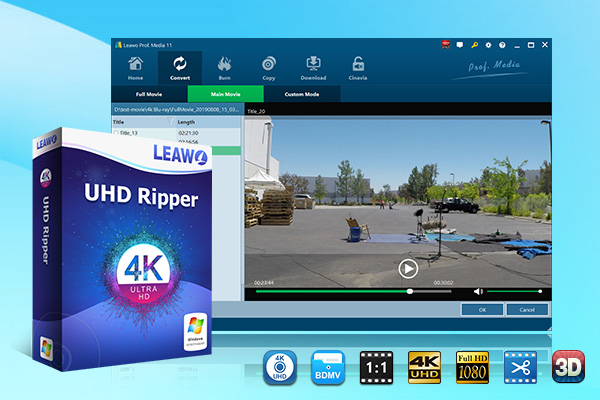
-
Leawo UHD Ripper
☉ Remove AACS 2.0 protection from UHD Blu-ray discs
☉ Decrypt and rip 4K Blu-ray discs, folders and ISO image files
☉ Convert 4K Blu-ray to MP4, MKV, AVI, MOV, FLV, and other 180+ 4K/1080P/720P/regular files
☉ Convert 4K Blu-ray movies in Full Movie, Main Movie or Custom Mode
☉ Edit 4K Blu-ray movies like trimming, cropping, adding watermark, applying 3D effect, etc.
To start ripping your 4K UHD Discs by using this software, follow the steps below.
Step 1: Load the 4K UHD Blu-ray Disc
Insert the 4K UHD Blu-ray Disc into the 4K UHD drive, and then launch Leawo Prof. Media. Open the “Convert” module, and then click the "Add UHD/Blu-ray/DVD" button on the main interface.
Step 2: Select the output format
Click the drop-down list next to the “Add Photo” button. Select “Change” to enter the Profile settings panel where you can choose the output format from the “Format” group, for example HD MP4 VIDEO.
Note: You can click the same drop-down list and click the "Edit" button to adjust the video and audio parameters of the output files. They include video and audio codec, bit rate, aspect ratio, frame rate, channel, etc.
Step 3: Start ripping your 4K UHD Blu-ray Discs
Click the green “Convert” button and then set the output directory to save the final converted Blu-ray movies in the “Save to” box. Click the button again and the ripping should start. The ripped videos will be saved onto your hard drive in the format you chose.
Conclusion
Final verdict - if you are a novice in UHD drives, this article will surely help you choose the most suitable UHD drives for application based on your budget plan. ASUS, LG, HP, or Buffalo are famous brands in this category and will bring powerful products at reasonable prices, which will be our top picks in this case. It is also true that some UHD drives are unfriendly to let other third-party software access and back up disc data.
To resolve this issue, we recommend users take the advantage of a small tool named Leawo UHD Drive tool to downgrade firmware and then access the disc data again. No matter you are going to rip, copy, or burn the disc data, you can rely on this small yet powerful tool to downgrade UHD firmware to a compatible version and then use a third-party software bundle like Leawo UHD Ripper to further rip and convert the disc contents.




 Try for Free
Try for Free Try for Free
Try for Free