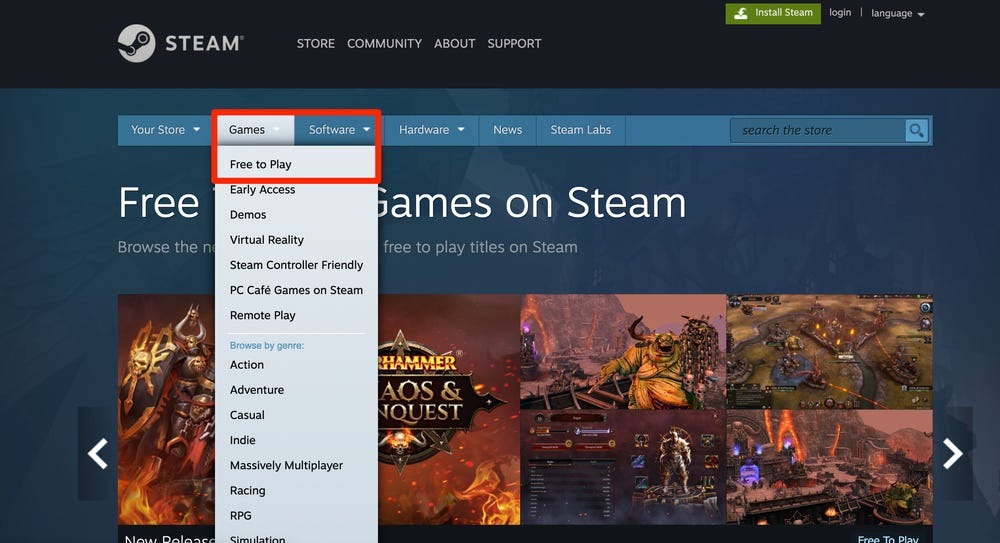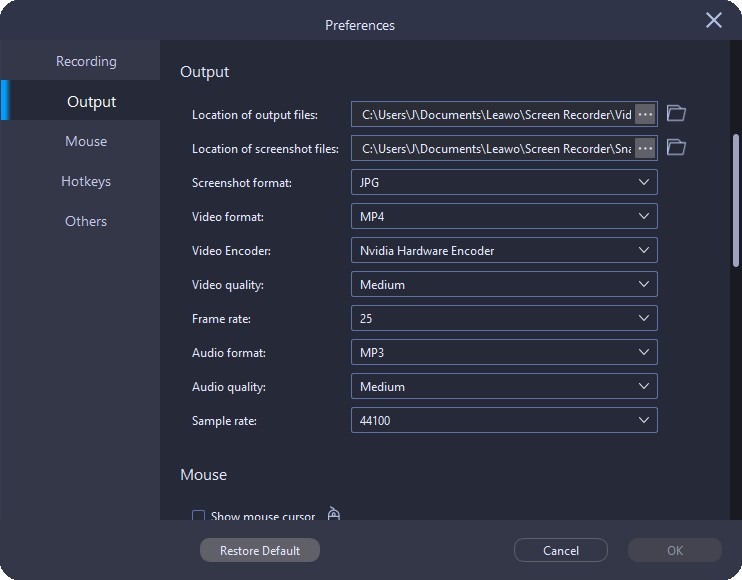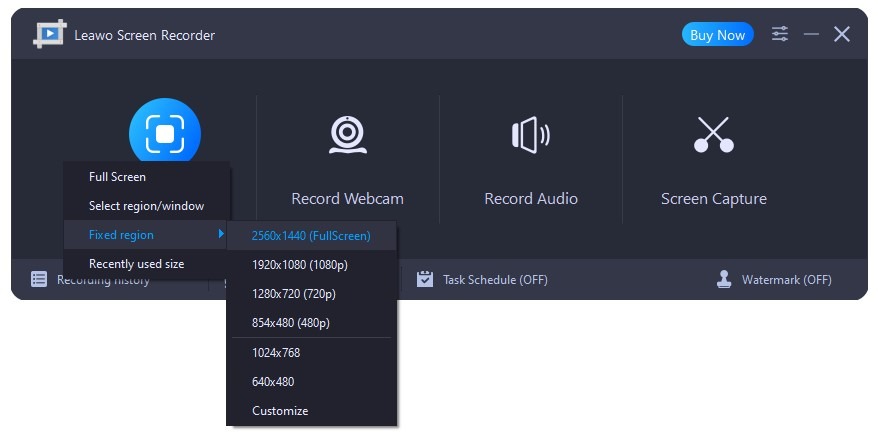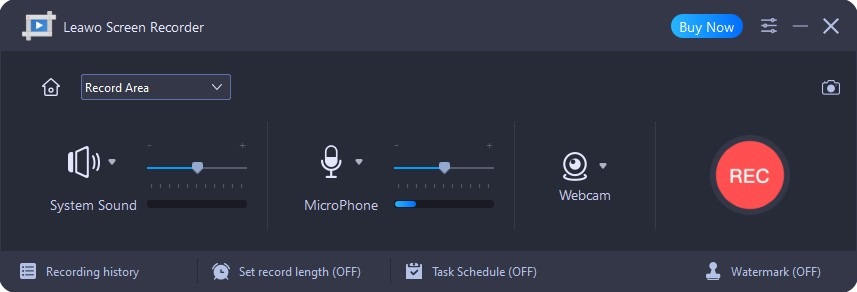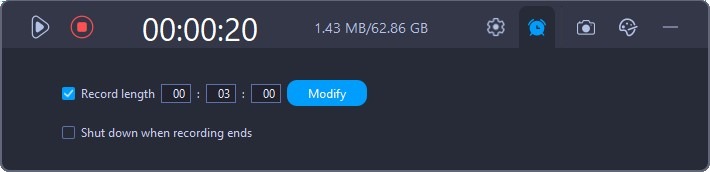As a digital platform created by Valve Corporation to serve as a distributor of PC games, Steam allows users to install PC games online directly to their cloud drives after purchase. Steam users are welcome to post their reviews, upload self-made content, buy DLCs, and much more. Within the Steam client, you could make automatic updates to your games, access to a friends list, in-game voice chat similar to Xbox Live, and the ability to share games amongst your friends. Steam not only provides games made and produced by themself but also allows users to access other 3rd-party games. Here we have collected 10 best free Steam games for you to play right now.
OutlineCLOSE
Part 1: 10 Best Free Steam Games to Play Right Now
When it comes to the best free Steam games, it's all about great experiences to suit all budgets. A memorable gaming experience on PC or Steam Deck doesn’t have to be expensive - the best free Steam games deliver the all-around package of quality and fun for zero investment on your part. Below are the 10 top free games on Steam. You can check and play these free games on Steam right now.
◎ 1. Counter-Strike: Global Offensive
The world’s finest tactical shooter is hard to learn and even harder to master – that means that learning the basics as quickly as possible is a great idea if you’re thinking about getting into this game with Counter-Strike 2. This sequel to CS:GO is currently being tested and while it’ll come with some changes in comparison to the current iteration of the legendary game, the foundations very much remain the same. Learn to sneak, throw grenades at perfect angles, and line up the critical shot that’ll make you the MVP of the match.
◎ 2. Fortnite Battle Royale
Fortnite is a survival game where 100 players fight against each other in player vs. player combat to be the last one standing. It is a fast-paced, action-packed game, not unlike The Hunger Games, where strategic thinking is a must in order to survive. As players are eliminated, the field of play also gets smaller, meaning players are put closer together. Updates regularly flash on screen detailing how another player was killed “X killed Y with a grenade”, adding to the sense of urgency. While the game is free to play, you do need to create an account with Epic Games.
◎ 3. Dota 2
Dota 2 is one of the biggest titles in all of esports. With an enormous player base that spans the entire world, the most lucrative professional scene and the most grandiose tournament in the entire industry, the Valve-made MOBA stands as alongside any other juggernaut in competitive gaming. With regular updates that ensure a constant evolution of gameplay, features, and heroes, Dota 2 has taken on a life of its own.
◎ 4. World of Tanks
World of Tanks is a team-based free MMO action game exclusively focused on the armored warfare in the mid-20th century. It is a shooter with a lot of tactical elements to be taken into consideration. An advanced upgrade system will turn your simple tank into one amazing destruction machine, able to take out all the rivals that stand in your path. Choose your vehicle carefully, from fast and maneuverable tanks with less protection to the heaviest but slower machines. Or go for a compromise between the two, with an all-purpose medium tank.
◎ 5. Destiny 2
Destiny 2's more recent additions will set you back a little, but the base game, alongside two older expansions, is available on Steam completely free. Bungie's phenomenal FPS/MMO hybrid offers best-in-class gunplay, across both a sprawling space opera narrative, and a host of PvE and PvP game modes.
◎ 6. Eve-Online
Eve-Online is a futuristic sci-fi MMORPG that takes place in a player-driven, persistent world with a space travel setting called New Eden. The New Eden cluster is composed of around 7,600 different star systems and takes place in a single server shard. Players can pilot many different types of starcraft through a massive game world, forming complex alliances and even conquering the outskirts of space. EVE allows for space combat on a small or very large scale, resource gathering of various kinds, production of goods, access to a huge interstellar market, and more.
◎ 7. War Thunder
War Thunder is a very fun multiplayer game that allows you to control basically any ground, air, or water vehicle built between World War II and today and pit them against each other. That won’t lead to any accurate battles as you’d expect from a sim game like Arma, but is very challenging and entertaining. That said, you should prepare for a lot of grinding if you want to work your way through the tech tree you’ve chosen.
◎ 8. Apex Legends
There's a whole bunch of free-to-play battle royale games out there - you can find several of them on Steam, in fact - but Apex Legends might just be the best of the lot. Building out of the fast-paced world of the Titanfall series, movement and gunplay are as slick and exciting as you'd expect, but the titular Legends themselves set this game apart. From speed demon adrenaline junkies to anti-gravity Scottish scientists, there's something here for you no matter your playstyle, with a regularly-evolving world to help keep things fresh.
◎ 9. Warframe
Warframe is a third-person shooter and a massive multiplayer online game. In Warframe, players control members of the Tenno, a race of ancient warriors who have awoken from centuries of cryosleep to find themselves at war in a planetary system with different factions. The Tenno use their powered Warframes along with powerful weapons and abilities to complete missions. While many of the game’s missions use procedurally generated levels, newer updates have included large open-world areas similar to other massively multiplayer online games as well as some story-specific missions that don’t use procedural generation.
◎ 10. World of Warships
While there are heaps of quality tank games available on Steam, prospective admirals have far fewer options. Fortunately, then, there’s World of Warships, which is not only one of the very best naval warfare simulation games but also a free Steam game. With over 500 of the titular warships for players to unlock, from destroyers and cruisers to battleships and aircraft carriers, players can rest assured they won’t run out of new toys to aim for.
Part 2: How to Download Free Games on Steam?
If you have downloaded and installed Steam client, how can you download free games on Steam before you play? You can follow the below guide to learn the detailed steps.
Steps:
- When in the Steam client, click on the "STORE" button, located at the top of the page. That should take you to the Store's main page.
- Open the “Games > Free to Play” tab to search for the game to download and play. Or, you could directly search your target free Steam game within the search box.
- When you've found the game you want to download and play, go ahead and scroll down to the bottom of the page. There should be a "System Requirements" Column for PCs and Macs. If your PC/Mac doesn't cut the minimum, it’s highly recommended not getting it, though it’s all up to you.
- Scroll back up to the middle/upper middle of the page. There should either be a "PLAY GAME" button, or "Add to Cart" button, depending on if it's Free to Play or not. Click it. If it's a F2P game, then just follow the instructions to install it and wait for it to finish downloading.
Now, with the game being downloaded and installed on Steam, you could freely play the downloaded Steam game.
Part 3: How to Record Gameplay Highlights via the Best Screen Recorder
There are quite a few wonderful gameplay video-sharing sites and gameplay live stream platforms that provide live gameplay and on-demand gameplay videos such as twitch.tv. While playing games on Steam, you could also record your own gameplay highlights and then upload your gameplay highlights to various gameplay video sites.
Leawo Screen Recorder is highly recommended as it could record your entire gameplay screen without any disturbing issues. It is a multifunctional screen recorder with audio that empowers you to capture any area of your screen and any audio from system sound and/or microphone with ease. You can freely add audio narration, cursor movement, and even doodles to your recordings, so that you can deliver instructions, describe problems, and share knowledge without a hitch. It could help you record gameplay videos to MP4 files at up to 1080P resolution for various uses as you want.
Download and install Leawo Screen Recorder on your computer. Then follow the below guide to learn how to record gameplay highlights with it in detail.
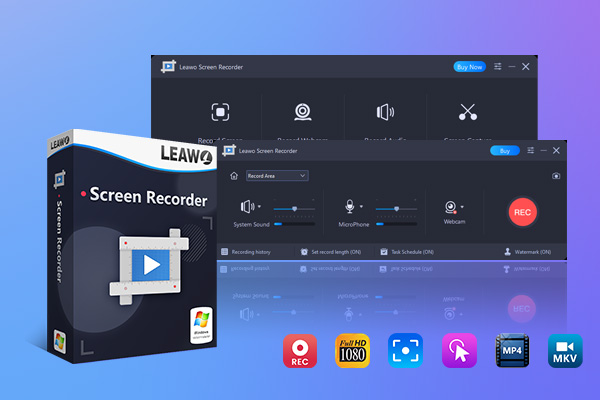
-
Leawo Screen Recorder
- Support Windows 7/8/8.1/10/11.
- Provide various doodle and annotation tools.
- Support to record online class, PowerPoint presentation, and zoom meeting.
- Smoothly record gameplay in high quality, including large 3D games.
- Add background music or voiceover to video.
- Integrate more advanced functions like real-time drawing, scheduled recording, shortcut controls, etc.
Step 1: Set output preferences
Before recording the screen, you can first set the output directory, video format, video encoder, video quality, video frame rate, audio quality, and audio sample rate. Click the three-bar icon on the top menu bar and choose the "Settings" option in the drop-down menu, a "Preferences" panel will pop up. Click the "Output" tab in the left column to set output preferences.
Step 2: Select recording region
Once you click the "Record Screen" button on the main interface, a drop-down menu will pop up, where you can select recording region among Full Screen, Select region/window, Fixed region, or Recently used size.
Step 3: Configure related settings before recording
By default, the screen recording process will automatically record system sound. You can use the scrollbar to adjust volume, and the volume of the sound will be displayed in the volume bar below the scrollbar. Or, you could switch to MicroPhone voice input if you want to add narrative sound while recording game playing.
Step 4: Start recording gameplay videos/highlights
Once all settings have been done, click the red “REC” button to start recording, and then you could play your games. Leawo Screen Recorder will record any activity on your computer screen in MP4 or other file format you have set already.
Once the recording is completed, you could play back and edit the recorded gameplay videos before you upload your gameplay highlights to various gaming video-sharing sites.