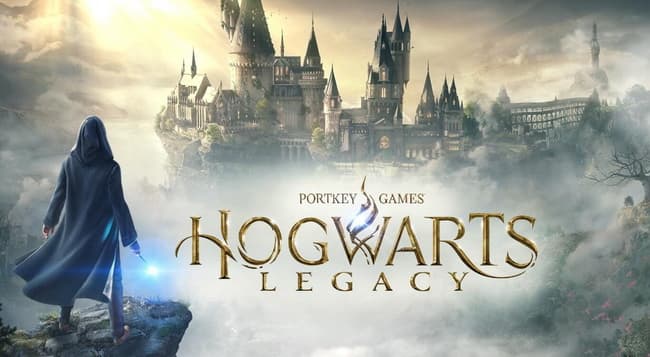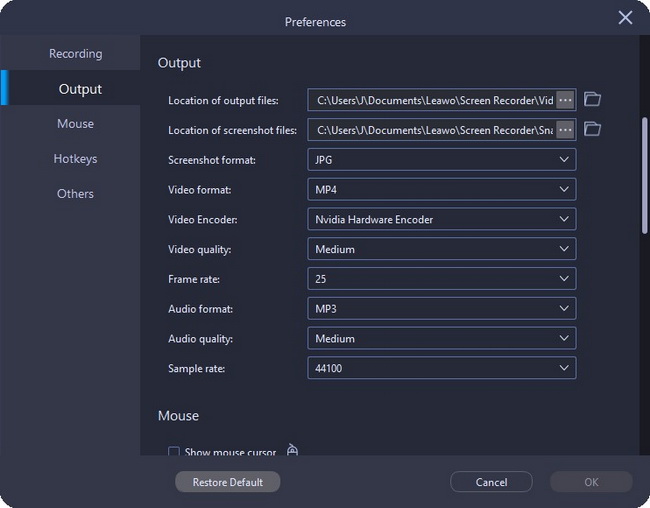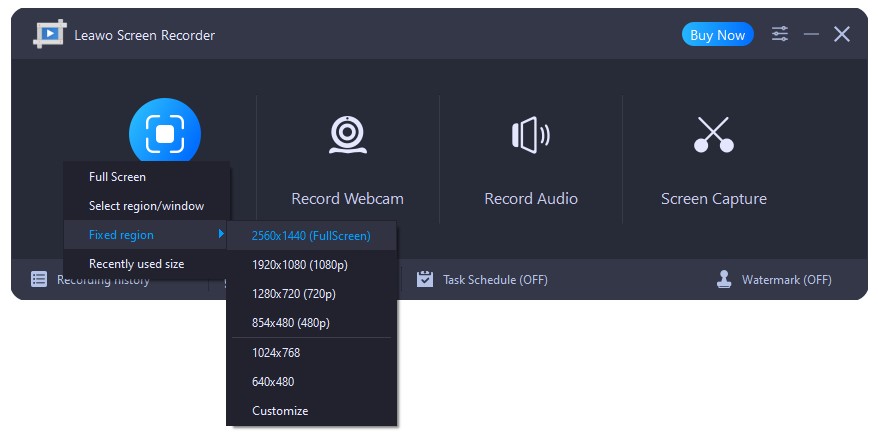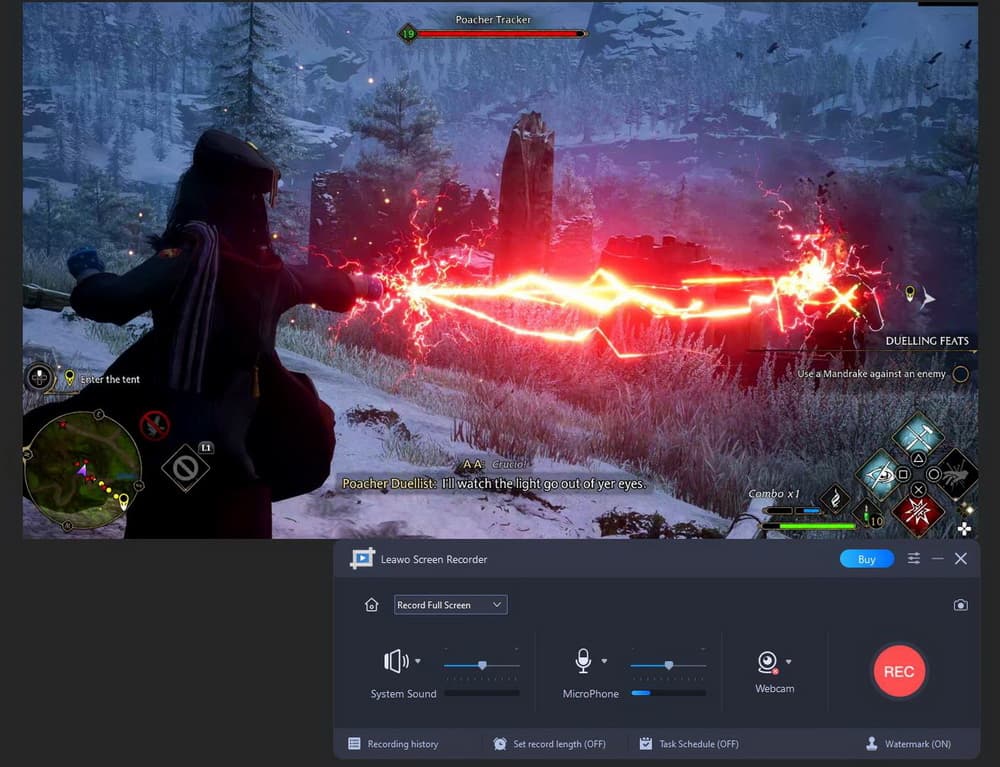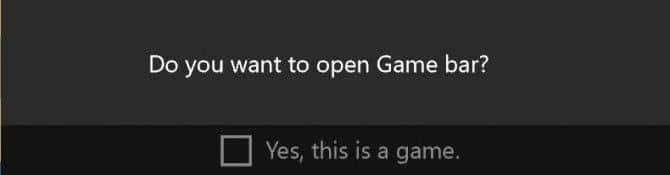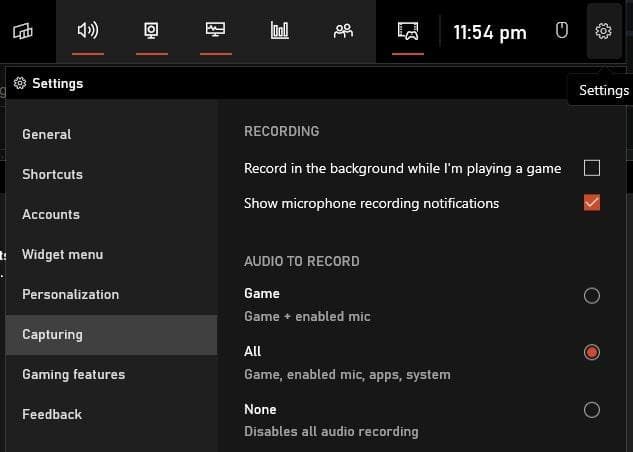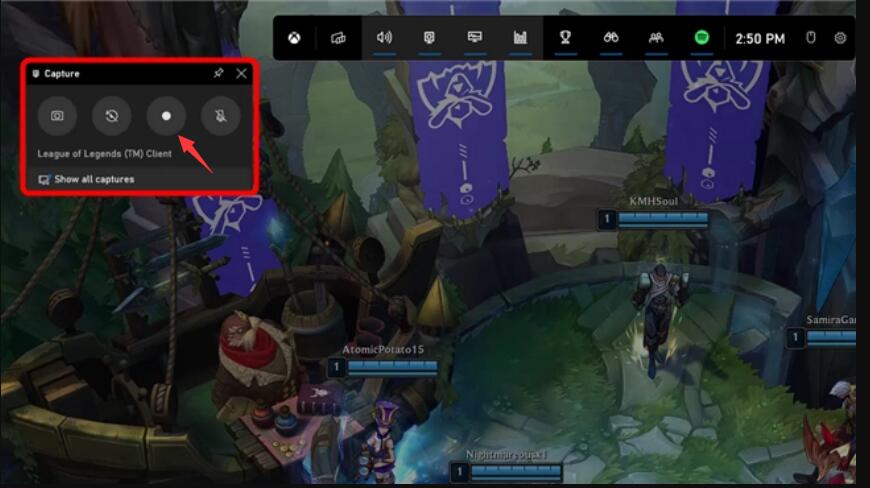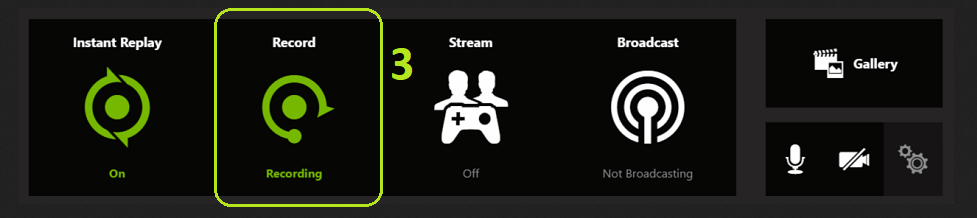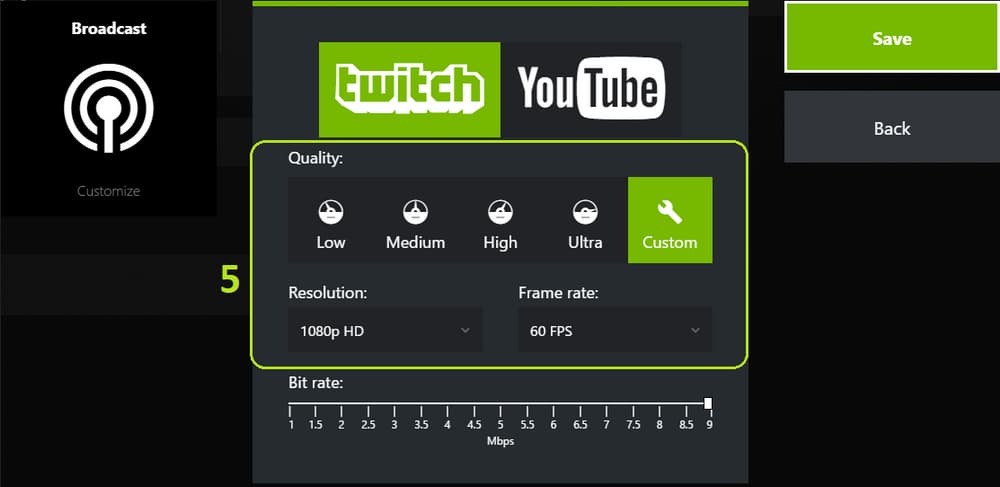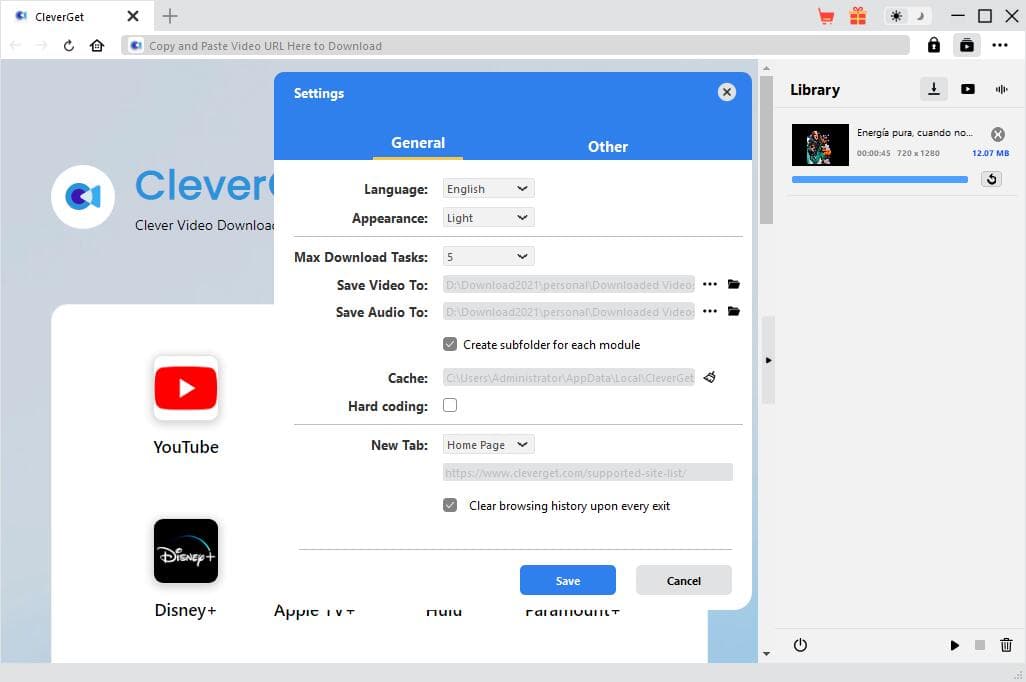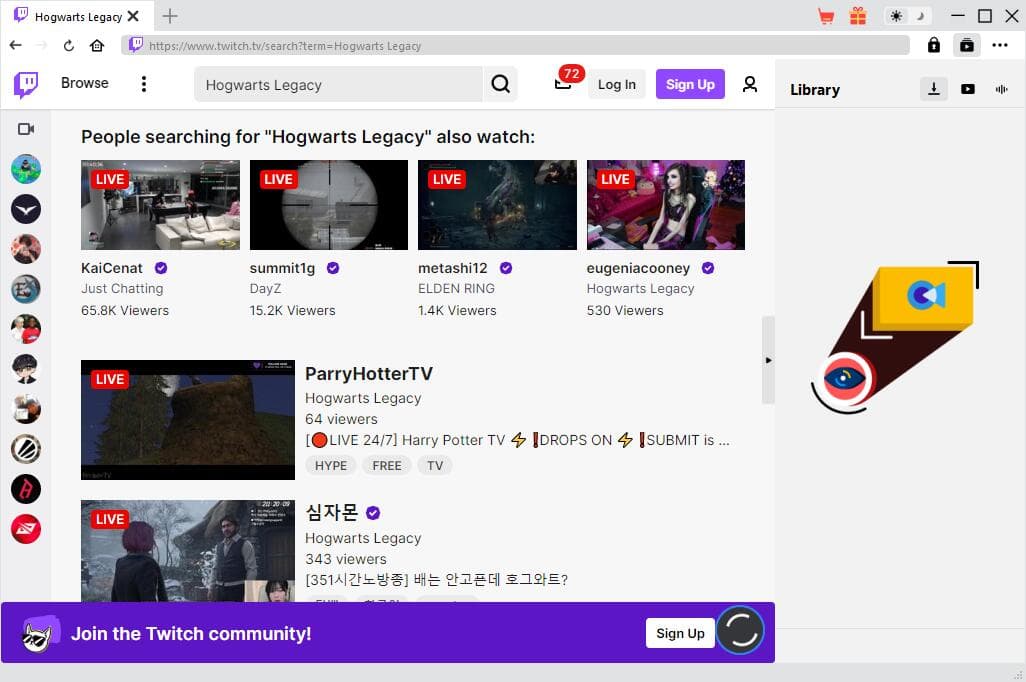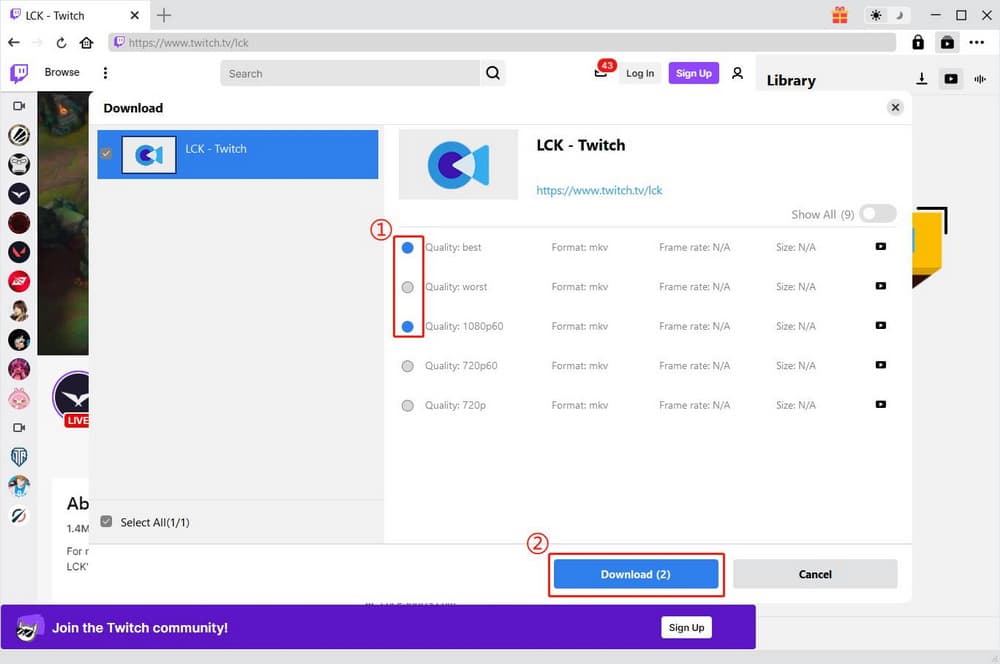Last updated on 2023-02-23, by
3 Ways to Record Hogwarts Legacy Gameplay on PC
As a very hot 3A action role-playing game based on the novel Harry Potter, Hogwarts Legacy has gained a great success since released. And many fans would like to watch the walk-through videos recorded by other players to figure out how they complete the tasks. Those who are playing Hogwarts Legacy would prefer to record their skilled gameplay videos for sharing with others or attracting more followers. It’s necessary to learn how to record Hogwarts Legacy gameplay on PC, anyway. In this post, there are 3 efficient ways to record Hogwarts Legacy PC.
MenuCLOSE
Part 1: Record Hogwarts Legacy Gameplay on PC with Leawo Screen Recorder
No matter what you record Hogwarts Legacy for, you’d better first find a proper and powerful tool. In order to get an amazing Hogwarts Legacy gameplay video, a gameplay recording software with a better recording function would be a great option. Leawo Screen Recorder, originally designed as a screen recorder, is one of the best software to record gameplay in high quality you can have a try. It records any video and audio with ease including tutorial videos, online class videos, zoom meetings, etc. With continuous hardware optimization, the recorders can smoothly record almost all games on the market, including large 3D games. To record Hogwarts Legacy gameplay on PC, you can follow the simple guide below.
Step 1: Download and install Leawo Screen Recorder
Click the download link below to download Leawo Screen Recorder for free. Then install it on your computer in seconds, and launch it for recording Hogwarts Legacy.
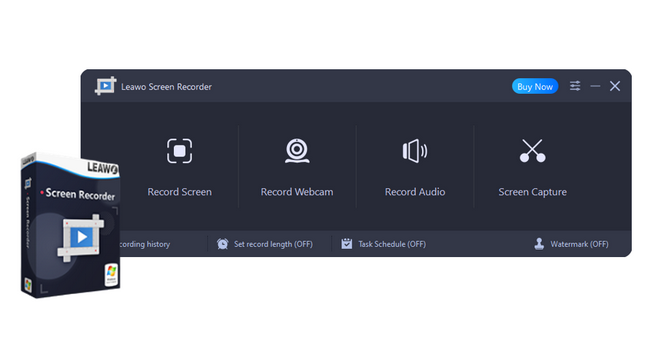
-
Leawo Screen Recorder
- Record all activities on your computer screen as HD screencast.
- Record video from your webcam.
- Record any audio from your computer an/or microphone.
- Capture anything on your computer screen as screenshot.
- Add drawing, annotations, watermark, mouse animation, and BGM to recordings.
- Output in high quality with multiple formats selectable.
Step 2: Change output settings based on your needs
Before recording, you can first set output preferences according to your needs. In the main user interface, just click the three-bar icon in the top-right corner, and then choose “Settings > Output”. Now you can change output settings including the video format, video encoder, frame rate, sample rate, output directory, etc.
Step 3: Choose gameplay recording region
To record Hogwarts Legacy gameplay, click the “Record Screen” button on the main interface. Then a drop-down menu pops up for you to decide the recording region. There are several default options, including Full Screen, Select region/window, Fixed region, or Recently used size. After selecting the recording area, you can adjust the size and position of the recording frame as you like.
Step 4: Start to record Hogwarts Legacy PC
When all settings are done, click the “REC” button to start recording Hogwarts Legacy gameplay on PC. A control widget will instantly pop up. Then several functions will help you gain great recording experience. You can click the clock icon to schedule the recording process, click the camera icon to take a screenshot of your Hogwarts Legacy gameplay, and click the palette icon for real-time drawing and adding annotation to the gameplay recording. Finally, click the stop icon to complete recording.
All recordings will be listed in the “Record History” panel. You can select the recorded Hogwarts Legacy gameplay video and click the “Play” button to view it at any time you like.
Part 2: Record Hogwarts Legacy PC Gameplay with Windows Game Bar
Hogwarts Legacy PC gameplay recording would be quite simple as well with the built-in Windows Game Bar. Windows 11 and Windows 10 have the Xbox Game Bar built in for capturing high-quality gameplay videos on your PC. This tool could be used as a proficient screen recorder to record and share your screen with your friends while playing Hogwarts Legacy. Moreover, its simple interface makes Hogwarts Legacy PC recording easily. With the help of the Xbox Game Bar, you can also record Hogwarts Legacy gameplay in the best quality. Here comes the easy guide to record your Hogwarts Legacy PC gameplay through this tool.
Step 1: Launch Windows Game Bar
Head to the Hogwarts Legacy game you want to record, and open the Xbox Game Bar simultaneously with a simple keyboard shortcut - “Windows + G”. When a dialogue pops up to ask if you want to open Game bar, check “Yes, this is a game” to proceed.
Step 2: Configure recoding settings
Now you get access to the widgets in Xbox Game Bar that allow you to capture game clips, take screenshots, find friends, monitor and manage performance, and so on. For adjusting recording settings according to your preference, go to the “Settings” and click on “Capturing” from the left column.
Step 3: Record Hogwarts Legacy gameplay with Windows Game Bar
Once all settings are done, click on the “Record” button in the Capture widget to start recording a video with your Hogwarts Legacy gameplay. To stop the recording, click on the “Stop” button. Or you can also mute your microphone if needed. Alternatively, you can also start and end your Hogwarts Legacy gameplay recording session by simultaneously pressing the "Win + Alt + R" keys on your keyboard.
Part 3: Record Hogwarts Legacy Gameplay with Nvidia ShadowPlay
Nvidia ShadowPlay is a free recording program that can record and capture the greatest gaming moments. This tool records and shares high-quality gameplay videos, screenshots, and livestreams with your friends. For recording Hogwarts Legacy gameplay in high quality, Nvidia ShadowPlay would be one of the easiest ways especially for those who are using an Nvidia graphics card. Here comes the exceedingly easy guide to record your Hogwarts Legacy gameplay with this tool.
Step 1: Download and install Nvidia ShadowPlay on your computer for free. Then you can run the Hogwarts Legacy PC game to record.
Step 2: Launch the recording tool. Then, press the “Record” button, or with the default keyboard shortcut of "Alt + F9" to start recording Hogwarts Legacy PC game.
Step 3: When you have recorded the session you want, you can pick the quality you wish to save your video in. All the recorded Hogwarts Legacy gameplay sessions will be saved in the gallery.
Part 4: FAQs about Hogwarts Legacy
Actually, there are a lot of frequently asked questions about Hogwarts Legacy. If you’re intended to figure out the answers, read on.
◎ 1. What is Hogwarts Legacy?
Hogwarts Legacy is an immersive, open-world action RPG developed by Avalanche Software and published by Warner Bros. The game is set in the Wizarding World universe, based on the Harry Potter novels. In the game, you can experience Hogwarts in the 1800s and your own adventure in the wizarding world.
◎ 2. What is Hogwarts Legacy release date?
Hogwarts Legacy Deluxe Edition early access is released on Feb. 7, 2023. And the official Hogwarts Legacy release date is on Feb 10, 2023 for PlayStation5, Xbox Series X and PC.
◎ 3. What platforms will Hogwarts Legacy be available on?
Hogwarts Legacy will be released on all major game platforms gradually in 6 months in 2023. Until July 25, Hogwarts Legacy platforms will have included Nintendo Switch, PlayStation 4, PlayStation 5, Windows PC, Xbox One, and Xbox Series X.
◎ 4. Is Hogwarts Legacy a multiplayer game?
Someone is asking “is Hogwarts Legacy multiplayer”. The answer is obviously No. In fact, Hogwarts Legacy is an entirely single-player experience as of right now. Avalanche Software, the developer of Hogwarts Legacy, has been consistently clear that the game was not designed to have any co-op or online gameplay. But there’s still hope for developing Hogwarts Legacy a multiplayer game in the future.
◎ 5. Hogwarts Legacy trailer
Hogwarts Legacy trailer is available on YouTube.
Extension: How to Download Hogwarts Legacy Gameplay from Twitch?
With the help of the screen recorder software mentioned above, you can easily record Hogwarts Legacy on PC. However, sometimes you need to download Hogwarts Legacy Gameplay clips others recorded. In the circumstances, you can resort to CleverGet Twitch Downloader, a simple and powerful download tool that can download Hogwarts Legacy gameplay videos from Twitch for offline enjoyment. The tool downloads 720p or 1080p, 60fps HD Live videos and past broadcasts easily at high speed. To download high-quality Hogwarts Legacy gameplay videos, follow the guide using CleverGet Twitch Downloader.
Step 1: Download and install CleverGet
Download the installation package of CleverGet for free. Then, install the Twitch Downloader on your computer. It should be noted that CleverGet Twitch Downloader is a module of CleverGet program.
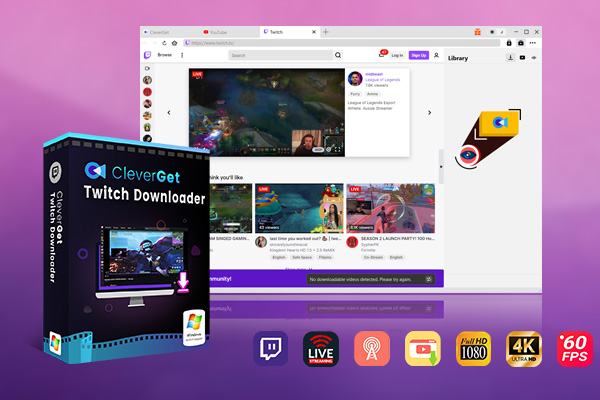
-
CleverGet Twitch Downloader
- Download Live Videos And Past Broadcasts from Twitch Conveniently
- Download VODs from Twitch Conveniently, be It Highlights or Clips
- Support Live Video M3U8 Link Downloading
- Up to 1080P HD 60fps Video Downloading with 320kbps Audio Quality
- Built-in Browser and Player
- Smarter Downloading Settings
- Provide Precise Video Info
Step 2: Change settings according to your needs
Before downloading Hogwarts Legacy gameplay videos from Twitch, you can change the program settings as you prefer. Click on the three-dots icon and then “Settings” to enter the detailed settings panel. Now you can change the output directory to save your recordings as well as change other settings. Finally, click on the “Save” button to complete settings.
Step 3: Search for target Hogwarts Legacy gameplay videos
Copy and paste the URL of the target Hogwarts Legacy gameplay video in the address bar and tap “Enter” on the keyboard. Or you can directly visit Twitch and search for target clips you want to download.
Step 4: Download Hogwarts Legacy gameplay video
Once you open the Hogwarts Legacy gameplay video page, CleverGet Twitch Downloader will automatically detect available sources to download. All downloadable videos are listed in different formats, sizes and resolutions. You can then select your desired options and click on “Download” button to start downloading process.
When the Hogwarts Legacy videos are downloaded, you can go to the Video tab on Library sidebar and click on “Play” button to play it.




 Try for Free
Try for Free Try for Free
Try for Free