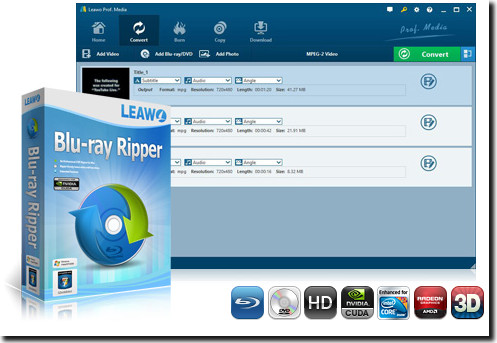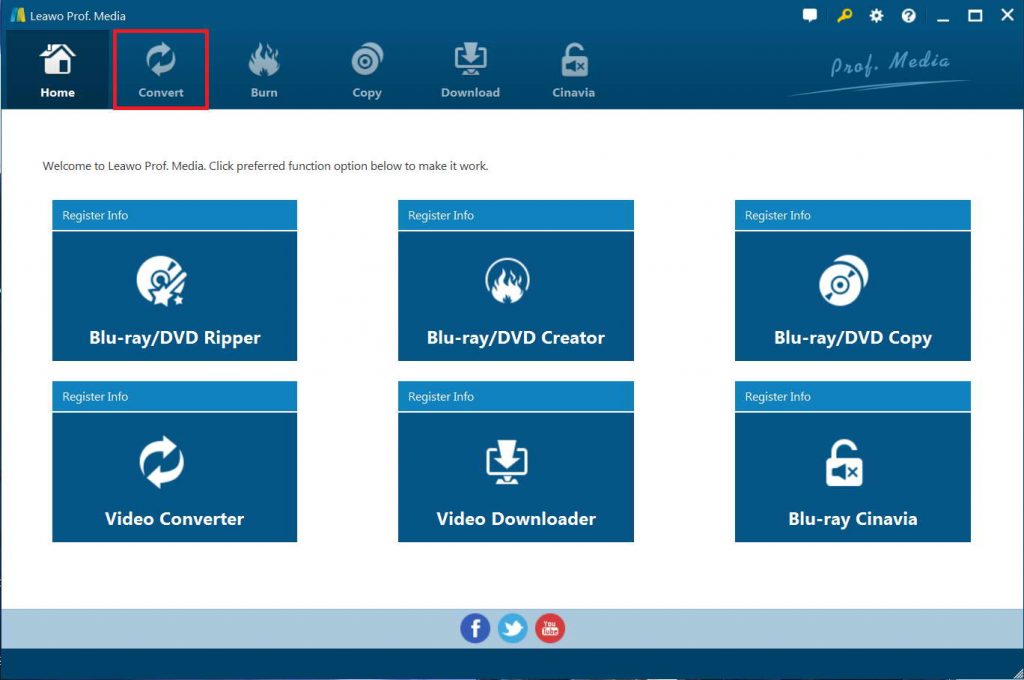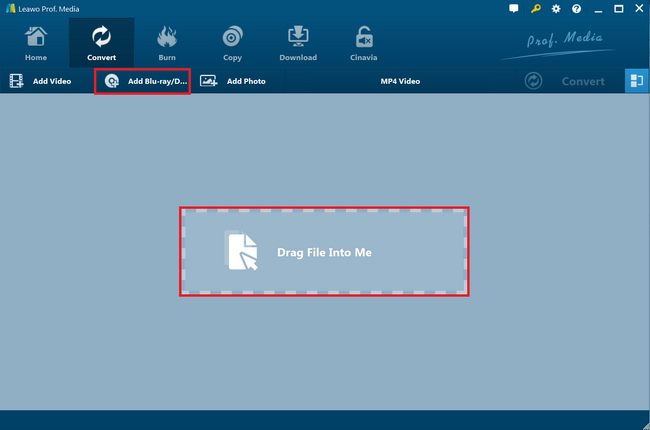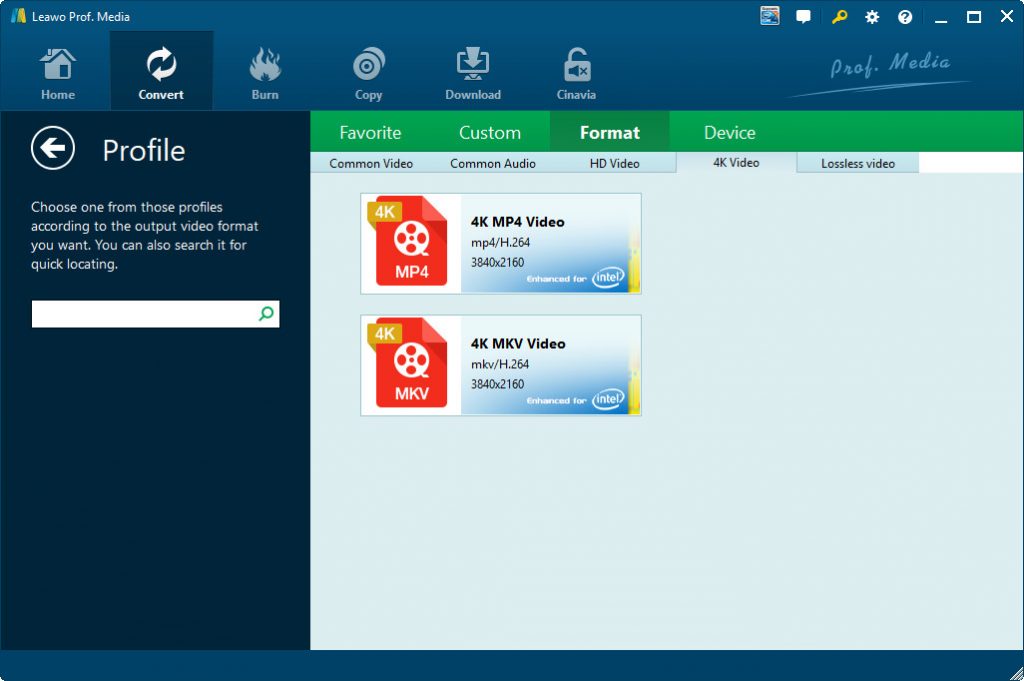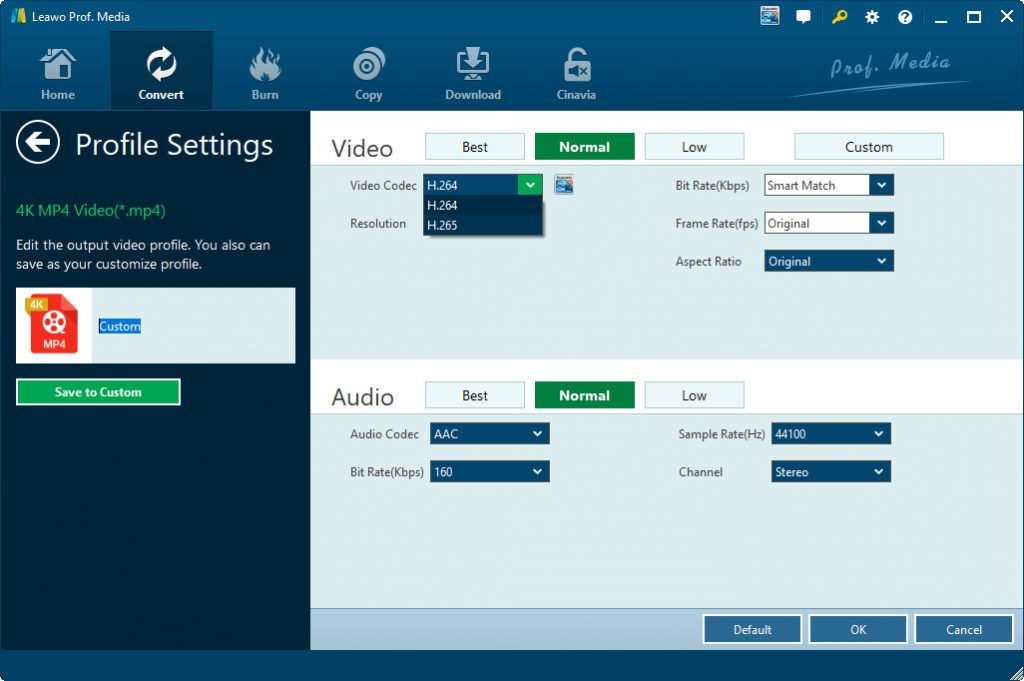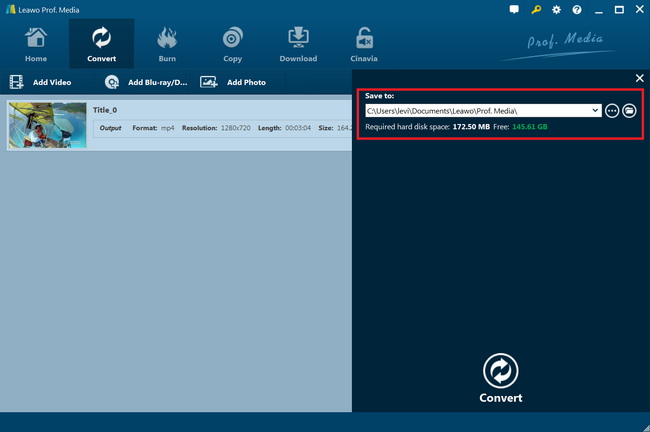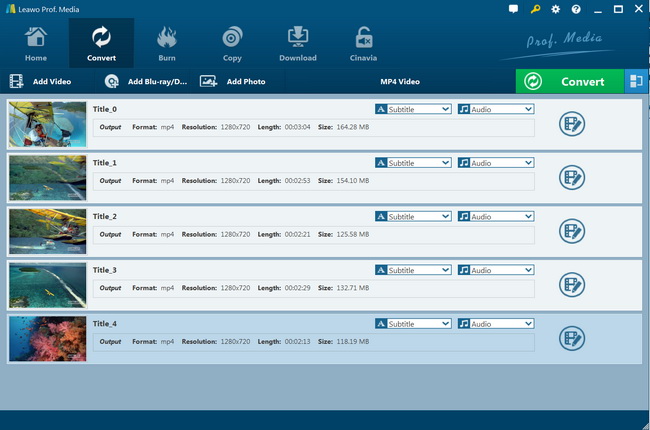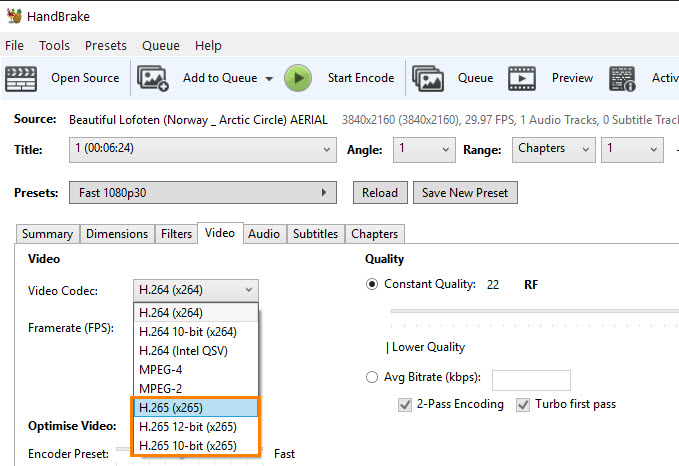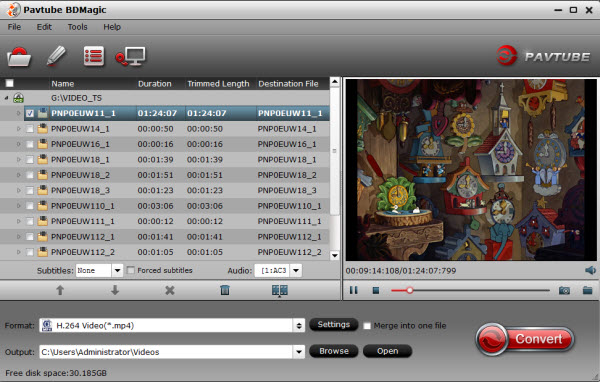Last updated on 2021-09-06, by
4 Best Blu Ray to 4K Ripping Software Recommendation
"Have you any suggestion on Blu-ray to 4K video converter to convert 4K Blu-ray movies or regular Blu-ray movies to 4K video? I just got some 4K Blu-ray discs and some general Blu-ray movies, and would like to watch these movies on my 4K TV. How can I do this?"
If you've been shopping for a camera recently, you'll probably have seen the term '4K video' plastered on shop displays and even written on the labels stuck on the front of products. 4K resolution refers to a horizontal display resolution of approximately 4,000 pixels. Digital television and digital cinematography commonly use several different 4K resolutions. In television and consumer media, 3840*2160 (4K UHD) is the dominant 4K standard, whereas the movie projection industry uses 4096*2160 (DCI 4K).
If you want to convert 4K Blu-ray or regular Blu-ray movies to 4K video, this page would be the right place for you. Here we would like to recommend you 4 best Blu-ray to 4K video converter software tools.
Part 1: Best Blu-ray to 4K Ripping Software - Leawo Blu-ray Ripper
Sometimes we need help from a conversion product-backup, converting Blu-ray movie to 4K TV, ripping and converting all of your 4K Blu-ray to your devices such as PC, phones, tabs, etc. In this case, we will need Blu-ray to 4k ripping software.
Among all available Blu-ray ripping tools, Leawo Blu-ray Ripper is the best 4K Blu-ray ripper tool that could help you convert 4K Blu-ray movies to 4K video, and even upscale regular Blu-ray movies to 4K videos.
Why is Leawo Blu-ray Ripper the best Blu-ray to 4K video converter software? As a powerful and practical Blu-ray ripping software tool, Leawo Blu-ray Ripper performs excellent in nearly all aspects of a Blu-ray ripper tool. With Leawo Blu-ray Ripper, you could:
- Decrypt, rip and convert Blu-ray movies with AACS, BD+ and the latest MKB protection, and CSS-DVD discs, and remove disc region restrictions easily. This the most important advantage of Leawo Blu-ray Ripper over its competitors, since most of its competitors have no disc decrypting and region restriction removal features.
- Decrypt, rip and convert Blu-ray/DVD movies to videos and audio files in over 200 file formats like Blu-ray to MP4, Blu-ray to MKV, Blu-ray to WMV, DVD to MP4, DVD to MP3, DVD to MOV, etc. for almost all media players and devices.
- Even convert 4K Blu-ray movies to 4K videos in 4K MP4 or 4K MKV file format for various uses. Of course, converting Blu-ray movies to 1080P video is without any trouble.
- Offer 3 different source Blu-ray/DVD content loading modes to let you make full Blu-ray/DVD movie converting, movie-only Blu-ray/DVD converting, or custom movie converting. This helps save storage.
- Edit Blu-ray/DVD movies to get better movie experience, including: trim Blu-ray/DVD movie length, crop Blu-ray/DVD video size, add image or text watermark, adjust video effect, rotate video, apply 3D movie effect, etc.
- Adjust output video and audio parameters like video codec, bit rate, aspect ratio, frame rate, audio codec, audio bit rate, channel, etc.
- Get 6X faster Blu-ray/DVD to video conversion with the help of GPU acceleration including NVIDIA CUDA, Intel Quick Sync and AMD APP.
- Select subtitles and audio tracks from source Blu-ray/DVD movies. Convert Blu-ray movies to multi-track MKV or MP4 freely.
With Leawo Blu-ray Ripper, you could even do other things like: merge files into one big file, play back Blu-ray/DVD discs regardless of disc regions, etc. Among all these features, the ones that make Leawo Blu-ray Ripper stand out are its disc decrypting feature and high-quality output (4K and 1080P).
Part 2: How to Use Leawo Blu-ray Ripper to Rip Blu-ray to 4K Video
Then, how to rip Blu-ray movies to 4K video with the help of Leawo Blu-ray Ripper? Follow the below steps to learn the detailed operation. Firstly, you need to download and install Leawo Blu-ray Ripper on your computer. And meanwhile, get your source Blu-ray movies ready for converting.
Note: Leawo Blu-ray Ripper is a built-in module of Leawo Prof. Media.
Step 1. Enter Blu-ray Ripper module
After installing Leawo Prof. Media on your computer. Launch it and then click the "Convert" menu, or click the "Blu-ray/DVD Ripper" option to enter the Blu-ray Ripper module.
Step 2. Add source Blu-ray movies
Then, click "Add Blu-ray/DVD" button. On the drop-down panel, you could see 3 different options: Add from CD-ROM, Add from folder and Add iso file. Choose "Add from CD-ROM" option to add 4K Blu-ray disc, or "Add from folder" to add 4K Blu-ray folder.
Note: Leawo Blu-ray Ripper offers 3 different Blu-ray movie loading modes. Under Full Movie mode, you could load all content in source Blu-ray for converting, while Main Movie mode by default chooses the longest title (generally the main movie) but enables you to select any one title for loading and converting. In Custom Mode, you will be able to select multiple titles for loading and converting. Just choose the mode and then determine which titles to load here.
Step 3: Choose 4K MP4 or 4K MKV as output format
Click the drop-down box right before the big green "Convert" button on the sub-menu bar, and choose "Change" to choose 4K MP4 Video or 4K MKV Video as output format from the "Format > 4K Video" group.
Step 3: Adjust parameters
After setting output format, open the drop-down button right before the big green "Convert" again and then choose "Edit" option to enter the "Profile Settings" panel, which lets you adjust video and audio parameters of output format, including: video codec(make sure it's H.265), quality, bit rate, frame rate, aspect ratio, channel, audio codec, resolution, etc.
Step 4: Set output directory
Afterwards, you are back to the main interface. Click the big green "Convert" button on the sub-menu bar and then set output directory in the "Save to" box on the popup sidebar.
Step 5: Convert Blu-ray to 4K video
After that, click the bottom "Convert" button on the pop-up sidebar to start ripping and converting Blu-ray movie to 4K MP4/4K MKV video immediately.
Leawo Blu-ray Ripper will complete the Blu-ray to 4K video conversion quickly. You could not only rip and convert common Blu-ray discs to 4K video, but also convert 4K HEVC Blu-ray movies to 4K video in the same way.
Part 3: 3 Other Blu-ray to 4K Ripping Software Recommendations
Besides Leawo Blu-ray Ripper, you could get other wonderful Blu-ray to 4K video converter options. Here we have collected 3 more Blu-ray to 4K video converter software tools for you. Check them below.
HandBrake
HandBrake is a free and open-source transcoder for digital video files to make ripping a film from a DVD to a data storage device easier. HandBrake is available for Linux, macOS, and Windows. You could convert media files including videos, Blu-ray and DVD movie files to MKV or MP4 with HandBrake easily and for free. With the help of third-party libraries such as FFmpeg, libdvdcss, libvpx, and x265, HandBrake could even process encrypted Blu-ray/DVD movies. Years ago, HandBrake got an update that had quite a few 4K video profiles preset for people to convert Blu-ray/DVD/video files to.
Pavtube BDMagic
With Pavtube BDMagic, you can convert 4K Blu-ray to SD, High-Definition formats or even create 3D videos with excellent video/audio quality in fast conversion speed. This 4K Blu-ray ripper software could output various video and audio formats, like H.265/HEVC, MKV, MP4, MOV, DivX, AVI, MP3, FLAC, etc. so you can make a duplicate copy for your 4K Blu-ray video collection, or share movies on numbers of popular media players,like Apple media devices, Android smart phones and tablets, Windows media players, various smart phones and more. Besides, you can easily customize 4K Blu-ray collection to export desired movies in your own patent, the powerful editing and setting features are waiting for you here.
MakeMKV
MakeMKV is capable of processing most Blu-ray/DVDs, including 4K and 3D Blu-rays. If you have a 4K monitor, you can use MakeMKV to rip a 4K Blu-ray to 4K MKV on your computer and make the best out of the 4K MKV video. As there will be no quality loss during the conversion, not only the image, but also the audio quality would be just as good as playing the original Blu-ray. With MakeMKV 4K Blu-ray can be easily processed.
Part 4: Comparison and Conclusion
The below table will show you the differences between these 4 best Blu-ray to 4K converter tools in detail.
|
|
Leawo Blu-ray Ripper |
HandBrake |
Pavtube BDMagic |
MakeMKV |
|
Convert Blu-ray/DVD to 4K H.265/H.264 video |
Yes |
Yes |
Yes |
Yes |
|
Supported output video formats |
MKV, MP4, WMV, MOV, and other 200+ |
MKV, MP4 |
MP4, AVI, FLV, MKV, etc. |
MKV |
|
Convert Blu-ray/DVD to audio |
Yes |
No |
Yes |
No |
|
Convert encrypted Blu-ray/DVD |
Yes |
Yes, with the help of disc decrypting plugins |
No |
Yes |
|
Edit Blu-ray/DVD movies |
Yes |
No |
Yes |
No |
|
Select subtitles and audio tracks |
Yes |
No |
Yes |
No |
|
2D to 3D conversion |
Yes |
No |
Yes |
No |
|
Image quality |
High |
Normal |
Normal |
Normal |
|
Audio quality |
Support "Audio Copy" audio output support, to retain 5.1/7.1 audio channel output. |
Normal |
Normal |
Normal |
|
GPU acceleration |
NVIDIA CUDA, Intel Quick Sync, AMD APP |
NVIDIA CUDA |
NVIDIA CUDA |
NA |
|
Encoding speed |
6X faster than HandBrake |
Slow |
Normal |
Normal |
You could then see that Leawo Blu-ray Ripper is without doubt the best Blu-ray to 4K video converter that could convert both 4K Blu-ray and regular Blu-ray movies to 4K videos for various 4K players. It has superb performance the other 3 don't.




 Try for Free
Try for Free Try for Free
Try for Free