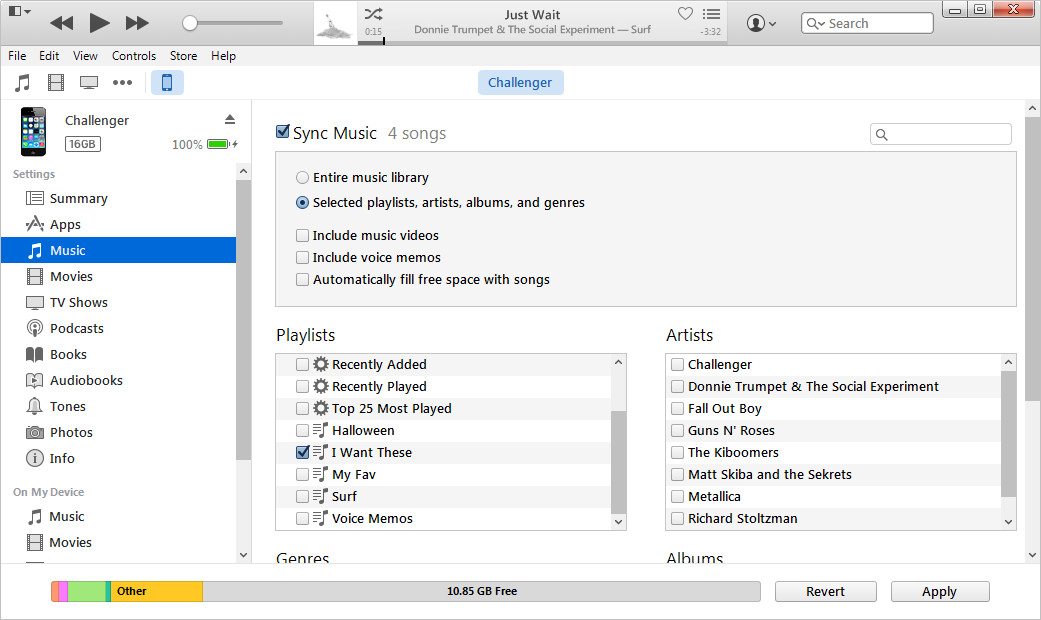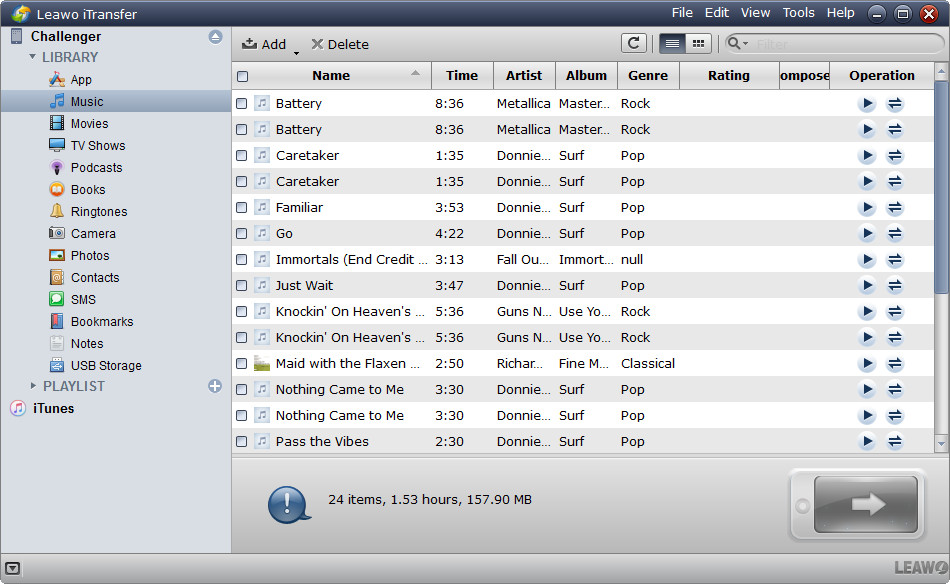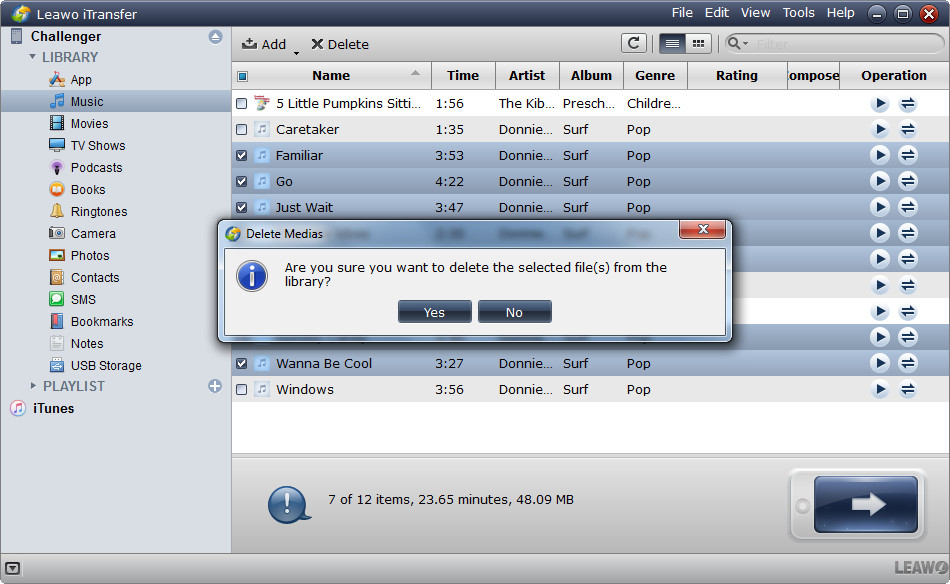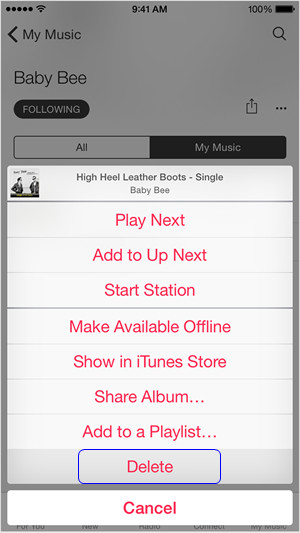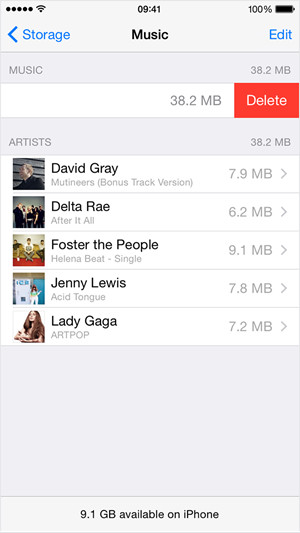I'm looking to delete some old music from my iPhone but don't want to delete them from my iTunes. I currently am managing my music manually as have music from other people's iPhones on mine as well. Looking for a way to be able to plug my iPhone into the computer and uncheck songs rather than delete songs individually on my iPhone. Any help would be appreciated.
iPhone users will save many songs in their devices for the enjoyment on the go. When the songs take more and more storage space in their iPhone, they will want to find way to delete music from iPhone. The songs in iPhone can be synced from computer or purchased in iTunes Store, and we can use different methods to delete them from iPhone. The following post will show you how to delete songs from iPhone 5/5s/6/6s/SE with several simple methods. You can choose any of the three options you’re more comfortable with according to your actual need.
Method 1. How to Delete iPhone Songs from iTunes
Though many iPhone users don’t want to use iTunes, they’ll admit iTunes is the easiest way to manage iPhone media files. If you want to delete music from iPhone, you can take fully advantage of iTunes. After you purchased songs in iTunes Store on iPhone, your iTunes will also save the purchase history, so you don’t have to worry about losing the purchased music files. When you connect iPhone to computer with USB cable, iTunes will launch automatically and recognize your iPhone. You can create a new playlist which contains only the music you need, and then sync it to your iPhone. By doing this, you can remove the unwanted music from iPhone. Following the steps below to know how to delete iPhone songs from iTunes.
2. Choose Music in the left sidebar.
3. Check Sync Music choose Selected playlists, artists, albums and genres.
4. Select the playlist which only contains the songs you need. Then click Sync.
Method 2. How to Delete Songs from iPhone without iTunes
Still, many iPhone users don’t want to use iTunes, or don’t use iTunes at all, as they think that using iTunes is troublesome, and will lead to data loss in their iPhone. Therefore, if people want to remove songs from iPhone without using iTunes, they can take advantage of the third-party iPhone manager software.
Among all the iPhone manager programs, Leawo iTransfer is a multifunctional one. This software is used for transferring files among iOS devices, iTunes and computers, and it allows users to manage their iPhone files with ease. The following guidance will show you how to delete songs from iPhone without iTunes by using Leawo iTransfer, and you can free download this software to have a try.
Tutorial for Removing Music from iPhone without iTunes
After that, Leawo iTransfer will start removing music from iPhone, and you’ll get rid of the songs when the deletion finishes. With Leawo iTransfer, you are able to manage other kinds of files for iOS devices as well. For example, you can backup iPhone photos to computer with this software.
Method 3. How to Delete Music on iPhone Directly
People can also remove music from iPhone directly. When people start Music app on their iPhone, they can choose Songs, and then delete the songs they don’t need by swiping from right to left. If they don’t want all the songs in their playlists, they can tap Playlist, and swipe the playlist from right to left to delete the playlist. They can also go to Settings > General > Usage > Manage Storage > Music, and tap All Songs at the top to delete all songs on iPhone.
Freeing up space on your iPhone is easy-to-do by deleting some unnecessary songs from iPhone with the methods above. These methods all help people to remove music from iPhone, and they have their own advantages so that iPhone users can choose them in accordance with different situations. If you have the same problem with your iPhone, Check out the guidance above to know how to delete songs from iPhone 5/5s/6/6s/SE. Besides, the three methods can be used as iPad music deletion.