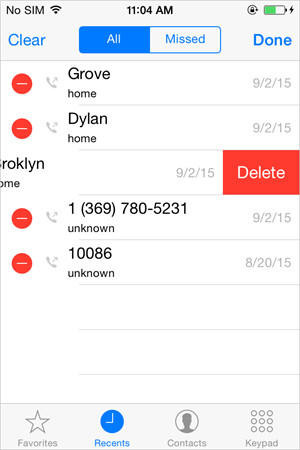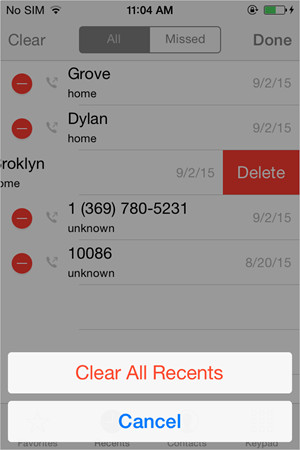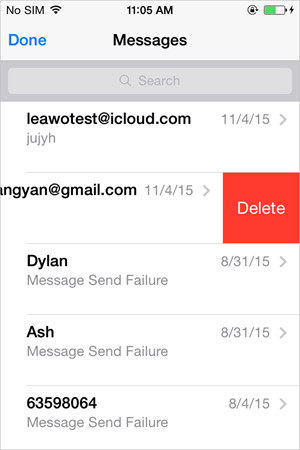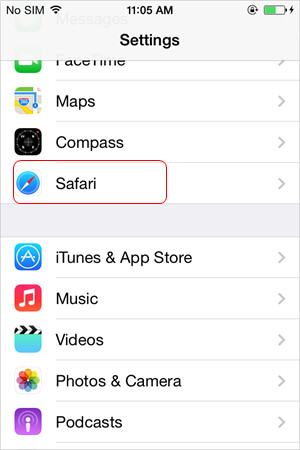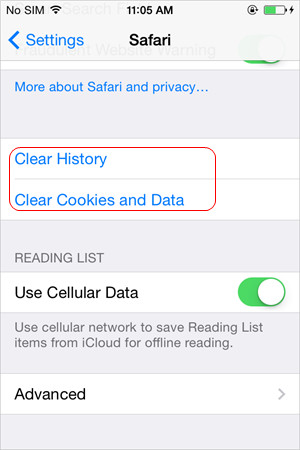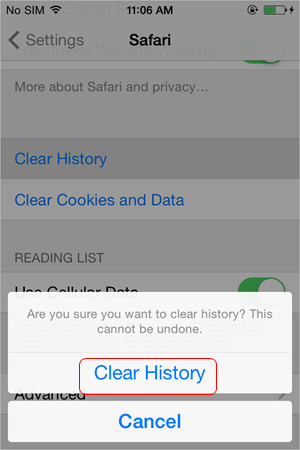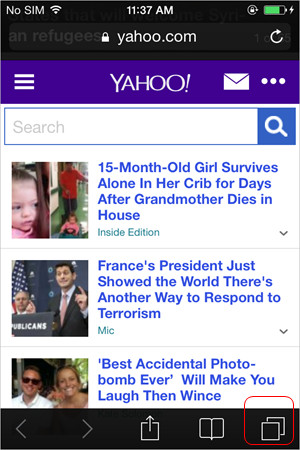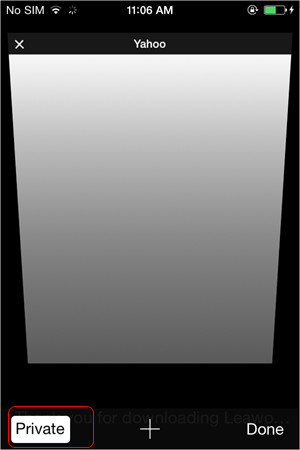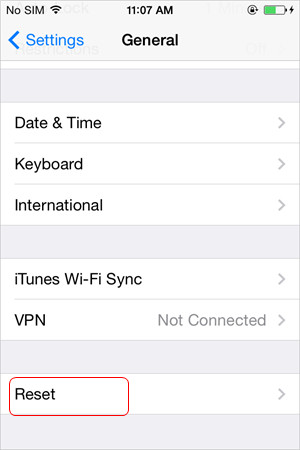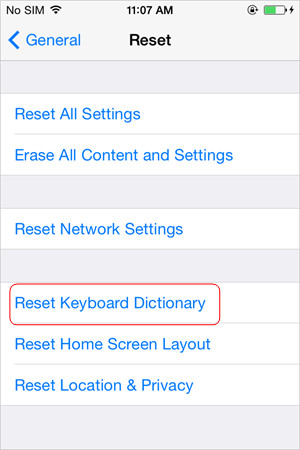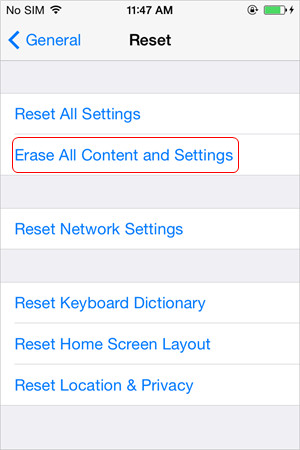All histories on your iPhone can be the traces of your daily life. If you are planning some surprises for your families on the party, you probably don’t want them to take your phone to have a look. At this moment, the best shot is to delete history on iPhone, which means you can erase all contents and settings on your iPhone, or erase the selected history like calls, messages, Safari browsing history, etc.
When it comes to deleting history on iPhone, you may have several ways to accomplish the task, but you should be aware of the information you need to delete, and don’t miss any of the information which may leak your traces. The following post will show you several parts to erase when you want to delete history on iPhone.
Delete Call History on iPhone
This is the most obvious information on your iPhone. When your families take your phone to make a call, they’ll find out who you have called in the past. So go to your Phone app and swipe to delete the call history you don’t want others to see.
Delete Conversations on iPhone
Messages is much the same as call history, and they will leak the information you want to hide. So you can delete the conversations in your iPhone Messages app to delete the messages. You only need to swipe the conversation from right to left to delete the messages.
Delete Safari Browsing History
Of course, most iPhone users are taking advantage of Safari to surf the Internet. So you may want to delete Safari browsing history on iPhone when in need. You only need to tap Settings > Safari > Clear History and Web Data to delete all Safari browsing history on your iPhone. Or you can turn on Private Browsing so that you won’t leave any history when surfing the Internet.
Delete History on Safari
Turn on Private Browsing in Safari
Delete Keyboard Settings
The iPhone keyboard has a very useful function of learning your typing habit and autocorrect the often used words before you finish. When your families and friends type the words and phrases, they may see the names or emails you have used, so deleting the keyboard settings will also be helpful for you to hide the information. To delete keyboard settings on iPhone, you only need to tap Settings > General > Reset, and choose Reset Keyboard Dictionary, then you won’t have to worry about the autocorrect of iPhone keyboard anymore.
Erase All Content and Settings
If you don’t know what contents you want to delete, you may want to try this method. Erasing all content and settings on iPhone will help you to delete all the available contents and settings on your iPhone, and you can restore your iPhone with an older iTunes backup or iCloud backup so that you won’t lose the files on your iPhone. To delete history on iPhone, you only need to tap Settings > General > Reset, and choose Erase All Content and Settings. Then your iPhone will restart, and you can follow the setup assistant to restore your iPhone with iTunes or iCloud.
All of these methods can help people delete history on iPhone. When users finish the task, they don’t have to worry about the leak of important information anymore.