"I am new to Macs and was wondering what programs I should use when I want to burn AVI to dvd mac. now I don't know if I can just burn to dvd mac playable on any dvd player. Please let me know what kind of AVI to DVD converter mac program should I use and how to burn AVI to DVD on Mac?"
"I use a MacBook with Mac OS 10.6.1. I have a whole slew of AVI (.avi) files that I want to convert AVI to DVD Mac. The basic question: How do I burn AVI to DVD Mac inexpensively?"
It could be easy to burn AVI to DVD Mac once you get a full understanding of Apple computer's advantages: it offers a plethora of tools to do almost everything you could want. Taking burning AVI to DVD Mac as an example, you could use the tools that come out of the box (or almost) with OS X to convert AVI to DVD Mac so as to watch AVI movies on your TV. The below guide would show you how to burn AVI to DVD Mac.
Part 1: How to Burn AVI to DVD Mac with iDVD
If you have iLife with your Mac, then use iDVD to burn AVI to DVD Mac. It works well for you. If you don't have iDVD built in your Mac computer, you could download it in the boxed copy of iLife '11 until iLife '13. The below guide shows you how to burn AVI to DVD Mac with iDVD:
Detailed Steps on How to Burn AVI to DVD Mac with iDVD
- Open the AVI with QuickTime Player. (Install a Perian for your QuickTime Player if you can't open AVI files with QuickTime Player).
- From QuickTime, save the movie in .mov format.
- Copy the .mov file to your iTunes Library. Open iTunes and just drag the files to the Library section.
- Launch iDVD on your computer.
- Go to "File / One Step DVD from movie..." from the menu bar.
- Navigate to the movie file you want to burn to DVD with iDVD and check it for loading to the program.
- Insert a blank writable DVD disc (DVD-R or DVD-RW recommended) into your SuperDrive, and iDVD would start to burn your movie to DVD on Mac soon.
- When the DVD pops out, insert it into the regular DVD player connected to your TV and enjoy the movie freely.
Part 2: Best Mac AVI to DVD Converter -Leawo DVD Creator
If you don't have iDVD built in your Mac computer, or you don't want to install a Perian for your QuickTime Player, you could try some 3rd-party DVD creator software to burn AVI to DVD Mac. There are plenty of 3rd party apps out there too. Leawo DVD Creator for Mac is one of the best AVI to DVD converter Mac apps you could use to convert AVI to DVD Mac.
Why Use Leawo DVD Creator for Mac:
Things you need to prepare for burning AVI to DVD Mac with Leawo DVD Creator for Mac:
- iMac or MacBook with effective DVD recorder drive.
- Blank DVD disc if you want to burn AVI to DVD disc on Mac.
- Source AVI files.
- Download and install Leawo DVD Creator for Mac on your computer.
- With all things prepared, you could then follow the below steps to learn how to burn AVI to DVD Mac with Leawo DVD Creator for Mac in detail.

DVD Creator
☉ Convert videos like MP4, AVI, MKV to DVD format fast.
☉ Create DVD-5, DVD-9 disc, folder or ISO image without quality loss.
☉ 1-click operation to create photo slideshows and burn to DVD.
☉ Easily editable effects, 2D to 3D conversion support.
☉ Built-in menu templates and edit disc menu with personal preferences.
1. Import AVI video file
Run Leawo Prof. Media on your Mac computer and then click the "Add Video" icon to browse and add source AVI files into this Mac AVI to DVD converter.
Note:
- To burn AVI to DVD disc on Mac, you need to insert a blank writable DVD disc into the DVD recorder drive beforehand.
- After importing videos, set output disc type ( DVD-5 or DVD-9, according to the output DVD disc type you want it be), set aspect ratio and output quality at the bottom.
- After importing, you could play back loaded AVI files with the built-in player, select subtitles and audio tracks, add external subtitles, etc.
2. Edit AVI video files (Optional)
This is optional. Click the "Edit" button in the right side of the loaded AVI file title to enter the video editing panel, where you could Trim, Crop, Effect, Rotation and Watermark to get customized DVD output. You can also apply this software to create a photo slideshow and burn it to DVD.
3. Set disc menu
If you want to add a disc menu to final DVD content, you could select one from the preset disc menu templates on the sidebar. By clicking the middle of selected disc menu, you could get instant preview of selected disc menu template. If you don't need a disc menu, just select the "No Menu" option.
Note:
This Mac AVI to DVD converter also allows you to design disc menu by applying background music, image or video, changing main menu and chapter titles, adjust title text content, font, color, size, etc. You could click the pencil-shaped icon on the disc menu preview panel to do these.
4. More Mac AVI to DVD burning settings
Click the green "Burn" button on the main interface. There would pop up a sidebar on the right, where you need to do some burning settings, including: "Burn to", "Disc Label" and "Save to" options to find a proper place to the burnt files.
Note:
- If you only need to burn AVI to DVD disc on Mac, insert a blank writable DVD disc into the disc recorder drive and then select DVD disc recorder drive as output under the "Burn to" option.
- You could use this Mac AVI to DVD converter to create DVD disc, folder and/or ISO image file at the same time.
5. Burn AVI to DVD Mac
Finally, you need to click the "Burn" button to start burning AVI to DVD Mac within this Mac AVI to DVD converter software.
Note:
If you want to burn AVI video to DVD on PC, please visit How to Burn and Convert AVI to DVD.
Part 3: Other Mac AVI to DVD Converter Recommendations
Apart from iDVD and Leawo DVD Creator, there are also other great tools for you to make use of to convert AVI to DVD. Here I would like to recommend three of them for you to check out.
No.1 DVD Shrink
DVD Shrink is wonderful when you plan to convert AVI to DVD, which can back up DVD discs as well. There are various options in it for you to make a balance between quality and data size of the shrunk files.
No.2 DVDStyler
DVDStyler is another AVI to DVD program for you to have a try, which is compatible with various systems, including Windows, Mac OS X, and Linux versions. It is totally free of charge and but the adware in the installer is not so friendly.
No.3 DeVeDe
DeVeDe is one open source tool for you to burn AVI to DVD, which can help you to produce disk images fantastically. This software is able to handle source material in diverse popular video file formats, including .avi, .mp4, .mpg, and .mkv.
Part 4: Comparison and Conclusion
The table below intends to help you to understand the differences among various tools recommended in this guide in detail, which is useful for you to choose the best one to finish the AVI to DVD converting task.
|
Features/Programs |
iDVD |
Leawo DVD Creator |
DVD Shrink |
DVD Styler |
DeVeDe |
|
User Interface |
Plain |
Easy-to-use |
Intuitive |
Simple |
Difficult |
|
Images to DVD |
Yes |
Yes |
No |
No |
Yes |
|
Output quality |
Good |
Keep original quality |
Shrunk |
Good |
Good |
|
Ripping speed |
Common |
6X faster |
Fast |
Very Slow |
Good |
|
Price |
$49.00 |
1. 29.95/Year |
|
|
|
|
2. 39.95/Lifetime |
Free |
Free |
Free |
|
|
|
DVD Templates |
Yes |
40+ |
No |
40 |
No |
|
Preview Function |
Yes |
Yes |
Yes |
No |
Yes |
|
Create /Add Chapters |
No |
Yes |
No |
No |
Yes |
|
DVD Menu Customization |
Yes |
Many |
Yes |
To some extent |
Yes |
|
Edit Video Before Burning |
No |
Yes |
No |
No |
Yes |
As you can conclude from the chart, Leawo DVD Creator is the most wonderful tool for you to take advantage of. You can surely trust on this software to complete various kinds of video burning tasks with just a few clicks. The convenience it offers to you will make you satisfied to a great degree.

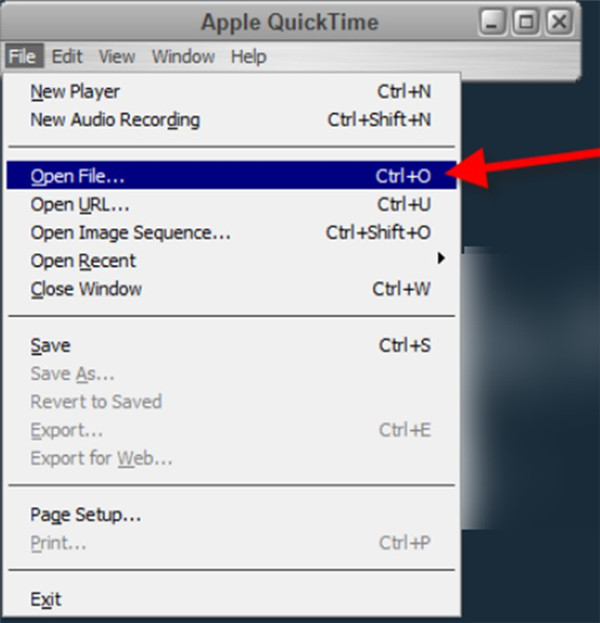
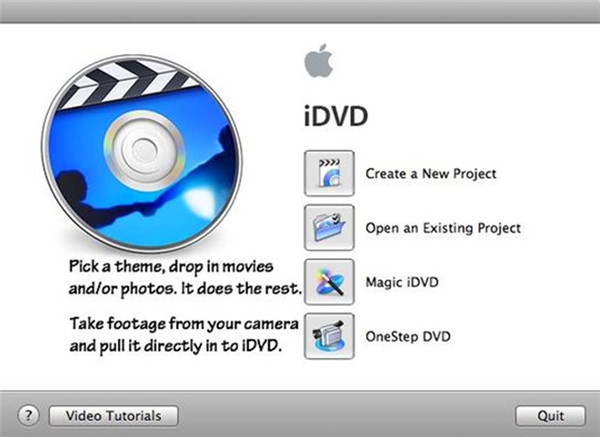
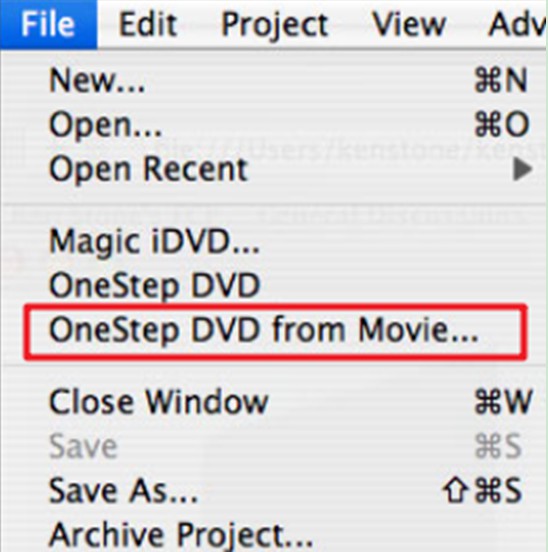
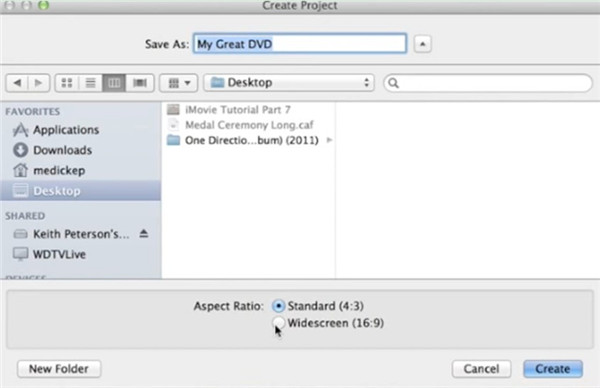
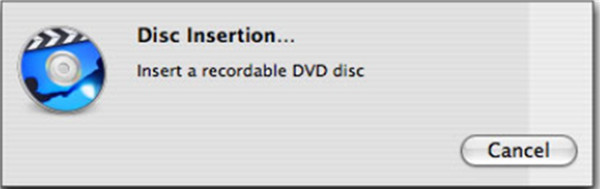

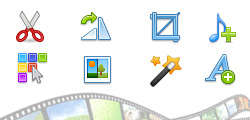
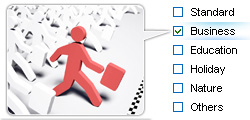

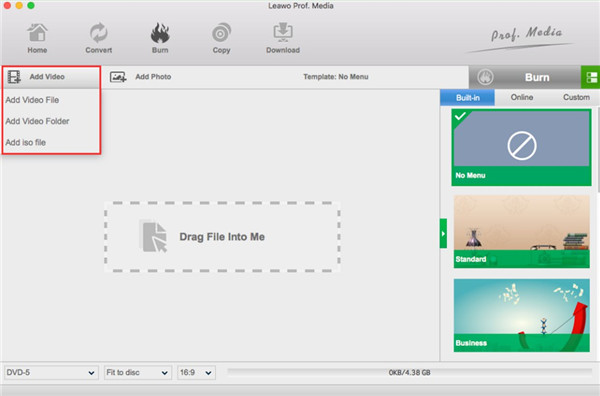
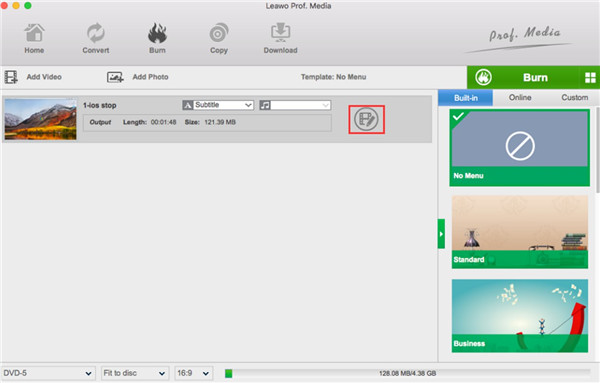
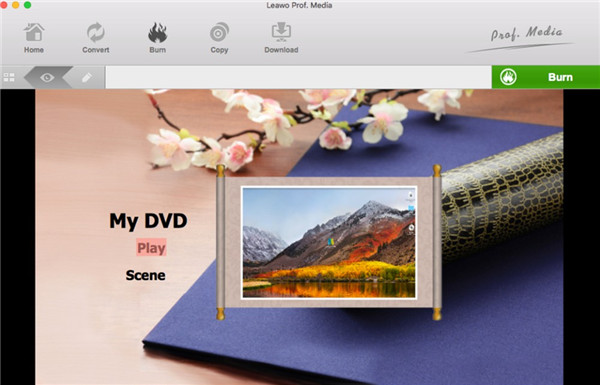
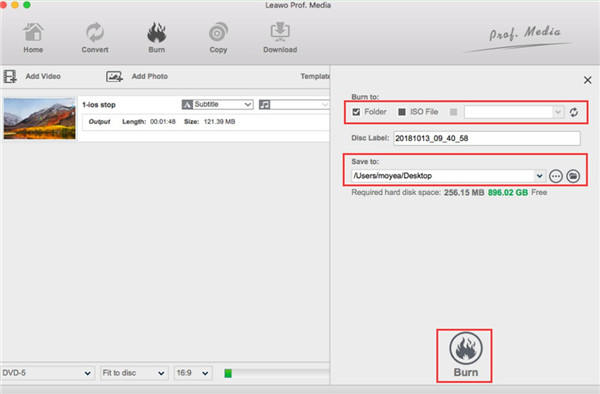
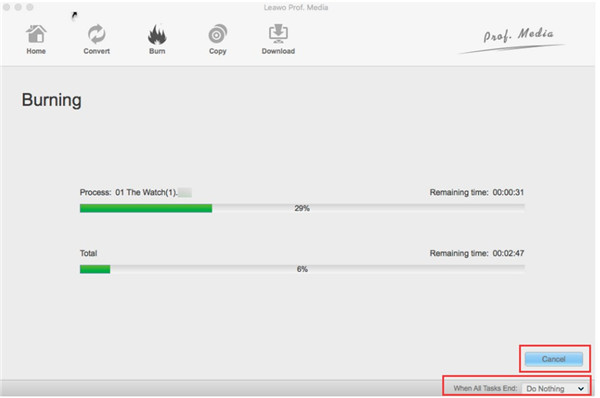
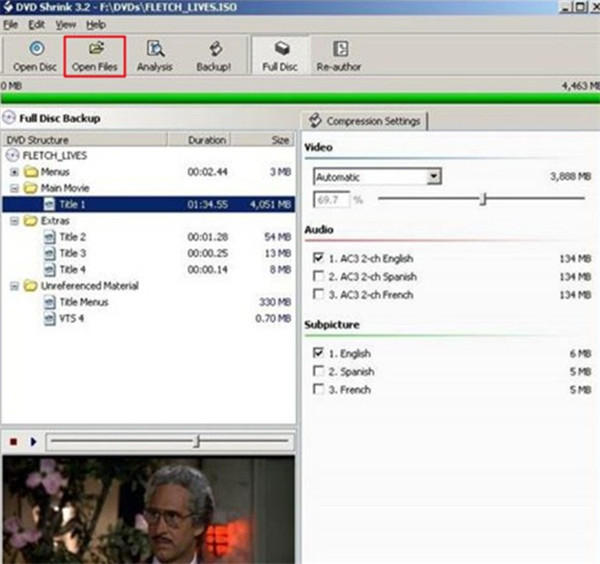
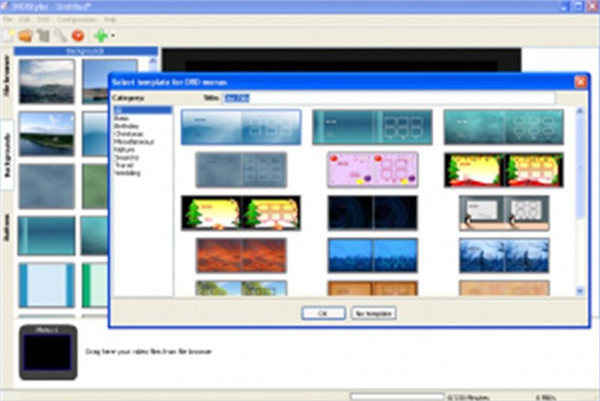
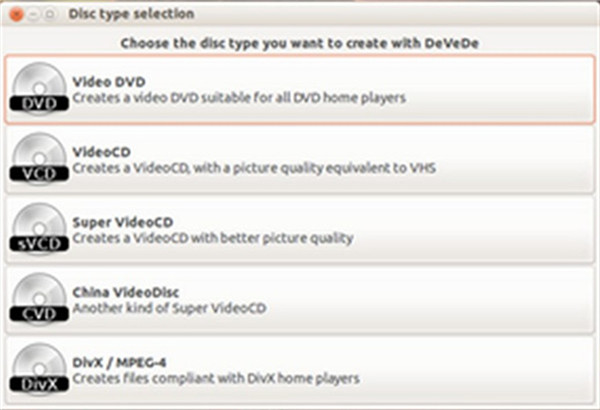
 Jan. 14, 2015 by
Jan. 14, 2015 by 











































