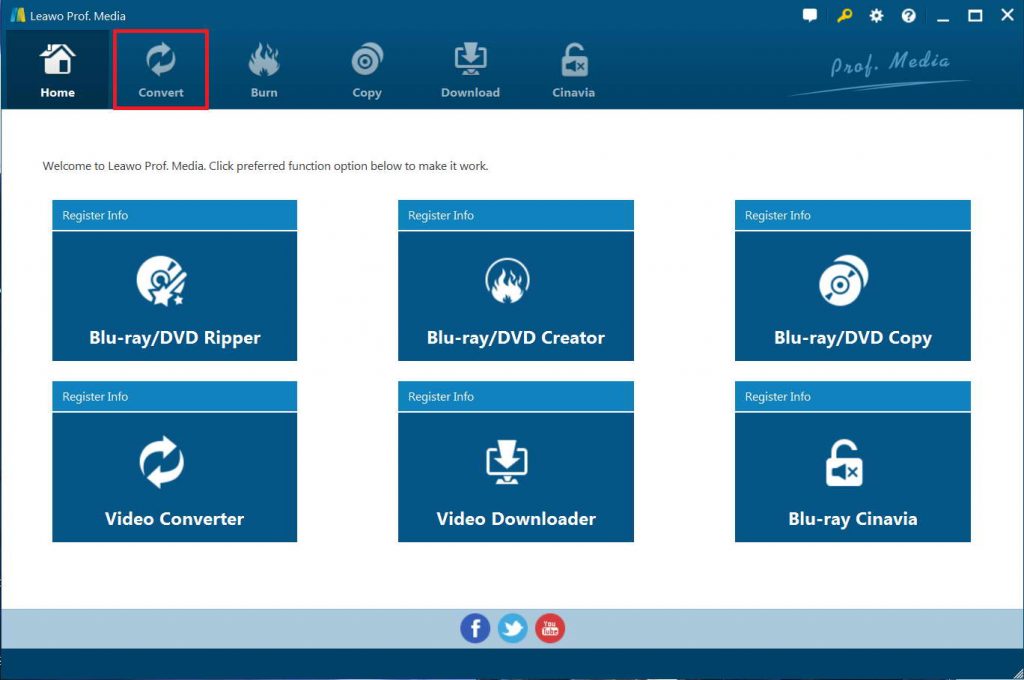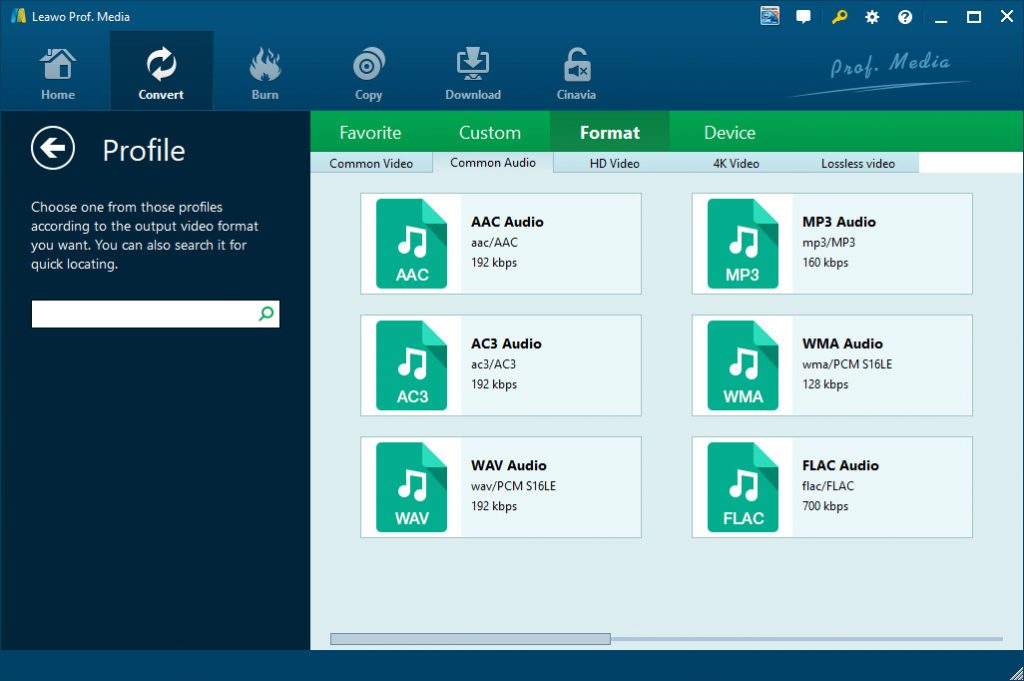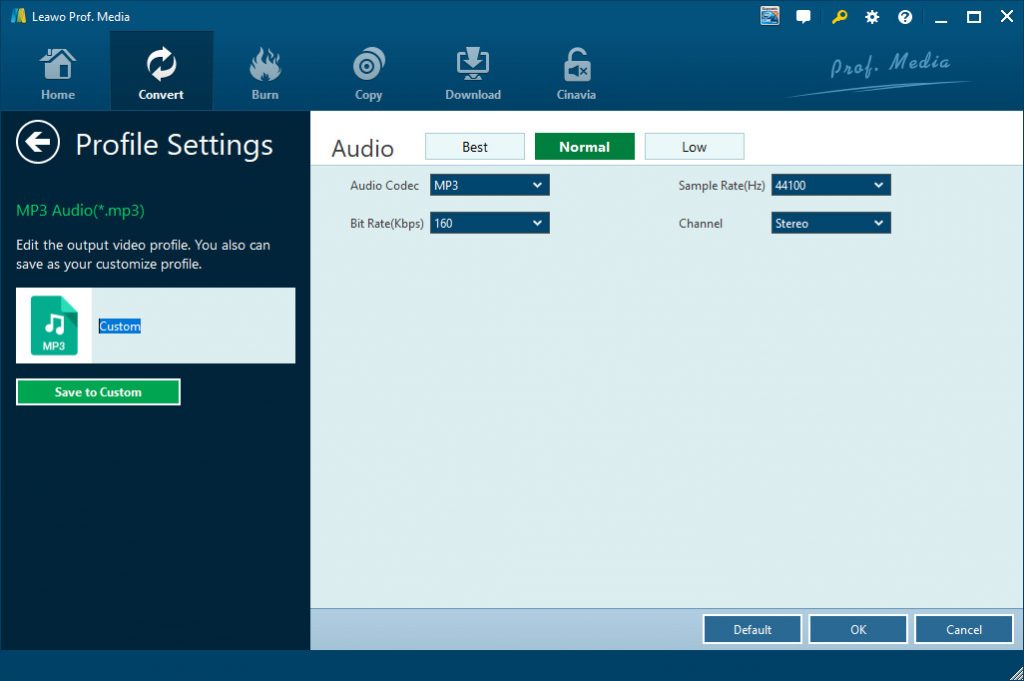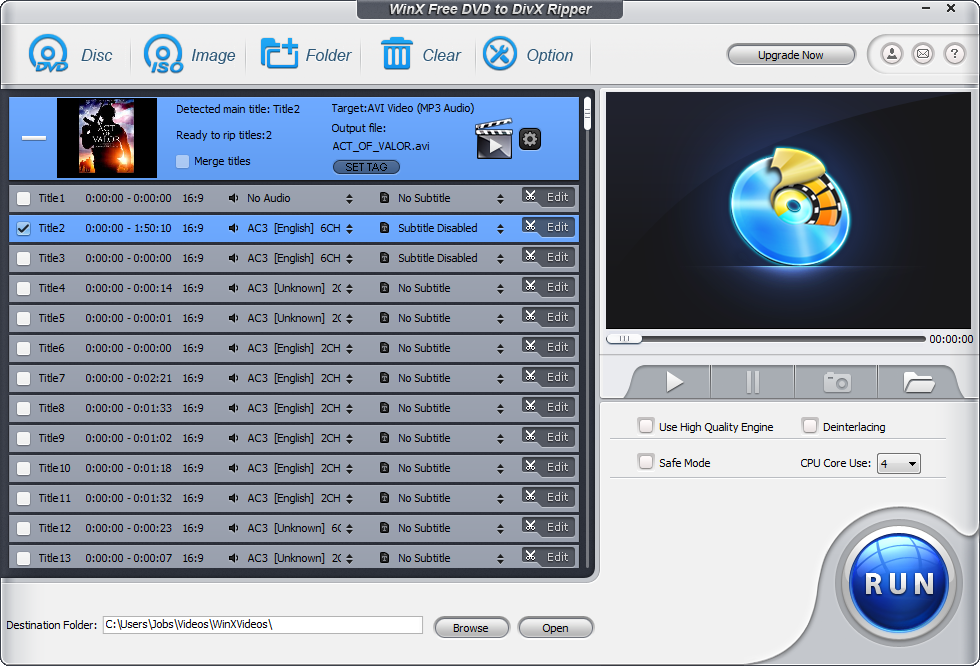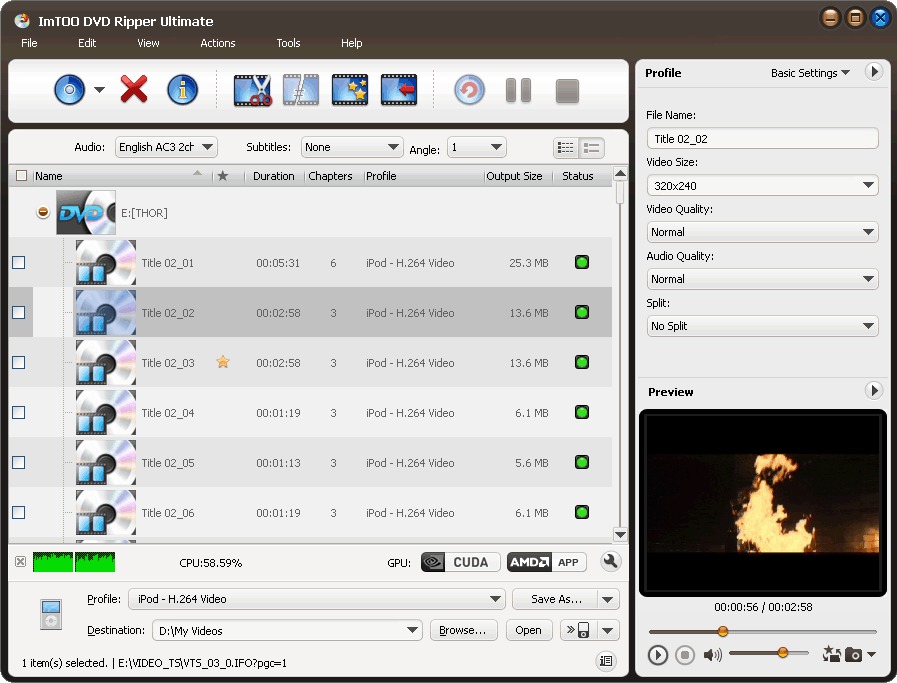“Have you any idea on how to extract audio off ISO image files to save in WMA audio file format? I want to extract audio files off ISO image file but have no idea how to do this. Is there any ISO to WMA audio converter tool to help me convert ISO to WMA audio?”
A DVD ISO image file is an image of an entire DVD that contains all of the details on a DVD. Sometimes, you may want to extract audio off DVD ISO image file to save in WMA, MP3, FLAC, or other file formats for various uses, such as playback on various media players, editing in audio editors, uploading to YouTube or blog for sharing, etc. If you are looking for solution to convert DVD ISO image file to WMA audio file, this guide would be exactly what you want. We here will provide 3 different DVD ISO to WMA converter tools to help you extract audio off DVD ISO image files to WMA format.
Menu
Method 1: Best ISO to WMA Converter - Leawo DVD Ripper
To convert ISO to WMA audio files, the first thing you need is actually an ISO to WMA converter tool. Currently, there are quite a lot of wonderful DVD to audio converters. However, few of them could be able to rip and convert ISO image file to WMA audiotarget="_blank" rel="noopener noreferrer"
files. Among all of these DVD ripper tools, Leawo DVD Ripper is the best ISO to WMA converter tool that could help you decrypt, rip and convert DVD ISO image files to WMA audio files in simple clicks.
As a professional DVD converter, Leawo DVD Ripper could help you convert DVD to video and audio in 180+ formats, like MPEG, MP4, AVI, FLV, RMVB, etc., and extract audio off DVD files to save in MP3, WMA, FLAC, AAC, etc. for various media players and devices. Being the best DVD ripper software, Leawo DVD Ripper could handle DVD disc, DVD folder and DVD ISO image file for converting. You could even adjust the parameters of output files so as to let the output files meet your media players exactly. In addition, for DVD to video conversion, Leawo DVD ripper can also act as a video editor to help you trim DVD movie, crop DVD video size, add image or text watermark, create 3D movie, etc. And it can help you to select subtitles and audio tracks from source DVD movies for output videos.
You could follow the below guide to learn how to rip and convert ISO image files to WMA audio files.

-
Leawo DVD Ripper
☉ Convert DVD to video/audio files like MKV, MP4, AVI, FLV, RMVB, etc
☉ Convert DVD to iPad, iPhone, Android devices
☉ Edit DVD video files with built-in video editor
☉ Add 3D effect with built-in 3D movie creator
☉ Selectable subtitles and audio tracks from source DVD movies for output videos
Step 1: Get prepared
Download, install and kick off Leawo DVD Ripper via the above links, and then launch it. (Mac users please download the Mac DVD Ripper). Meanwhile, get source DVD ISO image file ready for converting.
Note: Leawo DVD Ripper is a module built in Leawo Prof. Media.
Step 2: Load source DVD ISO image file
After opening Leawo DVD Ripper, open the “Convert” module. Click “Add Blu-ray/DVD” button to choose “Add iso file” option to browse and load source DVD ISO image files from your computer. You can also just drag the DVD file to the main interface.
Note: Leawo DVD Ripper offers 3 different content loading modes. The Full Movie mode loads all source DVD content, Main Movie mode by default loads the longest title (generally the main movie) but allows you to switch another title for loading, while Custom Mode enables you to select desired DVD title(s) for loading. Choose one according to your needs.
Step 3. Set WMA as output format
Click the drop-down box named “MP4 Video” by default before the big green “Convert” button. On the drop-down menu, click the “Change” option to enter the Profile panel, where you need to select WMA Audio as output format from “Format > Common Audio” group.
Also, if you want to set the parameters of output WMA audio files, you can select “Edit” to enter the editing panel including audio codec, audio bit rate, channel, sample rate, etc.
Step 4. Set directory and convert DVD ISO file to WMA audio
After adjusting the video settings, click “OK” button to return to the “Convert” main interface. And then click the big green “Convert” button. Select a target path to save the output file in the “Save to” box and then click the “Covert” icon at the bottom to start converting DVD ISO image files to WMA audio files.
Leawo DVD Ripper will complete the DVD movie to HDTV video conversion quickly. Different from WinX DVD Ripper, Leawo DVD Ripper enables you to handle both commercial and non-commercial DVD movie files.
When the conversion completes, you have successfully extracted audio files off source DVD ISO image files and saved to WMA audio file format. Now, you could freely use the WMA audio files in the way you like.
Method 2: Convert ISO to WMA with WinxDVD Ripper
WinX DVD Ripper is another DVD ISO converter we would like to recommend to you. WinX Free DVD to DivX Ripper helps you free convert and rip DVD content including DVD disc, DVD folder and DVD ISO image file to video/audio files in various file formats. You could use it to freely convert DVD movies to MP4, AVI, FLV, MKV, WMV, MP3, WMA, AAC, and other digital files for multiple devices and players.
To convert DVD ISO image file and extract audio off DVD ISO file to save in WMA file format with the help of WinX DVD Ripper, just follow the below steps.
- Download and install WinX DVD Ripper on your computer.
- Get source DVD ISO image file ready for converting.
- Launch WinX DVD Ripper.
- Click the “Image” button to browse and load DVD ISO image file for converting.
- You could then freely select DVD titles for converting,
- Choose your output format for free DVD to video ripping in the “Option” button. Here you need to choose WMA audio format as output format.
- You could click the “Options” button to adjust output audio parameters.
- Set output directory in the “Destination Folder” box to save output files.
- Click the “Run” button at the bottom right corner to start converting DVD ISO image files to WMA audio files within WinX DVD Ripper.
Then, you only need to wait for the conversion to complete. It won’t take you long to extract audio files off source DVD ISO image file to save in WMA format. WinX DVD Ripper has a free version. However, you need to know that WinX DVD Ripper only handles homemade DVD movie files and DVD ISO image files. If you are going to handle copy-protected DVD ISO image files or commercial DVD discs, you have to turn to other DVD ripper tools like Leawo DVD Ripper or WinX DVD Ripper Platinum.
Method 3: Convert ISO to WMA with ImToo DVD Ripper
ImTOO DVD to Video is a powerful DVD converting software application to convert DVD movies to almost all video and audio formats (convert DVD to AVI, DVD to MP4, DVD to MPEG, DVD to WMV, DVD to DivX; convert DVD to MP3, DVD to WMA) with high DVD converting speed and exceptional quality. You can now enjoy your entire DVD collection on multimedia players such as iPod, iPad, iPhone, Apple TV, PSP, PS3, BlackBerry, iRiver PMP, Windows Mobile phone, Xbox and mobile phones all made possible with the ImTOO DVD to Video!
You could follow the below steps to learn how to rip and convert DVD ISO image file to WMA audio files with the help of ImToo DVD Ripper in detail:
- Download and install ImToo DVD Ripper on your computer. Get source DVD ISO image file ready for converting.
- Kick off ImToo DVD Ripper on your computer.
- Click the "DVD" button on the interface to browse and load source DVD ISO image file.
- Click "Profile" button to select WMA audio as output format in the drop-down list.
- Click "Browse…" button to specify destination folder to save output WMA audio files.
- Check the files you want to convert in the file list and click "Convert Checked Item(s)" button on the toolbar to complete the task.
Then, you wait for the conversion to complete. The conversion will complete quickly. When the conversion completes, you will get WMA audio files off source DVD ISO image files.
Comparison and Conclusion
The below comparison table would show you the differences between Leawo DVD Ripper, WinX DVD Ripper and ImToo DVD Ripper. You could check the below comparison table before you decide which one to use.
|
Features |
Leawo DVD Ripper |
WinX DVD Ripper |
ImToo DVD Ripper |
|
Convert DVD to video |
Yes |
Yes |
Yes |
|
Convert DVD to audio |
Yes |
Yes |
Yes |
|
Convert DVD disc, folder and ISO file |
Yes |
Homemade DVD content only |
Homemade DVD content only |
|
Convert encrypted DVD |
Yes |
No |
No |
|
Play back DVD movies |
Yes |
Yes |
Yes |
|
Get rid of disc region |
Yes |
No |
No |
|
Select subtitles and audio tracks |
Yes |
Yes |
No |
|
Trim DVD movie length |
Yes |
Yes |
Yes |
|
Crop DVD video size |
Yes |
Yes |
Yes |
|
Add image or text watermark |
Yes |
Yes |
Yes |
|
Adjust video effect |
Yes |
Yes |
Yes |
|
2D DVD to 3D video |
Yes |
No |
No |
|
Rotate DVD video |
Yes |
No |
No |
|
Merge DVD movies into one |
Yes |
No |
No |
By comparing their features through the above comparison table, you could see their differences. Now, make your own decision to choose the right one you need.