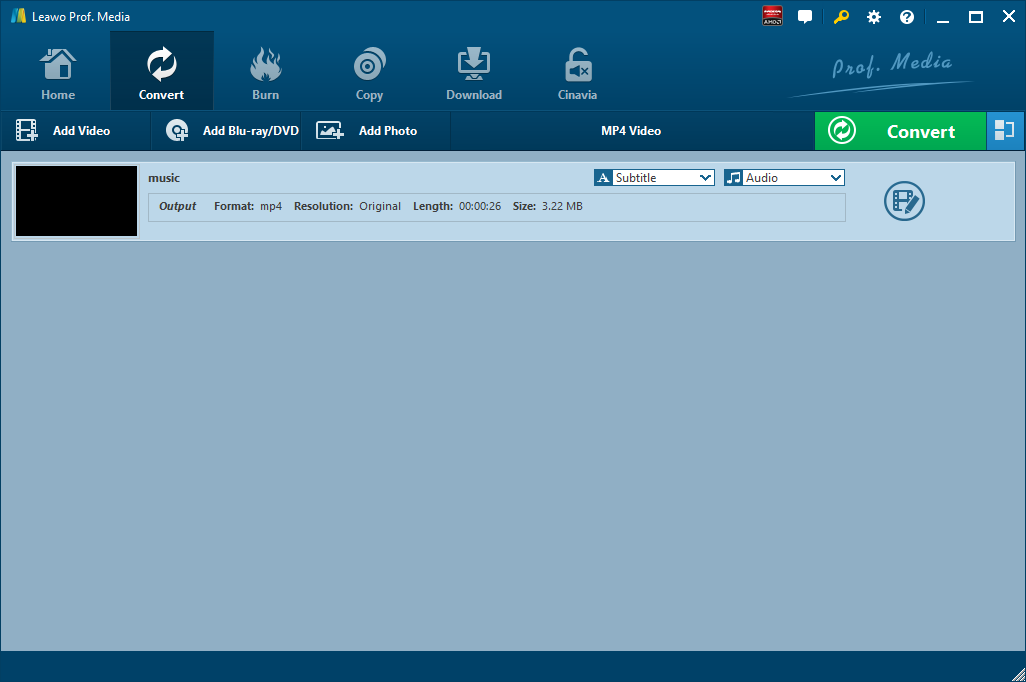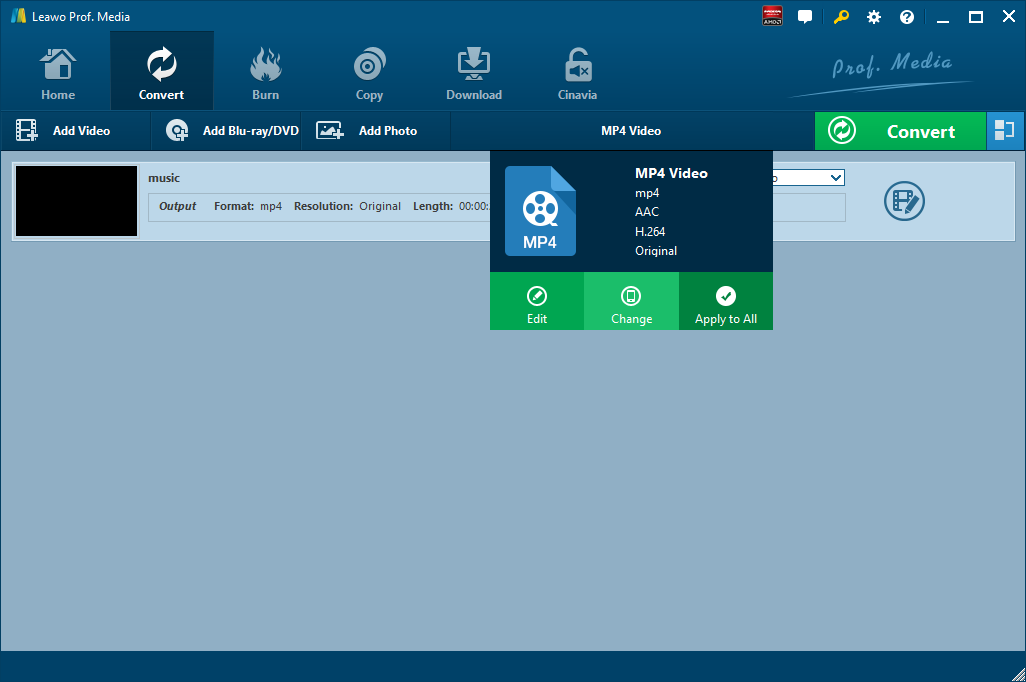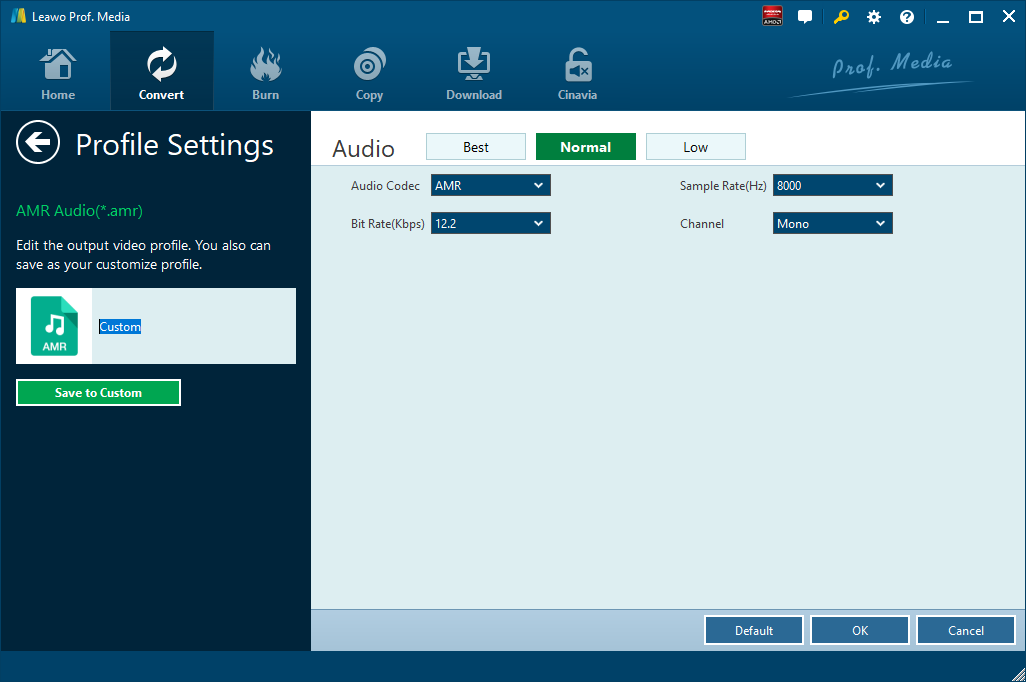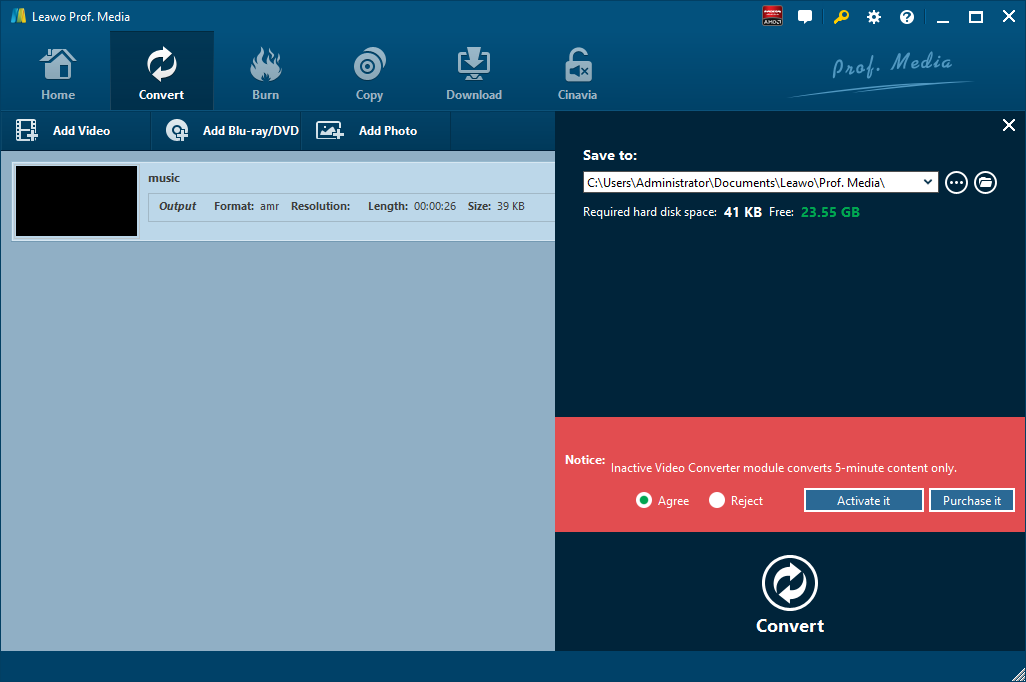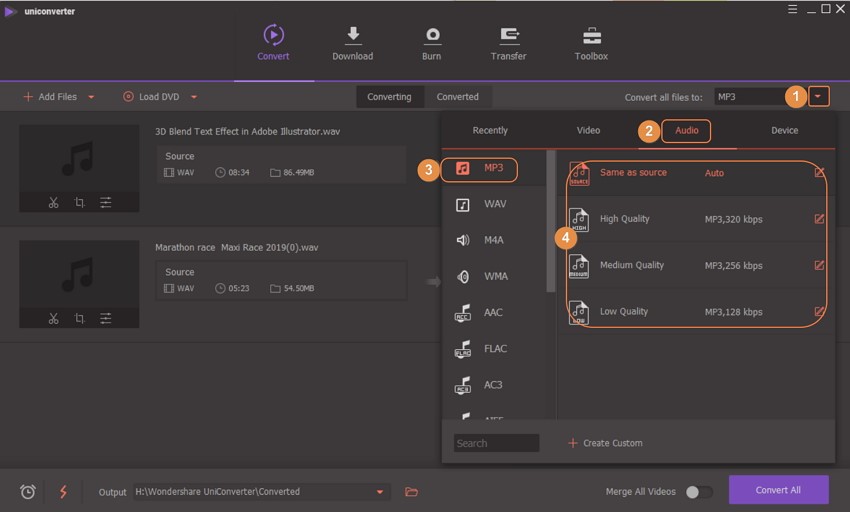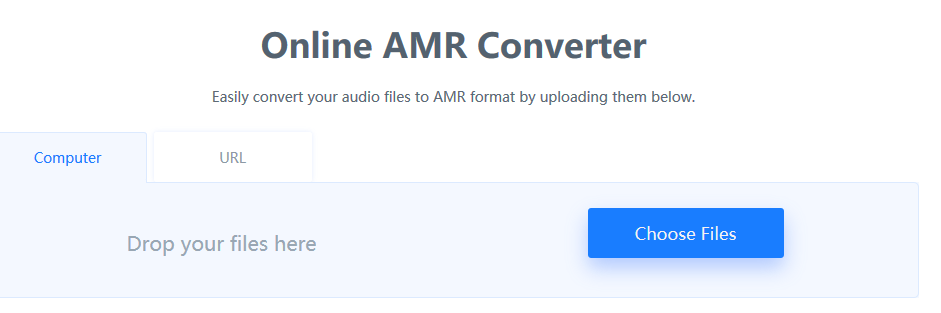WAV is one of the most common audio coding formats to store audio data. It’s widely used and natively supported by a lot of different mobile handsets like smartphones, tablets, MP3/MP4 players, etc. AMR files can usually be found on phones with voice recording features. It’s mostly used for voice recording. Due to this reason, AMR is also native supported by a variety of smartphones, but iOS stopped the support for it since iOS 4. If you want to convert WAV to AMR, please note that quality loss is inevitable. But a good audio converter could minimize the quality loss. In the following content, I’ll show you how to convert WAV to AMR with different kinds of audio converters. We have discussed how to convert MPEG to WAV before.
Part 1: How to Convert WAV to AMR with Leawo Video Converter
Leawo Video Converter is not only a video converter, but also an audio converter or audio extractor. On one hand, Leawo Video Converter is able to convert video from one format to another format including MP4, AVI, MOV, MKV, MTS, FLV, etc., and at the same time the program is able to convert various audio files like MP3, AAC, FLAC, AC3, etc. On the other hand, this professional program allows users to extract audio track from video files. The input and output video and audio formats supported by Leawo Video Converter include Common Video (MP4, H.265 MP4, MKV, H.265 MKV, MOV, etc.), Common Audio (AAC, AC3, WAV, MP3, WMA, FLAC, etc.), HD Video (HD MP4, HD AVI, HD TS, HD VOB, etc.), and 4K Video (4K MP4 and 4K MKV). This professional converter is able to convert video and audio files with 100% quality reserved and in 6X faster speed.
Leawo Video Converter is equipped with an internal video editor and player for you to edit video files, including video trimming, adding watermark, video cropping, adding video effect, turning 2D video to 3D, and removing video noise. At the same time, the internal video player allows you to play video files after video importing.
As is mentioned before, Leawo Video Converter can be regarded as an audio converter for you to audio files from one format to another format. Therefore, it can play the role of WAV to AMR converter to convert WAV to AMR. If you are using Mac computer, you can make use of the Mac version of Leawo Video Converter. Download and install the right version of Leawo Video Converter based on your computer system, and follow the guide below to convert WAV to AMR.
Step 1. Import Source WAV Files
Launch Leawo Video Converter, go to the “Convert” tab, and click “Add Video” button on the sub-menu to load your source WAV files. Alternatively, you can directly drag and drop WAV files into the program interface.
Step 2. Set AMR as Output Format
Click the drop-down box named “MP4 Video” by default next to the “Add Photo” button. On the drop-down list, select “Change” option. Then on the popup Profile window, select “AMR” from “Format” column as output format. Please note that once you change the output format, the name of the drop-down box will change as well.
Note: If you need, you could click the “Edit” button on the drop-down profile setting box to adjust audio parameters like audio codec, bit rate, channel, sample rate, etc.
Step 3. Convert WAV to AMR
Click the big green “Convert” button on the sub-menu bar next to the format setting drop-down box. Then, on the popup sidebar, set output directory. After setting output directory, click the “Convert” button right below. Leawo Video Converter would start to convert WAV to AMR immediately.
Part 2: How to Convert WAV to AMR with iSkysoft Video Converter
Alternatively, you can make good use of iSkysoft Video Converter, i.e. UniConverter to convert WAV to AMR. The conversion of audios and videos in this program is straightforward and quick. Furthermore, this software supports batch conversion of files thus making it one of the reliable tools that you should install on your computer. To convert WAV file to AMR becomes very simple with this program.
Step 1. Add Source WAV
Begin by launching UniConverter on your computer. Click on “Convert” and then click on “Add Files” button. You will be able to access your local folder and upload the WAV file that you want. Also, you can select many files if you want to perform batch conversion.
Step 2. Set AMR as Output
The title of the WAV will be displayed with its file size. Click on “Choose Output” on the top right side of the screen. From there click on “Audio” and choose the “AMR” option from the list that appears. Next, you need to select a folder to save the converted AMR file on your computer and move to the next step.
Step 3. Start to Convert WAV to AMR
Once you have selected the output format, you can now click on “Convert” button. This action will make the program convert the WAV immediately and save it in the folder you had specified.
Part 3: How to Convert WAV to AMR with Online Converter
The third one is the powerful OnlineConverter, which offers free online conversion services for a wide range of file formats. OnlineConverter is a versatile and multi-purpose converter, a handy tool for your work and personal life. Its entire operation page is very clean and the classification is very clear. The function of OnlineConverter is powerful, and its interface is well organized. At the same time, it's easy and simple, and you don't need to download and install any software as you can access this online service from any computer anytime and anywhere. There are multiple formats such as video, audio, and text to choose from. Here, let's test the audio conversion feature.
Step 1. Select Output Format
Firstly, we select “Audio” to convert in the list to the left of onlineconvert.com to enter the main interface of free audio converter.
Step 2. Upload Video File
On the new action page, click “Choose Files” to choose and import source WAV audio file. Please note that the converter supports no more than 10MB size audio file. Here we choose AMR format to convert WAV to AMR. After clicking "Go", we will be linked to a new action page and we need to click “WAV to AMR”.
Step 3. Start Converting
Click "Convert" to convert WAV to AMR. After the conversion is complete, you need to export converted audio file by clicking “Download” button.
Part 4: How to Convert WAV to AMR with FreeConvert
FreeConvert.com is a free online file conversion tool to convert your files (image, video, document, and music) from one format to another. Select the target format you want to convert your files to. This site is free, fast, and secure. Plus, there’s no software to install. Choose a target format, and then it will take you to the file upload page. Your files are instantly converted once you upload them to our servers. This online audio converter can convert music/audio files into other formats. This can be useful if your favorite music-software or music-device only support certain file formats. It can also convert audio from video. Simple upload your video files and the converter will extract audio track from it. Here we show you how to convert WAV to AMR with FreeConvert.
Step 1. Choose AMR Output Format
On the main interface of FreeConvert, go to Music Converter and then choose AMR under Convert to section.
Step 2. Import Source WAV File
On the main interface of file uploading page, you need to import your source WAV file. On one hand, you can upload it online if you have the URL of source WAV file. On the other hand, if you file is located on your computer, you can click “Choose Files” or directly drag and drop file on the loading page.
Step 3. Start to Convert WAV to AMR
After source WAV file is imported, click on the blue "Convert to AMR" button to start conversion.
Step 4. Download Converted AMR File
Once the files are converted (green bar) you can download the converted AMR files individually or click “Download All” button to download all files in a ZIP archive format.
Part 5: How to Convert WAV to AMR with MP3Cutter
MP3 Cutter is a Windows application which allows you to cut large music or video files to small music pieces. With MP3 Cutter, you are able to cut not only MP3 format, but also WMA, WAV, AMR, WMV, AVI, MPG, 3GP, MP4, FLAC, OGG, WMV, MOV and more than 40 audio & video formats. This tool has few features to help you cut mp3 and audio files to the exact position. The start and end sliders display their current positions for easy reading. Plus, you can manually adjust the start/end time by typing those values. It also shows your song’s waveform profile so you can visually see where you might want to cut your audio file. Here we show you how to convert WAV to AMR with MP3 Cutter.
Step 1. Add Source WAV File
Click “Choose File” button to select your WAV file.
Step 2. Choose AMR as Output
Choose output format as AMR, and on the editor page, adjust the properties of your AMR file.
Step 3. Start Conversion from WAV to AMR
Click the "Convert" button to start the conversion from WAV format to AMR format.