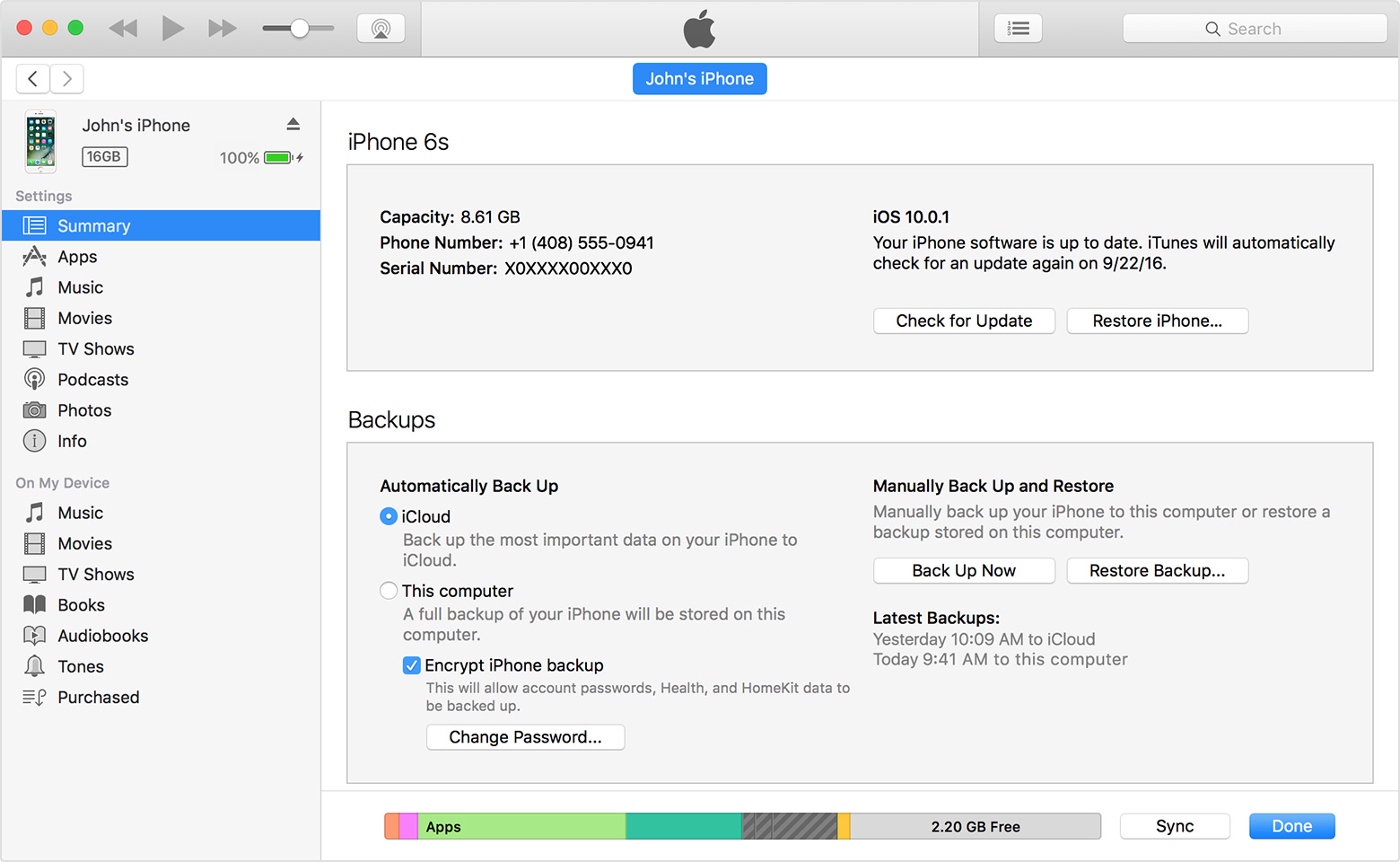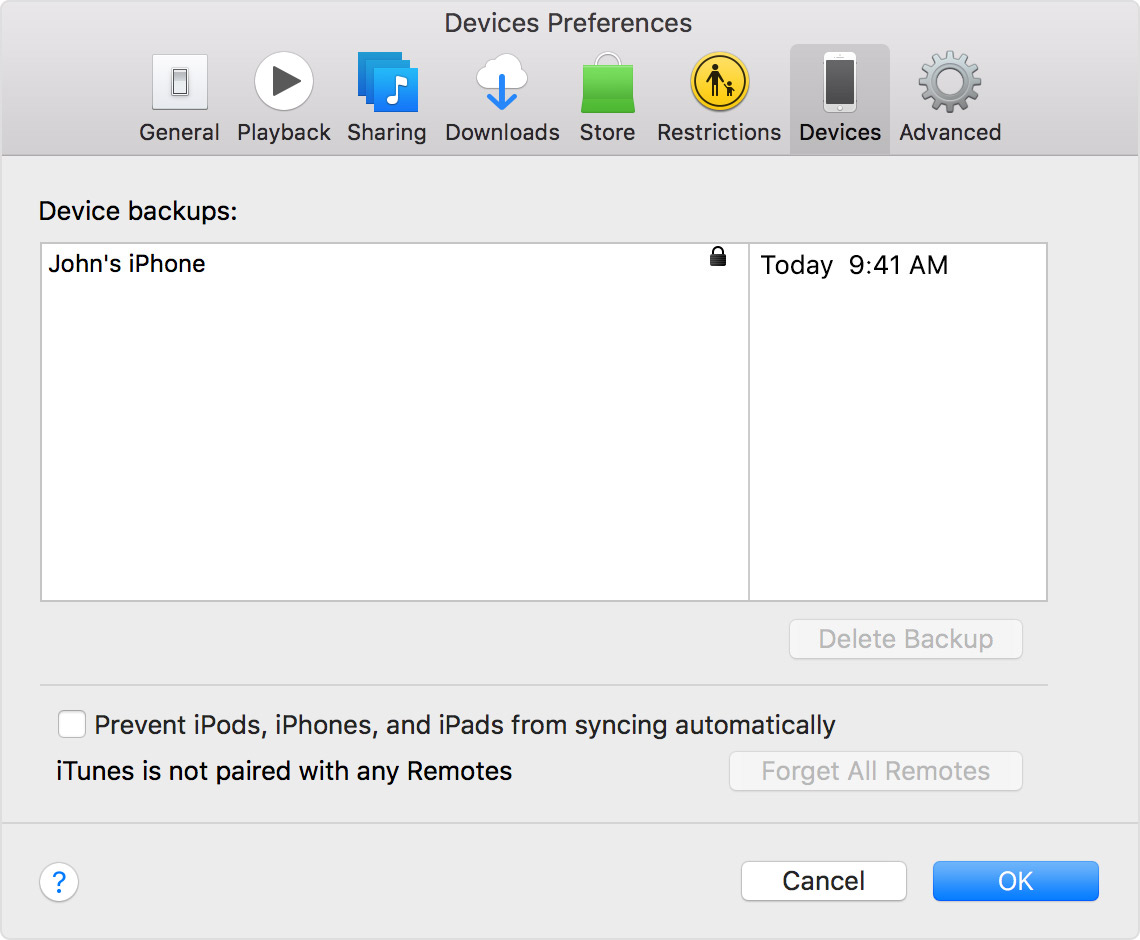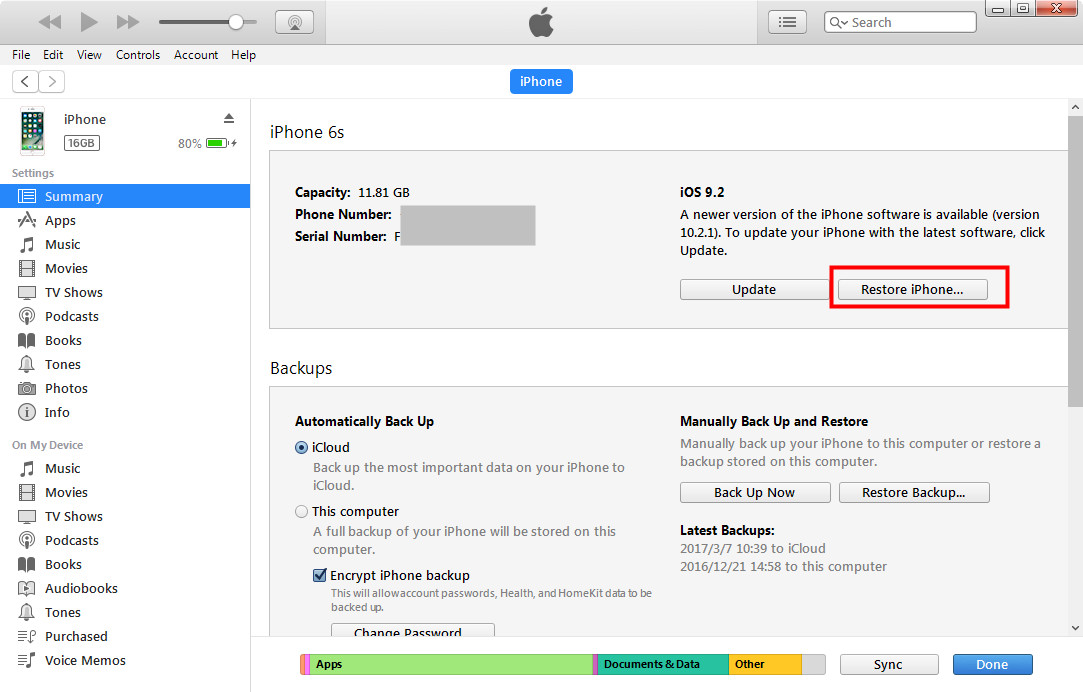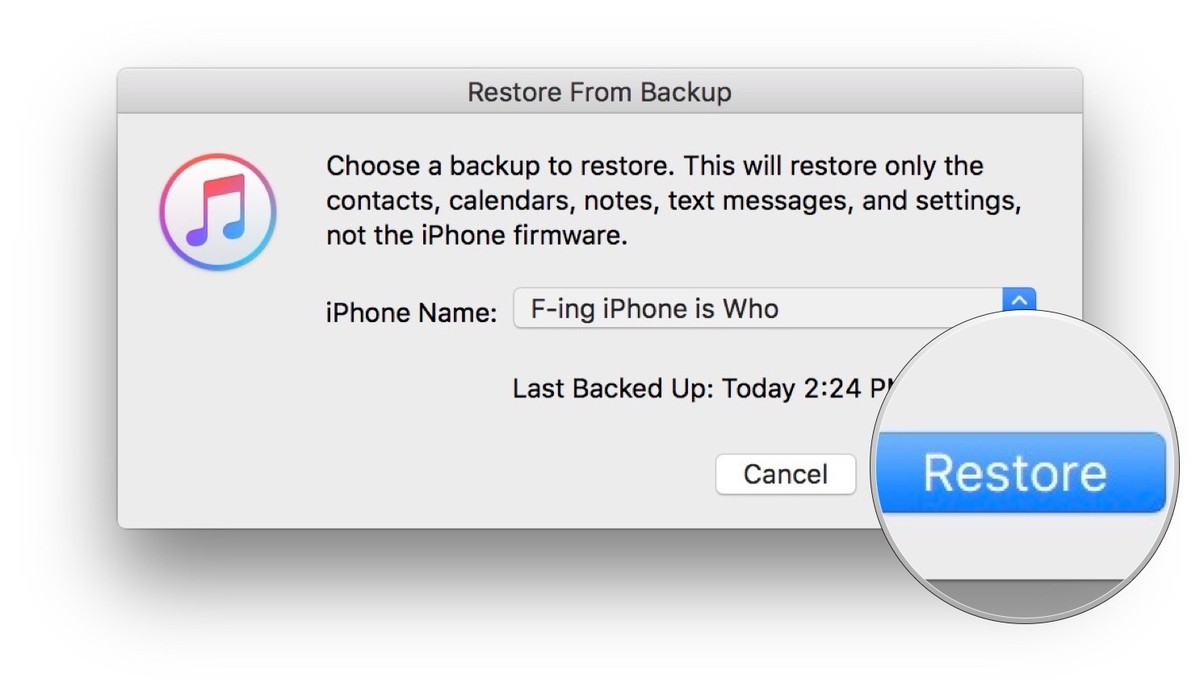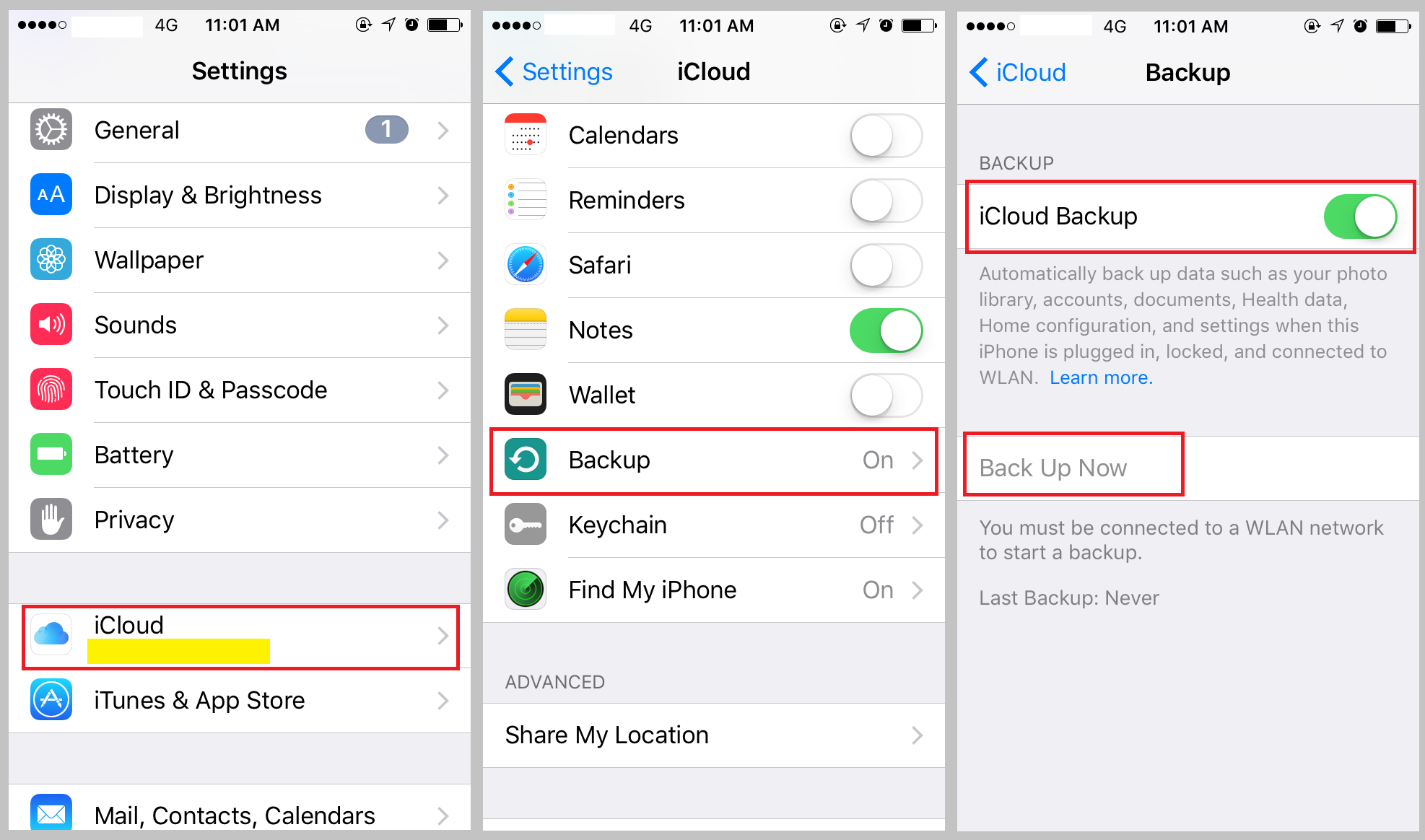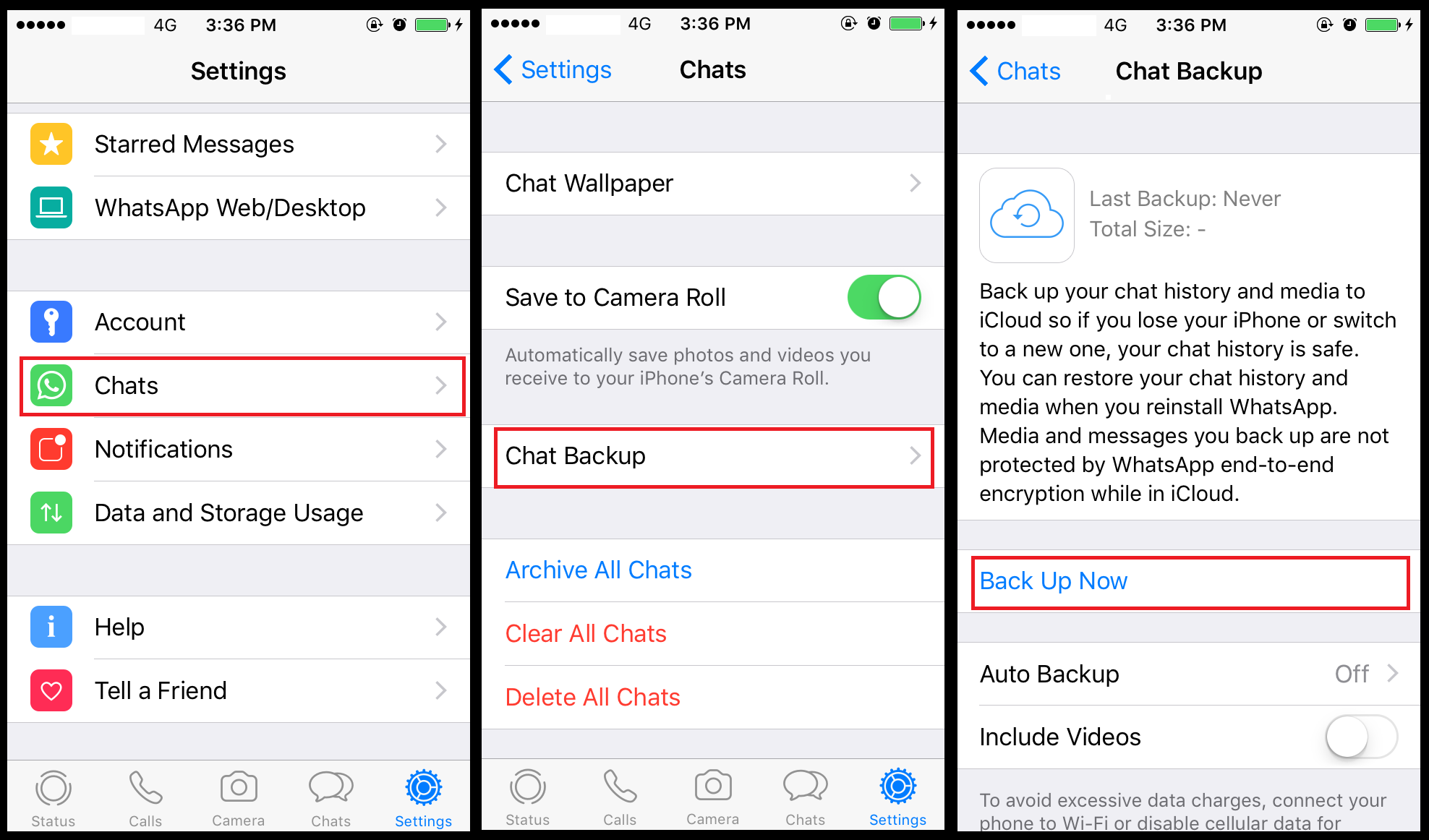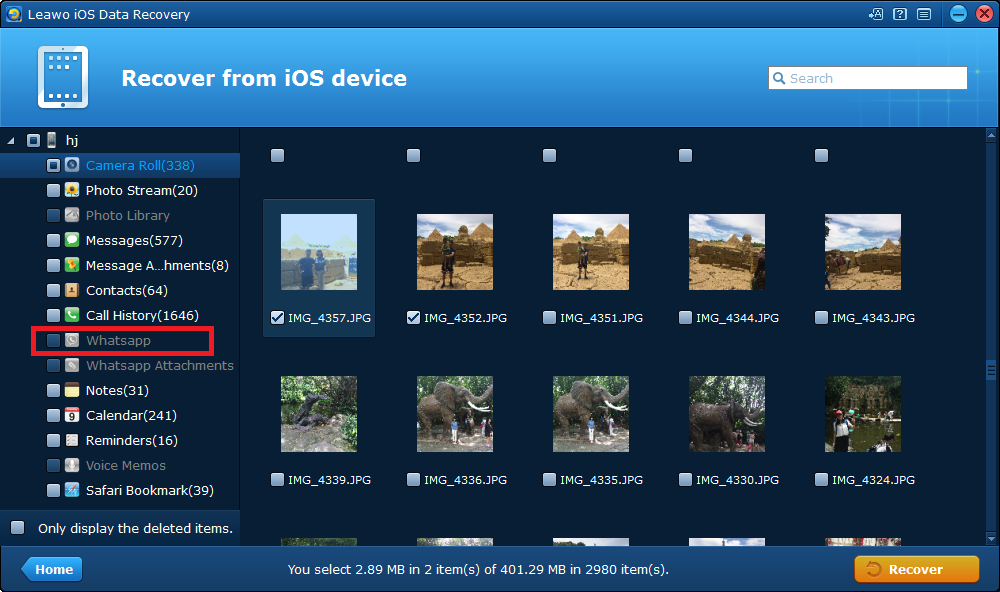Hi, I recently decided to get rid of my old iPhone 5S so that I went and bought an iPhone 7, the problem is, I’ve got tons of messages in WhatsApp and I was wondering if I can transfer those old messages from my old iPhone 5S to iPhone 7. Any idea?
When you are switching to a new iPhone, the old messages in WhatsApp in your old iPhone won’t be automatically synced to your new iPhone. So if you still need your old messages, you’ll have to look for other ways. Here’s how to transfer WhatsApp messages between two iPhones.
How to Transfer WhatsApp to New iPhone through iTunes Backup
To transfer whatsapp messages to new iphone through iTunes, you'll need to back up your old iPhone with iTunes and then use iTunes to restore your iPhone from your old iPhone backup. Sounds a little bit complicated but as long as you follow the instructions below carefully, you can still transfer WhatsApp to new iPhone with ease.
Here's how to transfer WhatsApp to new iPhone with the help of iTunes.
- Step 1. Launch iTunes in your computer and connect your old iPhone to PC with a USB cable.
- Step 2. When your iPhone is detected, click on the iPhone icon to enter Summary.
- Step 3. In the Backups section, click Back Up Now to back up your old iPhone.
- Step 4. When the backup is finished, go check if it’s done successfully in iTunes Preferences>Devices. For Windows users, on the menu bar, go to Edit>Preference>Device.
When you finish backing up your old iPhone, here’s what to do with the new iPhone.
- Step 1. Open iTunes on the computer you used to back up your old iPhone and then connect your new iPhone to computer with a USB cable.
- Step 2. When iTunes recognizes your new iPhone, click on the iPhone icon in the upper left-hand corner.
- Step 3. In the Backups section, click Restore Backup….
- Step 4. Select the backup of you old iPhone which contains the messages in WhatsApp and click Restore.
- Step 5. Do not unplug your iPhone until it restarts and syncs with your computer. If you can’t find WhatsApp in your iPhone after the restoration, download it from App Store and you should see all your old messages in it.
How to Transfer WhatsApp to New iPhone via iCloud Backup
Using iCloud backup is similiar to using iTunes backup. You'll need to back up your iPhone to iCloud and then restore your new iPhone from the iCloud backup in order to transfer WhatsApp to new iPhone.
Here's how to transfer WhatsApp messages to new iPhone via iCloud backup.
- 1. Make sure that your old iPhone's connected to a Wi-Fi network.
- 2. In iOS 10.3 or later, go to Settings>[your name]>iCloud. In iOS 8 to iOS 10.2, tap Settings>iCloud>Backups. In iOS 7 or earilier, tap Settings>iCloud>Storage&Backup.
- 3. Enable iCloud Backup.
- 4. Tap on Back Up Now.
- 5. Wait until it's done and go to Settings > [your name] > iCloud > iCloud Storage > Manage Storage in iOS 10.3 or later, go to Settings > iCloud > Storage > Manage Storage in iOS 10.2 or earlier and select your device to see if you've backed up your iPhone successfully.
If you've successfully backed up your old iPhone to iCloud, Here's what to do with your new iPhone.
- 1. On your iPhone, tap Settings>General>Reset, and then tap Erase all content and settings.
- 2. On the Apps & Data screen, select Restore from iCloud Backup, and then sign in to iCloud the Apple ID you use in your old iPhone.
- 3. When you are asked to Choose backup, select the backup of your old iPhone which contains the messages in your WhatsApp.
How to Transfer WhatsApp to New iPhone via WhatsApp
What you might not know about WhatsApp is that it provides a backup feature which allows users to back up their messages to the cloud so that the messages can be restored in another iPhone.
Check out the content below to see how to transfer WhatsApp messages to new iPhone using WhatsApp.
- 1. Make sure that iCloud backup is enabled in your old iPhone
- 2. In WhatsApp in your old iPhone, tap Settings>Chats>Chat Backup>Back Up Now to back up your messages.
After you've backed up your WhatsApp messages in your old iPhone, here's what to do in your new iPhone.
- 1. Download Whatsapp in App Store in your new iPhone.
- 2. Open WhatsApp and then sign in with the same phone number you used in WhatsApp in your old iPhone.
- 3. WhatsApp should prompt you to restore your old WhatsApp messages.
Note: If you are not prompted to restore your old messages in your new iPhone, try uninstalling WhatsApp in your old iPhone and then try reinstalling and signing in to WhatsApp in your new iPhone again.
How to Transfer WhatsApp Messages to Computer
If you have a lot of messages in WhatsApp, it might take up a lot of storage space in your iPhone. And if you don't need those old messages in your new iPhone but want to back them up in case you need them one day in the future, you can choose to back them up to your computer.
I would recommend to you Leawo iOS Data Recovery, It's a powerful data recovery program as well as a data backup tool which can help you easily back up your old messages in WhatsApp to computer.
Here's how you can back up WhatsApp Messages to Computer using Leawo iOS Data Recovery.
1. Launch Leawo iOS Data Recovery in your computer and click Recover from iOS Device in the left side of the interface.
2. On the following device list, select your device and connect your old iPhone to your computer. When the program recognizes your device, click Start button to allow the program to scan your iPhone.
3. When the scanning is done, check out your WhatsApp messages by clicking WhatsApp in the left column. Select the messages you want to back up and click the Recover button in the bottom right corner.
4. A popup would appear. Click Open to select a folder in your computer to store the backup of the WhatsApp messages you've chosen. And then click Go button to start backing up those WhatsApp messages.
Above are the three ways for you to transfer WhatsApp to new iPhone. If you have a lot of old messages in your WhatsApp, it might take up a lot of space in your new iPhone, and you won't have much space for other apps, so I would suggest you to back up those messages to your computer so that you can have more storage space in your new iPhone and at the same time save your old messages to a safe place.