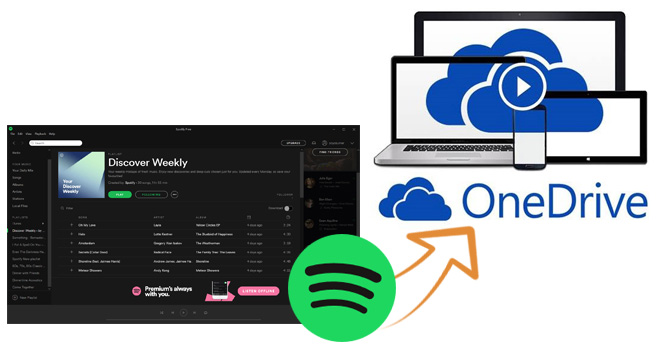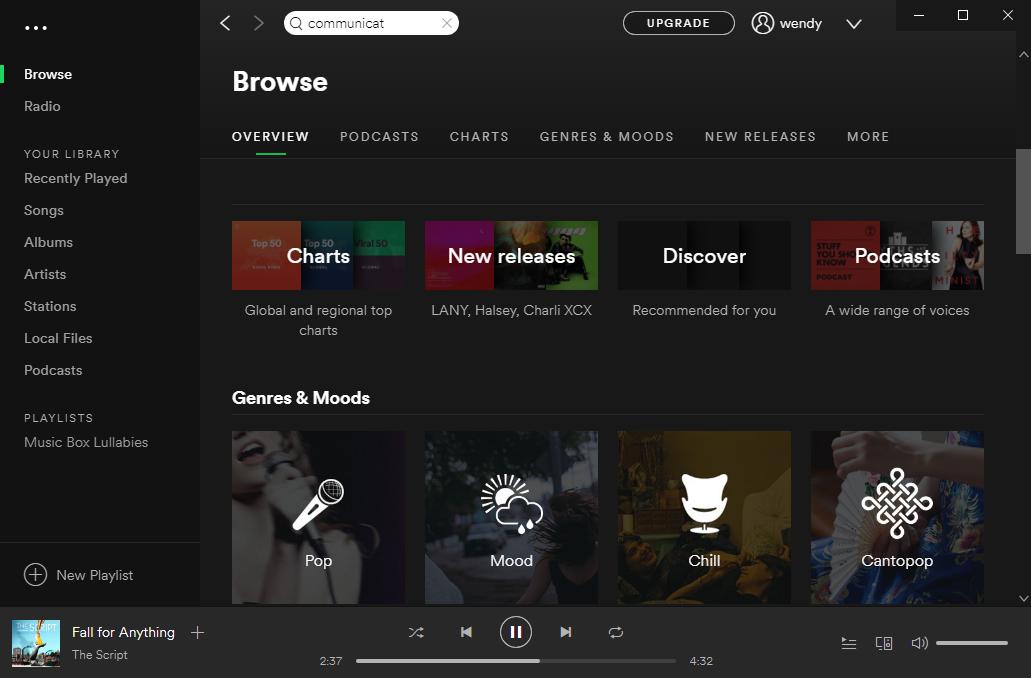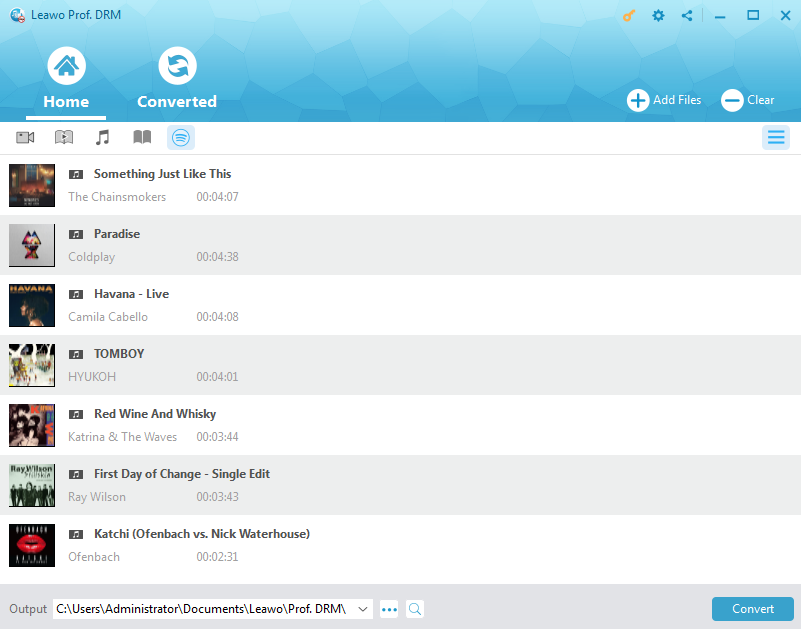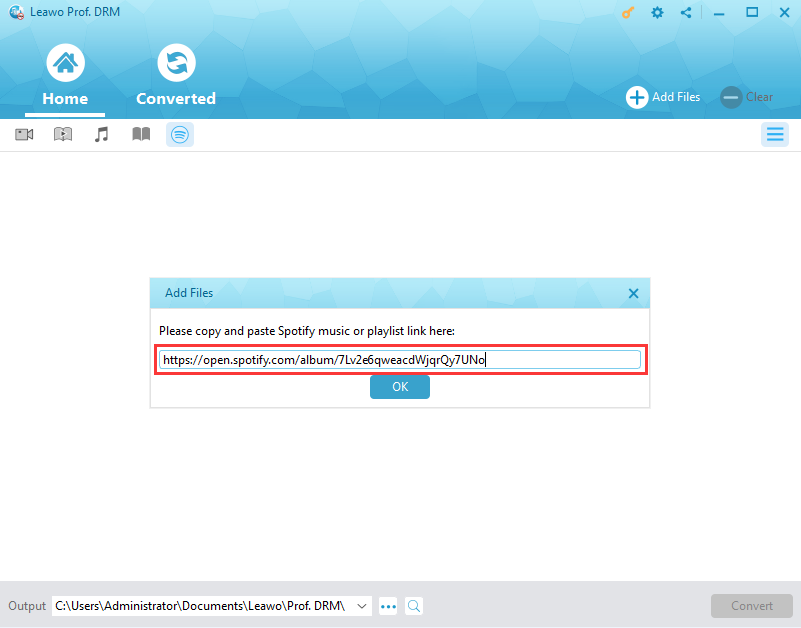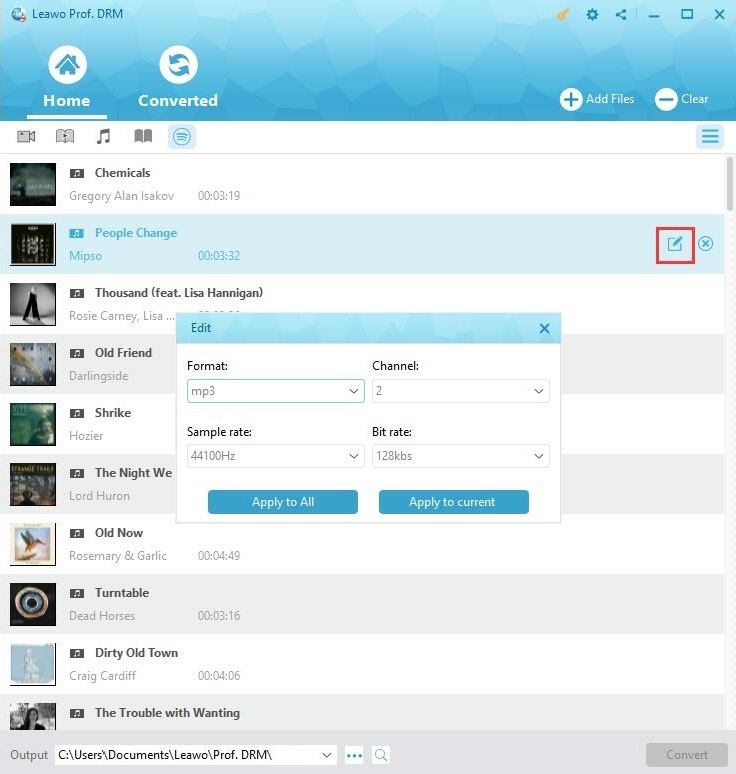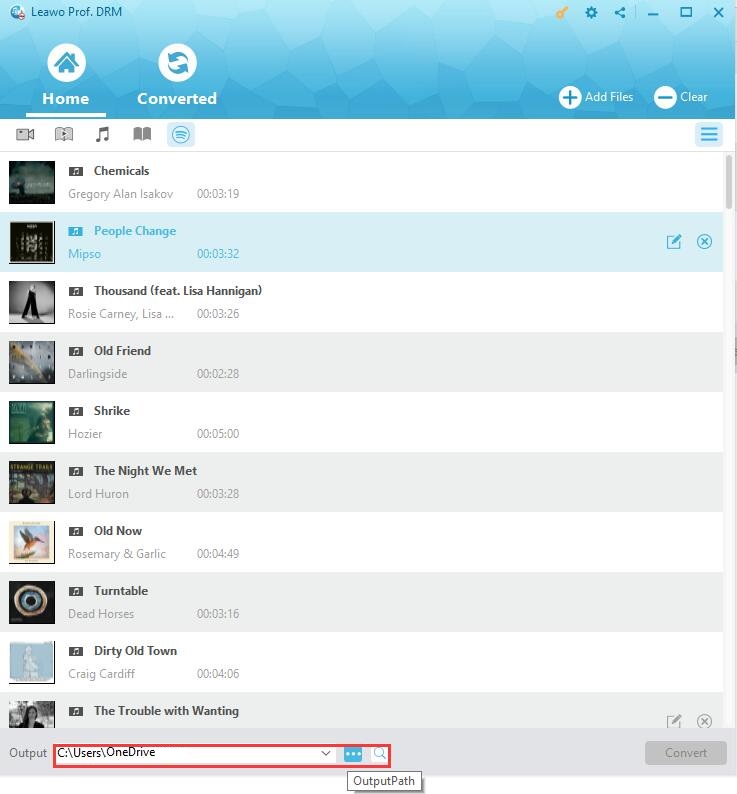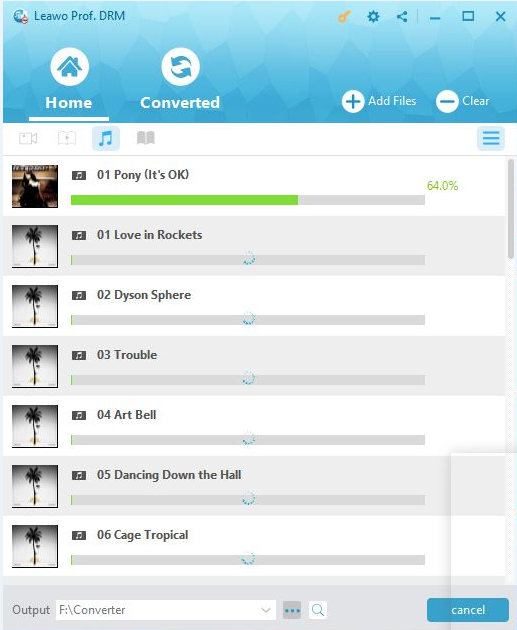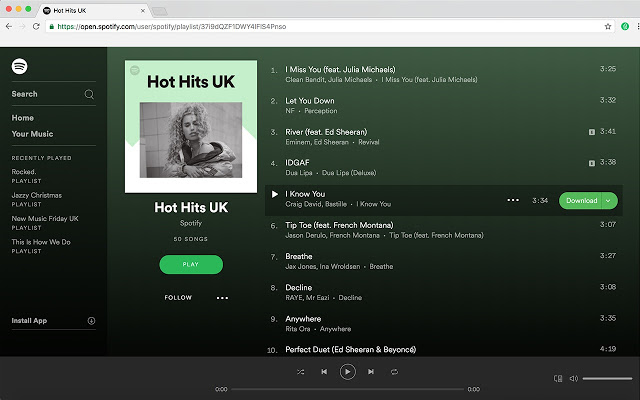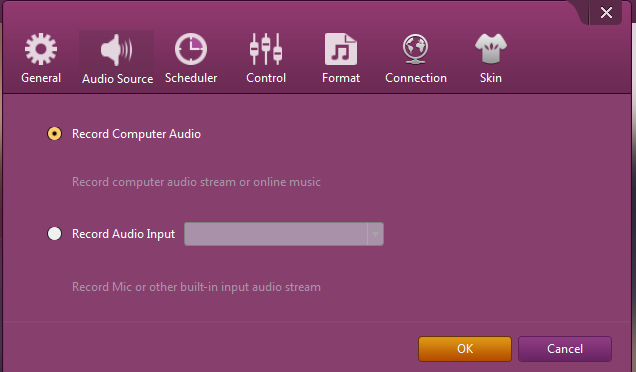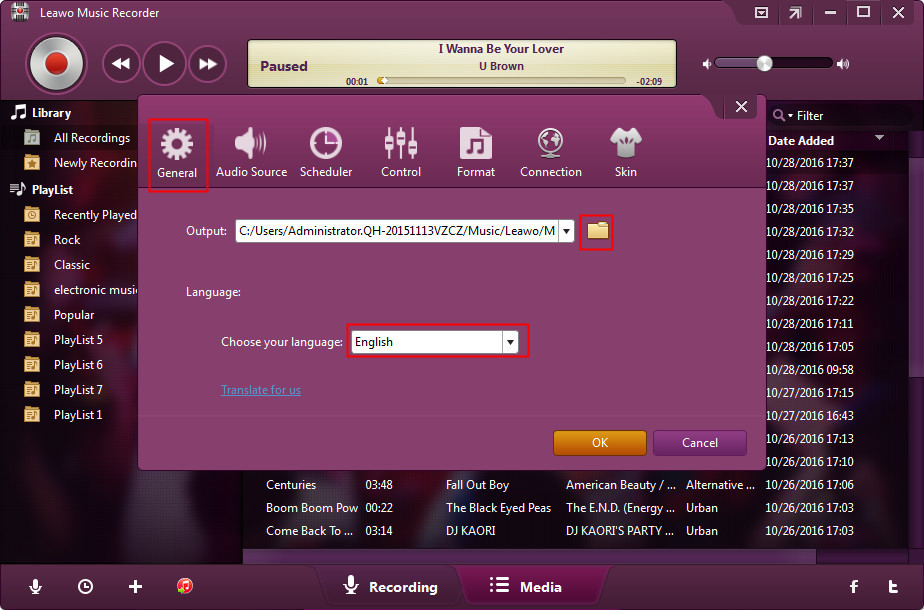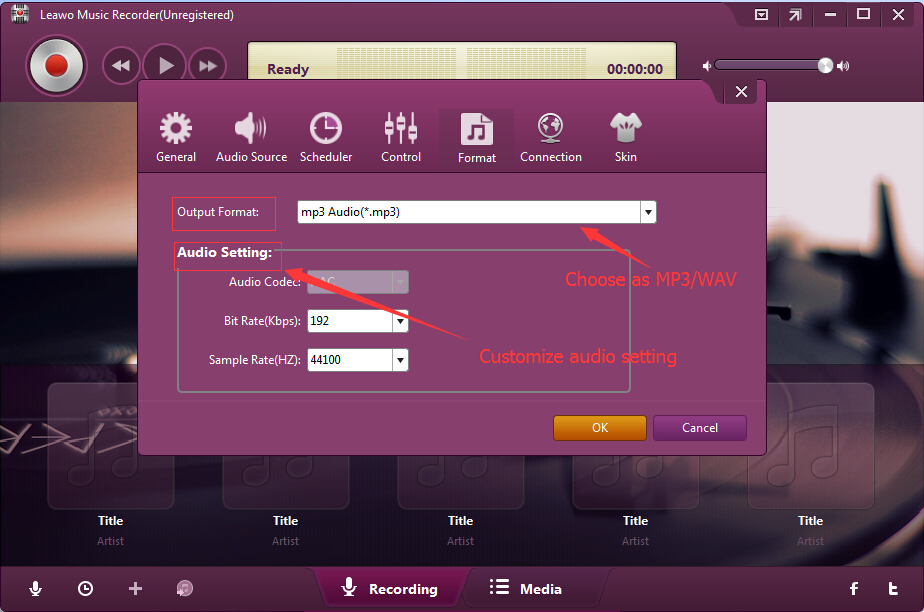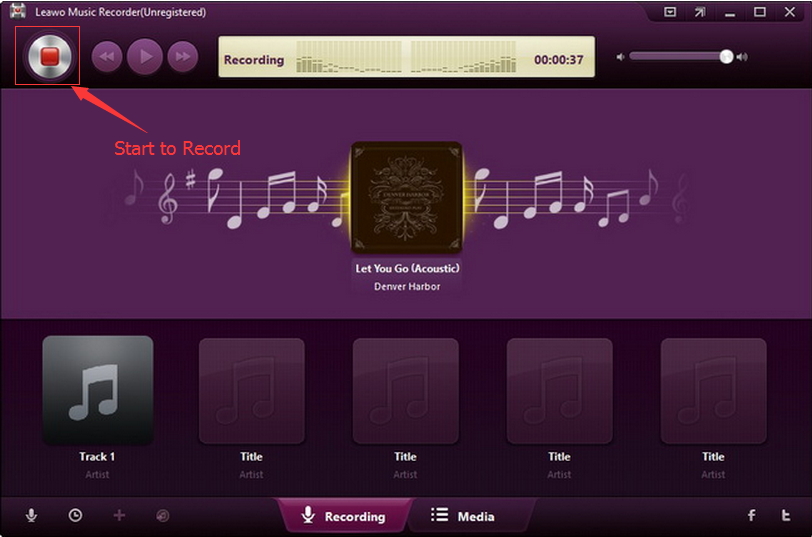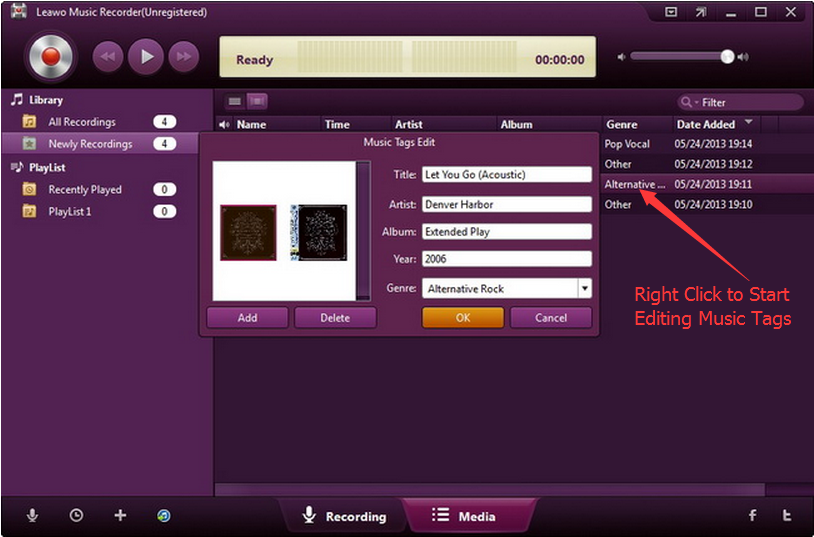"Is there a way to transfer Spotify music to the Onedrive? - Hello, I'm trying to use Groove Music on my Xbox, and I heard that you can upload any mp3 to your Onedrive and play it through the Groove Music app. Is there any way to get Spotify songs onto your Onedrive? Sorry if this the wrong subreddit to post this question in." a question asked by a Reddit forum user.
Many Spotify users would meet such kind of questions. People want to add music to OneDrive from Spotify but has no solution. Actually, you don't actually own the music in your Spotify account even you are a Spotify Premium subscriber, and therefore cannot get Spotify music to OneDrive officially.
However, you could actually add music to OneDrive from Spotify with some useful 3rd-party Spotify music downloader tools. You could download Spotify music to your local drive and then upload the downloaded Spotify music files to OneDrive. This might be a little bit complicated but it works. In this guide, we would like to show you how to add Spotify music to OneDrive with different Spotify music downloader tools.
- Part 1: Brief Introduction to Spotify and OneDrive
- Part 2: How to Download Spotify Music with Leawo Prof. DRM
- Part 3: How to Download Spotify Music for Free with Free Online Spotify Downloader
- Part 4: How to Download Spotify Music with Leawo Music Recorder
- Part 5: Leawo Prof. DRM vs. Free Online Spotify Music Downloader vs. Leawo Music Recorder
- Part 6: How to Add Download Spotify Music to OneDrive
Part 1: Brief Introduction to Spotify and OneDrive
Let's firstly get a brief understanding about Spotify and OneDrive. As a a digital music, podcast, and video streaming service, Spotify allows you to access to millions of songs and other content from artists all over the world. Spotify has both free and Premium plans for people to subscribe. Both plans enable people to browse and search desired music, get music recommendations from personalized features, such as Discover Weekly, Release Radar, and Daily Mix, build personal stations and music collections, and see what friends and others are listening to. The free plan streams music with ads, while the Premium plan offers ads-free music streaming and offline mode for users to set music for offline listening, but costs $9.99 per month.
On the other hand, OneDrive is Microsoft's storage service for hosting files in the "cloud". It is available for free to all the owners of a Microsoft account. OneDrive offers users a simple way to store, sync and share various types of files, with other people and devices on the internet. As an online cloud service, OneDrive lets you store files from one computer and share with others online easily. You could simply upload any music files to OneDrive from your local drive for easier storing or sharing.
We should know that even the Premium plan of Spotify allows you to set music in offline mode, it doesn't mean you could download Spotify music as local offline files. Meanwhile, the DRM protection upon Spotify music would also prevent you from uploading Spotify music to OneDrive. But you could turn to 3rd-party Spotify music downloader tools to realize uploading Spotify music to OneDrive.
Part 2: How to Download Spotify Music with Leawo Prof. DRM
Leawo’s Prof. DRM is the first and best solution we would like to recommend to you for downloading Spotify music for uploading to OneDrive. As a professional Spotify music DRM removal and music downloader combo, Leawo Prof. DRM could easily remove DRM protection upon Spotify songs, and then download Spotify music to local drive in MP3, WAV, AAC, FLAC or WMA formats without DRM protection. Actually, it could not only convert Spotify music to MP3, but allows you to adjust audio channel, bit rate, and sample rate of Spotify songs before downloading and converting.
Download and install Leawo Prof. DRM on your computer. The below steps would show you how to download Spotify music to local drive for uploading to OneDrive.
Note: Spotify desktop app is required for downloading and converting Spotify music with Leawo Prof. DRM.
Step 1: Add Spotify music to Prof. DRM
Launch Leawo Prof. DRM. Spotify desktop app would be launched (or relaunched by Leawo Prof. DRM if you have already launched it). Then directly drag and drop songs or albums from Spotify to Leawo Prof. DRM.
Leawo Prof. DRM also allows you to download a whole Spotify music playlist. Firstly click the Spotify icon on the Converted tab of Leawo Prof. DRM, and then directly copy and paste the playlist URL of your Spotify music playlist into the browser bar. And then click the "OK" button.
Step 2: Set output format and audio parameters
Then you need to set output audio parameters like format, channel, sample rate and bit rate. Click the pencil icon in each loaded Spotify music title, select MP3 audio format as output format and adjust the parameters as you need. After that, for time saving, click "Apply to All" button to save these settings.
Step 3: Set output directory
After setting output format, get back to the main interface and then move mouse to the bottom to set output directory in the “Output” box. The target drive should get enough space.
Step 4: Start to download Spotify music
Finally, click the blue button “Convert” button at the bottom right corner to start downloading Spotify songs to local drive.
After downloading, you could view all downloaded Spotify songs under the “Converted” tab. You could then transfer downloaded Spotify music to iOS device or Android via iTunes or iOS data transfer tool, or directly copy and paste downloaded Spotify songs to Android devices.
Note: Leawo Prof. DRM will bypass all ads on Spotify. That means you don't need to pay $9.99 per month for a Premium subscription to kill the ads.
Part 3: How to Download Spotify Music for Free with Free Online Spotify Downloader
You could also try some free online Spotify music downloader tools to download Spotify songs for free online, such as Spotify Deezer Music Downloader, a Google Chrome extension that allows you to convert Spotify to mp3 on your Mac or Windows. With it, you can download music from the Spotify Web player directly, extension adds a download button to web player interface. Click the download button to download the Spotify songs you want.
Follow the below steps to learn how to download Spotify songs for free online with Spotify Deezer Music Downloader addon on your Chrome browser.
1. Open your Chrome browser and go to the extension center.
2. Search for Spotify Deezer Music Downloader.
3. Click "Add to Chrome" button and then confirm the installation.
4. Once the installation completes, open Spotify web player on your Chrome browser. You will then find that all Spotify songs have been added with a download button.
5. Click the download button in the Spotify song title you want to download. This free Spotify music downloader would then start to download Spotify songs. Spotify songs would be downloaded to the default folder of your Chrome browser.
6. After downloading, open the default folder on your Chrome browser to get the downloaded Spotify songs.
It's quite easy to download Spotify songs with this free online Spotify song downloader addon. However, you need to know the drawbacks of this online free Spotify song downloader: 1. There is no download button for the whole playlist. You need to download each song in the playlist instead; 2. Spotify Defezer Music Downloader searches and downloads Spotify songs from multiple online mp3 libraries. However, due to the missing of a certain amount of tracks, some Spotify tracks won't be downloaded; 3. Album name, genre and album art of the songs can't be preserved; 4. You need to install Chrome browser to make use of this free Spotify music downloader addon.
Part 4: How to Download Spotify Music with Leawo Music Recorder
For your information, we here would like to introduce you another way to download Spotify songs. That’s to make use of music recording software tool. Leawo Music Recorder is a top choice of Spotify music recorder.
As a professional audio recording software program, Leawo Music Recorder could help you record online streaming music to MP3, record built-in audio to MP3 or WAV, etc. As to Spotify music downloading, Leawo Music Recorder could perform as professional Spotify song downloader. It downloads Spotify songs via high quality music recording.
Download and install Leawo Music Recorder on your computer. The below guide will walk you through how to download Spotify songs via recording.
Step 1: Set audio source
After launching Leawo Music Recorder, click the microphone icon on the interface. Then, choose "Record Computer Audio" option on the "Audio Source" tab.
Step 2: Set output directory
On the "General" tab, set output directory in the "Output" box to save the final downloaded Spotify songs. Change program UI language here if you need.
Step 3: Set output format
Under "Format" tab, choose MP3 Audio as output format from the "Output Format" box and adjust audio settings including Audio Codec, Bit Rate and Sample Rate.
Step 4: Start recording Spotify songs
Now, back to the main interface, click the red button to start recording and open your Spotify software or web player app to play the song you want to download. It's important to click the record button before you play back Spotify songs for recording completeness.
Step 5: Modify music tags
Leawo Music Recorder would automatically download and add music tags like artist, album, cover, genre, etc. to recordings. But you could also manually edit these tags after recording by right clicking recordings and then choosing "Edit" option.
After downloading, you could then play back recorded Spotify songs within Leawo Music Recorder directly.
Part 5: Leawo Prof. DRM vs. Free Online Spotify Music Downloader vs. Leawo Music Recorder
For your information, we here made a very brief comparison between the above 3 solutions on how to download Spotify songs for uploading to OneDrive. You will know these 3 tools more.
|
|
Leawo Prof. DRM |
Spotify Deezer Music Downloader |
Leawo Music Recorder |
|
Download Spotify songs |
Yes. All of them. |
Yes. Some Spotify songs might be failed to be downloaded. |
Yes. All of Spotify songs. |
|
Download and add music tags |
No |
No |
Yes |
|
Remove DRM protection |
Yes |
Yes |
Yes |
|
Internet connection required |
No |
Yes |
No |
|
Download Spotify playlist |
Yes |
No |
No |
|
Set audio parameters |
Yes |
No |
Yes |
|
Convert DRM iTunes video |
Yes |
No |
No |
|
Convert DRM iTunes music, audiobooks |
Yes |
No |
Yes |
|
Convert DRM Audible audiobooks |
Yes |
No |
Yes |
|
Convert Kindle, Kobo and Adobe Digital Editions eBooks |
Yes |
No |
No |
To sum up, Leawo Prof. DRM is a professional DRM removal program that enables you to remove DRM from iTunes, Spotify and eBooks. It’s the most comprehensive solution for DRM removal and conversion. Spotify Deezer Music Downloader is a single music downloader addon to download Spotify songs but has a few drawbacks. Leawo Music Recorder downloads Spotify songs via recording therefore costs longer time for downloading.
Part 6: How to Add Download Spotify Music to OneDrive
It's easy to upload downloaded Spotify songs to OneDrive from your local drive. You could do this just as you usually do in uploading your local files to OneDrive. The below steps would be an reference for you.
1. If you don't have a Music folder in OneDrive, create one.
2. Open the file folder where you keep your MP3 music files.
3. Drag the music to your Music folder on OneDrive.
4. Use the Groove Music app to play your tunes on any of your devices.
See, extremely easy to upload downloaded Spotify songs to OneDrive for Groove Music app playback.