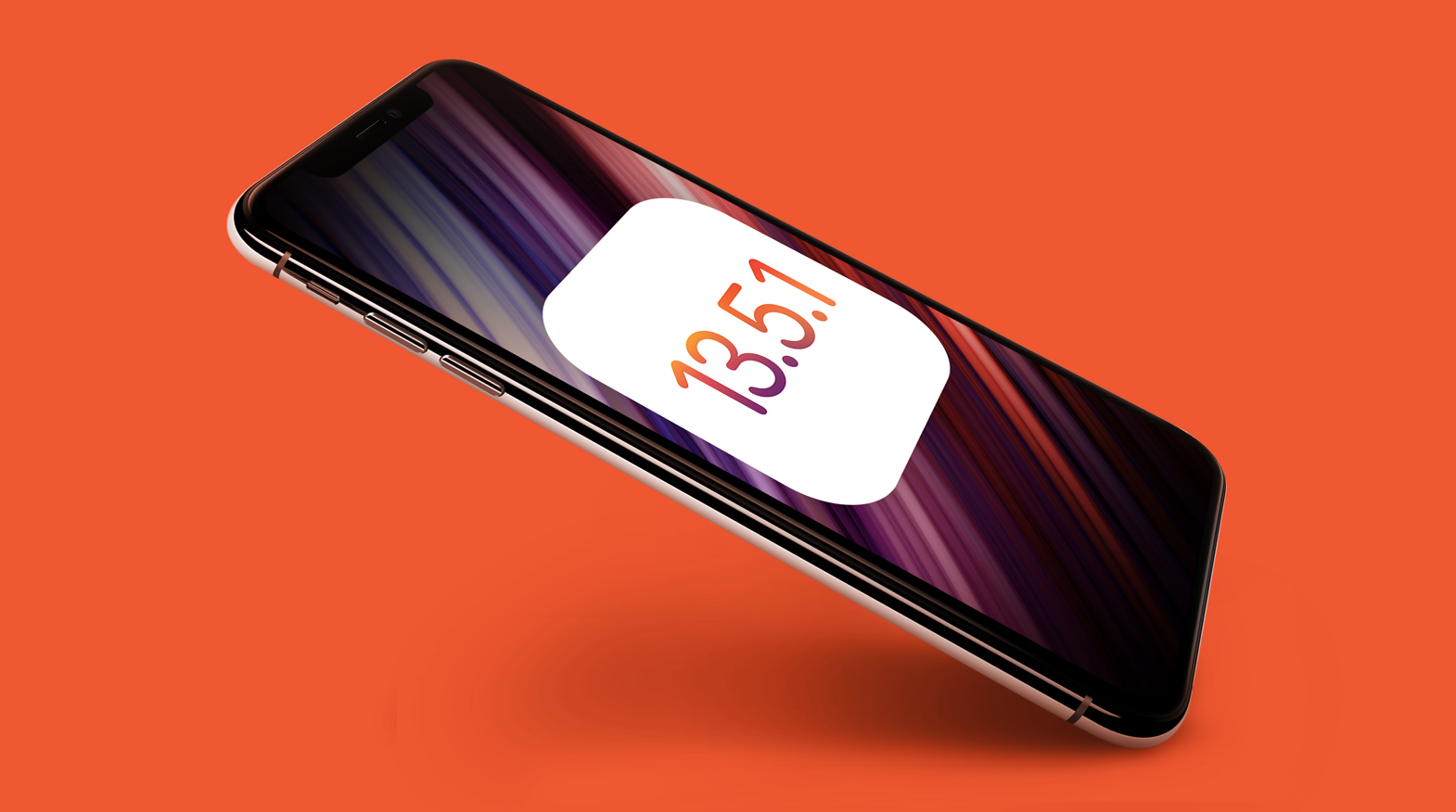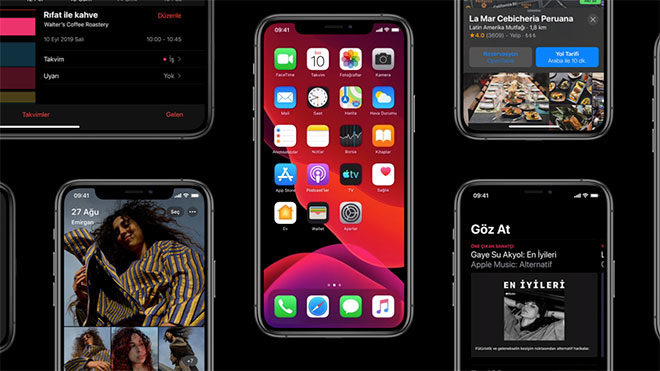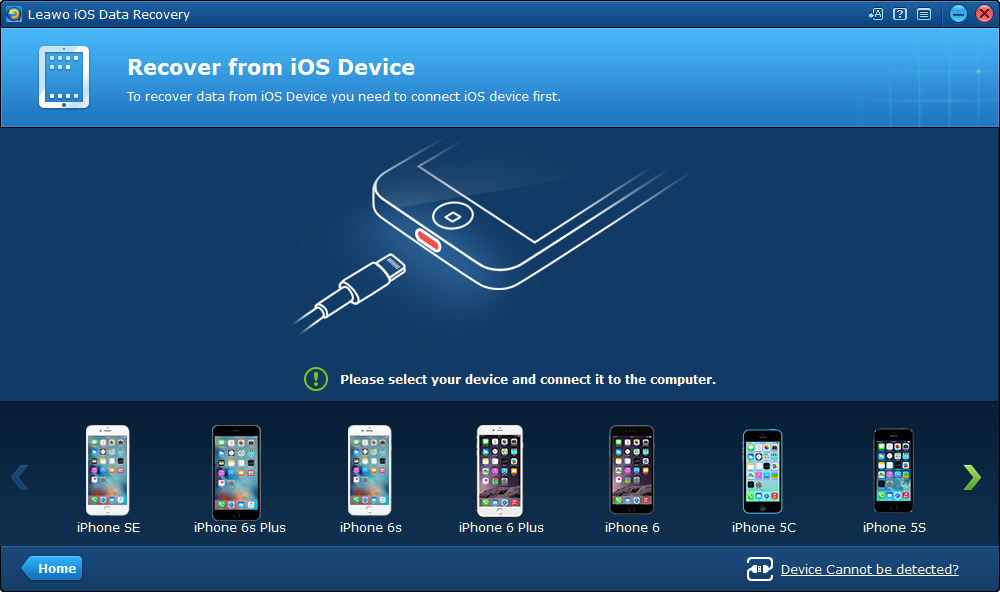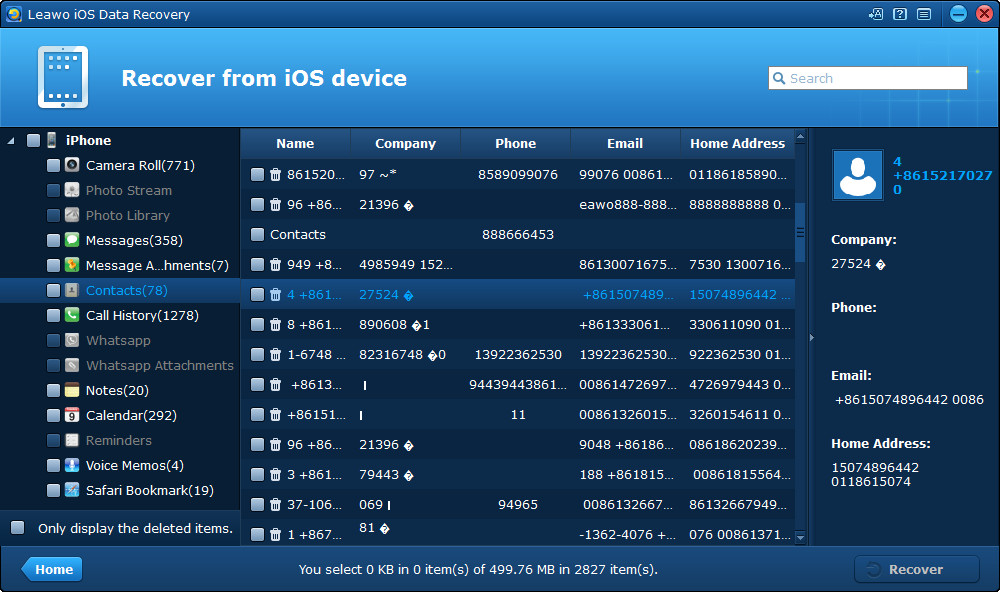Maybe you have already been swarmed by notifications like “Apple Releases iOS and iPadOS 13.5.1 With Fixes for Recent 'unc0ver' Jailbreak Vulnerability” about the latest update to iOS13.5.1. Before getting down to update your device to iOS 13 public beta 5, it is necessary to learn the tips and tricks about iOS beta 5 update and its potential risks that may happen after the update. We will show you everything about iOS beta 5 and how to download iOS 13 beta 5. If anything unexpected (e.g. data lost) happens after update to iOS beta 5, you will need to recover data completely. This article will help you out with the most efficient way.
Part 1: What’s new in iOS 13.5.1
Apple released iOS and iPadOS 13.5.1, minor updates that come a little over a week after the release of iOS and iPadOS 13.5, major updates that brought the Exposure Notification API, FaceTime changes, mask-related unlocking updates and more. The release notes only mention security updates, and the update itself was 77.5MB on my iPhone 11 Pro Max.
Well it is not good news for jailbreak fans. Shortly after releasing the update, Apple updated its security updates page with more information about what exactly was fixed in this update. Jailbreak fans will be disappointed to learn, Apple has already patched the exploit that is used by the Unc0ver jailbreak. That’s why headlines come with the word Unc0ver jailbreak everywhere. Technically, Jailbreaking an iPhone gives users root access to the entire iPhone OS, allowing them to install tweaks and other apps outside of Apple's App Store. Many users may need this to install various apps that are not available on App Store while they can be reached through other channels.
So basically, what’s new in this iOS13.5.1? it is all about the security patch being applied to fix bugs. The main purpose of this software update was security updates and Apple patched the security vulnerability that allows for the Unc0ver jailbreak to work.
The new iOS 13.5.1 and iPadOS 13.5.1 software update is now available as an over the air update, you can install the update by going to Settings > General > Software Update on your device.
Part 2: Should I upgrade
Well that is a good question! To upgrade to iOS 13.5.1 or not, it depends! First of all, you may need to be aware of the potential risks concerning iOS 13 beta 5. It is not only about security patch but also about any unexpected errors followed by the update. For example, many have found that bugs exist after update. These remain isolated, but include Face ID errors, wallpaper glitches, Bluetooth connectivity issues and a strange keyboard prediction error were typing "vote", "vote" (with space) or "vote for" which then automatically suggests "trump". Well these can be very annoying and disturbing therefore many would feedback that Apple should eliminate the errors immediately. Some complain that there will pop up screenshot problems from time to time and they require Apple to fix the bug from the server level instead of a full iOS update.
Some other noteworthy bugs include FaceID refusing to initiate, carrier data disabling and repeated crashes with Apple’s popular GarageBand app. All of them occur after update to iOS 13 beta 5. Besides that, some complain that they suffer from battery drain problems, which can be very serious if it persists a couple of days after update. Apple users are affected to a large extent.
The point is, should we update to iOS 13.5.1 after learning all these drawbacks? For average users, Apple recommends all to update to the latest version. Reddit’s popular iOS release thread also reports no major concerns and is in a jovial mood. For everyone else, 24 hours after release the response from iOS 13.5.1 upgrades is positive. Apple has not fixed the MP4 playback problems nor the boot loops in iPadOS, but it does not appear to have introduced any major new issues. There are isolated reports of texting and typing issues, flakey Bluetooth connections and battery drain, but nothing so far with any momentum to suggest a wider problem.
Part 3: What to do if the data is lost during the upgrade
There is a potential risk indicating that when the update fails or even if it succeeds, data may be lost during upgrading to iOS 13.5.1. In that case, I am afraid that you will be struggling to get data back if possible. Requests come in droves saying that data lost exposes a high level of anxiety among users who are affected. Thankfully, we have third party tools to help fix the problem. Among many capable tools to recover lost or deleted data, Leawo iOS Data Recovery ranks top and outperforms rivals.
Generally speaking, Leawo iOS Data Recovery is an all-inclusive data recovery software app for iPhone, iPad and iPod devices. It could act as iPhone data recovery software, iPad data recovery software, and iPod data recovery software to recover deleted or lost data for all models of iPhone, iPad and iPod, and even recover data from erased iPhone so as to help you avoid data loss due to mistaken deleting or other occasions. Up to 14 types of data could be recovered easily. Leawo iOS Data Recovery is an iPhone/iPad/iPod Touch recovery software combo as well as an iPhone/iPad/iPod Touch data backup tool.
You will now get the chance to see how this lightweight yet powerful tool help get back your lost data caused by iOS 13.5.1 update. Suggest you download and install the app on your end and follow steps in parallel.
Step 1: Make sure you have installed the app on your computer
Click the button below to download and install the app on your computer. When you run on Mac, click to download the Mac version instead.
Step 2: Choose the mode to recover
There are two modes to recover data from iOS device, one is Normal mode for recovering data like Messages, Contacts, Call History, WhatsApp, Notes, Calendar, Reminders and Safari bookmark. Another is DFU mode, which can recover not only all the data that Normal mode can recover but also data types like Camera roll, Photo stream, Photo Library, Message attachments, Voice memos and WhatsApp attachments.
Normal mode supports all iOS devices since iPhone 3GS. Here we choose to recover in normal mode. Click the first tab on the home interface to kick off.
Step 3: Connect the iPhone to the computer
Connect the device to the computer using the USB cable and the app will detect and recognize the device immediately.
Step 4: Scan the data
The app will automatically scan the data when you click the device on the app. This will take a while depending on how many files you have on the device.
Step 5: Choose the files to recover
When scanning is done, your files will be displayed on the left pane, where you can click to view the deleted items. Check the box in front of what you need to recover and click Recover on the lower right to continue.
Step 6: Set a directory to save the recovered data files
Specify a directory to save the recovered data files on the pop-up window, and click Go to start recovering the data files selected. Once it is done, you will be able to get back the lost or deleted data.
Conclusion
For the newest update to iOS 13 beta 5, many people get worried about whether they need to do this or in other words, they are afraid this version will bring more bugs rather than simply fixing the jailbreak vulnerability. Technically, the iOS 13 public beta 5 does not involve many major problems except some minor issues such as texting and typing issues, flakey Bluetooth connections and battery drain. Overall, Apple users are safe to update to iOS 13.5.1. Concerning how to download iOS 13 beta 5, Apple has provided over the air support to update the iOS version. You can install the update by going to Settings > General > Software Update on your device.
With regards to data lost during iOS upgrade, this is frustrating, I know. However, there is a remedy solution to take if that happens. Leawo iOS Data Recovery is a professional recovery tool to help users get back their lost or deleted data due to various causes including iOS update failures. With this reliable recovery tool, you will be trouble-free to recover the data files back to your device within clicks. It supports recovering data from iOS device, iTunes, and iCloud. Up to 14 kinds of data files are supported. So basically it covers all and you will be safe to rely on this recovery tool when you accidentally lost your data.