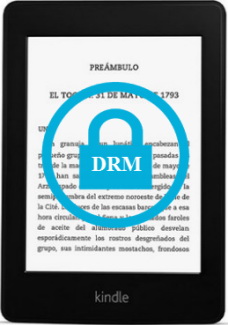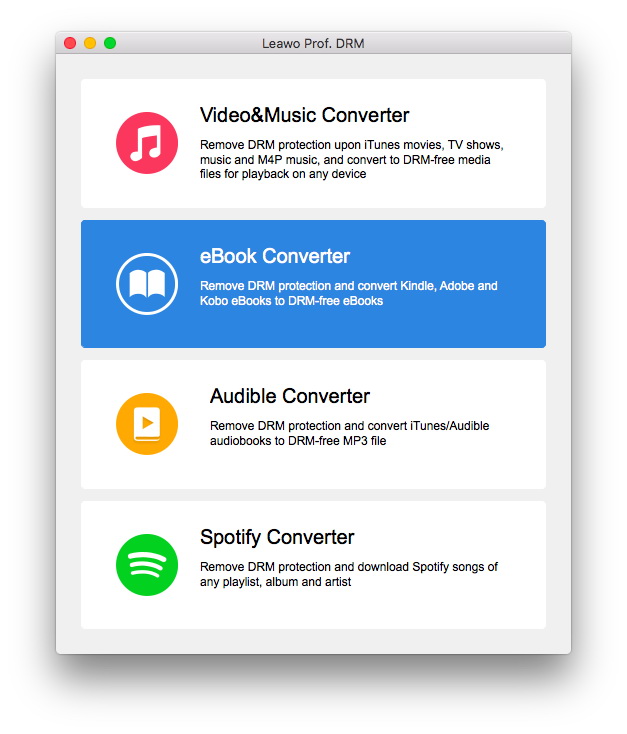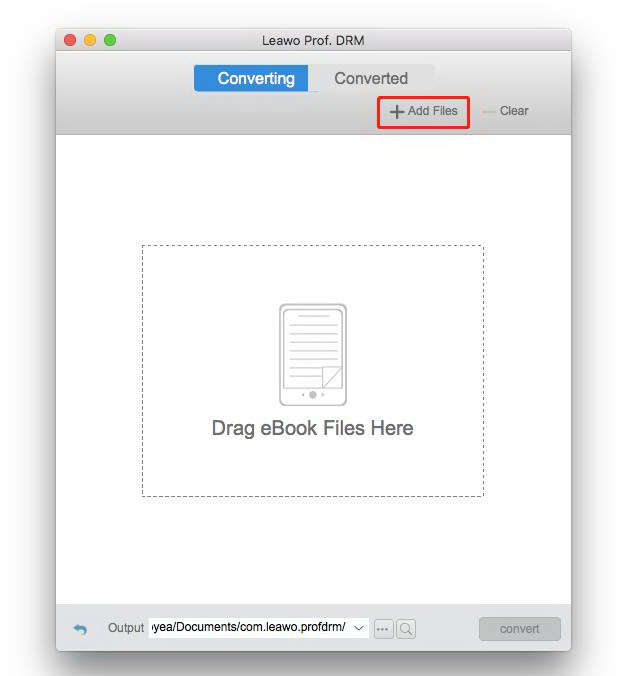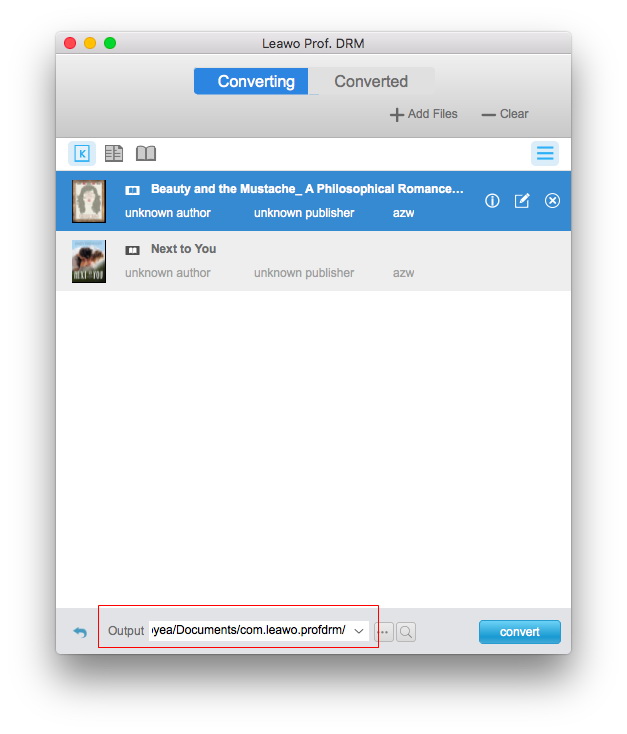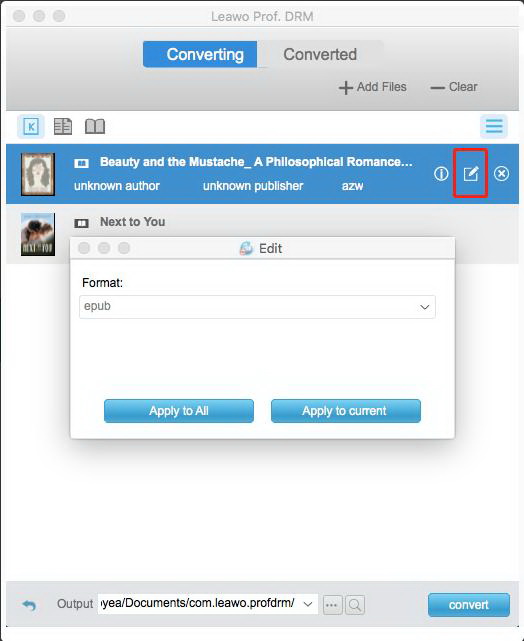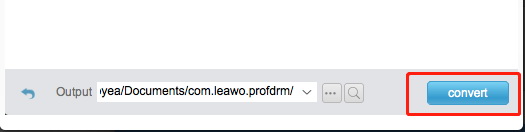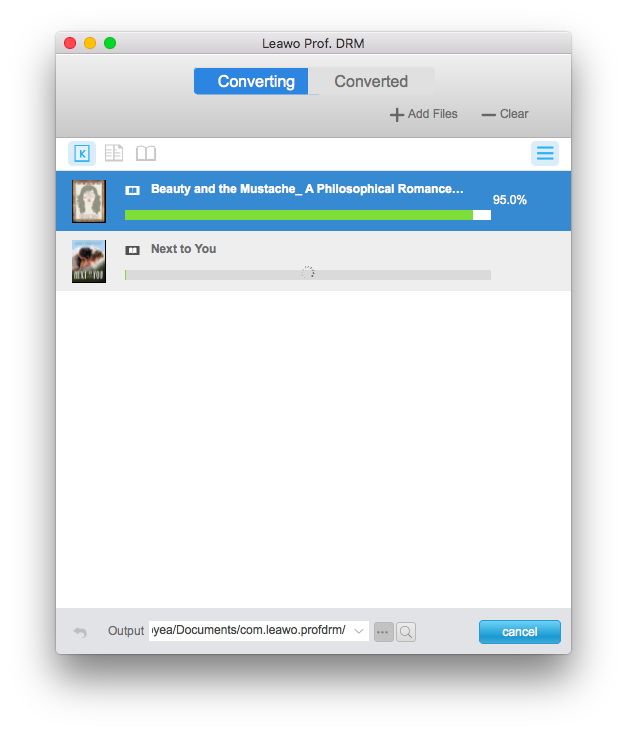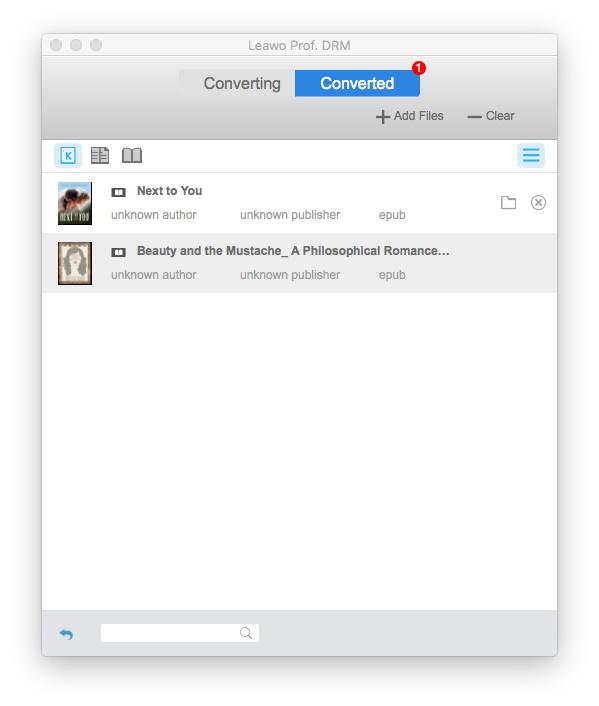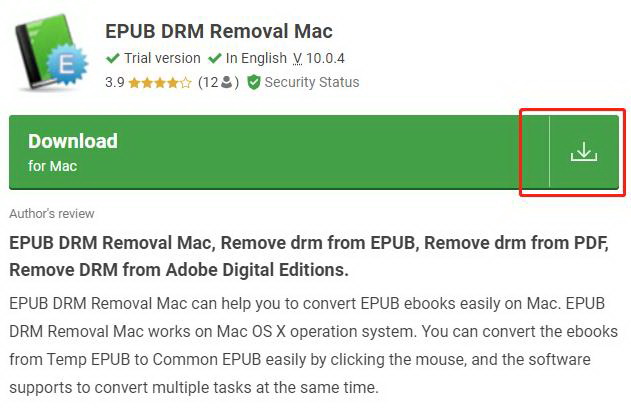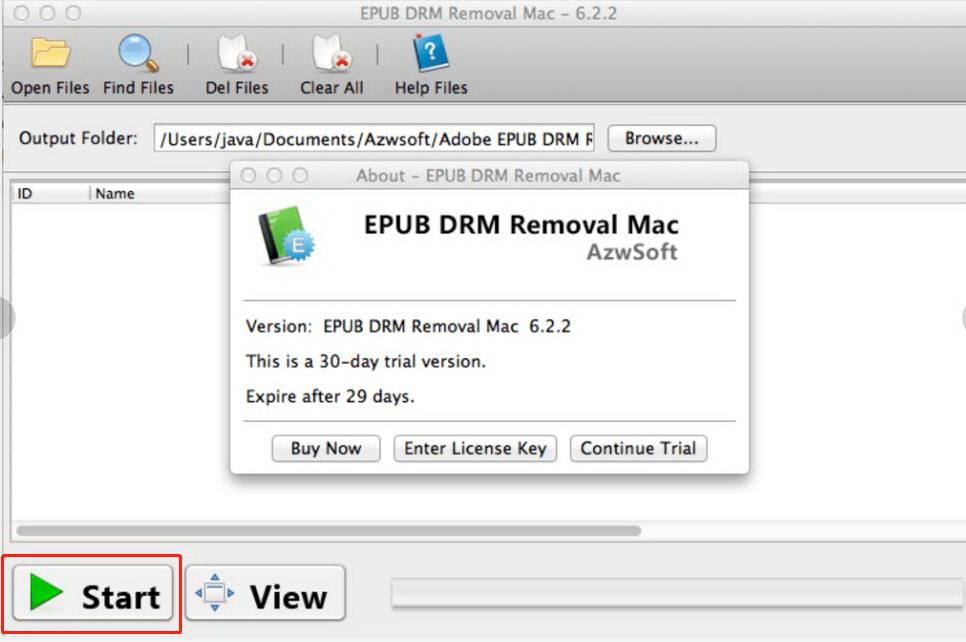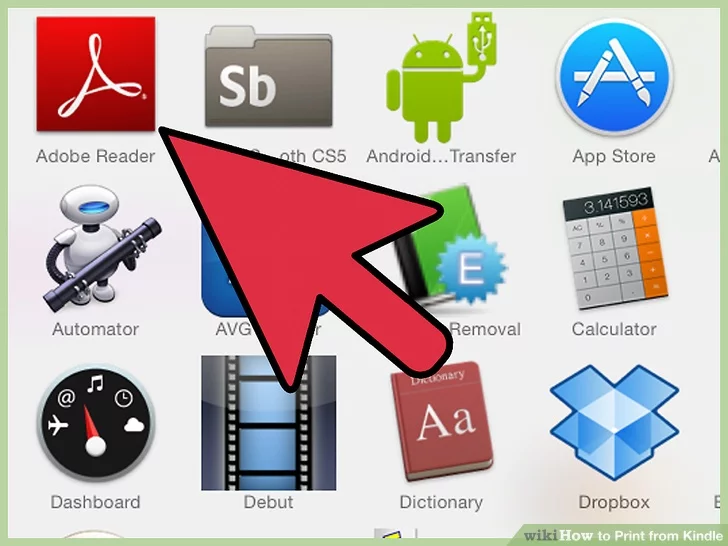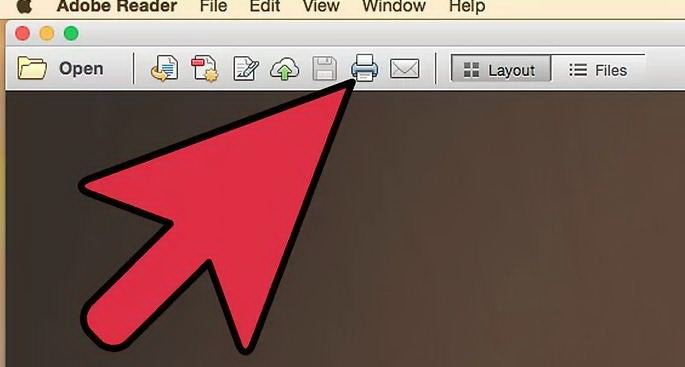As the question “can I print a Kindle book?” is frequently asked by most Kindle readers, it seems not an easy job to print Kindle books. Is it available to print a Kindle book? By nature, Kindle does not allow its readers to print the eBook due to DRM protection. You must be wondering how to print a Kindle book if there is a need. The solution is that Kindle users need to find a way to switch the eBook to other DRM-free formats to print Kindle books. To make things easier, I will provide two practical solutions.
Part 1: Introduction to Kindle and DRM
If you have ever shown interest in eBooks, you will likely hear about Kindle. The Amazon Kindle is a series of e-readers designed and marketed by Amazon. Amazon Kindle devices enable users to browse, buy, download and read e-books, newspapers, magazines, and other digital media via wireless networking to the Kindle Store.
If you are not familiar with what format Kindle supports, there are quite a few files accessible, including AZW, MOBI and PRC files, TXT, and PDF naturally. In particular, you can observe a bunch of AZW files when you put out your files on the computer. For your information, AZW is one of the most popular container formats for Kindle files. Based on MOBI, this format popped up on the Kindle devices since 2007. Besides storing the text content, it includes bookmarks, page info, annotations, etc. Most of all, this type of file is generally encrypted with DRM.
Digital rights management (DRM) schemes are various access control technologies that are used to restrict the usage of proprietary hardware and copyrighted works. DRM technologies try to control the use, modification, and distribution of copyrighted works (such as software and multimedia content), as well as systems within devices that enforce these policies.
Therefore, files protected by DRM on Kindle cannot be open directly on other devices or printed. This is quite disturbing if you are not familiar with Kindle. Likewise, you are not allowed to print Kindle books without removing the DRM. At this point, you will need help from professional DRM removal tools.
Part 2: How to Remove DRM with Leawo Prof. DRM?
Since we learned that the DRM is impeding users from copying, but can you print a Kindle book? There is always a positive answer to the question while noticing that DRM is the first thing that must be get rid of. That is why Leawo Prof. DRM, a formidable DRM removal program, is strongly recommended here.

-
Leawo Prof. DRM
- Convert iTunes DRM-protected M4V movie and TV show to DRM-Free MP4
- Remove DRM from M4B, AA, AAX files and convert any Audible AA, AAX file to MP3, even without iTunes authorization
- Convert iTunes DRM-Protected M4P and non-DRM iTunes M4A Music to MP3
- Remove DRM-protection on Spotify music and convert to Universal audio format for enjoying music offline on any devices
- Convert DRM-protected eBook from Kindle, Kobo, Adobe to DRM-free epub, mobi, azw3, txt, etc., format
With Leawo Prof. DRM, you will be able to remove DRM smoothly without any loss for all the iTunes videos, TV shows, audiobooks, music, or Kindle eBooks at an amazing speed that boosts up to 50 times fast. Featuring perfect decryptions for diverse formats, this tool can be regarded as a robust Kindle eBook converter that eliminates the DRM protection from all kinds of files such as MOBI, AZW3, AZW, EPUB, KFX, PRC, HTML, TXT, etc. Its multitasking ability saves a lot of time and effort for users to process files in batches. Apart from eBooks, you can transfer iTunes M4V into non-DRM videos. Specifically, audio parameters can be tailored based on user preference. Aiming to serve users with various purposes, Leawo Prof. DRM is designed with a friendly interface and a handful of bonus toolkits. While compatible with all Windows versions, Mac users can also transcode Kindle books to iBook seamlessly and print Kindle books with ease.
This powerful DRM removal product can be your best choice for creating DRM-free content from Kindle eBooks in this specific case. Follow this guide to learn how to print a Kindle book right away. Note that the demonstration will be operated with Leawo Prof. DRM for Mac, yet the steps for Windows are the same.
Step 1: Install and run Leawo Prof. DRM for Mac on the computer
Choose a correct Leawo Prof. DRM version working for your system and download it. After installing the package, you can launch the software immediately. Select the “eBook Converter” to enter the module.
Step 2: Add Kindle books
You can either click on the "Add Files” directly drag the Kindle book files into the interface to import the source Kindle files.
Step 3: Set a folder to save the output
The files will be loaded in the main working area. Look down to the bottom of the window, you can see an “Output” box. Simply decide the location paths to save the DRM-free files.
Step 4: Set the output format
Under the pencil-like icon, you can click the button to open the editing panel where you can specify an output format from EPUB, Mobi, AZW3, AZW, KFX, PRC, HTML, TXT. It is also handy to make this format apply to the book only or all the books.
Step 5: Start removing DRM from Kindle eBooks
Hit the “Convert” button to kick off the process.
The green progress bar indicates the completion status.
Step 6: Find the converted DRM-free files
Click on the “Converted” tab to find the DRM-free files once the DRM removal process completes. Note that these files can be transferred to other devices for unlimited enjoyment or can be printed out.
Part 3: How to Remove DRM with EPUB DRM Removal Mac?
As promised, another solution to print Kindle books on Mac will be introduced in this section. There are many products in the market expressing decent capability of carrying out the task. At this point, you can also pick up the software called EPUB DRM Removal Mac. This tool is claimed to transfer the EPUB eBooks with ease while working on Mac systems. If you have some downloaded EPUB files from Kindle, it would be still a good option to be aware of how to print a Kindle book using this program.
Step 1: Download and install the EPUB DRM Removal Mac
Open your browser and input the software name to search for a reliable source for download. Then complete the installing process and run the program on Mac.
Step 2: Import Kindle book files and set the file location
When you see the main entrance, click the “Open Files” to add the text files. Next, assign a directory by tapping the “Browse…”.
Step 3: Hit the “Start” to begin the conversion
There will be a trial version, which can be activated within a month. If you need to continue the service, you should follow the instructions from the official site.
When you are done with the DRM elimination, go check part 5 for how to print Kindle books.
Part 4: Comparison of 2 DRM Removal Software Tools
From time to time, it could be hard to distinguish the programs that we may adopt to print Kindle books. To make the best of it, it seems necessary to have a table for comparison. That is also expected to help readers quickly get an ideal one.
| Features | Leawo Prof. DRM | EPUB DRM Removal Mac |
| Support System | Mac OS, Windows | Mac OS, Windows |
| eBook Format | EPUB/MOBI/AZW/AZW3/PDF/TXT/RTF | EPUB/PDF/TXT/RTF/AZW |
| Video DRM Removal | Support various formats including M4V to MP4 | Not available |
| Dolby Audio | Dolby 5.1 audio tracks supported | Not available |
| Lossless Quality | For all kinds of media data | For source eBook files only |
| Audiobook Converter | M4B/AA/AAX supported | Not available |
| Music DRM Removal | Spotify files, iTunes M4P supported | Not available |
| Decryption Speed | 50 X faster | Medium |
| Selectable Parameters | Supported | Not available |
| Settable Subtitles | Supported | Not available |
| Batch Processing | Supported | Supported |
| Multilingual Support | Supported | Not available |
After the comparison, it is not surprised to conclude that Leawo Prof. DRM would be the best DRM removal software with the free trial version. From a wide range of aspects, Leawo Prof. DRM seems to have a good fit for any demands. As a multitasking program, it covers more than just eBook DRM removal missions. It is recommended to pick up one with all-mighty skills for bonus benefits to print Kindle books.
Part 5: How to Print Kindle Book?
Now you can proceed to print Kindle books in a simple way. If you have your DRM-free eBooks in TXT format, this is how to print a Kindle book.
Step 1:
Double click to open the DRM-free Kindle file. You can also open a file reader program on your computer. Select the converted Kindle file from the previous directory.
Step 2:
Hit the “Print” icon then you will be able to print Kindle Books.
What if you save your DRM-free eBooks in PDF, how to print Kindle books then? Don't worry. You just need Adobe to do the job for you. First of all, make sure you have installed Adobe on your PC. Then, launch the program and add your DRM-free eBooks to it. You will easily catch sight of a printing button on the toolbar. Click on it to print Kindle pages. Note that you can choose how many pages to print or which page to print. Once it is done, you will have a real book in hand for reading.