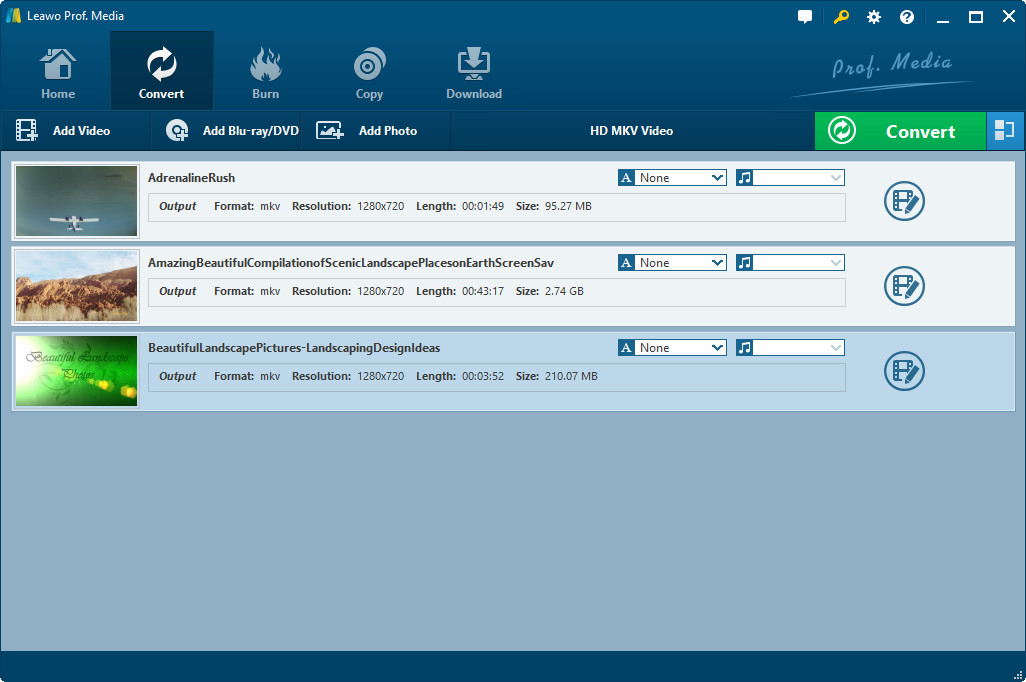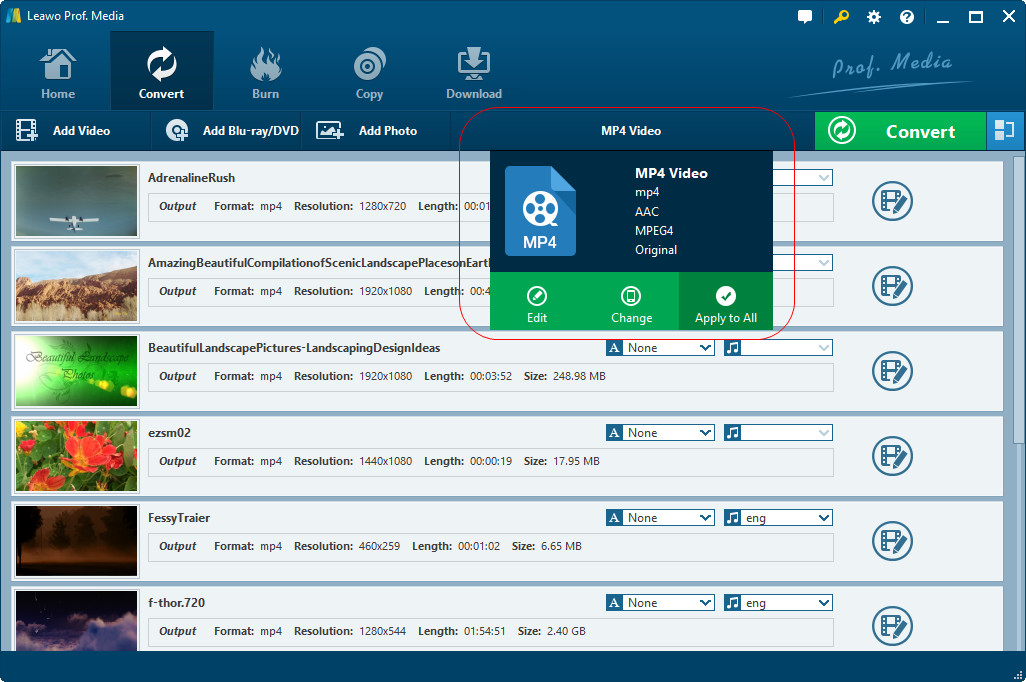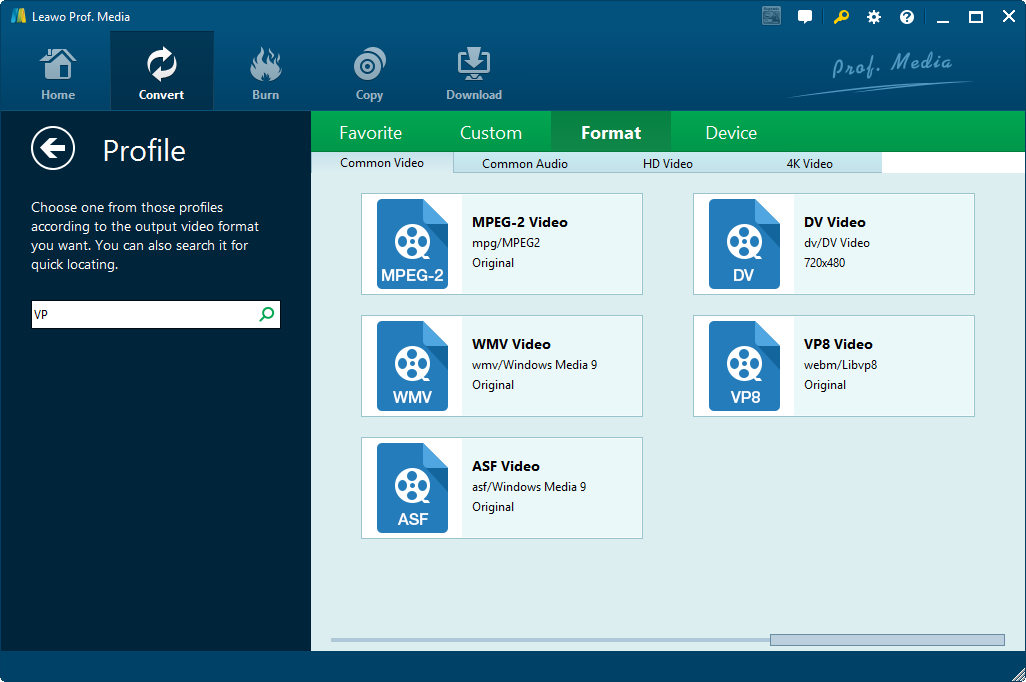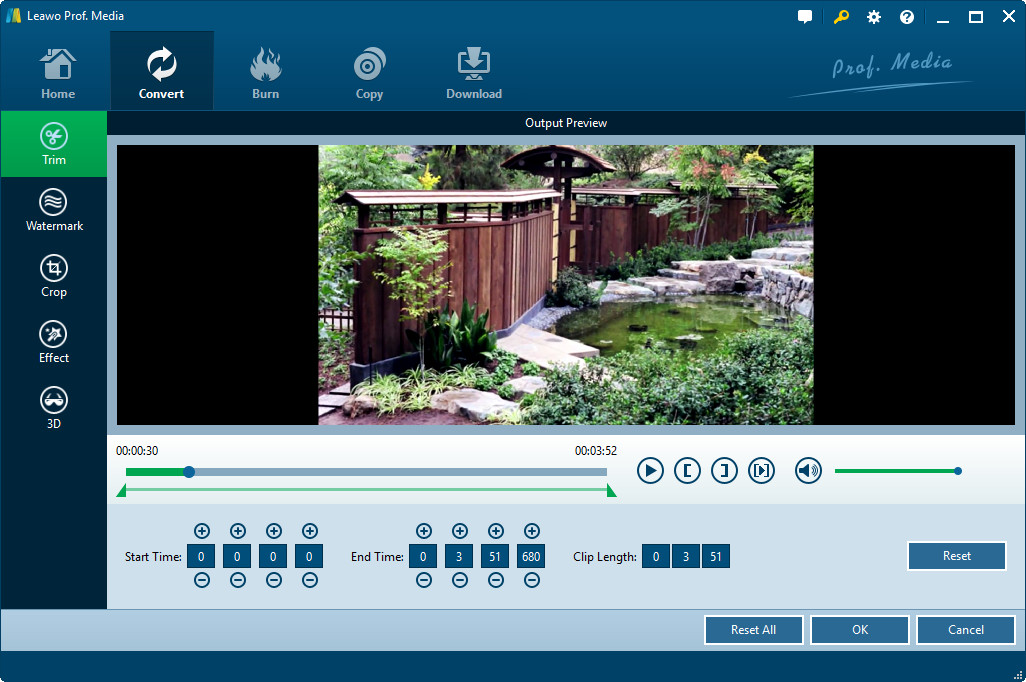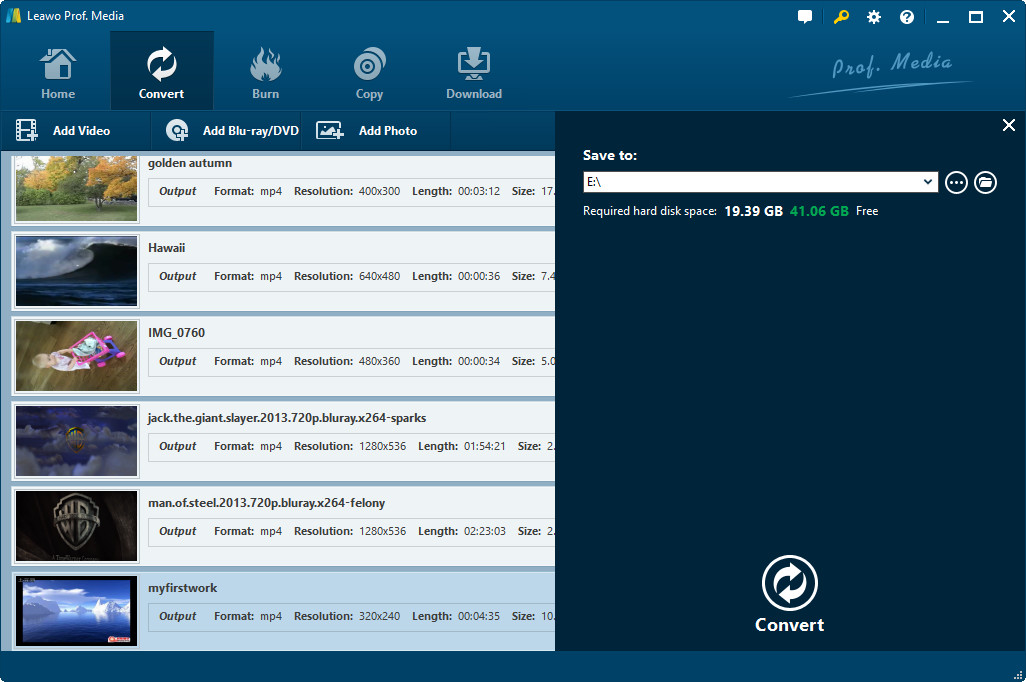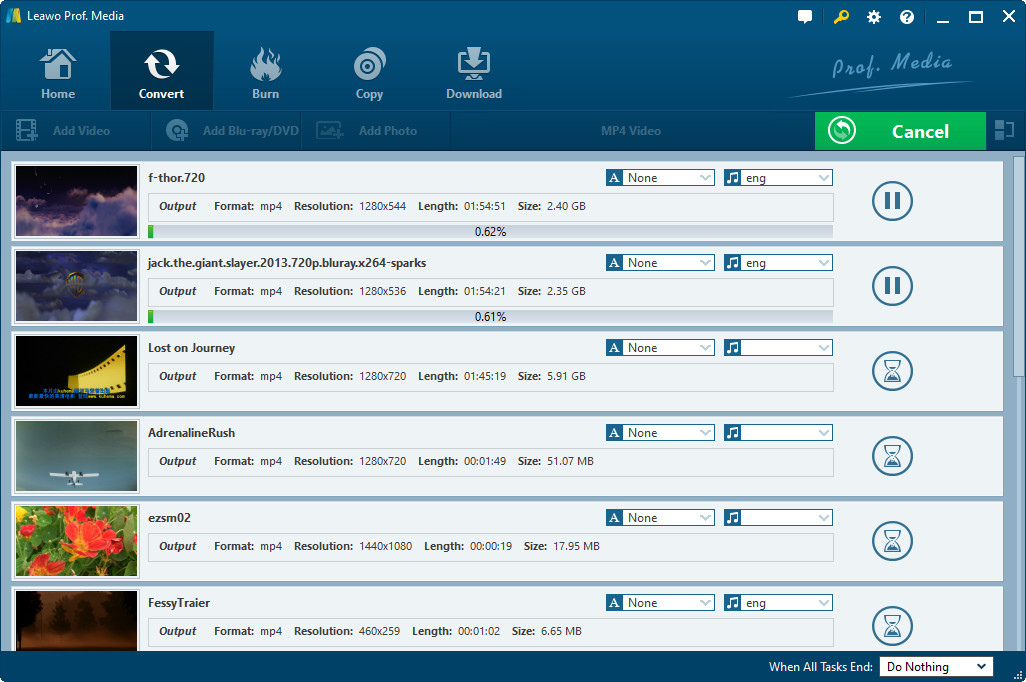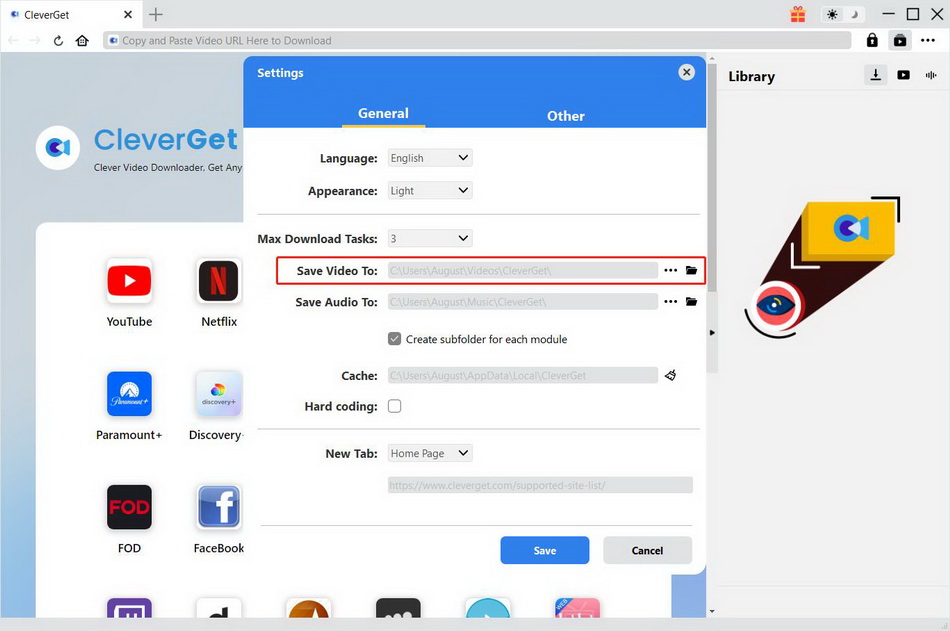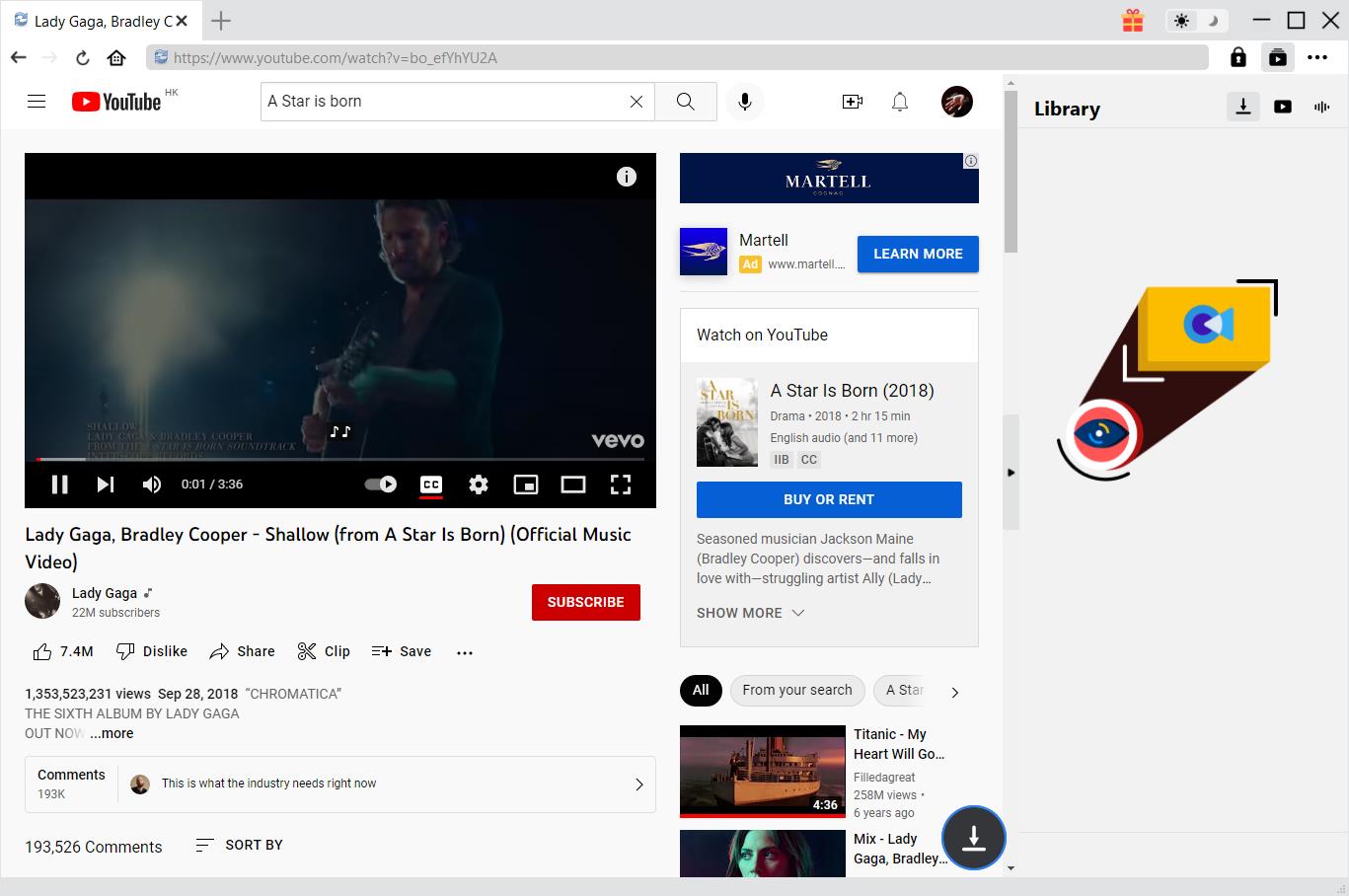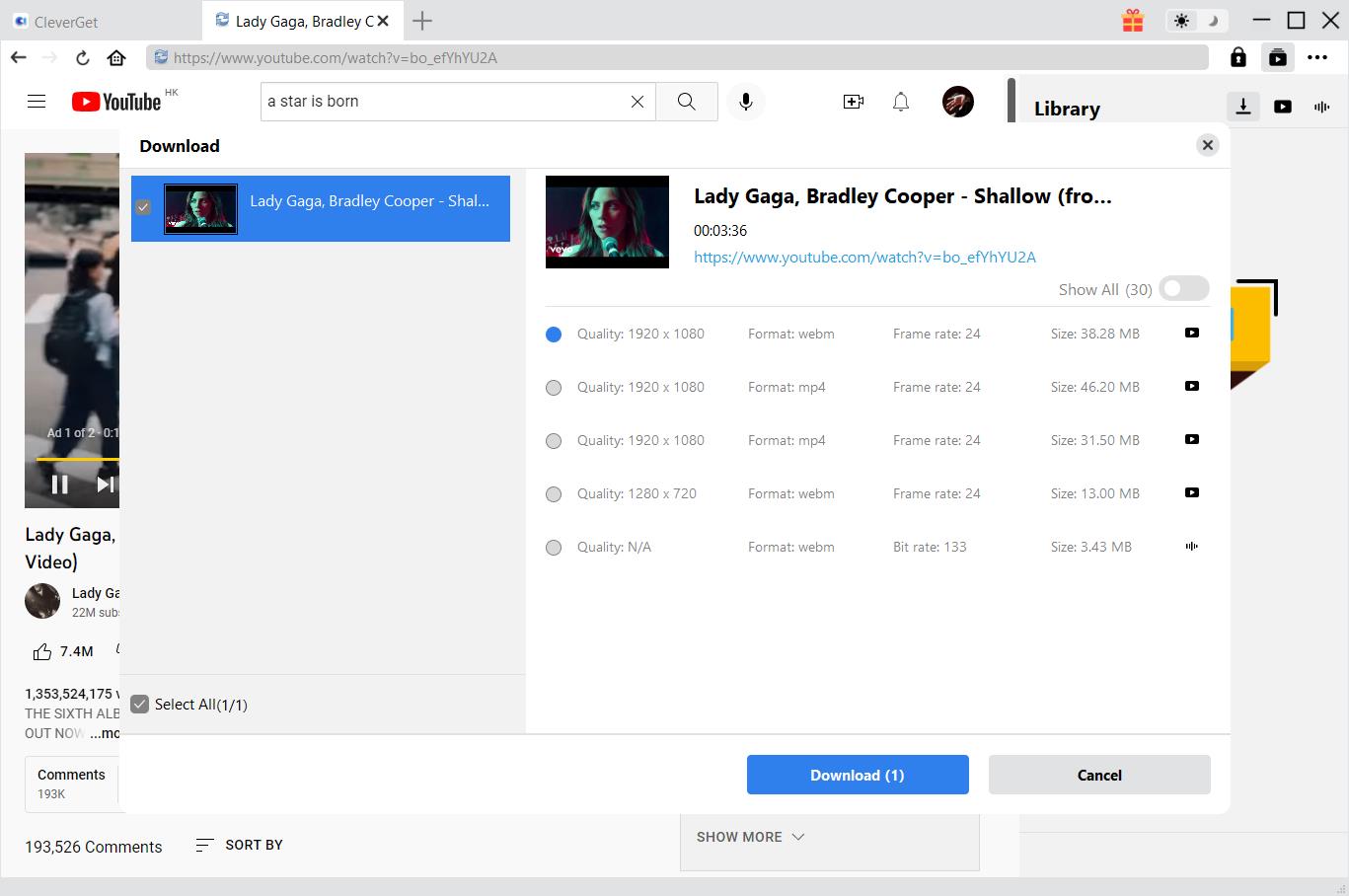What formats do Samsung Smart TV support? Can Samsung Smart TV play MKV files? How to play MKV files on Samsung Smart TV?
Actually, you could find a lot of questions like the above one on some QA sites and Samsung Smart TV forum. Then, this guide would show you how to play MKV on Samsung Smart TV with practical solutions.
Related Readings:
How to Connect Laptop with Samsung TV in Different Ways?
Top 10 Sites for Free HD Movies Direct Download
Menu
Part 1: Introduction to MKV Format and Samsung Smart TV
An MKV file is a video container format similar to the .AVI, .ASF, and .MOV formats. It supports several types of audio and video codecs and may include .SRT, .SSA, or .USF (Universal Subtitle Format) subtitles. MKV files also support VobSub subtitles from DVDs.
MKV videos could be played back via various media players like Windows Media Player, VLC, Leawo Blu-ray Player, etc. Leawo Blu-ray Player has both Windows and Mac versions to let you freely play back MKV files on both Windows and Mac computers.
Samsung Smart TV is quite similar to other smart TVs. MKV is really one of Samsung TV compatible video formats. The reason why Samsung TV won't play MKV is because MKV is a container format, which is a kind of Matroska media files while Matroska is a new multimedia package format, also known as multi-media containers.
In fact, whether or not an Samsung TV plays MKV files really depends on what is inside the file. For example, if a MKV file has DTS audio or Dolby True audio which smart TV has bad compatibility with, the file finally won't be supported by Samsung TVs.
Therefore, if you found that your Samsung Smart TV couldn't play back MKV files in hand. You need to convert MKV to Samsung Smart TV compatible MKV codecs. The below content would show you how to play MKV files on Samsung Smart TV in detail.
Part 2: How to Convert MKV Files to Smart TV with Leawo Video Converter
You could use Leawo Video Converter to convert MKV to Samsung Smart TV compatible video files and then play the converted MKV files on your Samsung Smart TV. Leawo Video Converter is a practical and easy to use video converter tool that could convert video and audio files between 180+ formats for diverse uses, including MKV to MP4, MKV to AVI, MP4 to MOV, etc. Before conversion, click the button below to download and install this software on your computer. Then the below steps would show you how to convert MKV to Samsung Smart TV video files in detail.

-
Leawo Video Converter
- Convert video and audio files between 180+ formats without quality loss
- Support 720P, 1080P and even real 4K video output
- Create photo slideshows from photos stored on camera, computer, camcorder, etc
- Built-in video editor to trim, crop, add watermark, apply special effect, etc
- 2D to 3D converter with 6 different 3D movie effects available
Step 1: Add MKV files to the program
After launching this Video Converter (officially named as Pro. Media on the program), open the “Video Converter” module. Then directly drag and drop your MKV files into this program.
Step 2: Set output format
Click the button before the big green “Convert” button. You will see 3 different options. Choose “Change” option.
Open the “Format > Common Video” group to select MP4 Video, or “Device > Samsung” group to choose a proper profile as output format.
Step 3: Edit MKV files (optional)
This is optional. You could create 3D movies, add watermark, adjust effect, etc. Right click the loaded MKV file and then choose “Edit” option to enter the editing panel, where you could trim video length, crop video size, add image or text watermark, adjust video effect, apply 3D effect, remove noise, etc.
Step 4: Set output directory
Click the big green "Convert" button on the top right corner of the Convert module. Then set output directory in the "Save to" box.
Step 5: Convert MKV to Samsung Smart TV video files
Finally, click the "Convert" button at the bottom of the sidebar. This Video Converter would start to convert MKV files to Samsung Smart TV videos instantly.
When the conversion finishes, you could then transfer converted MKV files to your Samsung Smart TV and play MKV files on Samsung Smart TV with big screen.
Note
You could choose HD in Step 2 as output profile, and edit video and audio parameters of selected profile like quality, video codec, bit rate, aspect rate, etc. to get HD video output. Therefore, you could play MKV files on Samsung Smart TV in HD.
Part 3: How to Download MKV Files to Smart TV with CleverGet Video Downloader
CleverGet Video Downloader can be called one of the best tools when it comes to MKV video downloads. This is because it can parse videos from over 1000 websites and download them in MKV or MP4 format. With the latest hardware acceleration, you can download videos 6x faster. Even though its download speed is so high, its download quality is still excellent - up to 8K video resolution and 320 Kbps audio quality. If you want to download MKV files on your smart TV, why not try this software?

-
CleverGet Video Downloader
- Download videos up to 8K resolution
- Support 1000+ sites
- Support live video M3U8 link downloading
- Multi-task and playlist download
- Built-in browser and player
- Advanced hardware acceleration
- Easy-to-use interface
Step 1: Change output directory
Since you can only install this software on your Windows or Mac, you may need a USB stick to store downloaded movies. So, you need to change the default output path to USB stick. Before that, make sure it is plugged into your computer and recognized successfully. Then, click the three-dot icon at the top right and choose the "Settings" option. In the pop-up window, choose the "Save Video To" box to browse and set the output directory as the USB's.
Step 2: Find the video you want to play on Samsung smart TV
Using the built-in browser, you can easily find the video you want to download. Simply input the link of the source video into the address bar to enter the source video page.
Step 3: Start to download MKV videos
The software will automatically detect all downloadble sources from the page. In a few seconds, all available videos and audios will be listed in the pop-up window. You can choose the one you want to download and click the "Download" button to download MKV videos to play on your Samsung smart TV.
Part 4: Tips to Play MKV Files on Samsung Smart TV
There are several tips that could make it easier for you to play MKV files on Samsung Smart TV.
- Samsung Smart TV is actually compatible with MKV format. If your Smart TV can't play MKV files, that's because of the video codec inside the MKV file. You need to re-code the MKV file to MP4 AC3 or other supported codecs by Samsung Smart TV.
- To play MKV on Samsung Smart TV, you firstly need to transfer MKV files to Samsung Smart TV with a USB portable device. Just stick the USB device with the MKV files inside to the Samsung Smart TV, and then you could play back MKV files in USB on Samsung Smart TV.
- You can also stream MKV to Samsung TV with Media Server as well.