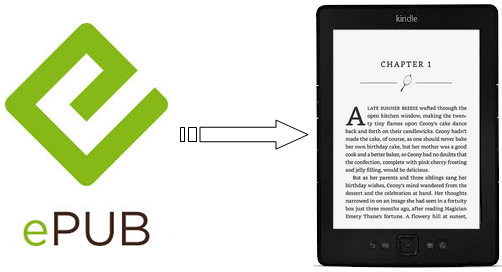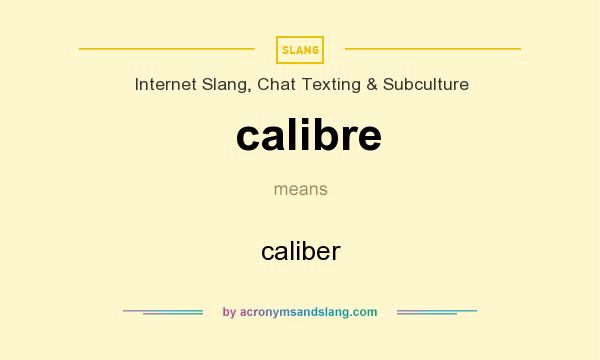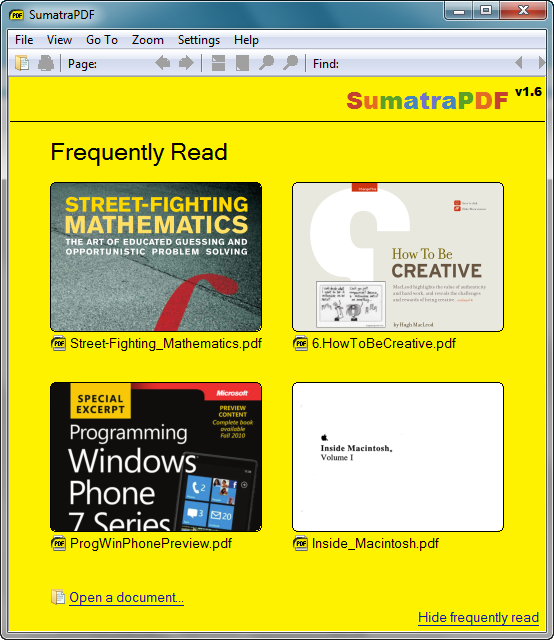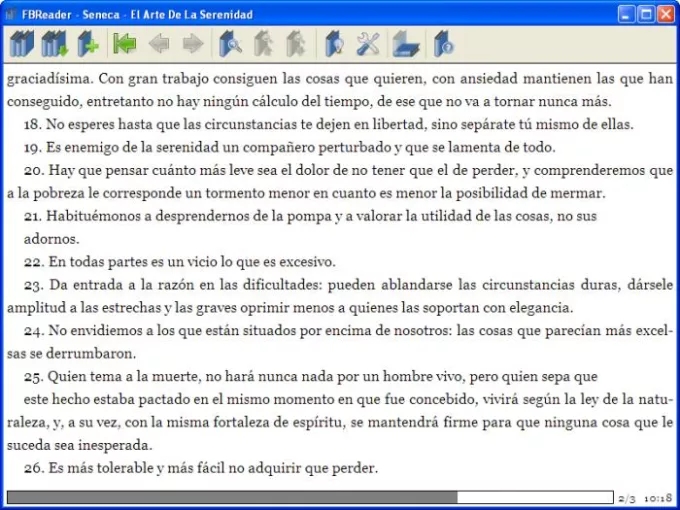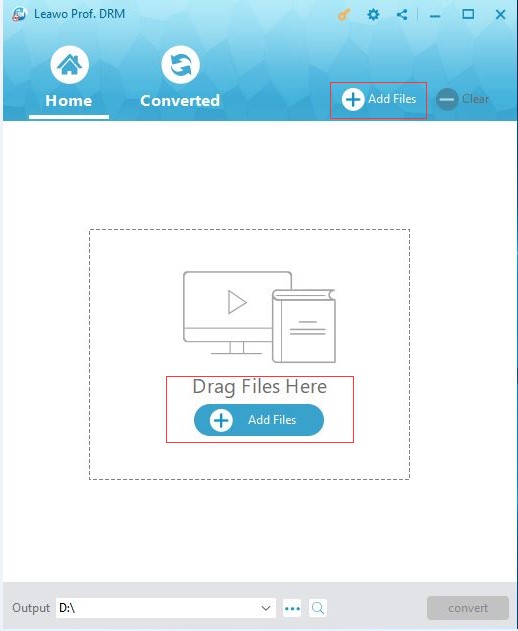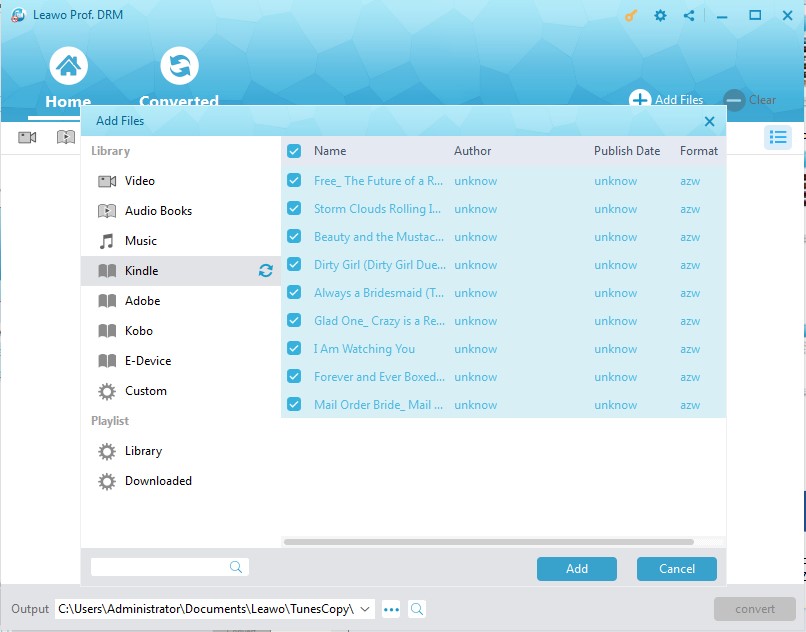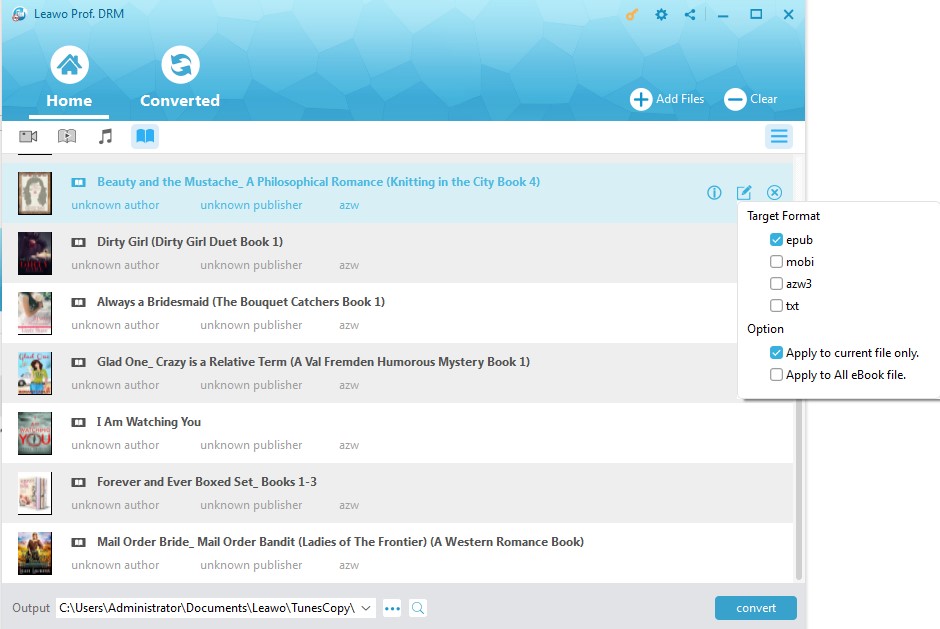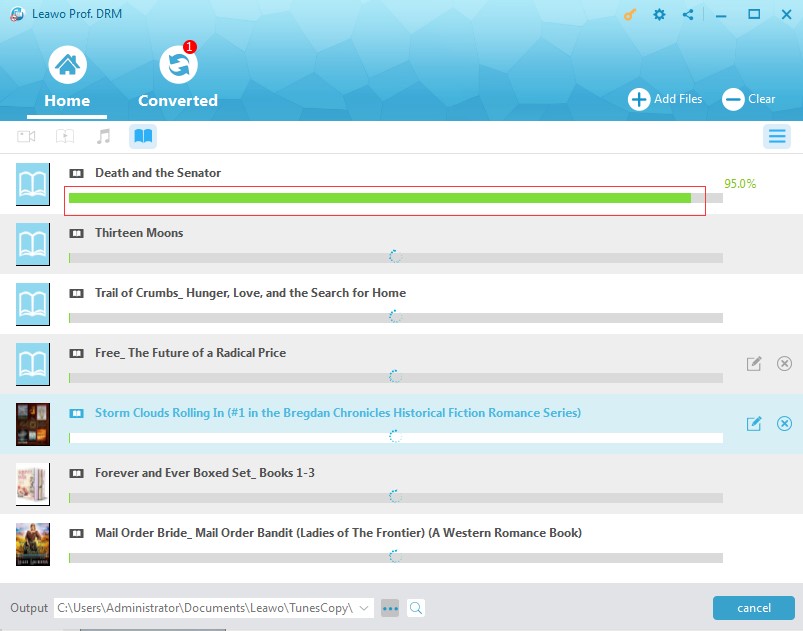"How to open ePub files on Windows? I have multiple ePub files downloaded online on my Windows 10 computer. I have downloaded an ePub file reader on my computer, namely EPUB File Reader, but which failed to open ePub files I have downloaded. What do you open ePub files with? What program can open ePub files on Windows computer?"
If you happen to meet the same questions as above ones, this guide would be exactly where you should stop your feet. You will learn apps that could open ePub files on Windows and effective solutions to open en ePub file on Windows even it's DRM protected.
Part 1: What is ePub File?
An ePub file is an eBook file that ends with an .epub extension. You can download EPUB files and read them on your smartphone, tablet, e-reader, or computer. This freely available e-book standard supports more hardware e-book readers than any other file format. EPUB 3.1 is the latest EPUB version. It supports embedded interactivity, audio, and video.
EPUB files can be read using complying software on devices such as smartphones, tablets, computers, or e-readers. The EPUB format is implemented as an archive file consisting of HTML files carrying the content, along with images and other supporting files. EPUB is the most widely supported vendor-independent XML-based (as opposed to PDF) e-book format; that is, it is supported by the largest number of hardware readers.
ePub files downloaded online might be protected with DRM, aka Digital Right Management, which prevents you from reading these ePub books on other e-Reader devices or apps like EPUB File Reader. In such case, you need to convert DRM protected ePub files to non-DRM protected ePub or other eBook formats like PDF or TXT for unlimited reading.
Part 2: 3 ePub File Opener Programs to Open ePub Files on Windows
For free ePub files, you could open ePub files on Windows with various ePub file openers like the below 3 ones.
Calibre
Calibre (stylised calibre) is a cross-platform open-source suite of e-book software. Calibre supports organizing existing e-books into virtual libraries, displaying, editing, creating and converting e-books, as well as syncing e-books with a variety of e-readers. Editing books is supported for EPUB and AZW3 formats. Books in other formats like MOBI must first be converted to those formats, if they are to be edited.
Sumatra PDF
Sumatra PDF is a free and open-source document viewer that supports many document formats including: Portable Document Format (PDF), Microsoft Compiled HTML Help (CHM), DjVu, EPUB, FictionBook (FB2), MOBI, PRC, Open XML Paper Specification (OpenXPS, OXPS, XPS), and Comic Book Archive file (CB7, CBR, CBT, CBZ). If Ghostscript is installed, it supports PostScript files. It is developed exclusively for Microsoft Windows, but it can run under Linux using Wine. Sumatra PDF is powerful, small, portable and starts up very fast.
FBReader
FBReader is an e-book reader for Linux, Microsoft Windows, Android, and other platforms. It was originally written for the Sharp Zaurus and currently runs on many other mobile devices, like the Nokia Internet Tablets, as well as desktop computers. A preview of FBReaderJ (the Java port) for Google Android was released on April 13, 2008. Supported formats include EPUB, FictionBook, HTML, plucker, PalmDoc, zTxt, TCR, CHM, RTF, OEB, mobi without DRM, and plain-text.
Part 3: How to Convert DRM Protected ePub Files
Some ePub files are protected like ePub files purchased on Kindle and other e-Reader devices. The DRM policy has prevented these protected ePub files from being widely used on other devices. Then, how do you open ePub files on Windows with DRM protection? Leawo Prof. DRM will help you.
Leawo Prof. DRM is a professional eBook converter that could remove DRM protection upon ePub files in the background and then convert eBooks in epub, mobi, azw3, azw, kfx, prc, html, txt formats to copyright-free eBook files in epub, mobi, azw3, txt formats. Therefore you could freely open ePub files on Windows with any ePub reader you have. The below content would take Kindle ePub files as an example to show you how to convert DRM protected ePub files with this eBook converter.
Download and install Leawo Prof. DRM on your computer. Make sure you have installed a Kindle app on your computer and you've already logged into it. Then follow the below steps to learn how to convert Kindle ePub eBooks to non-free ePub files for unlimited opening.
Step 1: Add Kindle book files
Launch Leawo Prof. DRM and then click the "Add Files" button on the main interface to call out the "Add Files" window.
There will pop out an "Add Files" windows. On the left sidebar, open "Library > Kindle" tab successively to choose the ePub file(s) you want to open on Windows or other eReader devices and then click the "Add" button.
Step 2: Set output format
Click the pencil icon in each loaded Kindle book title and then choose output format from epub, mobi, azw3 and txt under the "Target Format" group. You could choose any one according to your needs. For time saving, you could check "Apply to All eBook Files" button.
Step 3: Set output directory
click the "..." output button on the bellow and then set an output folder in the "Output" box to save converted Kindle eBooks.
Step 4: Start to convert Kindle ePub eBooks
Finally, click the bottom right "Convert" button to start converting Kindle books.
Once the conversion finishes, you could then freely open the converted ePub files with any eBook reader on your Windows computer as you like.