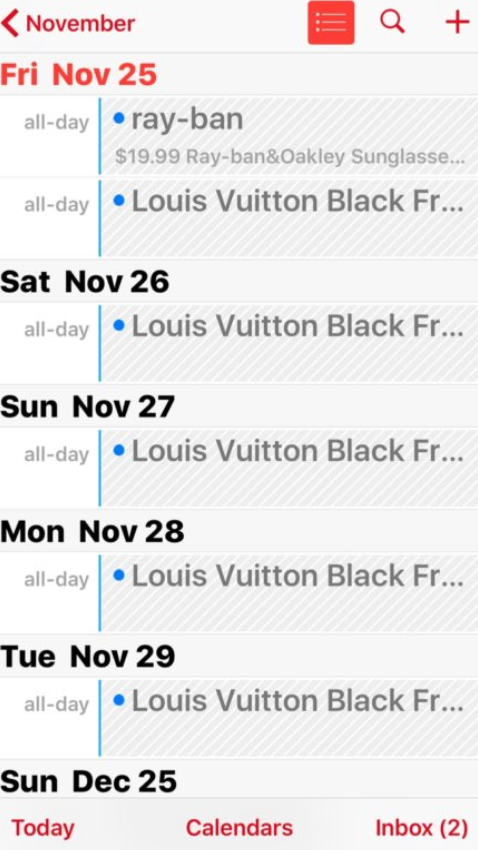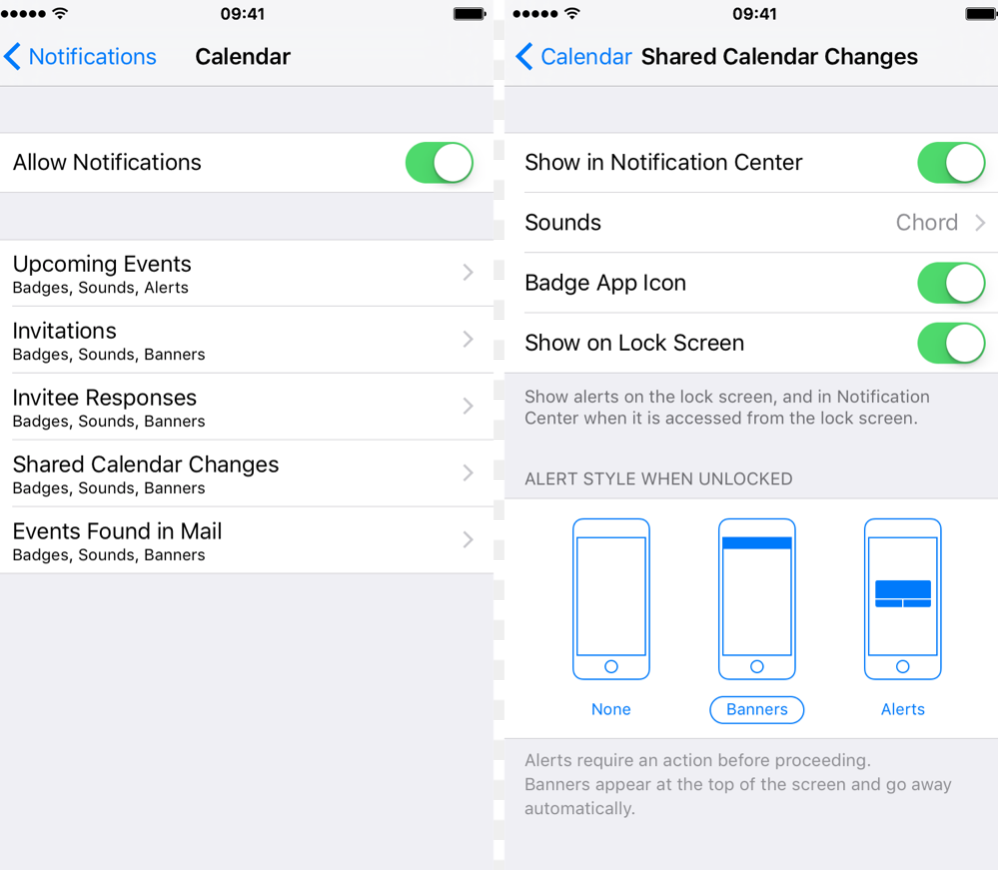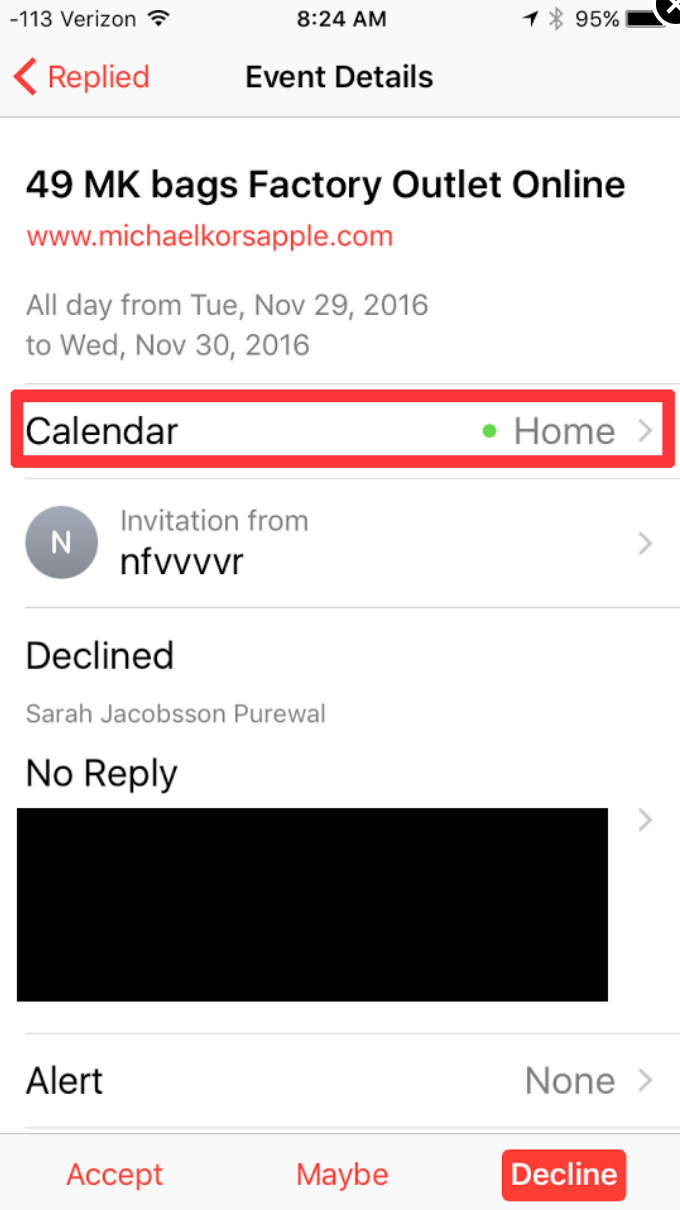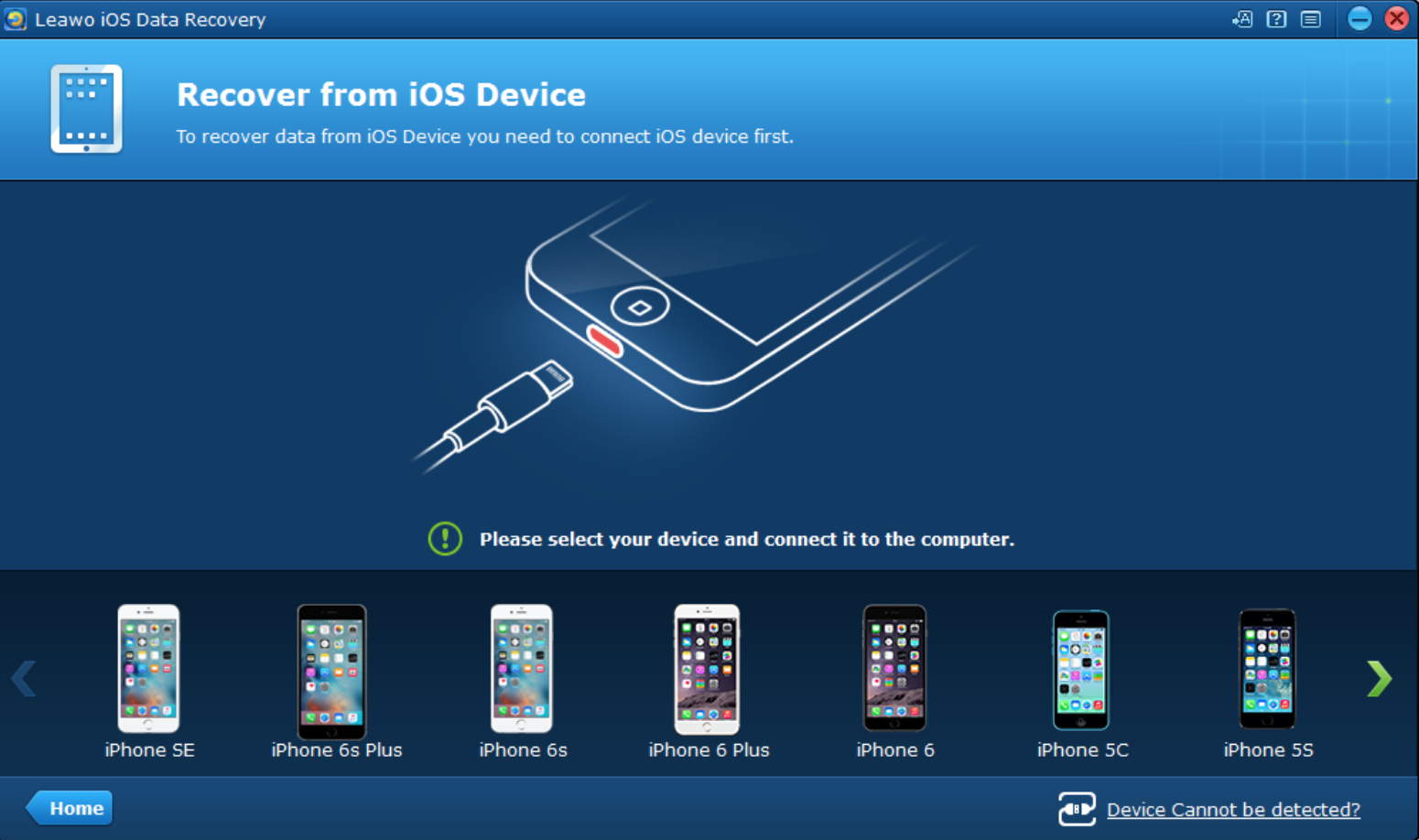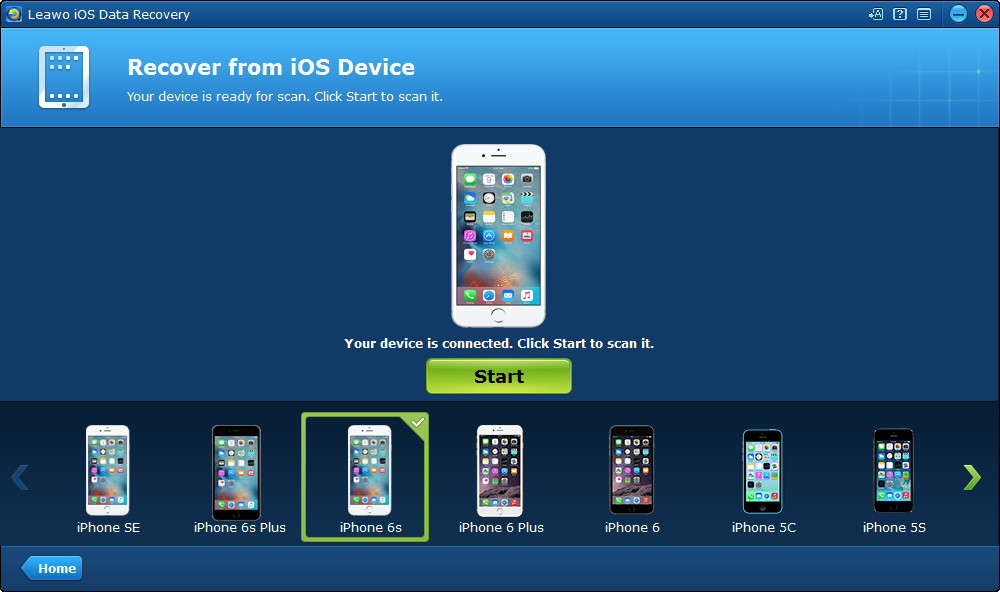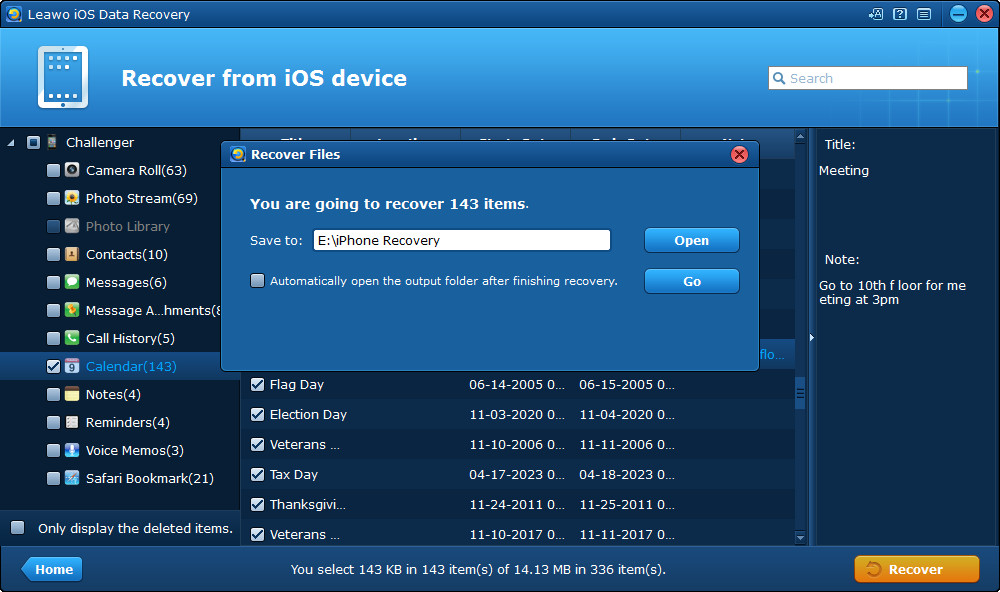It is more than evident that Internet has included a lot of stuff, both good and bad. If you are struggling with how to get rid of spam events on the iPhone calendar, stop them right now! We encounter so much unwanted or intrusive advertising on the Internet, which by the way, bothers us a lot! All these spam phone calls, messages, and advertising spammers are still racking their brains to come out with ideas to promote their sites or produces. We must take action to prevent them from bothering us in no time. Read on and find out the solutions to get rid of spam events on iPhone Calendar.
Part 1: Why is there spam on the calendar
To start with, spam on the calendar is not new and it emerges long ago as spammers rack their brains to find places for promoting their sites or products in an attempt to reach as many customers as possible. You may have noticed a handful of suspicious push notifications on your iPhone over the weekend -- calendar invites for deals and sales from users with obviously real names like "kcmgweqeq" and "nfbtz." However, these invites are exactly what they look like: spam! Your iCloud calendar app is set up to automatically notify you (via in-app notification) of calendar invites, and, unfortunately, the spammers have figured this out. That explains why so many spams on the calendar exist even though you have taken certain actions to block calendar invites.
Certainly, if you ever try to decline the spam invitations, your response lets the spammer know that you're alive and checking this account -- which means you'll almost certainly get more spam in the near future. That makes the situation even worse and you basically cannot get rid of spams on Calendar. It is not haunting you but this does exist and surely we will provide other solutions for you to stop spams on Calendar.
Part 2: How to remove spam events on iPhone Calendar
Well first of all, maybe you feel confused that why spammers know your iCloud and send spam events to you freely. In fact, they don’t. We've known so far that spammers are sending calendar invitations based on your iCloud ID. They just invite a bunch of iCloud IDs randomly at once and hope that there are odds that some are real iCloud users. Yes, you are just one of the random victims to receive spam events and with spam events increasing dramatically over time, your probability to receiving spam events grows as well. To be specific, iOS – the mobile operating system that powers iPhone, iPad and iPod Touch – and macOS automatically scan your inbox for calendar invites and populate your calendar with anything it finds. Users can accept or decline the invitation from inside the calendar app without the need to search out invites within your inbox.
As mentioned above, if you receive any spam events on Calendar, don’t rush to decline it because if you decline it, the sender will receive a response that the invitation is declined by you (The name of your iCloud). Beyond doubt, spammers know that you are a real user behind this iCloud ID and you'll be bombarded again and again. What can do you instead of declining the spam events on Calendar? Well, you can try below procedures to stop Apple calendar spams.
Basically if you are annoyed by the spams on Calendar, you can disable the auto-add calendar feature from your iCloud account. By doing that, you'll now have to manually add events to your Apple calendar. Though it is not perfect, it will definitely let you stop Apple's spam events on iPhone within clicks. You may follow the steps below to fulfill the settings.
Step 1. Go to Calendar, and click on the Gear icon.
Step 2. Select Preferences from the Gear menu, then tap Advanced.
Step 3. Scroll down to Invitations. Choose the option to receive event invitations via email, rather than in-app notification. Then save the settings.
Heads up! If you still need the in-app notification while you simply need to stop spams on Calendar, try this way to duplicate one and delete the spams on Calendar at one go.
Step 1: Open the Calendar app on your iPhone and tap Calendar at the bottom of the screen to see a list of your iCloud calendars.
Step 2: Tap Edit in the upper-left corner of the screen and then tap Add Calendar. Name the calendar, choose a color if you like, and tap Done.
Step 3: Go back to the main screen of the Calendar app and tap Inbox in the lower-right corner to see the invitations you've received. Tap on a spam invite to open it and tap Calendar to switch the calendar. Move the invite over to the calendar you just created. Do this with all of the other spam invites you've received. Now go back to the calendar editing menu and delete the spam calendar. If you see a pop-up, make sure you press Delete and Don't Notify so the calendar will be deleted without notifying the spammers.
In this way, all your spam evens on Calendar will be removed at one go while the spammers know nothing about this.
Part 3: How to recover Calendar effectively
Well it happens if you accidentally delete the correct calendar during the process to stop spams on Calendar. It is sure that you will feel exhausted to get back all your events one by one. Who knows whether you will miss any important events or not? In this case, it is better to seek help from a professional recovery tool to recover the deleted calendar without any loss. Being a professional and power app to recover data from iTunes, iCloud and iOS Devices, Leawo iOS Data Recovery is developed exclusively to recover deleted or lost data for all models of iPhone, iPad and iPod, so as to help you avoid data loss due to mistaken deleting or other occasions. Up to 14 types of data could be recovered easily. By the way, you can also use it as a backup tool to sync data and make a backup. You may use the normal mode in Leawo iOS Data Recovery tool to recover data like Photos, Messages, Contacts, Call History, WhatsApp, Notes, Calendar, Reminders and Safari bookmark. Check out the specific procedure to recover calendar from iPhone.
Step 1: Install the recovery tool on your PC
Click the button below to install the recovery tool on your PC. Make sure you have installed the correct version matching your operating system. Launch the tool after installation. Choose Recover from iOS Device.
Step 2: Connect your iPhone to the PC
Connect the iPhone to the PC otherwise the app will notify you to connect the device to the PC.
Step 3: Click to view the data on the device
Click the device and the app will automatically scan the data stored on the device and display the data category on the left pane.
Step 4: Move to Calendar and choose the data to recover
Now click Calendar and the data on this calendar will be displayed on the right pane. Check the boxes in front of what you need and click Recover on the lower right corner.
Step 5: Set a directory to save the calendar events
On the displayed window, click to select a directory on the PC to save the recovered calendar. Then hit the Go button to kick off the recovery process. When the process is done successfully, your calendar files will be recovered and you can find them under the directory and you are free to transfer that back to your iPhone.
Part 4: Conclusion
Spams on Calendar can be a bit annoying and if you feel frustrated to get rid of spams on Calendar, this article will help a lot. In common sense, you can decline if you don’t feel the spams useful but this will lead you into another trap for getting more and more spams on calendar because spammers will treat this randomly picked account valid and keep sending spams all the time. That’s why we recommend two effective workarounds to let you stop spams on Calendar for good, one of which is to disable calendar in-app notification but this will bring another issue. That being said, if you simply disable in-app notification, you will not be able to receive any event notifications from Calendar ever since then. Obviously this is not perfect. So we have figured out another workaround to delete spams on Calendar. Yes, you make a new calendar and name it to spam or whatever, then you move all spams here and delete this calendar entirely. Remember not to notify the spammer. This will absolutely help you get rid of spams on Calender.
One important thing to note is if you accidentally delete the correct calendar, don’t go panic. You still can recover the calendar using the Leawo iOS Data Recovery tool, which will help you get back all lost or deleted data in no time.