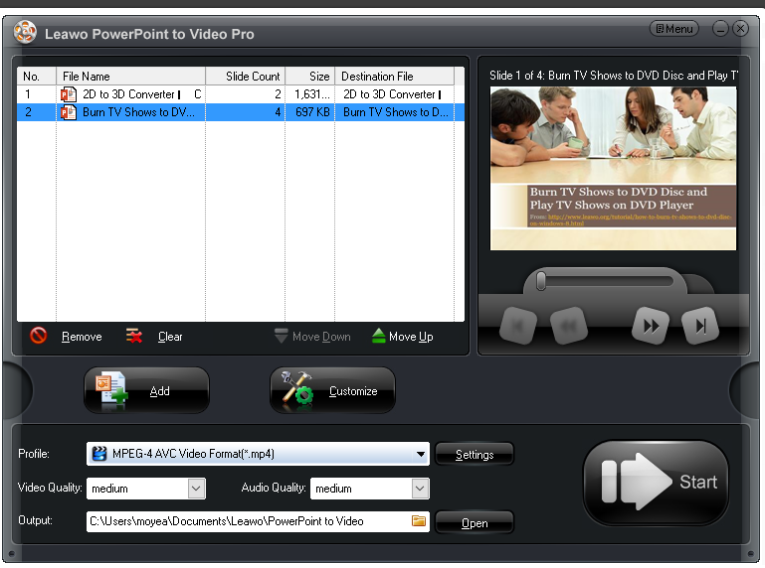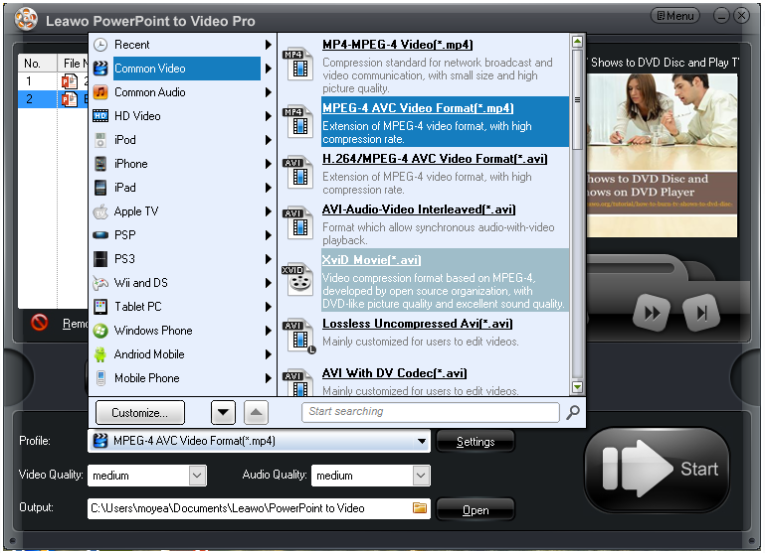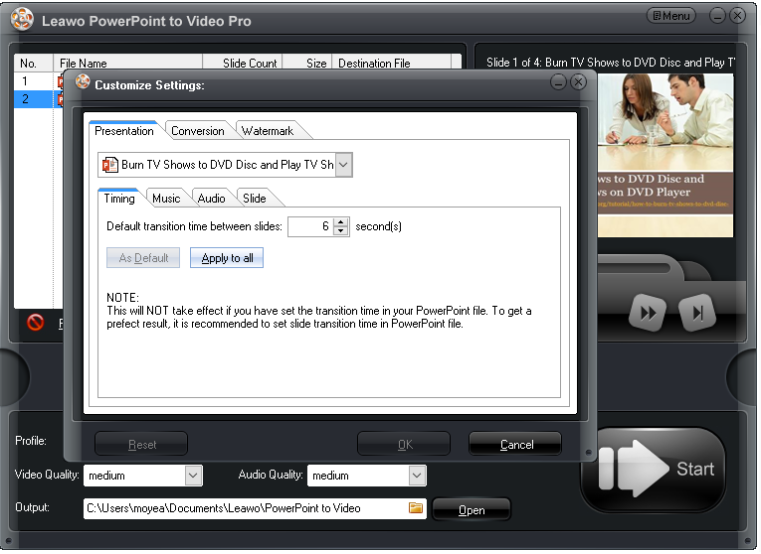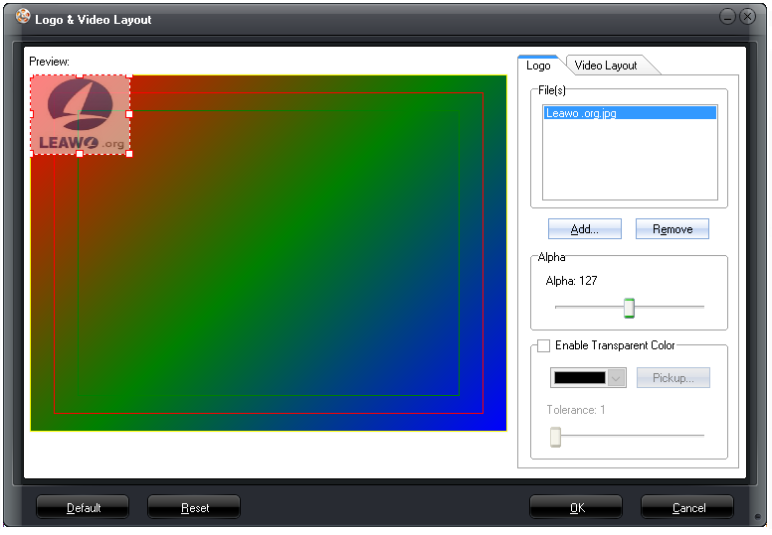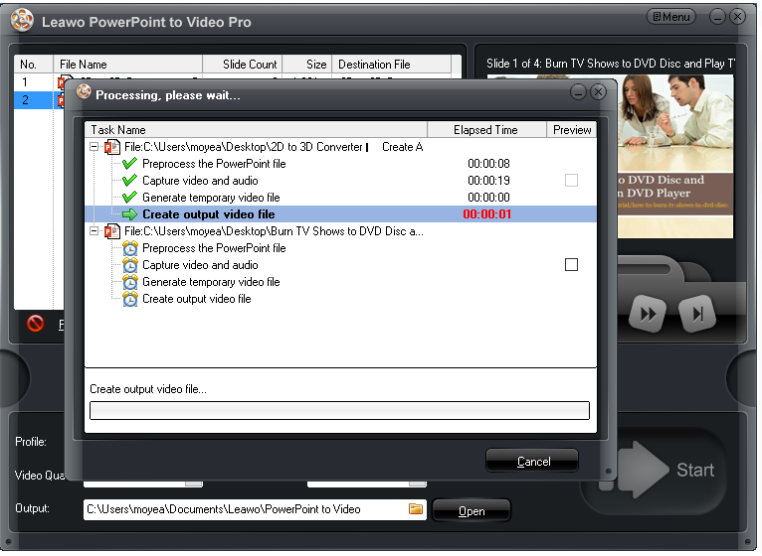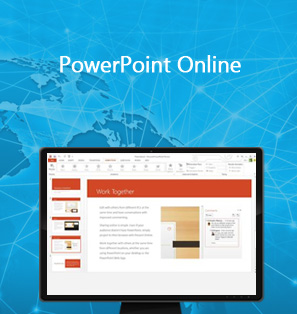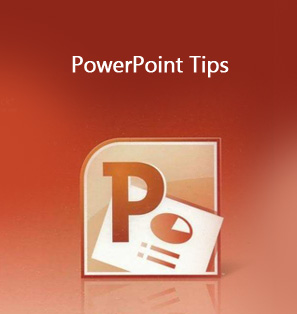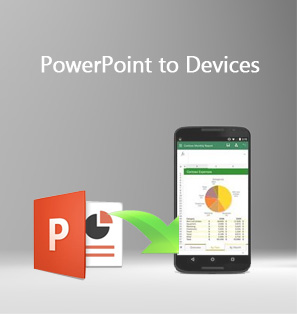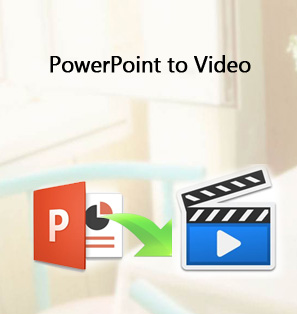"I had an awful experience when I converted PPT to video and it came out with the watermark on my video last night. I tried to remove it but failed anyway. Is there anybody who knows how to get rid of the disturbing watermark? By the way, I used an online freeware for converting PPT to video. "
Recently, this kind of question is frequently asked online. Actually, this is not a difficult question to answer. On the following, this guide will show you how to avoid this annoying watermark.
Part 1: Disadvantages of using online PPT to video software to convert PPT to video
It is very common to see people complaining about the watermark issue after they try some PPT to video converter free online. Truth be told that it is almost impossible to get online PPT to video converter without watermark after conversion because watermark banner is always a part of the free conversion and freeware developers always want to make their name exposed to as many audiences as possible. They won't consider whether this watermark banner bothers the users or not. All they want is to promote their name and brand. This is sad, isn't it? Besides the watermark issue, online PPT to video converter is also widely blamed for its unstable service and limited features. Users have to connect to the network all the time while they convert PPT to video online and to be honest, there are not a lot of powerful features available for users to customize their PPT files before conversion, which as a consequence, makes their output video very plain. To improve these defects caused by PPT to video converter free online, many outstanding PPT to video converters are developed to help users to convert PPT to video without watermark and in the mean time, provide them with various customization features to modify and personalize their PPT files. Here a professional and industrial leading PPT to video converter without watermark will be introduced to you.
Part 2: Recommend Leawo PowerPoint to Video Pro convert PPT to video without watermark
Leawo PowerPoint to Video Pro is fully committed to helping users converting PPT to video in all common audio and video formats, like ASF, AVI, FLV, MPEG, MP4, TS, MOV, WMV, VOB, 3GP, RM, RA, MKV, WEBM, MKA, Wii AVI, Wii MOV, etc. This program provides multilingual service for users across the globe, which means that users are free to use this program in their own language interface. Besides, with advanced multimedia tool technology, this program works extremely fast to convert PPT to video without being affected by network access because it can support offline conversion. Most important of all, this program can perfectly retain the original elements in a PPT file such as animations, transitions, sounds and video clips. Users can also add their own recorded narration to the PPT after converting it to video. Besides, it provides a wide range of customization features for users to make their stylish files out from original PowerPoint files. Such as converting PowerPoint to video with background music, adding logo or watermark to your PowerPoint and so on. Regarding watermark, it supports users to add or not add watermark to their file, which is really user friendly if they actually do not need any watermark at all. That is why it is recognized as both a popular PPT to video converter without watermark and a PPT to video converter with watermark. You can now follow below steps to convert PPT to video without watermark.
Step 1: Download and install the program.
Click the below button to download and install it to your PC. It won't take long so just be patient to wait until it completes.

PowerPoint to Video Pro
☉ Support PowerPoint 2000/2002/2003/2007/2010/2013.
☉ Support all PPT formats: PPT, PPTX, PPTM, PPS, PPSX, POT, POTX, POTM.
☉ Adjust video and audio parameters of output files.
☉ Customize PowerPoint files like: insert background music/watermark, set transition, real-time narration.
Step 2: Add source PPT file to the program.
Launch the program and click "Add" to import your source PPT file to the program.
Step 3: Set an output file format.
Set the output file format by clicking the "Profile" drop-down list. You can choose any format as you like. Then, specify the output file folder from the" Output" box to save the converted file.
Step 4: Customize the settings.
Click "Customize" and you will enter the "Customize settings" page. Set the detailed parameters based on your desired output effect.
Step 5: Remove any watermark on the file.
Note that there is a Watermark tab on the Customize settings page, do not add any watermark and you will get a clear and clean file as a result. Or you can remove the watermark by clicking Remove.
Step 6: Convert PPT to video without watermark.
Click "Start" to proceed to convert PPT to video without watermark as all settings are done with the above steps. Your video will be ready for uploading or sharing once the ppt file is successfully converted.
Optional - To add watermark to protect the PPT file after converting it to video
Sometimes, a watermark is needed indeed. For example, a trademark is important for any business files in order to protect the company patent or copyright. In this case, Leawo PowerPoint to Video Pro is fully capable of meeting requirements of adding necessary watermark to the file. Like I said before, you can add watermark to the file by hitting the Watermark tab and click "Add" to put any watermark on the file. Just have a try if you are interested to get one watermark on your file.
Part 3: Summary
As far as learn from the above introduction, we are aware that PPT to video converter free online without watermark is not easy to find as online freeware always sticks watermark to the file after conversion. However, we are lucky to have alternatives as many third party programs are exclusively developed to convert PPT to video and allow users to remove any watermark off the file. Leawo PowerPoint to Video Pro is among the most dominant programs and if you are looking for PPT to video converter without watermark, it surely will be your best choice.