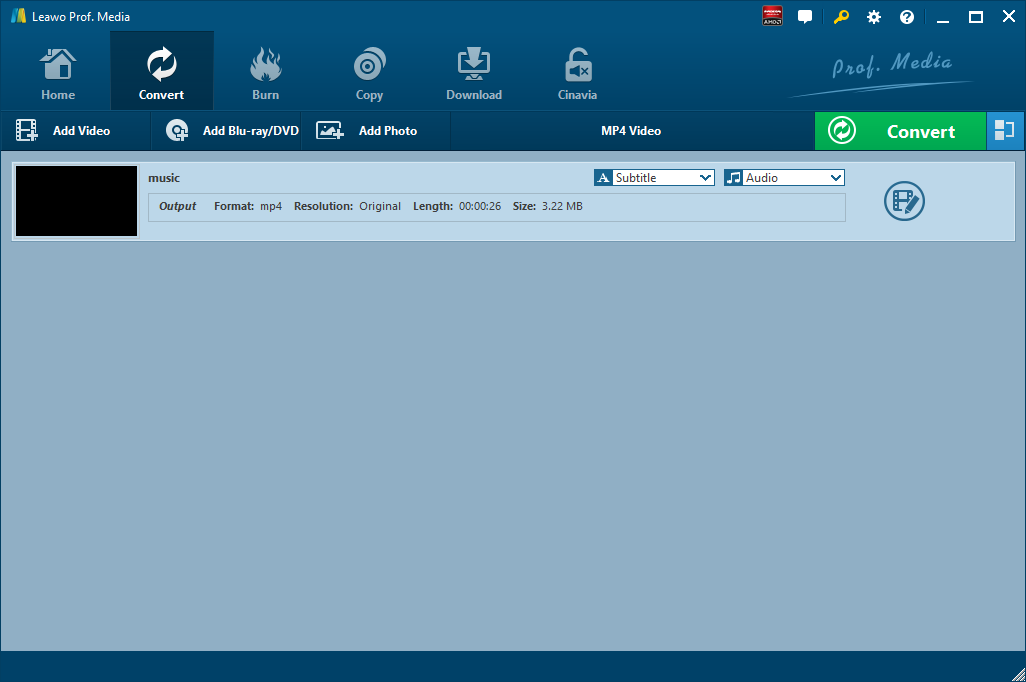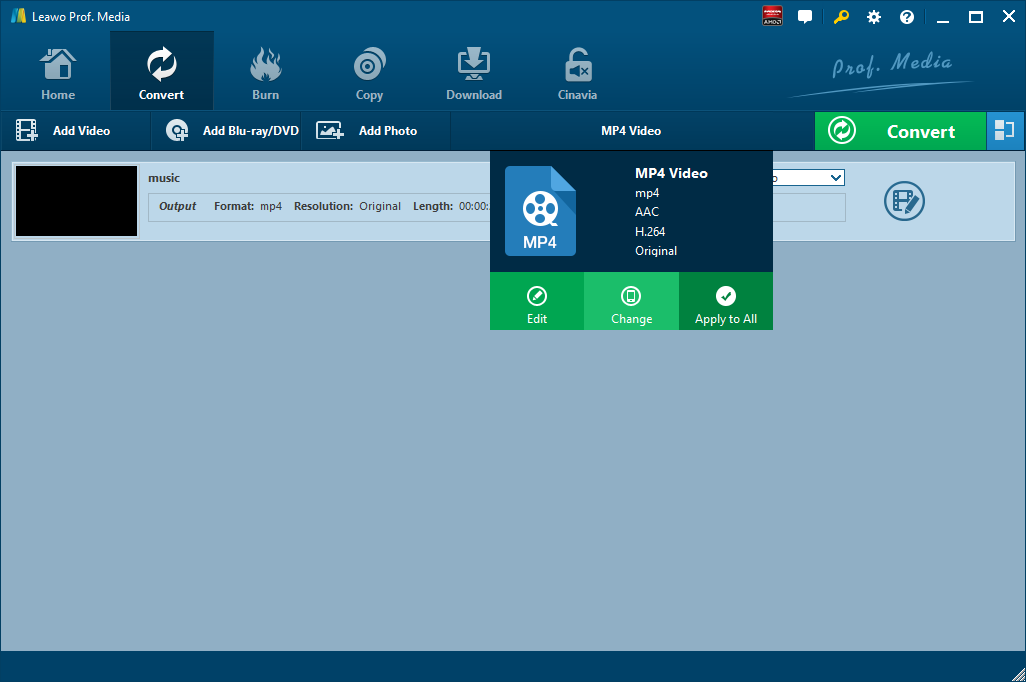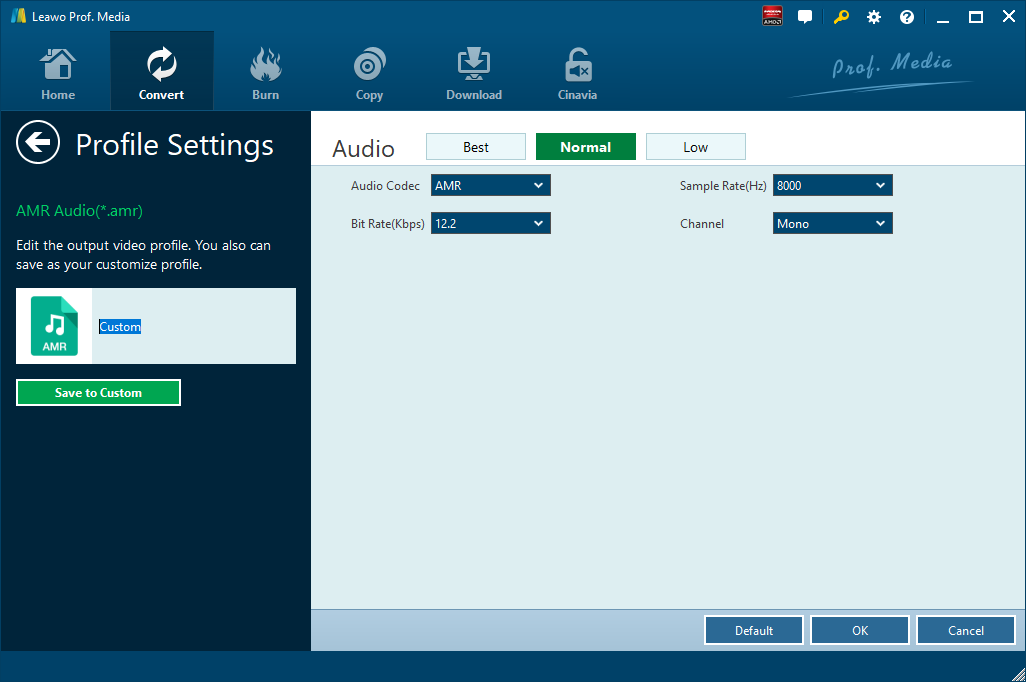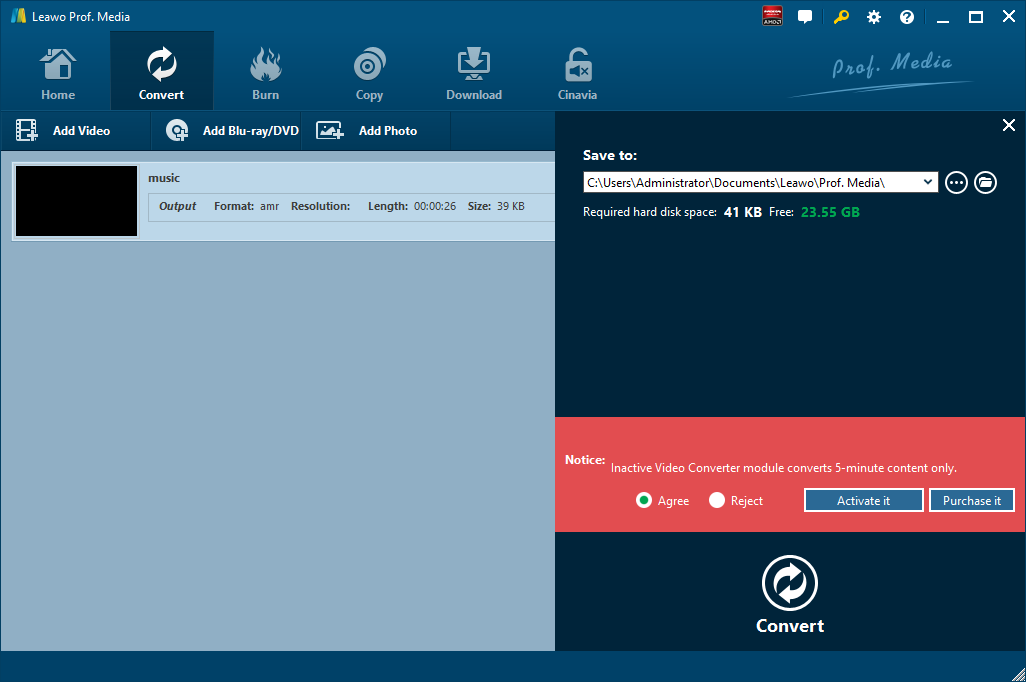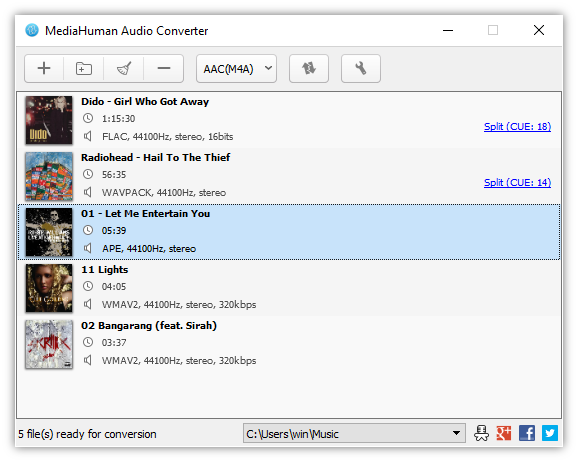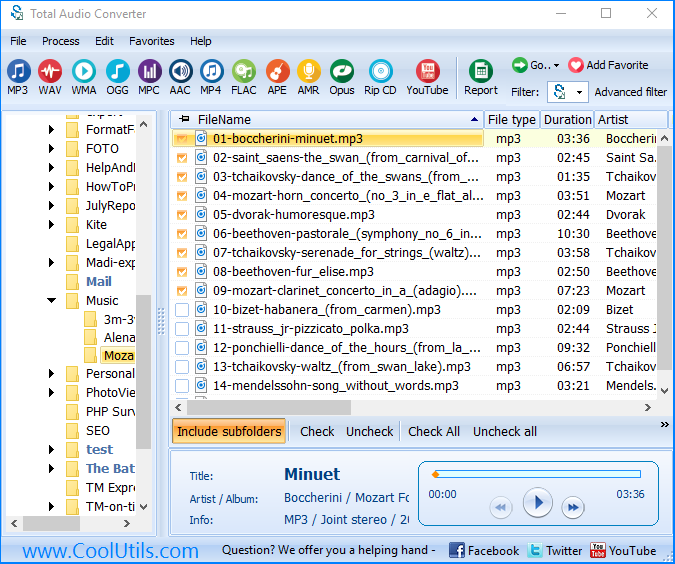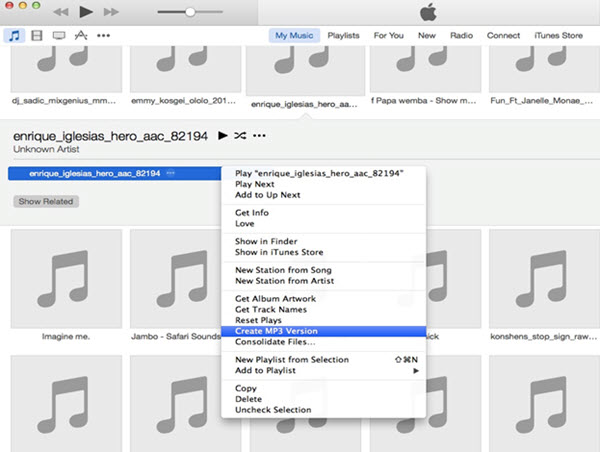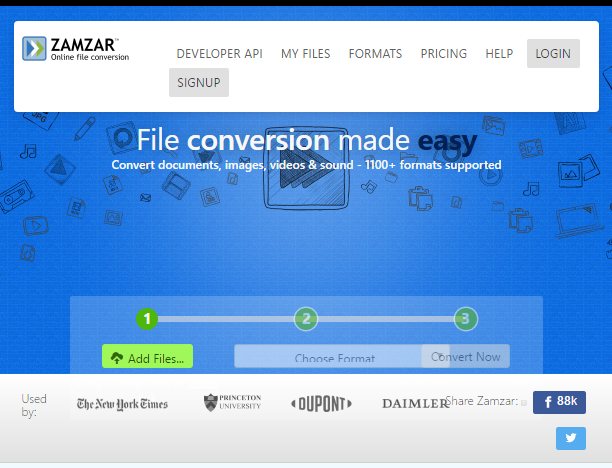MP3 is the most common music (sound) file format. This format was developed by Fraunhofer IIS and Thomson. This format for storing and transmitting music (sound) files in digital form uses signal compression technology. That is why MP3 files (full name - MPEG Audio Layer-3) are much smaller in size, and their sound quality is much higher. MKA is an audio container format. It supports some types of audio compression algorithms. The .mka file extension belongs to the Matroska format (Matröška, Matryoshka). Thus, it serves to specifically designate the file type "Matroska Audio File" (Matroska Audio File). Matroska is an open cross-platform standard. It is a modern extensible multimedia container format. Here in this article, we show you how to convert MP3 to MKA. At the same time, you can convert MP3 to AAX.
Part 1: Convert MP3 to MKA with Leawo Video Converter
To convert MP3 to MKA, we can try Leawo Video Converter, which is not only a video converter, but also an audio converter or audio extractor. On one hand, Leawo Video Converter is able to convert video from one format to another format including MP4, AVI, MOV, MKV, MTS, FLV, etc., and at the same time the program is able to convert various audio files like MP3, AAC, FLAC, AC3, etc. On the other hand, this professional program allows users to extract audio track from video files. The input and output video and audio formats supported by Leawo Video Converter include Common Video (MP4, H.265 MP4, MKV, H.265 MKV, MOV, etc.), Common Audio (AAC, AC3, WAV, MP3, WMA, FLAC, etc.), HD Video (HD MP4, HD AVI, HD TS, HD VOB, etc.), and 4K Video (4K MP4 and 4K MKV). This professional converter is able to convert video and audio files with 100% quality reserved and in 6X faster speed.
Leawo Video Converter is equipped with an internal video editor and player for you to edit video files, including video trimming, adding watermark, video cropping, adding video effect, turning 2D video to 3D, and removing video noise. At the same time, the internal video player allows you to play video files after video importing.
As is mentioned before, Leawo Video Converter can be regarded as an audio converter for you to audio files from one format to another format. Therefore, it can play the role of MP3 to MKA converter to convert MP3 to MKA. If you are using Mac computer, you can make use of the Mac version of Leawo Video Converter. Download and install the right version of Leawo Video Converter based on your computer system, and then follow the guide below to convert MP3 to MKA.
Step 1. Import Source MP3 Audio Files
Launch Leawo Video Converter, go to the “Convert” tab, and click “Add Video” button on the sub-menu to load your source MP3 files. Alternatively, you can directly drag and drop MP3 files into the progra
Step 2. Set MKA as Output Format
Click the drop-down box named “MP4 Video” by default next to the “Add Photo” button. On the drop-down list, select “Change” option. Then on the popup Profile window, select “MKA” from “Format” column as output format. Please note that once you change the output format, the name of the drop-down box will change as well.
Note: If you need, you could click the “Edit” button on the drop-down profile setting box to adjust audio parameters like audio codec, bit rate, channel, sample rate, etc.
Step 3. Convert MP3 to MKA
Click the big green “Convert” button on the sub-menu bar next to the format setting drop-down box. Then, on the popup sidebar, set output directory. After setting output directory, click the “Convert” button right below. Leawo Video Converter would start to convert MP3 to MKA immediately.
Part 2: Convert MP3 to MKA with MediaHuman
MediaHuman Audio Converter is a freeware application for Mac OS X and Windows. It can help you to convert your music absolutely free to WMA, MP3, AAC, AMR, WAV, FLAC, OGG, AIFF, Apple Lossless format and bunch of others. With a simple and intuitive interface, it can convert between all key audio formats. It supports batch conversion. With it, you can directly convert one lossless format to another, without intermediate conversion. For example, you can turn MP3 to MKA.
Step 1. Add MP3 Audio File
Run MediaHuman Audio Converter and press highlighted plus button to add MP3 files you want to convert to MKA format. Other way to do it is to drag and drop files or folders on the application's window.
Step 2. Select MKA Format as Output
Press highlighted Format button and select MKA as an output format. You can select among of predefined settings or set up your own by choosing Custom.
Step 3. Start to Convert MP3 to MKA
Now we are ready to start the conversion. Press the Convert button on the toolbar and wait until the conversion process finishes. Press it again if you want to stop the conversion.
Part 3: Convert MP3 to MKA with CoolUtils
CoolUtils can achieve conversion from HTML to PDF, Word to TIFF, AC3 to MP3, AMR to MP3, or any other conversion types. This online file converter supports over 1400 formats. It is able to convert extra-large and complicated files, and batch conversion and processing is also feasible. MP3 to MKA conversion can be easily achieved with the help of CoolUtils. It requires no tech knowledge. Intuitive interface makes it easy for everybody to be the master of audio conversions. If you do not know what bit rate or frequency to choose, the wizard of the program will automatically set the most appropriate.
Step 1. Add Source MP3 Files
On the main interface, click “File” button on the top left to browse and choose source MP3 files. You can add multiple files at a single time.
Step 2. Choose MKA as Output Format
Check the MP3 files you want to convert, and then choose “MKA” from the top to set output format. Before you start conversion process, you need to specify a folder to contain the converted results.
Step 3. Start Conversion from MP3 to MKA
Click “Start” to begin the conversion from MP3 to MKA.
Part 4: Convert MP3 to MKA with iTunes
iTunes itself has the ability to convert unfriendly audio files into iTunes compatible format MKA. What you need to do is to click a few buttons. iTunes would finish the converting and loading itself. To convert MP3 to MKA via iTunes, follow the guide below:
Step 1. Add Source MP3 File
Open your iTunes and then click the drop-down menu on the upper-left corner to select “Add File to Library” to browse and choose MP3 audio files or directly drag and drop source MP3 files into iTunes.
Step 2. Convert MP3 to MKA
After MP3 is imported, iTunes would pop up a window to show you that the loaded MP3 audio files could be converted to MKA format for adding to iTunes music library. Click “Convert” button. Then iTunes would carry out the MP3 to MKA conversion and automatically add the source MP3 audio files in MKA format.
When the converting process finishes, you can find the source audio (now in MKA audio format) in music playlist.
Part 5: Convert MP3 to MKA with Zamzar
In this part, I will share an online video converter Zamzar to do the trick with you. Zamzar is a web application to convert files. It allows user to convert files without downloading a software tool, and it supports over 1,000 different conversion types. Users can type in a URL or upload one or more files from their computer, and then Zamzar converts the file(s) to another user-specified format, for example, from an Adobe PDF file to a Microsoft Word document. Users receive an email with a URL from where they can download the converted file. It is also possible to send files for conversion by emailing them to Zamzar. Zamzar could offer free online file conversion service that could help you convert MP3 to MKA online and free.
Step 1. Import MP3 File into Zamzar
Visit the official website of Zamzar, and then we need to import MP3 file by clicking “Add Files”.
Step 2. Choose Output Audio Format as MKA
After importing MP3 audio file, we can choose a variety of formats as output. To convert MP3 to MKA, you need to choose “MKA” as output audio format.
Step 3. Download File after Conversion Is Complete
Click “Convert Now” after output audio format is set. After a few seconds of transmission, the conversion is complete. At this time, a new interface will pop up asking you to download or select another operation. Click “Download” to get converted result in MKA container format.