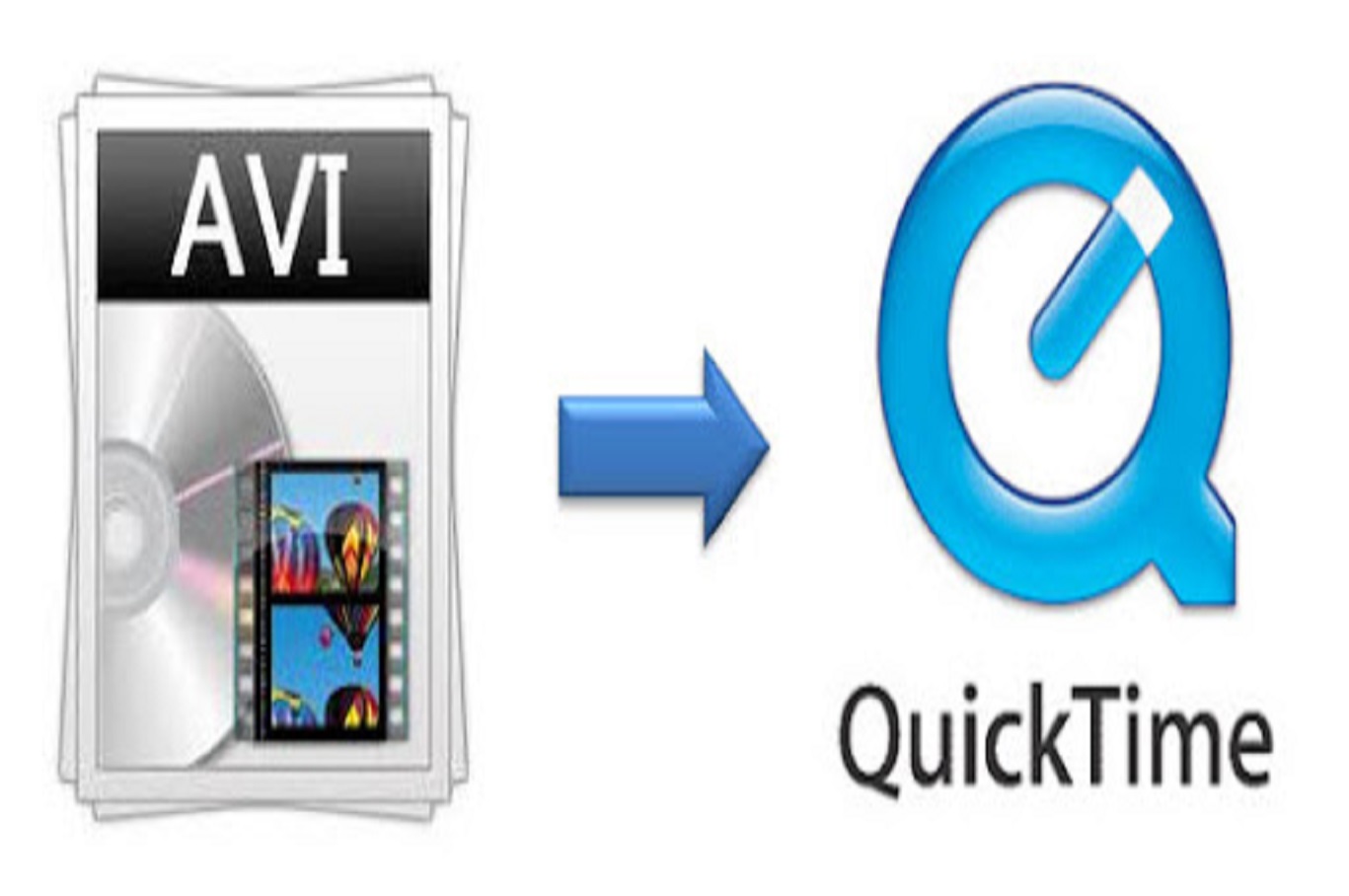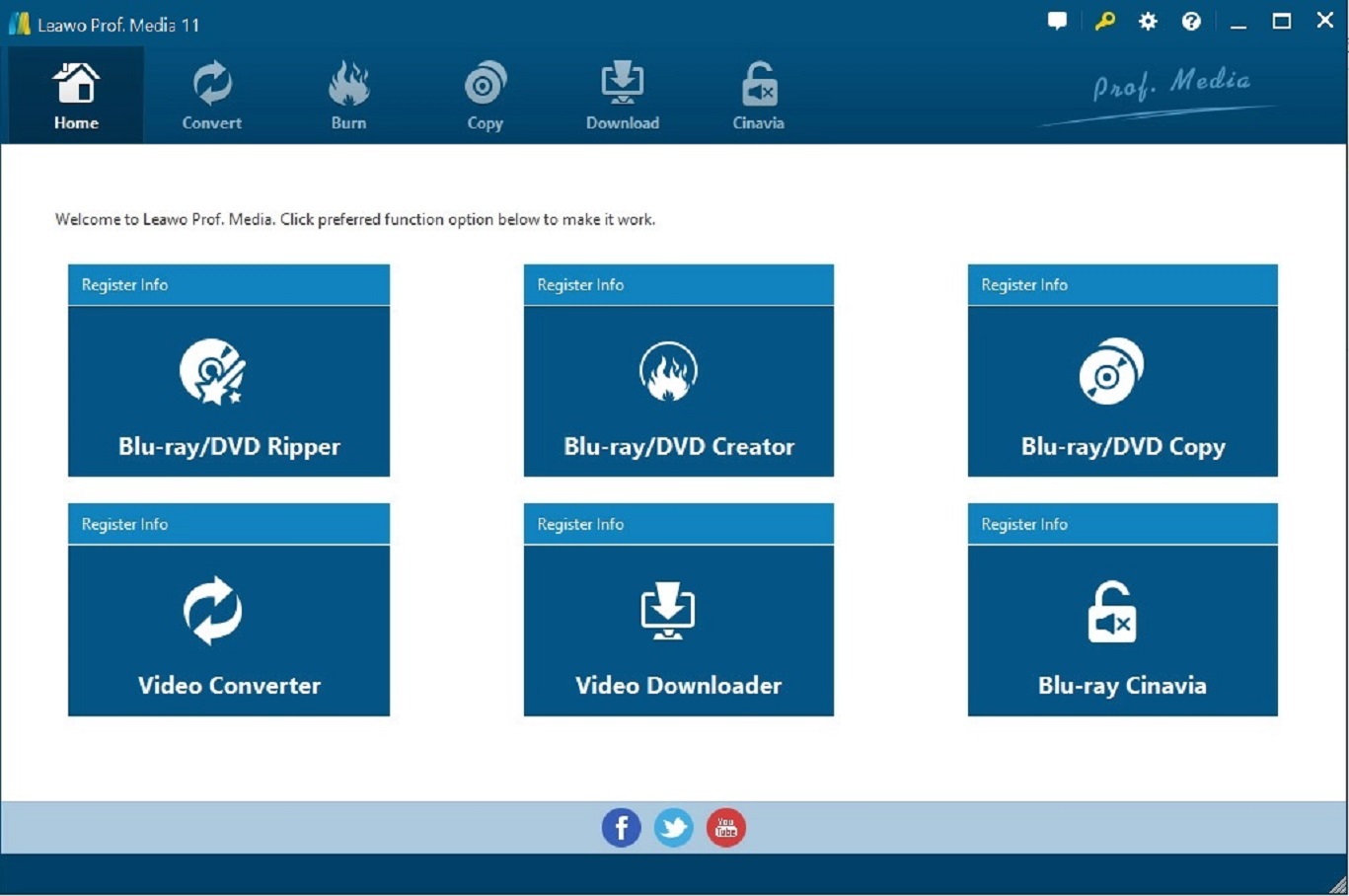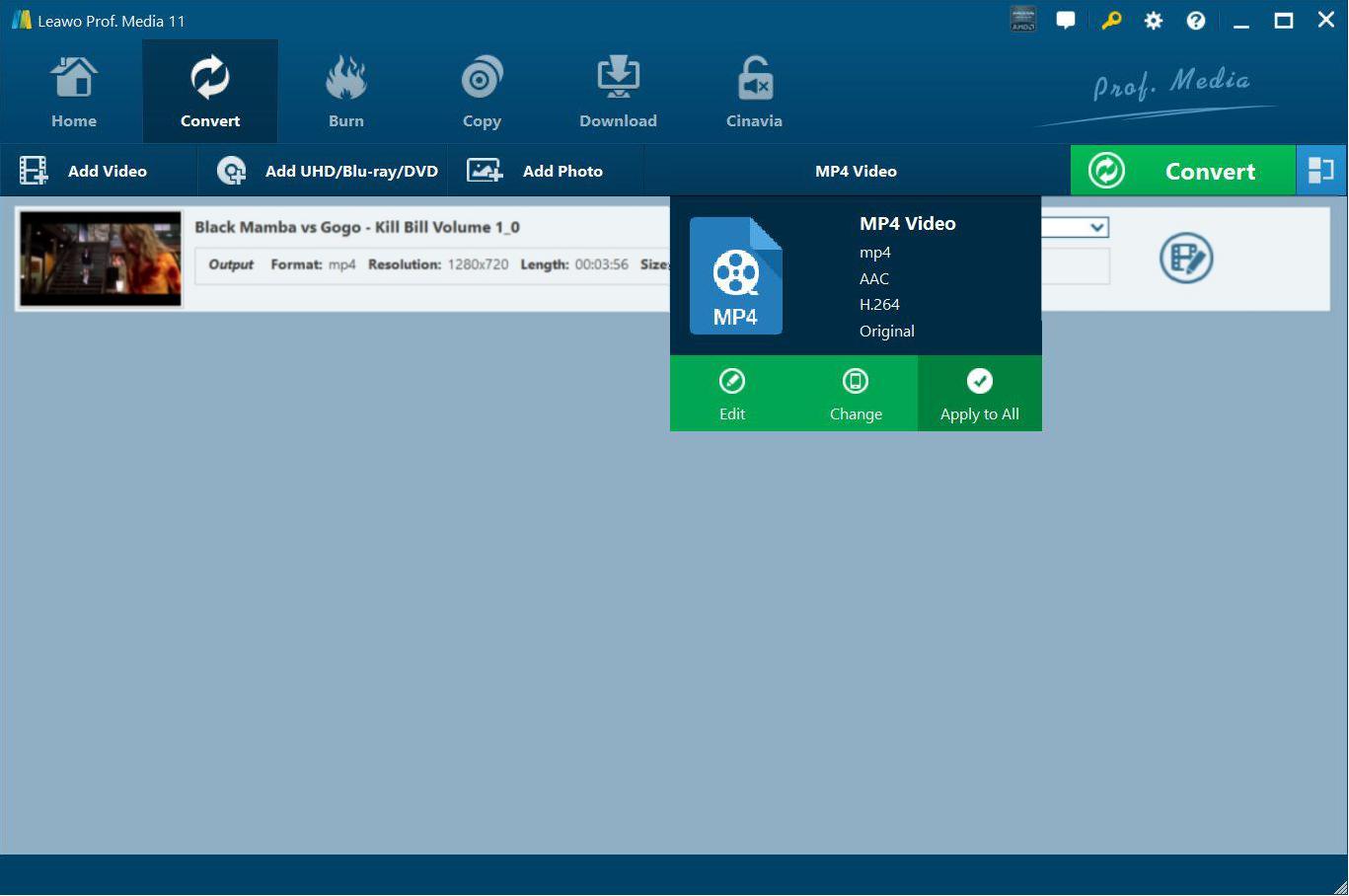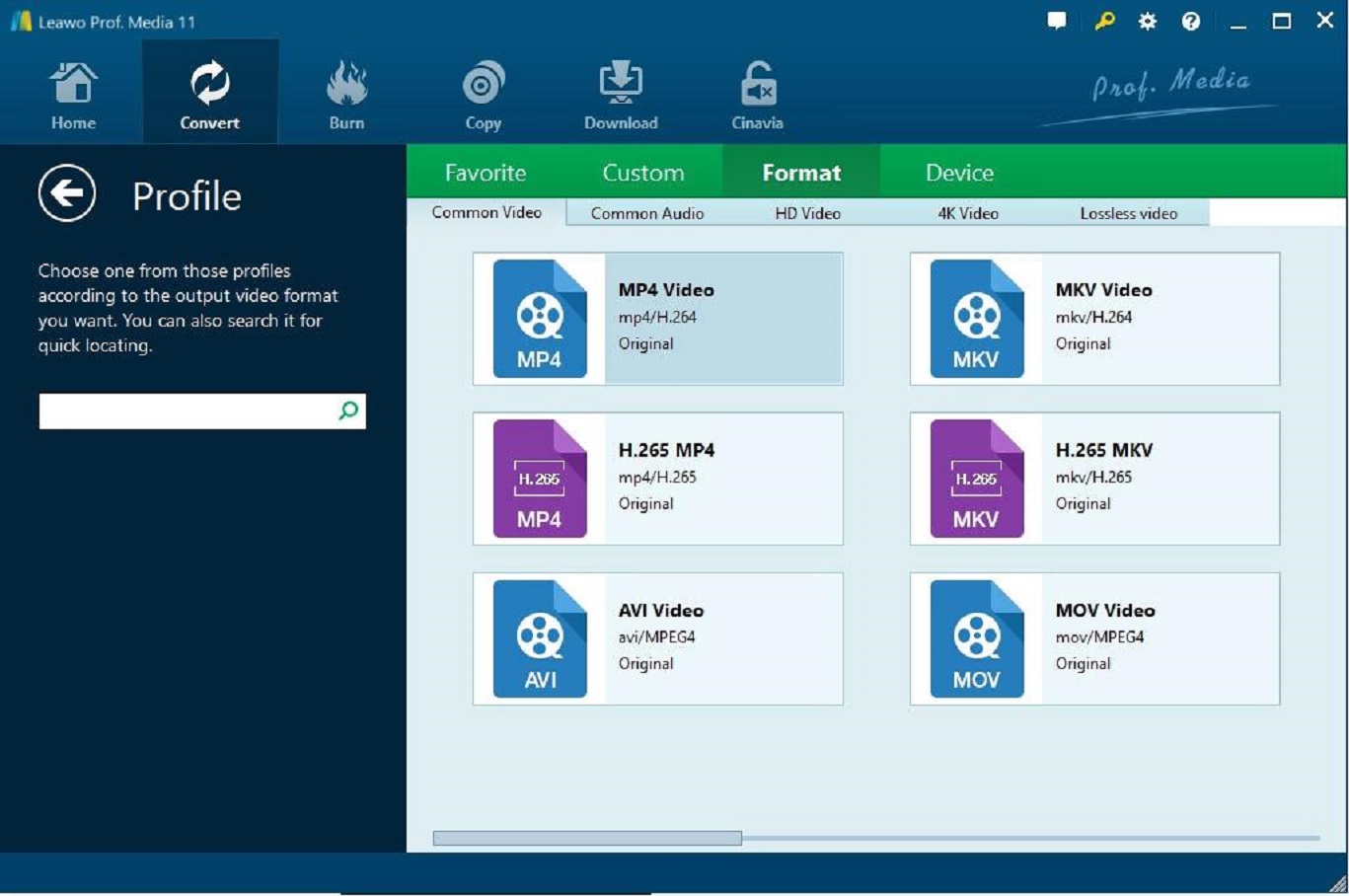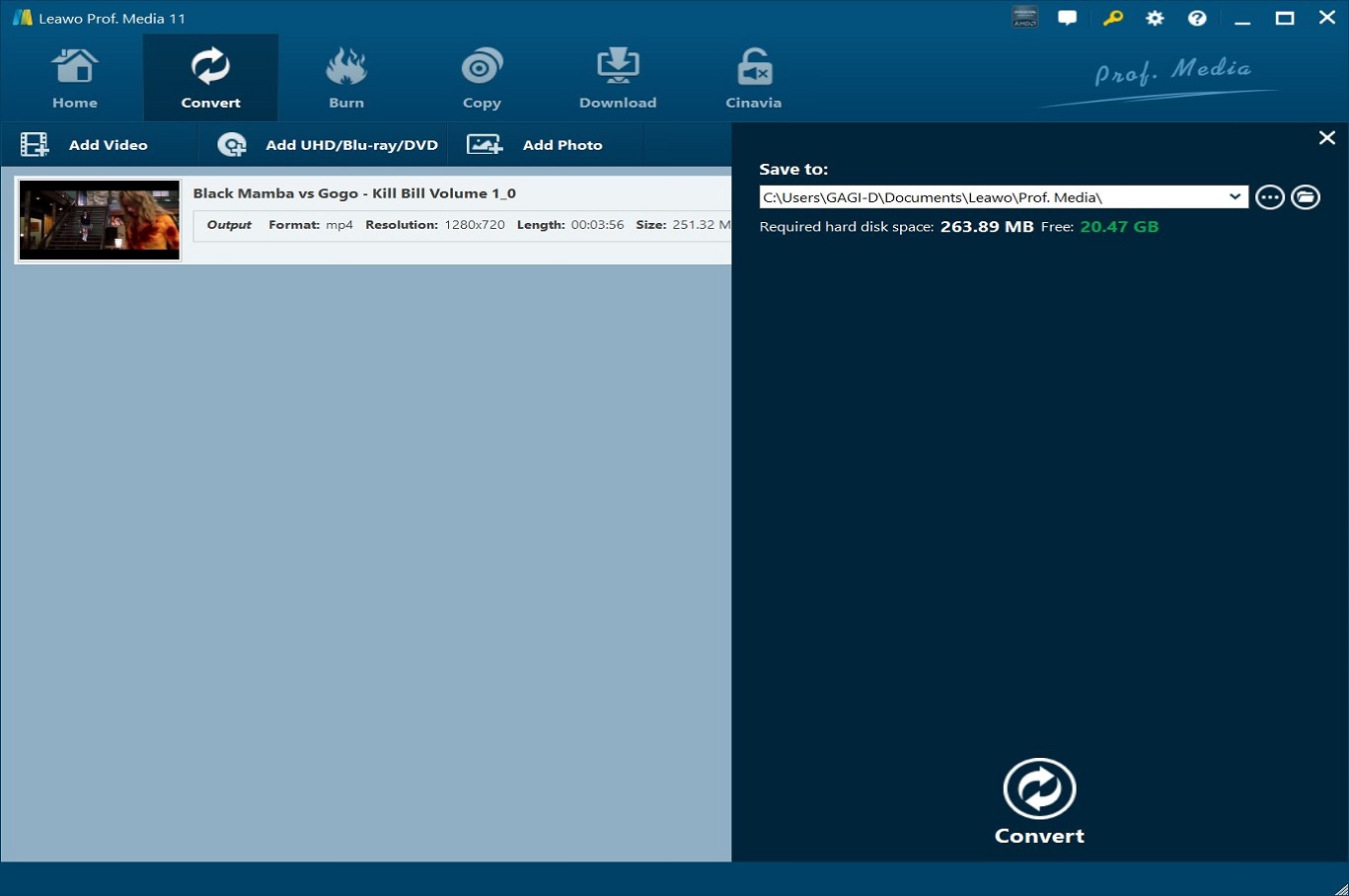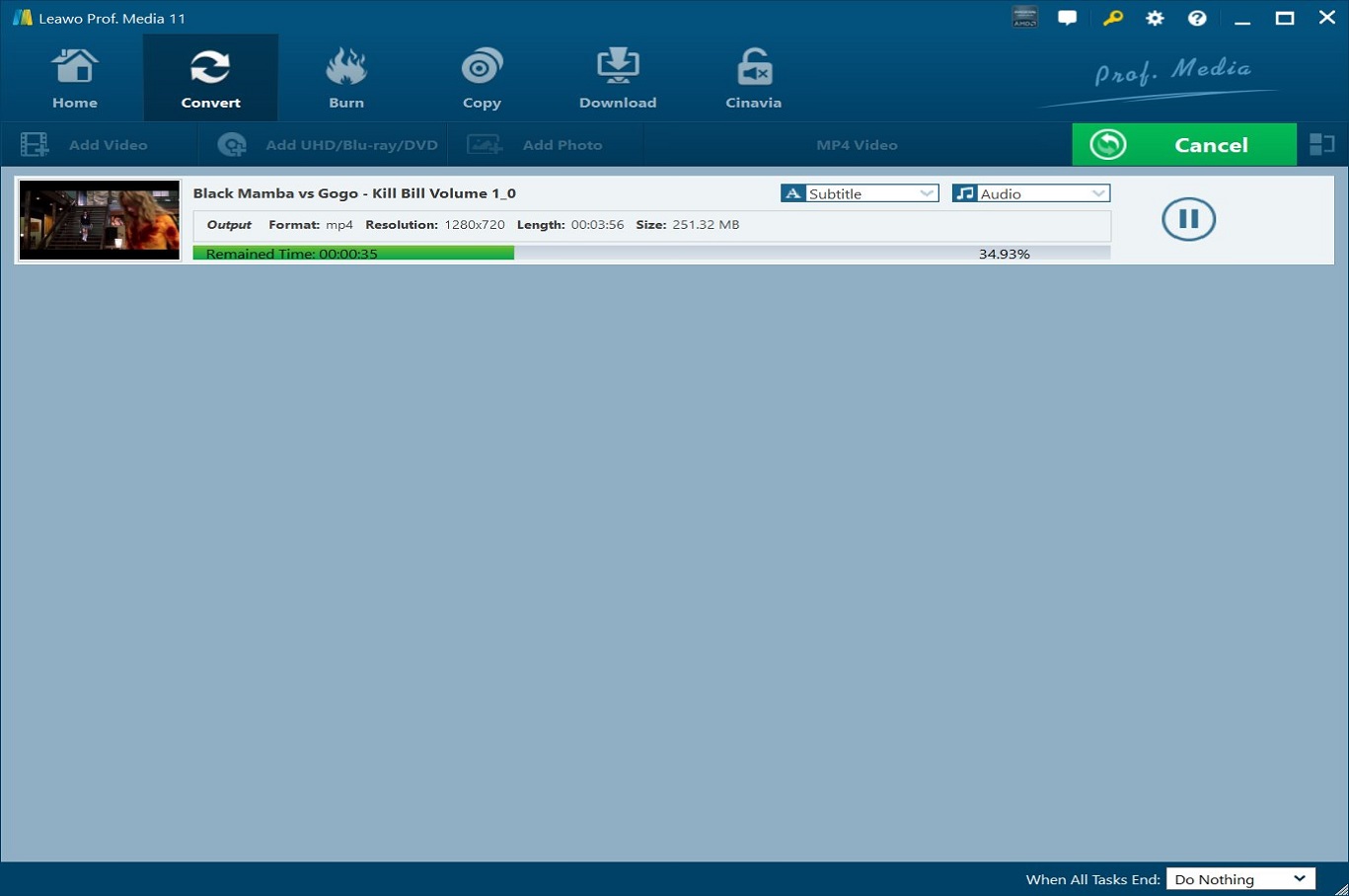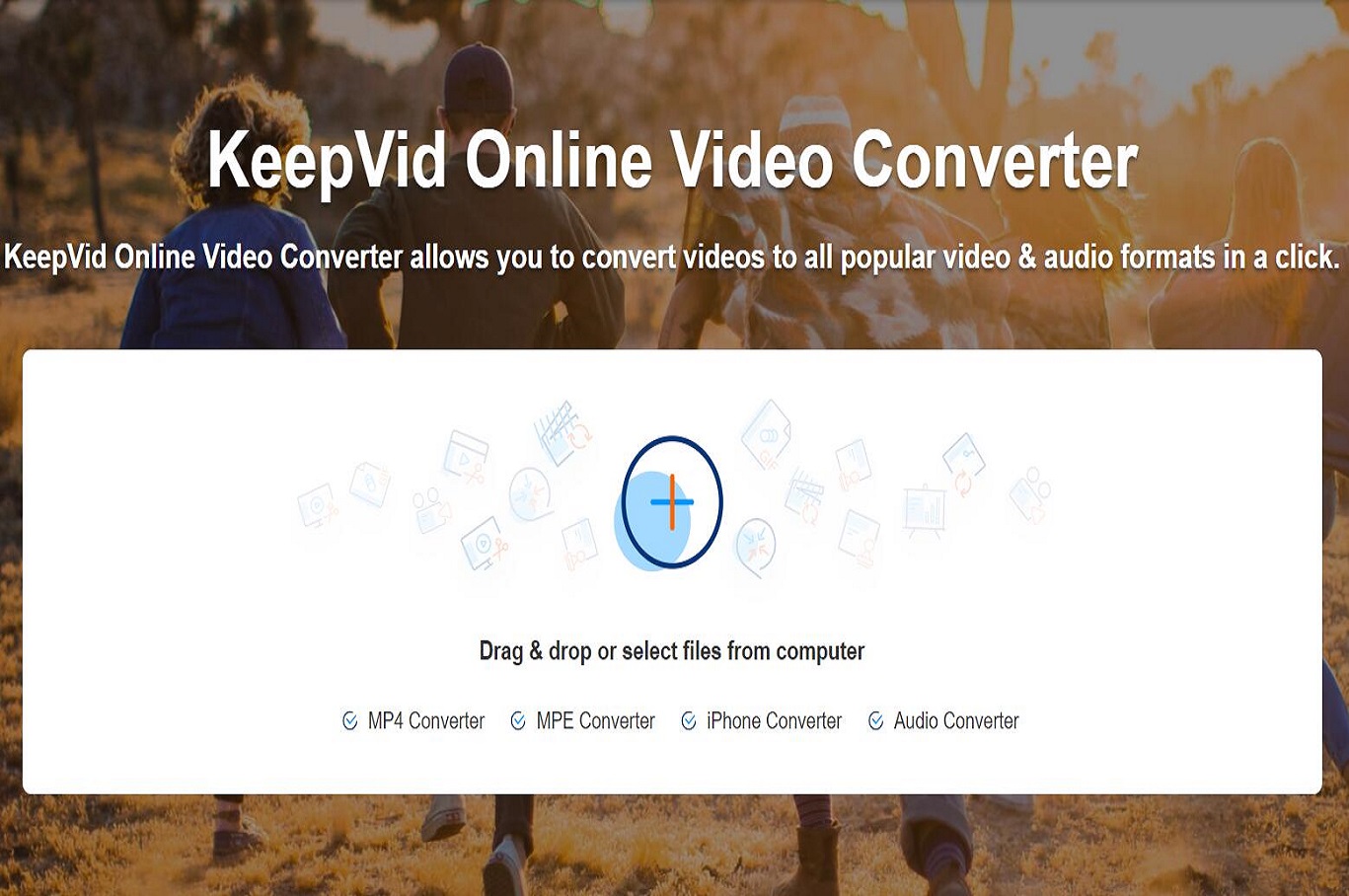An important reason why QuickTime is well known is that it is the built-in player of the iPhone. In fact, QuickTime is a powerful built-in media player that allows you to watch Internet videos, high-definition movies and personal media works in a variety of file formats. Although QuickTime still has some shortcomings, such as: it cannot play AVI format video, but its powerful video playback capabilities and simple design make iPhone users happy to use it. Nowadays, you don't need to worry that QuickTime can't play AVI format video, because I will introduce three video conversion software that can convert AVI to QuickTime MOV in detail in this article. Of course, I will give you a bonus tip to solve the problem at the end of the article.
Part 1: Why Do You Convert AVI to QuickTime?
Although QuickTime has powerful video playback capabilities, it cannot play videos in any format. The developers of QuickTime allow it to play videos in multiple formats, such as AIFF, WAV, MOV, MP4, CAF, etc. Unfortunately, QuickTime does not support AVI. Therefore, if the video you are interested in is in AVI format, you cannot use QuickTime to play this video. Therefore, if you want to use QuickTime to play this video, you must use some video conversion software to convert AVI to the video format supported by QuickTime.
Part 2: How to Convert AVI to QuickTime with Leawo Video Converter?
It is because QuickTime does not support AVI, so if we want to use QuickTime to play AVI video, we have to convert the AVI format video to the format supported by QuickTime. Currently, there are many video conversion software on the market that provide users with video format conversion services. Among them, Leawo Video Converter is one of the best. As a video and audio conversion software, Leawo Video Converter easily convert videos between hundreds of formats, such as: converting AVI to MP4, converting 3GP to AVI, etc. Therefore, for Leawo Video Converter, convert AVI to QuickTime.

-
Leawo Video Converter
- Convert video and audio files between 180+ formats without quality loss
- Support 720P, 1080P and even real 4K video output
- Create photo slideshows from photos stored on camera, computer, camcorder, etc
- Built-in video editor to trim, crop, add watermark, apply special effect, etc
- 2D to 3D converter with 6 different 3D movie effects available
The supported formats are very simple. Of course, Leawo Video Converter causes any loss of video quality when converting videos. In addition, Leawo Video Converter also has many video editing functions, such as adding 3D effects to a video, adding watermark to a video and so on, to meet the video conversion needs of different users. Here are the specific steps that I used Leawo Video Converter to convert AVI to QuickTime MOV.
◎Step 1: Open Leawo Video Converter
The developers of Leawo Video Converter encapsulated Leawo Video Converter, Leawo Video Downloader and other software together to form Leawo Prof. Media. Therefore, if you want to use Leawo Video Converter to convert the video format, you have to Download and install Leawo Prof. Media from Leawo's official website. Then, run it. In the client of Leawo Prof. Media, click "Video Converter" or the "Convert" button above to start using Leawo Video Converter.
◎Step 2: Import AVI files
In order to import AVI files, you can directly drag these files into the page of Leawo Video Converter. Of course, you can also click the "Add Video" button to complete the operation of importing AVI files.
◎Step 3: Select the format of output file
After importing AVI files, Leawo Video Converter will display the information of these files. Above the information, there is a button named "MP4 Video", you need to click on it. Then, in the pop-up window, click the "Change" button.
Click the "Format" tab. Then find MOV in the format page and select it as the format of the output file.
◎Step 4: Set the save location of the output file
Before ordering Leawo Video Converter to start converting the files, you also need to set the location where the MOV files are saved on your computer. Click the green "Convert" button on the page of Leawo Video Converter. Then, Leawo Video Converter will pop up a window. In this window, you can set the save location of the MOV file on your computer under the "Save to:" tab.
◎Step 5: Start conversion
Click the "Convert" button at the bottom in the window of step 4. Leawo Video Converter will start conversion.
Pros:
- Safe to use
- Fast conversion speed
- Support multiple format conversion
- Simple operation steps
- Simple operation interface
- No ads
Cons:
- Need to pay
Part 3: How to Convert AVI to QuickTime with Online Converter?
With the rapid development of the Internet and related technologies, many websites now provide free online video conversion services for netizens, including: converting AVI to QuickTime MOV. Among many similar websites, I found free-videoconverter.com. It is an excellent online video conversion website, which can convert more than 50 video formats to all popular video and audio formats, including MP4, MP3, MOV and more. The following are the specific steps that I use free-videoconverter.com to convert AVI to QuickTime MOV.
Step 1: Use a browser to open free-videoconverter.com, and then upload the AVI format video from computer to free-videoconverter.com by dragging and dropping or clicking the "Add" button.
Step 2: Select MOV as the output format. In addition, you can set the resolution of the output video in the drop-down list. Finally, click the "Convert Now" button at the bottom of the screen to command free-videoconverter.com to start the conversion task.
Step 3: After the video format conversion is successful, download your MOV format video from free-videoconverter.com to your computer.
Pros:
- Free and easy to access
- Simple operation steps
- Fast conversion speed
- Support multiple video formats
Cons:
- Conversion speed is affected by internet speed
- Lack of security
- Cannot convert files larger than 100MB
- There are many advertisements in the operation interface, which is not concise
Part 4: How to Convert AVI to QuickTime with FFmpeg
FFmpeg is a set of open-source computer programs that can be used to record, convert digital audio and video, and convert them into streams. Although FFmpeg is developed under the Linux platform, it can also be compiled and run-in other operating system environments, including Windows, Mac OS X, and so on. According to the latest FFmpeg version information, we know that FFmpeg can not only convert multiple video formats to flv format, but also easily realize the mutual conversion between multiple video formats, including: AVI, MOV, WMA, etc. The following are the specific steps I used FFmpeg to convert AVI to QuickTime MOV in Windows.
Step 1: Install FFmpeg in Windows. then, go to the Windows distribution command line terminal.
Step 2: Use the keyboard to input "FFmpeg- i path/video1.avi path/video2.mov" in the window. Among them, "path/video1.avi" is the save path of your AVI format video on your computer. "Path/video2.mov" is the save path of the MOV format file to be output on your computer.
Step 3: Press the "Return" or "Enter" key on the keyboard, FFmpeg will start to convert AVI to QuickTime MOV. After the conversion is completed, you can find the output MOV format video file in the save path you set.
Pros:
- Support multiple platforms, including: Linux, Windows and Mac OS X.
- Support most media formats
- Completely free and open source
- Recordable screen
- Compatible with most applications
Cons:
- Need to be proficient in various codes
- High learning costs
- High barriers to use
- The operation interface is not concise enough
Part 5: Best Alternative to QuickTime to Play AVI
Of course, whether you use FFmpeg or Leawo Video Converter to convert AVI to QuickTime MOV, you need to spend a certain amount of time or money. In addition, it is undeniable that when using these software, some operations are very complicated, and you may find it very inconvenient. Therefore, is there a better way to play AVI format video without converting AVI to QuickTime MOV? The answer is yes. You can consider using Leawo Blu-ray Player. As a free Blu-ray video player, Leawo Blu-ray Player is very powerful. In addition to supporting the video formats supported by QuickTime, Leawo Blu-ray Player can also play other formats of video, including: AVI, MPEG, MP4, MKV and so on. Of course, in addition to playing video, Leawo Blu-ray Player can also recognize Blu-ray disc, Blu-ray ISO files, DVD disc, and DVD ISO files, and then play the video in them. In short, with Leawo Blu-ray Player, you can play most video formats without any difficulty.

-
Leawo Blu-ray Player
Region-free Blu-ray player software to play Blu-ray disc and DVD disc for free, regardless of disc protection and region restriction.
Play 4K FLV videos, 4K MKV videos, 4K MP4 videos, etc. without quality loss.
Play 1080P videos, 720P videos with lossless quality.
Through this article, we can know that even if QuickTime cannot play certain formats of video, we can always find some third-party software to convert the video format into a format supported by QuickTime, such as: convert AVI to QuickTime MOV. Although I have introduced three software that can convert AVI to QuickTime MOV in this article, considering the advantages and disadvantages, I strongly recommend that you use Leawo Video Converter. Of course, if you find it troublesome to convert video formats, you can also consider using Leawo Blu-ray Player instead of QuickTime.