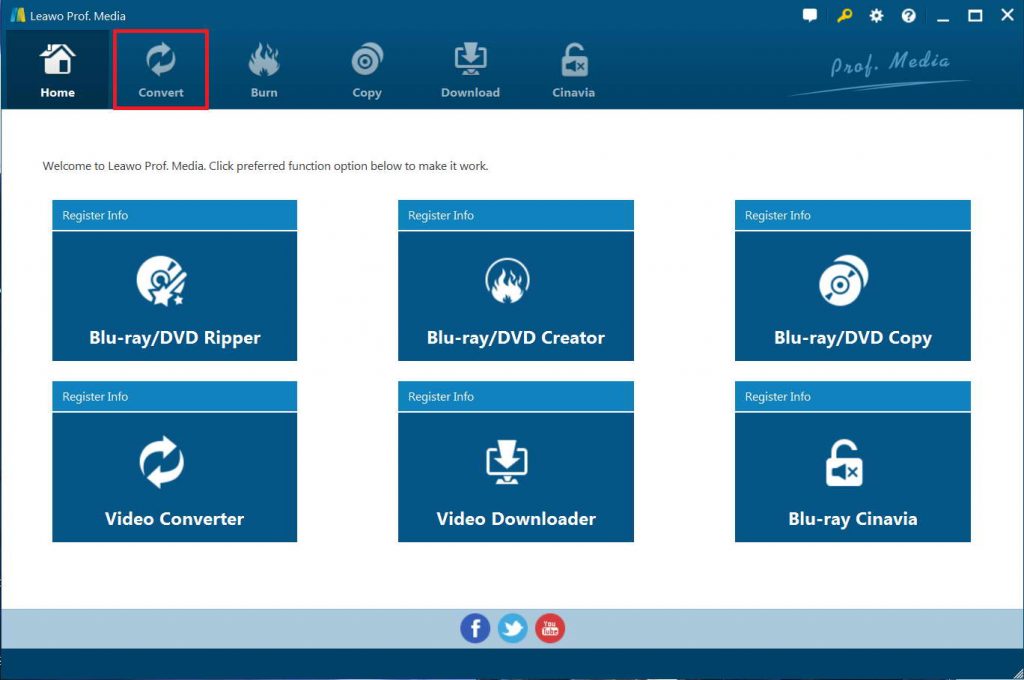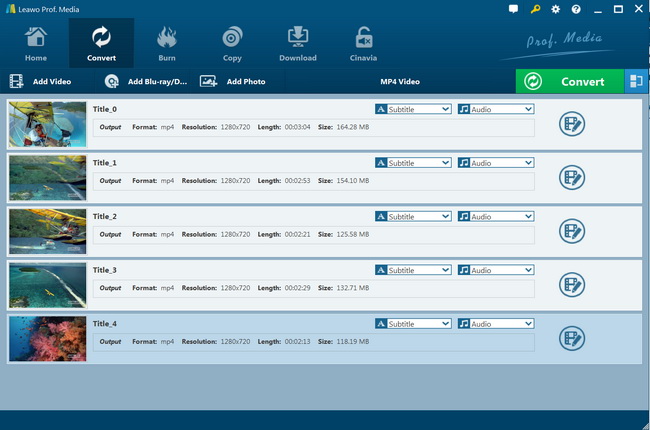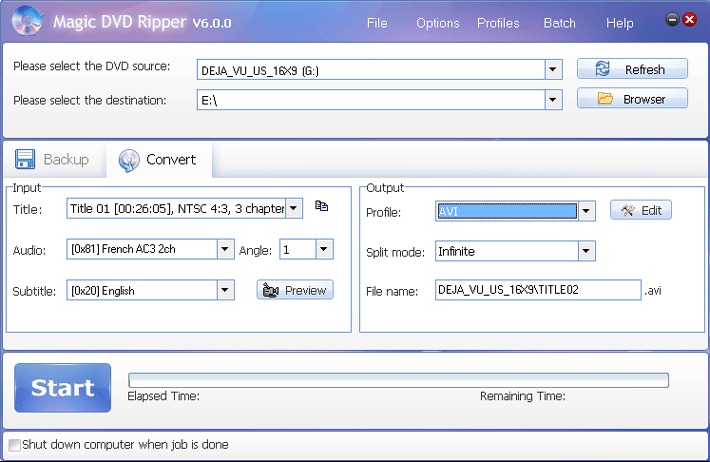Speaking of Pad products, most people will firstly think of iPad products. But nowadays as the other brands' pads are developing, some competitive alternatives to iPads also show up like ASUS Zen Pad 3S 10, ASUS Zen Pad 8 and etc. Especially for those who want an alternative to iPad due to its high price, an ASUS pad is a good try. Here, you will know more details about one of top popular ASUS pads - ASUS Zen Pad, and detailed guide on how to play and watch DVD movies on Asus Zen Pad easily in different ways.
Part 1: Asus Zen Pad Supported Formats
There are quite a few Asus pads available for you to choose from the market, like the Zen Pad 3S 10, ASUS Zen Pad 8, ASUS Zen Pad 10, ASUS Eee Pad Slider and etc. To know more detailed specification of any ASUS tablet, you can visit its official site here.Featuring on exquisite design, practical functions and affordable price, ASUS tablets are widely appraised by users who would like to enjoy blockbusters on their portable devices, since such ASUS devices, with a high resolution, for example ASUS Zen Pad 3S 10 of 2,048x1,536-pixel, can smoothly support high-resolution video/movie playback.
According to Asus official website, Asus Zen Pad devices are able to some popular videos formats like MPEG4,AVC,3GP,H.264,H263 and etc. To play and watch DVD movies on Asus Zen Pad devices, you need to actually convert DVD movies to video files that are compatible with Asus Zen Pad devices. The recommended video and audio parameters of video files converted from DVD movies are listed below:
- Video Encoder: H.264
- Resolution: 1280*720
- Video Bitrate: 5000kbps
- Frame Rate: Keep Original
- Aspect Ratio: Auto
- Audio Encodec: AAC
- Channels: 2 Channels Stereo
- Sample Rate: 44100Hz
- Audio Bitrate: 192 kbps
By knowing the most suitable audio and video parameters of video files for playback on Asus Zen Pad devices, you then only need to get professional DVD to video converters that could help you handle the DVD to video conversion for Asus Zen Pad devices. Check the below solutions.
Part 2: Best DVD to Asus Zen Pad Converter - Leawo DVD Ripper
As mentioned above, to play and watch DVD movies on Asus Zen Pad devices, you need to convert DVD movies to video files that are compatible with Asus Zen Pad. The trump card is this professional Leawo DVD Ripper. With it, you can easily convert DVD files to any other file formats that can be supported by ASUS Zen Pad series, as well as other ASUS tablets like ASUS Eee Pad Slider. After all, this DVD ripping software could rip and convert DVD movies to video files in 200+ file formats, including DVD to MKV, MP4, MPEG, AVI, FLV, RMVB and many more. It even allows you to adjust video and audio parameters of output video files like video codec, bit rate, aspect ratio, frame rate, audio codec, audio bit rate, channel, etc. With advanced disc decrypting technologies, Leawo DVD Ripper could help you decrypt, rip and convert both commercial and homemade DVD movies.
And that's not all. This full-fledged DVD to video converter tool enables you to customize the output file as needed and wanted, i.e. you can freely edit DVD movies before converting including trimming DVD video length, cropping DVD video size, adding image or text watermark, adding 3D effect, merging multiple DVD movie titles into one big file, etc. The converted DVD movies could be used in multiple ways like sharing online, playback on media players and devices, editing in movie editors, etc.
Download and install Leawo DVD Ripper on your computer. And then follow the below guide to learn how to rip and convert DVD movies for Asus Zen Pad with it in detail. Of course, you need to insert your source DVD disc into the DVD recorder drive if you want to rip and convert DVD discs for Asus Zen Pad.

-
Leawo DVD Ripper
☉ Convert DVD to video/audio files like MKV, MP4, AVI, FLV, RMVB, etc
☉ Convert DVD to iPad, iPhone, Android devices
☉ Edit DVD video files with built-in video editor
☉ Add 3D effect with built-in 3D movie creator
☉ Selectable subtitles and audio tracks from source DVD movies for output videos
Step 1. Enter DVD Ripper
Open the installed software on the computer and then hit the Convert option on the top panel to continue.
Step 2. Add source DVD movie
Insert DVD disk on the computer and then hit the "Add Blu-ray/DVD" option to load source DVD movies from your DVD recorder drive or computer hard drive. You could use Leawo DVD Ripper to rip and convert DVD disc, folder, and even ISO image files.
Note
- Here, you will see that you are offered with three options: Full Movie, Main Movie and Custom Mode. As to these three modes, Full Movie means that all contents of the source DVD file will be loaded including detailed files like subtitle, audio track and many more. Main Movie means that the longest chapter of DVD content will be uploaded and Custom Mode means that you can select the chapters that you want to burn as needed and wanted.
- After loading source DVD movies, you could play back loaded DVD movie files, merge them into one, edit source DVD movies, select subtitles and audio tracks, etc.
Step 3. Set output format
After selecting the right mode, you need to hit the drop-down box next to "Add Photo" button and choose the Change option to select the output format under the Format tab, as shown in the below. You need to set an Asus Zen Pad compatible video file format as output format such as MP4 Video from “Format > Common Video” group.
Also, if you want to set the parameters of the video, you can select “Edit” to enter the editing panel including “Video Codec”, “Bite Rate”, “Resolution”, “Frame Rate”, “Aspect Ratio”, “Audio Codec”, “Audio Sample Rate”, “Audio Bit Rate”, etc. Once finished, hit the OK option to save the settings and continue the process.
Step 4. Set directory
After adjusting the video parameter settings, click “OK” button to return and then click on the green icon of "Convert" option. Specify an output location in the “Save to” box.
Step 5: Convert DVD to RMVB video
And finally, click the “Covert” icon at the bottom of the popup sidebar to start ripping and converting DVD movie file to Asus Zen Pad compatible video files.
Now, the only thing left for you is to wait patiently for the conversion to get completed within a little while. And then the converted file will be saved on the computer. You are then free to transfer such files to your ASUS Zen Pad 3S 10/10/8 or other ASUS tablet series and enjoy a movie feast as wished.
Part 3: Convert DVD to Asus Zen Pad with Magic DVD Ripper
Besides Leawo DVD Ripper, Magic DVD Ripper is another wonderful choice to help you rip and convert DVD movies for Asus Zen Pad devices. Magic DVD Ripper is convenient and powerful DVD ripping software, which can rip/convert DVD to VCD, SVCD, AVI(Xvid, DivX), WMV, MP3, MPEG2, MP4 (for iPod, iPad, PSP, PS3 or smartphone etc mp4 player) formats or backup DVD to hard drive without any loss of quality. You can enjoy DVD movies anytime and anywhere without inserting DVDs or burn them to blank DVD or CD using burning software.
Follow the below steps to learn how to rip and convert DVD movies for Asus Zen Pad tablets with Magic DVD Ripper in detail:
- Download and install Magic DVD Ripper on your computer.
- Launch Magic DVD Ripper and click the Convert tab.
- Insert your DVD into your DVD-ROM drive.
- Specify the destination by clicking "Browser" button.
- Choose proper title, audio and subtitle. Magic DVD Ripper will automatically choose the longest title and the first audio track. You may click to check if you chose the right title, audio and subtitle. You can also select a clip to rip there. If you want to rip multiple titles at one time, you may choose "Multiple titles" from the Title drop-down list to do that.
- Choose a proper profile from the Profile drop-down list. You can choose "[More profiles ...]" to see all profiles.
- Change the file name if necessary.
- Press the "Start" button to start ripping.
You then only need to wait for the conversion to complete. When the conversion completes, you could then freely transfer the converted DVD movies to Asus Zen Pad tablets for unlimited playback.
Between Leawo DVD Ripper and Magic DVD Ripper, which one is better? Which one should be your choice? Actually, Leawo DVD Ripper could help you handle both commercial and homemade DVD content, regardless of disc protection and region restrictions, while Magic DVD Ripper only handles homemade DVD content. This is the major and most important difference between these 2 tools, since nowadays most DVD discs are copy protected. Meawnwhile, Leawo DVD Ripper supports up to 4K and lossless output, while Magic DVD Ripper doesn’t. Of course, there are other differences like the DVD movie editing feature, 2D to 3D converting feature, etc.
Part 4: Transfer Converted DVD to Asus Zen Pad
Once we have completed DVD movie to Asus Zen Pad video conversion, how can we transfer converted DVD movies to Asus Zen Pad devices? If you wonder the detailed steps. Check the below guide:
- Connect the device to a computer using the supplied USB cable.
- Using "File Explorer" or "Windows Explorer", navigate: P00I > Internal storage. Note: P00I is listed under the Portable Devices section.
- Utilize the computer to copy video or picture files into the "Movies" directory.
- Disconnect the USB cable from the computer when the transfer completes.
Now, you could freely play back and watch DVD movies on your Asus Zen Pad devices as you like.