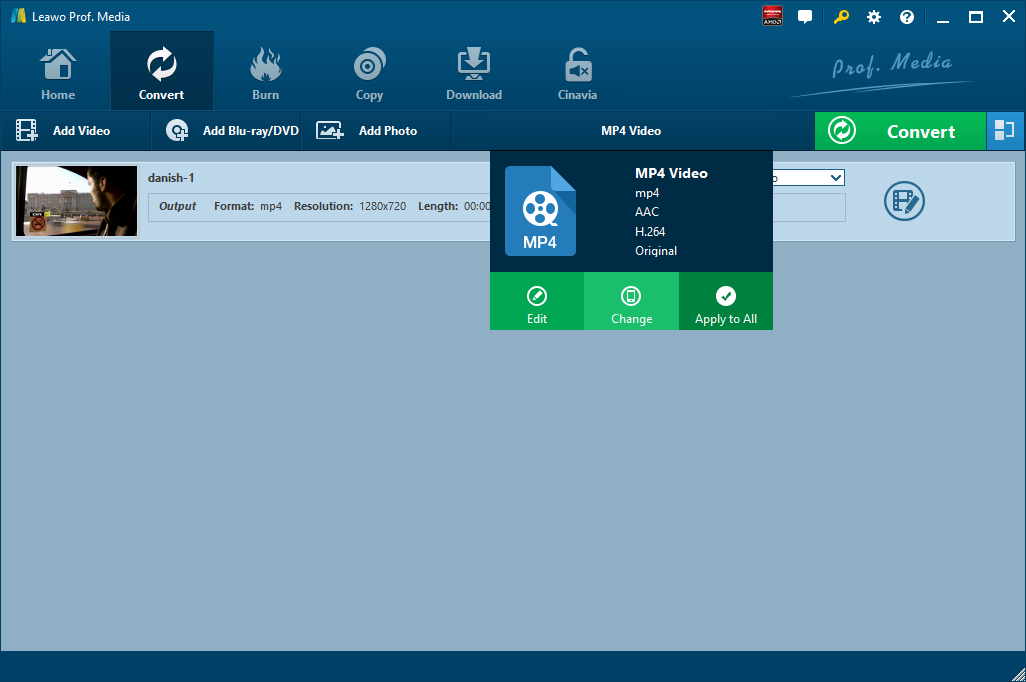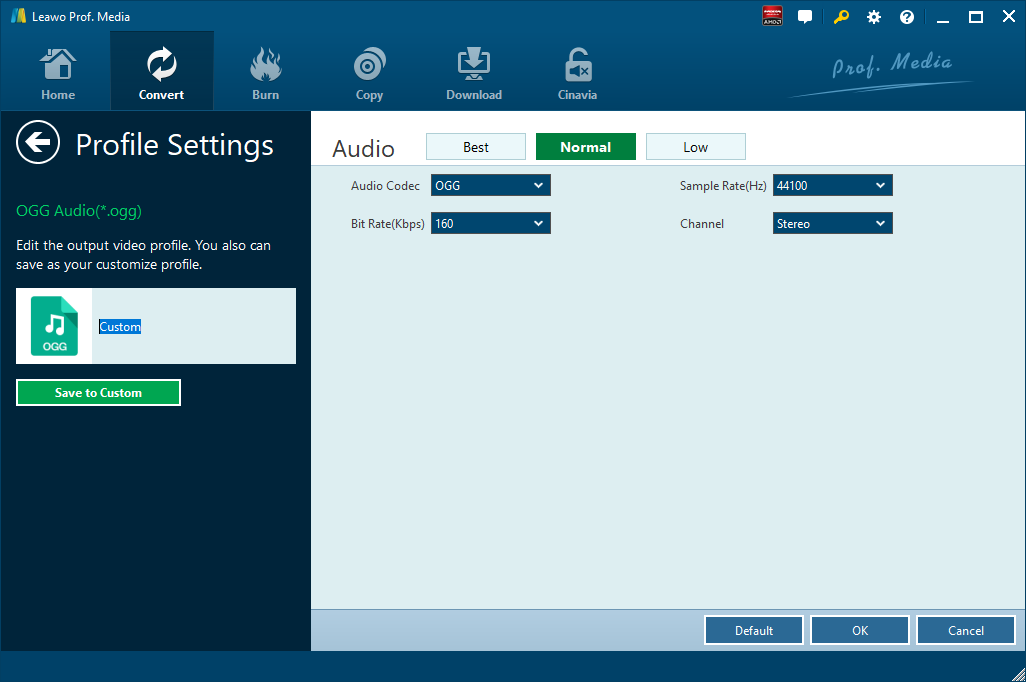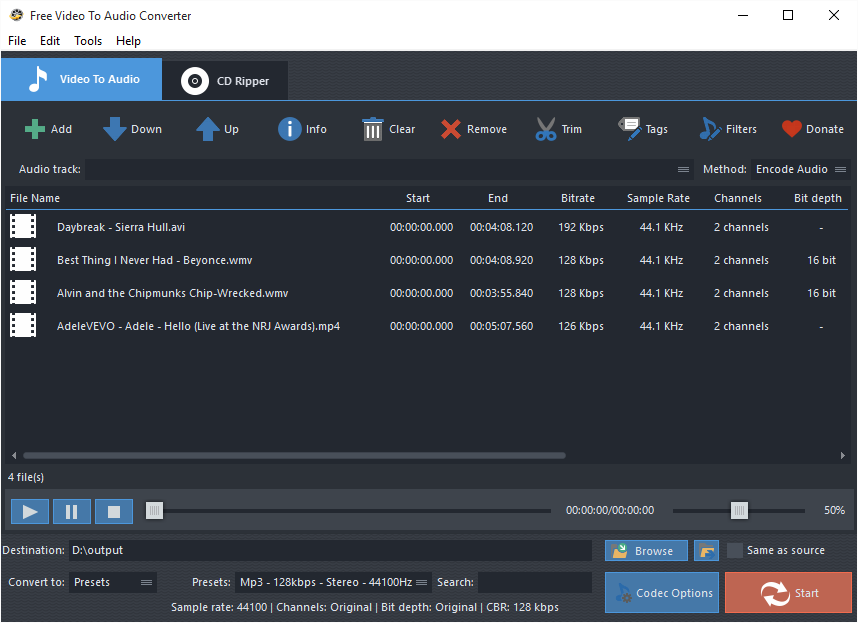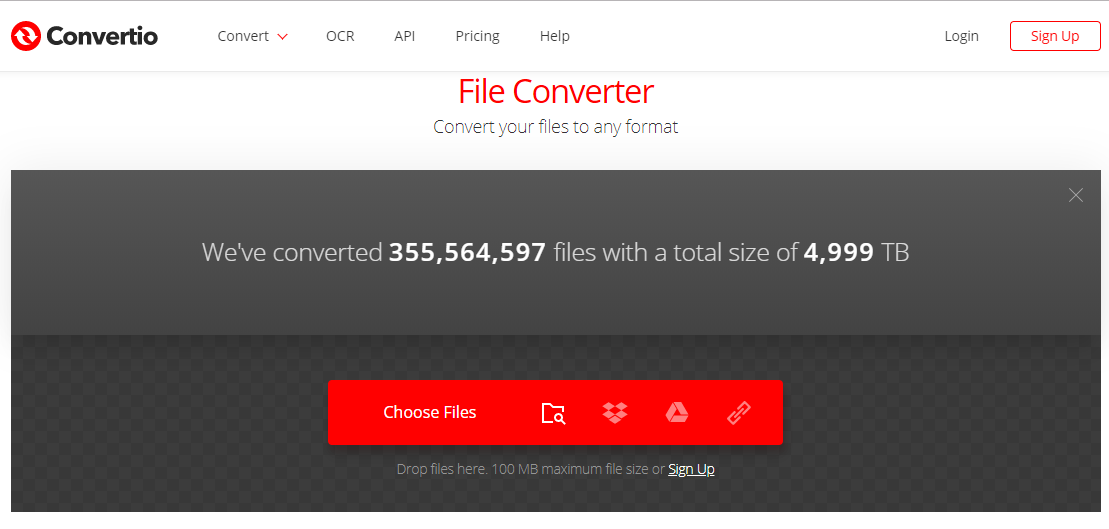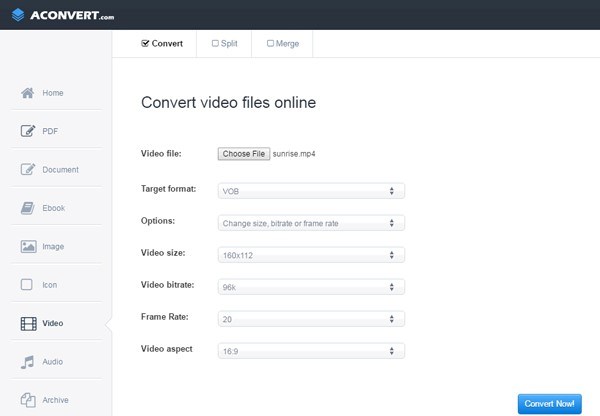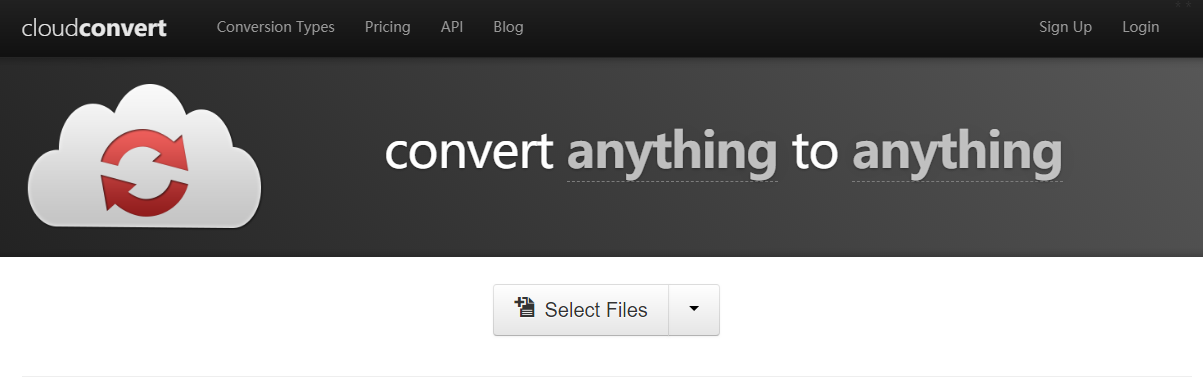Employing an open and high-quality video standard, WebM video file is a compressed video with the help of VP8 technology and at the same time it stores audio compressed using Ogg Vorbis compression. WebM video file is commonly used for delivering online video using the HTM5 <video> tag. Previously we have talked about how to merge WebM videos. But here we would like to focus on converting WebM to an audio format OGG for it to be played on audio players or devices. Check out below 5 WebM to OGG converters to convert WebM to OGG.
Part 1: Convert WebM to OGG with Leawo Video Converter
To convert WebM to OGG, Leawo Video Converter is definitely your best choice ever. As a professional desktop program, Leawo Video Converter allows users to convert video and audio files from one format to another. Leawo Video Converter can be regarded as an audio converter for you to convert audio files from one format to another format. Therefore, it can play the role of WebM to OGG converter. Having an easy-to-use interface, Leawo Video Converter is user friendly and users will find it extremely easy to operate the program. Also, this program is able to retain 100% original quality while converting files between 180+ formats in 6 times faster speed than other common video converters. More amazingly, users are allowed to freely add subtitles and freely choose an audio track for keeping in the output file. Leawo Video Converter supports a variety of input and output, such as Common Video (MP4, H.265 MP4, MKV, H.265 MKV, MOV, etc.), Common Audio (AAC, AC3, WAV, MP3, WMA, FLAC, etc.), HD Video (HD MP4, HD AVI, HD TS, HD VOB, etc.), and 4K Video (4K MP4 and 4K MKV). This professional converter is able to convert video and audio files with 100% quality reserved and in 6X faster speed.
For Mac users, the Mac counterpart of Leawo Video Converter i.e. Leawo Video Converter for Mac is available. The method to convert video or audio file with the Mac version is nearly the same as that with the Windows version. Here we take Windows version as an example to convert WebM to OGG. Download and install Leawo Video Converter on your computer, and follow the guide below to convert WebM to OGG.
Step 1. Import Source WebM into Leawo Video Converter
Launch the program you just installed, and click the Convert tab to enter the interface of Leawo Video Converter. Upload source WebM video to the program by clicking “Add Video” or directly drag and drop the targeted video into the program interface. Then you can play back the loaded video file, add external subtitles for it, and edit video with the internal video editor, etc.
Step 2. Choose OGG as Output Format
After importing targeted WebM video file, you need to click the drop-down box named "MP4 Video" by default and then click the green "Change" button to select OGG as output format. Note that the name of the drop-down box will change when you select another output format. In a nutshell, Open the drop-down box next the big "Convert" button, follow the direction "Change" > "Profile" panel > "Format" > OGG. Now you have chosen OGG as the output format.
Step 3. Set Audio Parameters (Optional)
After setting OGG as output video format, you can further adjust audio parameters. After you click “Edit” green option under “OGG Audio” button (the name has changed from “MP4 Video” to “OGG Audio” after you set output as OGG), you can adjust the audio parameters of the selected output profile, including: audio codec. , quality, bit rate, sample rate, channel, etc.
Step 4. Choose Output Directory and Start Conversion from WebM to OGG
When output video format and parameters setting are finished, you will be directed into the main interface, where you need to click the green “Convert” button to pop up a side bar for output directory setting. At last, you need to click the “Convert” button at the bottom to start the video converting process from WebM to OGG. It will take a while to complete the conversion. After the conversion is finished, you can find the converted files in the output directory.

Part 2: Convert WebM to OGG with FAEMedia Free Video to Audio Converter
Alternatively, we can use FAEMedia Free Video to Audio Converter to convert WebM to OGG. As a free video to audio converter, FAEMedia Free Video to Audio Converter supports over 300 video formats for conversion to audio files. At the same time, it supports audio format conversion including MP3, AAC, WMA, OGG, FLAC, M4A, etc. Check out the guide below to convert WebM to OGG with FAEMedia Free Video to Audio Converter.
Step 1. Add Source WebM Video File
Click “Add” button to add source WebM video file into the main converting interface. There are three types for adding for conversion: “Add Files” for one or more video files; “Add Folder” for the folder containing video files; “Add Folder Tree” or the folder along with its subfolders.
Step 2. Choose OGG as Output Format
Choose select one conversion type in the “Convert to” menu, and then choose OGG from “Presets” if “Presets” has been chosen under “Convert to” menu. Click “Browse” to choose an output folder for the converted files or check “Same as source” to save them in the source folder.
Step 3. Start to Convert WebM to OGG
Click “Start” to start conversion from WebM to OGG. After conversion, you can click “Open” to open output folder to find the converted file in OGG format.
Part 3: Convert WebM to OGG with Convertio
Thirdly, you can make good use of Convertio to convert WebM to OGG. Convertio is a free online video converter that allows you to convert video and audio files, including WebM to OGG conversion. Here we will show you how to convert WebM to OGG with Convertio.
Step 1. Add Source WebM File
Visit the official website of Convertio, and click “Choose Files” to choose and add your source WebM file. File of up to 100MB size is supported for uploading. You can also add source file from Google Drive or Dropbox account.
Step 2. Set OGG as Output Format
After your source WebM video is imported, choose OGG as the output format in order to convert WebM to OGG.
Step 3. Start Conversion
You can customize video parameters before conversion process begins, and then click “Convert” button to start the conversion process. After conversion completes, you can download the converted result to your computer.
Part 4: Convert WebM to OGG with Aconvert
The fourth method to convert WebM to OGG is operated online with the help of Aconvert. The letter “A” in the name of Aconvert means “All”, which means Aconvert supports and converts all kinds of document, ebook, image, icon, video, audio and archive files online for free. Therefore, we can use Aconvert to convert WebM to OGG online free of charge. It is easy to operate with Aconvert to convert WebM to OGG.
Step 1. Import WebM Video into Aconvert
Visit the official website of Aconvert, and choose “Video” on the left to enter the Aconvert video converting interface. First, we need to import WebM video file by clicking “Choose File”.
Step 2. Choose Output Format as OGG
After importing WebM video file, we can choose a variety of formats as output. To convert WebM video to OGG, you need to choose OGG audio format under “Target format”.
Step 3. Start Conversion Process
Click “Convert Now!” after output format is set. After a few seconds of transmission, the conversion will be complete. After conversion process is complete, you can download the converted result on your computer.
Part 5: Convert WebM to OGG with CloudConvert
The fifth converter I will use is CloudConvert, which supports nearly any audio, video, document, eBook, archive, image, spreadsheet or presentation format. No need to download and install any software. CloudConvert claims that it can convert anything to anything on its official website. Of course, we can use it to convert WebM to OGG. Most importantly, this service is totally free of charge.
Step 1. Choose “Select Files”
On the official website of CloudConvert, choose “Select Files” to choose and import target WebM file into the converter interface.
Step 2. Choose OGG as Output Format
Choose Audio, and then choose OGG as the output audio format for converting WebM video file to OGG audio file.
Step 3. Start Conversion
You need to click “Start Conversion” at the bottom right to start the conversion process, at the same time you can tick “Notify me when it is finished” and choose to “Save file to my Dropbox/Google Drive, etc.” After that, you can download and get converted result on your computer.