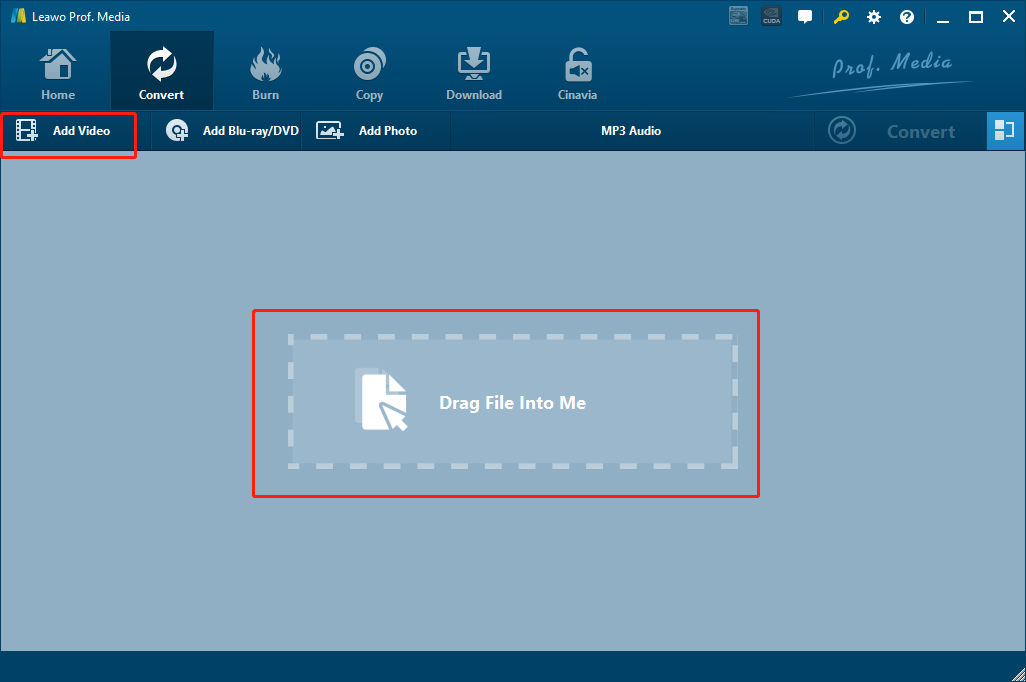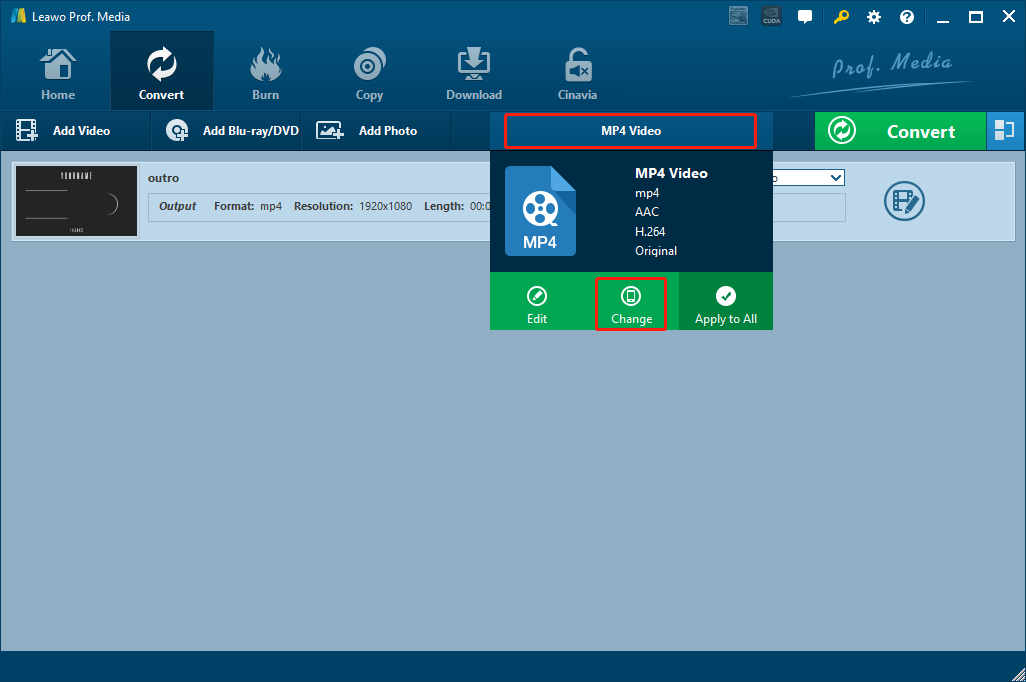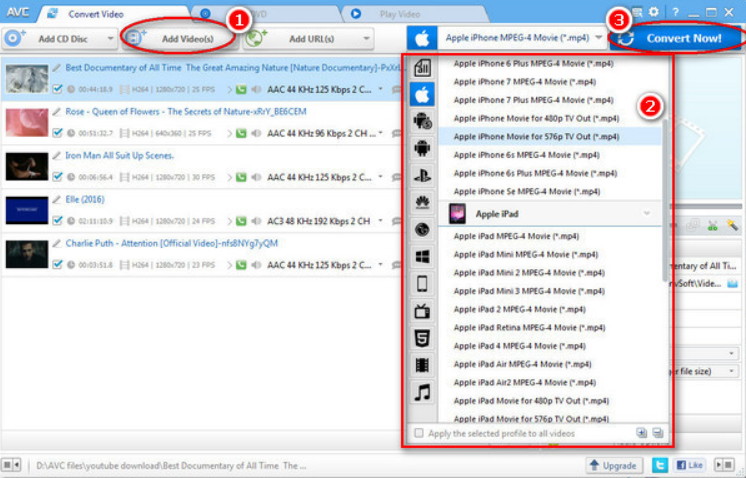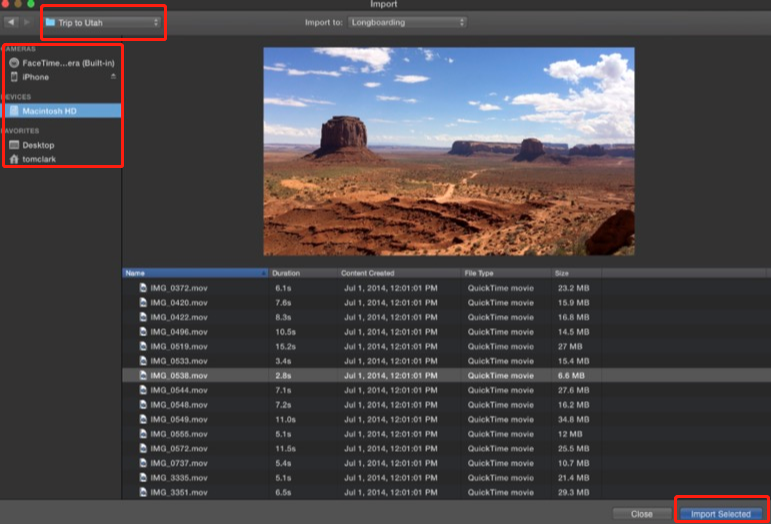iMovie is one of the most popular movie editor or creator program on the market. It’s not just because iMovie is the default video editor that comes with Apples’ products, but also because the software has a user-friendly interface design and an intuitive interacting method. Comparing to its counterparts like Adobe Premiere Pro or Vegas Pro, iMovie provides an easier and more efficient way to create Hollywood-style trailers and 4K movie clips. However, no product is perfect, and you will realize that especially when you are trying to import video clips in a format like WEBM to iMovie. That’s right, comparing to other professional video processing programs, iMovie’s limitation lies not only in its platform compatibility (iOS and Mac OS only), but also the format compatibility. If you are experiencing the problem of not being able to import WEBM file to iMovie, don’t worry because that’s a common problem that iMovie users would encounter every day. In order to import WEBM file to iMovie for editing, you need to convert WEBM file to iMovie supported format. It’s not hard to do that and there are plenty approaches for different preferences. In today’s article, we will introduce several ways in which you can easily convert WEBM video to iMovie, and give detailed instructions on it. So, without further ado, let’s get started.
Part 1: iMovie Supported Formats
Before getting your hands on the WEBM to iMovie conversion task, it’s necessary to know what formats are supported by iMovie, so that you’d have a target format to convert your WEBM files into. According to the Apple official community, if your device runs an operation system that is newer than Mac OS Mojave, then the iMovie on your device supports Apple Animation Codec, Apple Intermediate Codec, Apple ProRes, AVCHD, DV , H.264, HDV, HEVC, iFrame, Motion JPEG (OpenDML only), MPEG-4 SP and XAVC-S as input video formats and 3GP, AVI, M4V, MOV (QuickTime) and MP4 as input container formats.
It’s not a surprise that the WEBM format doesn’t appear in the supported format list. As mentioned above, in order to import WEBM video to iMovie, you need to convert the WEBM file to iMovie compatible format. Since MP4 is one of the most popular and compatible digital video formats out there, it’s suggested that you convert WEBM to MP4 to make user that you can work with it in iMovie.
Part 2: Convert WEBM to iMovie with Leawo Video Converter
Now that we have a target format to convert to, let’s talk about how to convert WEBM to this format. In order to convert WEBM files to iMovie supported format, you need a nice WEBM to iMovie converter program to help you do the job. Among all of the video converter programs on the market, Leawo Video Converter is easily the most recommended one for the WEBM video to iMovie conversion task. As an all platform multi-functional video converter, Leawo Video Converter can help you convert your WEBM no matter you are using the Mac OS or Windows. Leawo Video Converter supports a wide range of digital formats, making the software able to convert not only WEBM, but also 180 more other digital media formats to each other in a stunning high speed. What’s more, besides the massive format support library, the video converter program also features a practical built-in video editor, allowing you to do various kinds of editing to the video before you start the conversion so that the output video would be highly personalized and customized. Apart from all that, the ability to retain the best quality in the converting process is what really makes Leawo Video Converter outstanding and trusted by millions of users every day.
Step 1: Import Source WEBM video
Launch Leawo Video Converter. In order to import your source WEBM video into the program, firstly click the “Video Converter” entry to enter the video converter function module, and then drag and drop your WEBM video onto the program. You can also click the “Add Video” button to find your video manually.
Step 2: Set output format?
Once your WEBM file is imported, you need to set an output format for the conversion task. To set the output format, click the “Format” button next to the green “Convert” button. In the dropdown menu, click “Change” to go to the format library panel. All of the available output formats are listed in the panel. If you want to convert the WEBM to MP4, simply click “MP4 Video” to select.
Step 3: Further editing
At this point, you are ready to start the conversion. However if you want to do some further editing to the video, you can click the “Edit” button and go to the video editing panel. On the video editing panel, you will have various video editing options including trimming, cropping, adding watermark, adjusting parameters, converting 2D video to 3D and removing noise. Once you are done editing, click “OK” to confirm adjustments and go back to the main interface.
Step 4: Start converting?
When you are ready, click the green “Convert” button, set an output directory and then click the “Convert” icon to start the conversion task.
Part 3: Convert WEBM to iMovie with Any Video Converter
Although Leawo Video Converter is an excellent choice for WEBM file to iMovie conversion tasks, it’s hardly the only choice. If you want to have some choices other than Leawo Video Converter, you can also try Any Video Converter. As another free video converter program, Any Video Converter also works on both Mac and Windows. Comparing to Leawo Video Converter, the number of formats supported than Any Video Converter is a little bit less, but still efficient for daily tasks. Besides converting videos, Any Video Converter is also an audio CD ripper and video to audio converter which can rip audio tracks from CDs, extract audio tracks, sound or background music from videos. Any Video Converter can help you convert WEBM movie to iMovie supported format, and the process is not very much complicated as well. Here is how you can convert an WEBM video with Any Video Converter.
Step 1: Launch Any Video Converter. On the main interface, click the "Add Video(s)" Button to find WEBM video file(s) on your computer and import.
Step 2: After your WEBM file is imported, select an output video format from the drop-down list.
Step 3: Click blue "Convert Now!" Button to start conversion.
Part 4: Convert WEBM to iMovie with Online Video Converter
In the above we introduced two WEBM to iMovie converter programs for you to convert WEBM to iMovie compatible format. Both of the programs can help you convert WEBM files pretty easily. However, there is still another way in which you can convert your WEBM files without downloading extra programs, and that is by using an online video converting service. By using an online WEBM video to iMovie converter tool, you may have to sacrifice some video quality in the final output video, but the conversion process could be dramatically simplified. If you are in a hurry to get the conversion result and your WEBM file is not very large, the online converter approach could be just the best solution for you.
There are many online converters that offer the option to convert WEBM file to iMovie compatible format, and most of them offer a quite similar interacting method. Here I’ll take Convertio as an example to show you the general workflow with most of the online converter tools.
Step 1: Go the official site of Convertio. Convertio is a multi-functional online converter that can convert video files as well as font files, image files, webpage files and more.
Step 2: Drag and drop the source WEBM file onto the webpage to upload the file.
Step 3: After the file is uploaded, choose an output format from the target format dropdown box. You can keep adding more videos by clicking the “Add more files” button.
Step 4: Click the big red “Convert” button to start the conversion. After the conversion is done, you can download the converted file back to your computer.
Part 5: How to Import Converted WEBM Files to iMovie
Today we introduced 4 ways to convert WEBM files to iMovie in order to import WEBM video to iMovie program. It doesn’t matter what kind of user you are or what platform you are working on, I’m sure one of the approaches would suit you just fine. After converting WEBM to iMovie compatible format, the next thing you need to do is importing the converted file into iMovie. This step is way easier than the converting process. If you still don’t know how to import the WEBM file after converting it, here is a detailed instruction to guide you through the process.
Step 1: Launch iMovie and click the “Media” tab in the toolbar to call out the “Media” panel.
Step 2: When the “Media” panel is called out, you should be able to see a big “Import” button. Click the button and you can then browse your files. From the sidebar, select the device you want to import media from; and from the dropdown box above, select the target project you want to import your clip to.?
Step 3: Select all the files you want to import, and click the “Import Selected” button at the lower right corner to import them to iMovie.