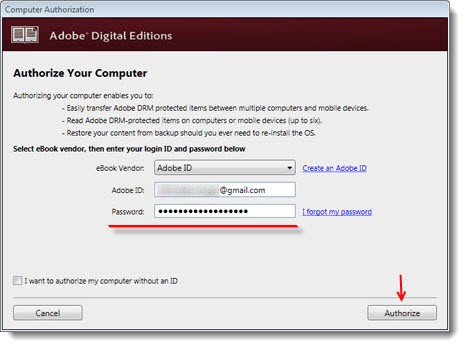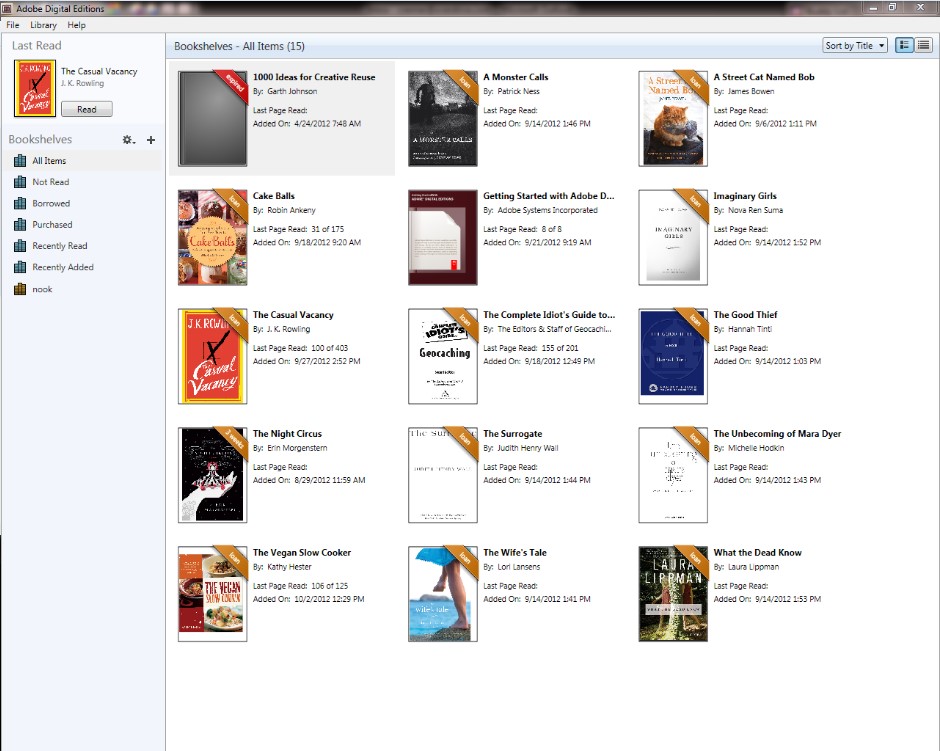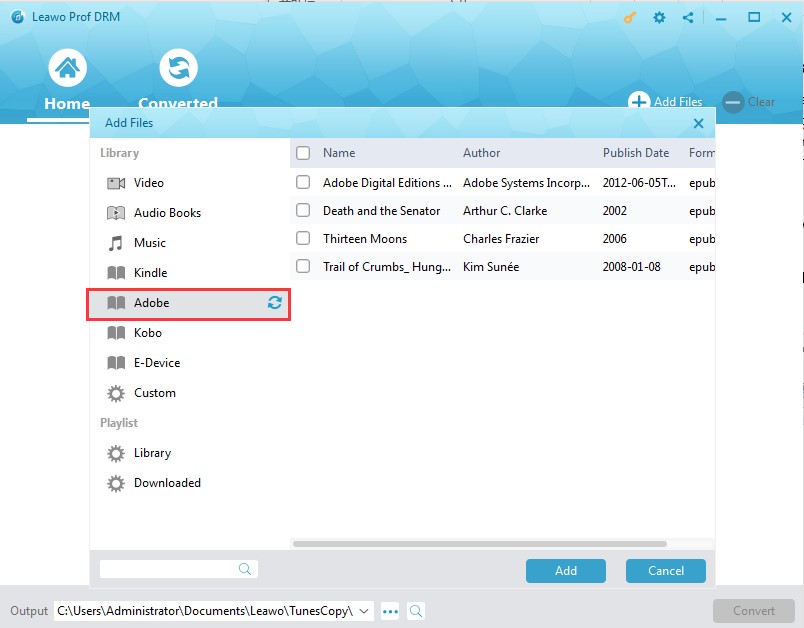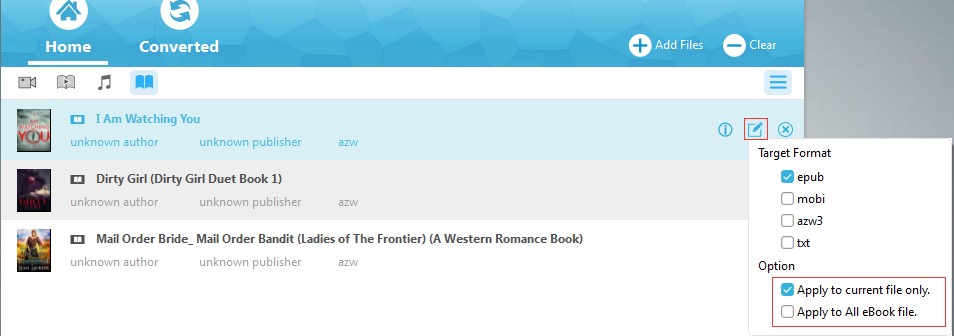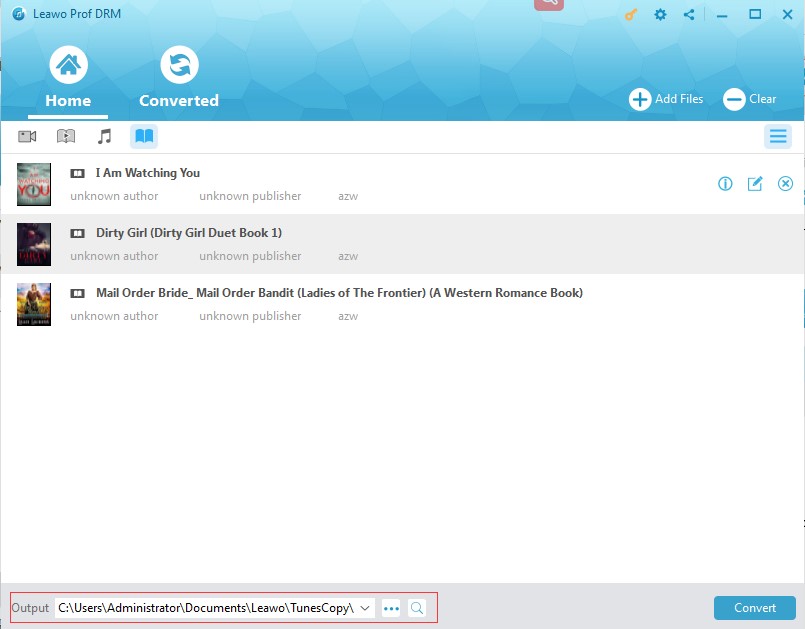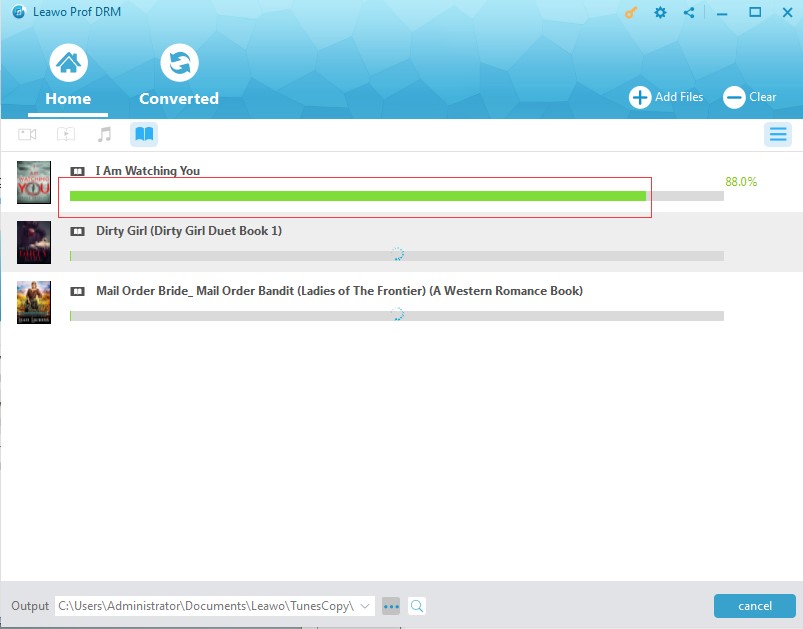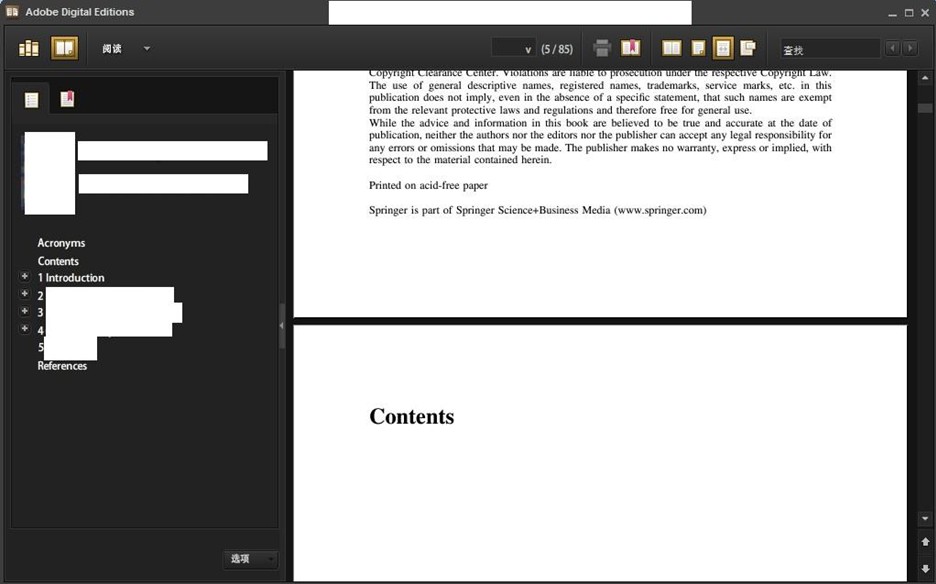Q: “I have tried printing a few pages of my eBook from Adobe Digital Editions. It works for some books but sometimes it cannot print. I looked to see if there was any print option that might be relevant but, while there is an Options button on the print screen, it does nothing except flick me to a different open window. Has anyone else encountered this problem?”
"Can you print from Adobe Digital Editions, then?". According to Adobe Digital Editions' features, the answer is yes. But there are some problems that affect the printing. It is obvious that ADE works well for reading eBooks for users. However, when you intend to print from Adobe Digital Editions for your eBooks, you'll find that you can only print the eBooks without DRM protection instead of the eBook you bought. And to get the way on how to print eBooks from Adobe Digital Editions you bought, you should remove DRM at first.
Part 1: Adobe Digital Editions and DRM-protection
Adobe Digital Editions, as a successor to Adobe eBook Reader, is an eBook reader software program from Adobe Systems. Used for acquiring, managing, and reading eBooks, digital newspapers, and other digital publications, Adobe Digital Editions optimizes your reading experience with the best eBook reader across formats. Supporting the plain PDF and EPUB format, it also has a proprietary scheme of Digital Rights Management ("DRM") for protecting the copyrights of its purchased eBooks.
DRM is a set of access control technologies for restricting the use of proprietary hardware and copyrighted works so that you cannot use, modify or distribute the copyrighted works without authorization. Adobe Digital Editions, iPads and many Android devices as well as Kindles use DRM for the eBooks and other digital content. And DRM locks content to up to six devices and allows users to view the content on each of them. However, these DRM protected files in Adobe Digital Editions are allowed to be shared among multiple devices and user authentication via an Adobe ID, though, you cannot print from Adobe Digital Editions when they are under the control of DRM protection. Fortunately, there is powerful software particularly working for DRM removal.
Part 2: How to remove DRM with Prof. DRM
Leawo Prof. DRM is an all-in-one ultimate DRM removal program and DRM media converter, which can remove DRM from the protected files like Apple music/video/ audiobook, Audible books and eBooks, and moreover convert the source format to other common formats. With Prof. DRM, Video and audio files can be convert from iTunes M4V video/M4P music/M4B audiobook to DRM-free MP3, MP4 format, and convert Audible Audiobooks to MP3 for listening on Mobile headsets. Adobe Digital Editions eBooks can be converted to DRM-free epub, mobi, azw3, txt. And the fast 50X speed and easy-to-use design make it a simple way on how to remove DRM from Adobe Digital Editions:
Step 1: Authorize the Computer
Enter Adobe Digital Editions with your Adobe account to authorize your computer.
Notice:
Check the library and make sure the eBook you intend to remove the DRM protection has been downloaded.
Step 2 : Import DRM-protected Files to the Program
Start Prof. DRM to enter the main interface. Click "Add Files" to pop up a panel where you can find Adobe button. Click it first and then the blue refresh button, all the downloaded books on your Adobe Digital Edition library will be clearly listed. Check the books you need and click "Add" to import the books to the program.
Step 3: Set epub as the output format
Choose an eBook file and then click "Edit" button to choose "epub" as the output format. You can also convert all the imported files into "epub" for batch by clicking "Apply to all eBook files".
Step 4: Set output folder for saving the books
Click "…" button at the bottom to browse and choose an proper output folder for saving you converted book.
Step 5: Remove DRM encryption for selected files
Click the blue "Convert" button at the bottom to remove DRM-protected eBook from Adobe Digital Editions, and then the eBook will be converted to DRM-free epub format in seconds.
After you get DRM-free eBook, you can freely read it on other E-readers. And you can print from Adobe Digital Editions as well.
Part 3: How to print the DRM-free eBook
After removing DRM from eBooks, you can launch Adobe Digital Editions to start reading the DRM-free epub books. To print from Adobe Digital Editions, you can simply open the eBook and turn to the page you want to print, then press "Ctrl+P" to pop up the print option to get the page printed.
Besides, you can also convert the DRM protected eBooks from Adobe Digital Editions to DRM-free TXT format. Then you can follow the simple steps below on how to print eBooks from Adobe Digital Editions:
Step1: Open the converted TXT eBook.
Step2: Click “File” option to choose “Print”. And then the eBook will be printed.
Anyway, only if you removed DRM from the eBooks, you can easily print from Adobe Digital Editions or you can convert DRM-encrypted eBooks to the common PDF or TXT format and print it as ordinary documents. And you can follow the simple guide offered here to be an expert on how to print eBooks from Adobe Digital Editions so that you can read and share the books freely with others.