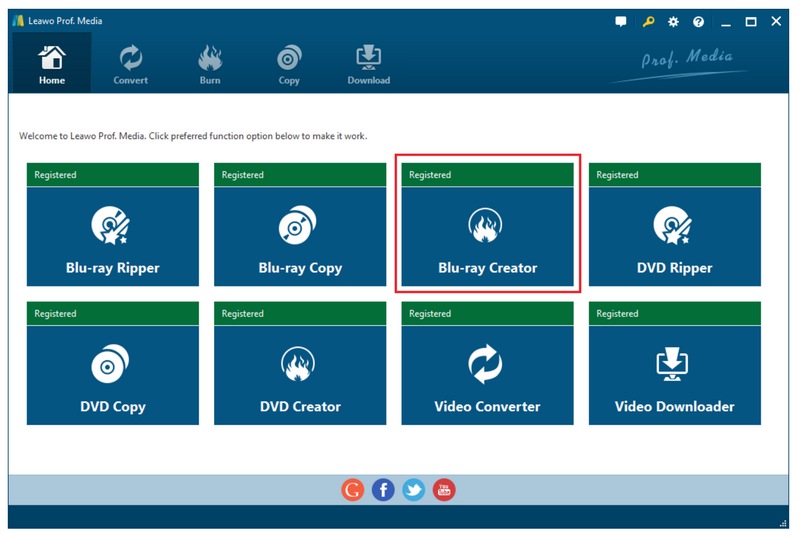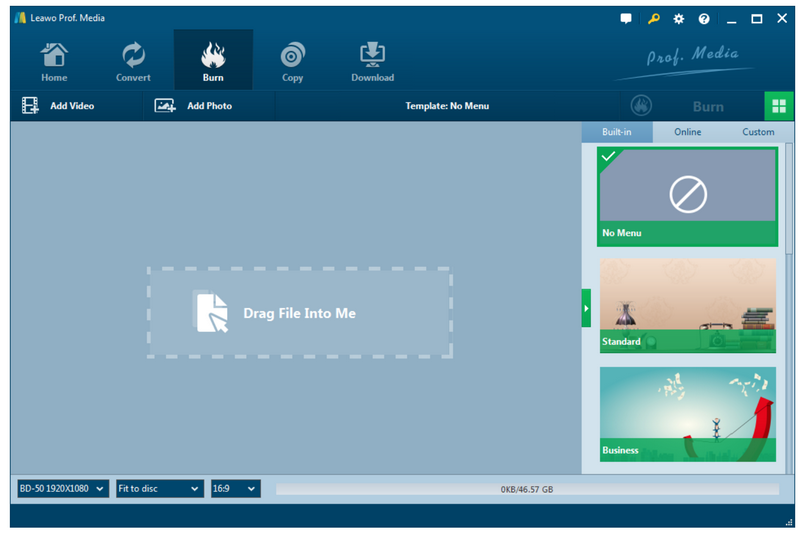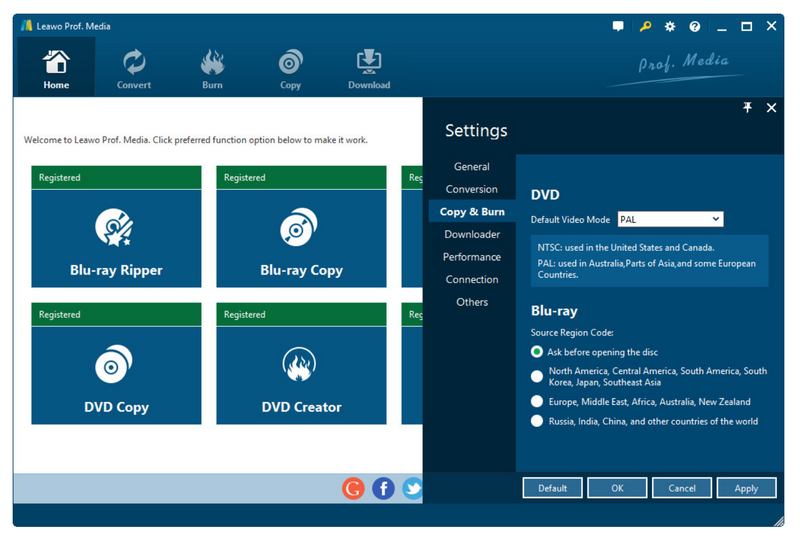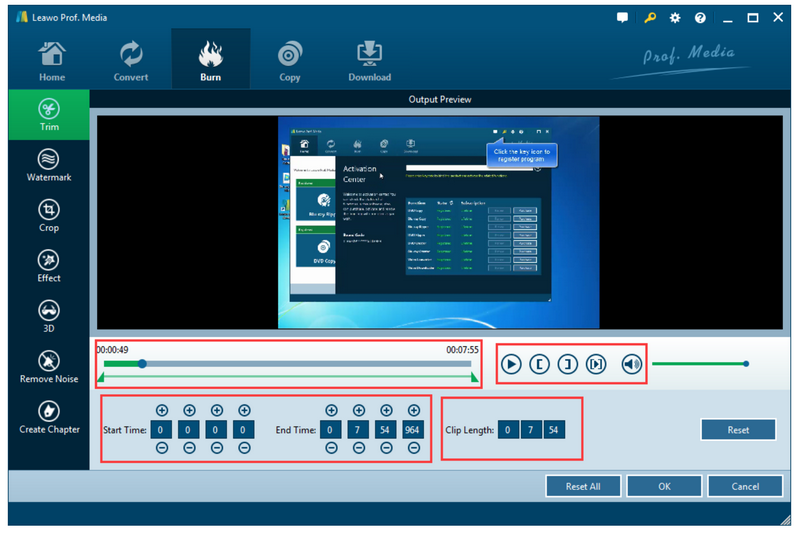Blu-ray is the perfect successor to DVD and it’s been more and more popular. Technically, Blu-ray is superior to DVD and is capable of storing several hours of video in high definition and even ultra high definition resolution. As a supreme medium for video materials such as movies and video games, Blu-ray has dominated the market since its release. Blu-ray discs can be distributed through official network and they can be also burned using computers by average users. In this article, we will answer the question of “can my computer burn Blu-ray disc” exclusively and share the tips for you to burn Blu-ray disc on computer.
Part 1: Can My Computer Burn Blu-ray Discs
When you ask “can my computer burn Blu-ray discs”, it means you are exploring the possibility to burn Blu-ray discs on your own. Computers are the most direct and cost-effective devices that allow you to burn Blu-ray discs. However, it does not mean that all computers have the ability to burn Blu-ray discs. If your computer has an optical drive and a Blu-ray disc burner, you may be able to burn Blu-ray discs with it. However, nowadays computers are almost depriving optical drives in an attempt to make them look slimmer and cost less. In a way or another, many computer manufacturers remove the optical drive because more and more media contents are streamed directly through the internet instead of physical Blu-ray discs or DVD discs. Despite the fact that Blu-ray drives are less popular and seldom seen on computers, users are not completely deprived of the possibility to burn Blu-ray discs on their computers. They can use external Blu-ray drive to burn Blu-ray discs as well.
Undoubtedly, discarding optical drives is trending and will continue to prevail, but you still have the chances to burn Blu-ray discs on computer. You may rely on external drive and third-party software to burn media files to Blu-ray discs.
Part 2: Things You Need to Prepare for Burning Blu-ray Discs on a Computer
If you have never try optical burning process before, you may easily get lost and frustrated. To make the Blu-ray disc burning possible, you need to do some extra preparation. Here is a list of things you need to do in advance.
- Blu-ray drive. Make sure that your computer supports Blu-ray drive otherwise you need to get an external Blu-ray drive in advance.
- Blank writable Blu-ray disc. Make sure you have prepared a blank writable Blu-ray disc in advance.
- Blu-ray burning software. Make sure your computer has been installed with a Blu-ray burning program which can support Blu-ray burning.
- Source burning data files. Make sure you have readied the data files for burning to Blu-ray discs.
Before you actually burn the media files to Blu-ray discs on computer, make sure you have done all necessary preparations in advance.
Part 3: How to Burn a Blu-ray Disc on a Computer - Leawo Blu-ray Creator
Though in Windows, there is built-in Internet Explorer allowing you to burn Blu-ray discs directly, it is necessary to discover more. Many third party programs are dedicated to burning Blu-ray discs, ISO files, and folders, bringing much more convenience and professional support for Blu-ray discs burning. Among them, Leawo Blu-ray Creator is the most reliable and powerful burning software. It is a Blu-ray/DVD burner for you to easily burn videos to Blu-ray (BD25, BD50) and DVD (DVD-9, DVD-5) disc and create Blu-ray/DVD folder and/or ISO image file. It supports burning a wide range of videos in formats like AVI, MKV, MOV, MP4, WMV and FLV to Blu-ray/DVD disc easily. Also it’s easy to burn ISO file to Blu-ray/DVD disc. And this burner program is capable of burning video with 3D effect, editing videos, creating photo slideshows and burning them to Blu-ray/DVD disc. What’s more, the disc menu is customizable. You can edit the menu according to your personal preference.
Now we will walk you through the step-by-step procedure to burn your media files onto the Blu-ray disc with Leawo Blu-ray Creator.
Leawo Blu-ray Creator
- Burn videos to Blu-ray/DVD disc, folder and/or ISO image file simultaneously.
– Create photo slideshows from various photos and burn to DVD/Blu-ray disc easily.
– One click operation to burn ISO image file to Blu-ray/DVD disc.
– Edit output videos to add image or text watermark, trim video size, adjust effect, etc.
– Create 3D Blu-ray/DVD movies with 6 different 3D effects.
Step 1: Install Leawo Blu-ray Creator.
Click the link below to download and install the program to your PC. Remember to select the program version matching your operating system. This program is incorporated into the Leawo Prof.Media suite so you simply click on the Blu-ray creator icon from the home interface to launch the program immediately after the installation completes.
Step 2: Add the source media to the program.
Click Add Video to import the source media files to the program. Insert the blank Blu-ray disc to the computer and then specify the disc type and aspect ratio at the bottom area. Choose Fit to disc to quality output that best fits the video.
Step 3: Set the menu template and perform settings on the burning.
Choose a menu template from the displayed templates or customize one. Click on the gear icon to enter the settings page, where you can set the Blu-ray burning options, such as region codes.
Step 4: Edit the media file.
Click on the editing icon once the source media files have been imported to the program. In the pop-up window, click on specific tab to edit the video like trimming, cropping, adding watermark etc.
Step 5: Set the burn to type and save to directory.
Click Burn from the toolbar and set the burn to type and save to directory accordingly on the sidebar. After that, hit on the Burn button below to start burning process.
Note that a green progress bar will be displayed once burning process kicks off, and when 100% is done, you will have your Blu-ray disc ready for playback. If you want to burn folder, or ISO files to Blu-ray discs, the steps are almost the same.
Part 4: What Should You Pay Attention to for Burning Blu-ray Discs
Sometimes when you burn your media files to Blu-ray discs, you may encounter all kinds of problems during the process. Here I will show you one more thing that you need to pay attention to for burning media files to Blu-ray discs.
All too often, Blu-ray discs support certain type of formats, not all of videos are okay to burn to Blu-ray discs. In this case, if your source media files are not supported by Blu-ray, the first thing you need to do is convert the source file to the format that Blu-ray supports.
For example, Leawo Blu-ray Creator supports more than 180 formats ranging from MP4, AVI, MKV, FLV, MOV, WMV, MPEG, VOB, MTS, JPG, to BMP. If your source files do not come in the compatible format with Blu-ray, you need to consider to turn it to Blu-ray compatible format. Many online video converters have the support for converting files within clicks and if you prefer a desktop program, Leawo Video Converter is recommended. You will find them helpful when you want to convert video or audio files. Here a brief tutorial guide to show you how to convert media files to Blu-ray supported format with Leawo Video Converter.
Part 5: Conclusion
Before closing, we need to give a short summary on the topic “can my computer burn Blu-ray disc”. Basically, if your computer has come in with optical drive and supports Blu-ray burning, you can easily burn the media files to the Blu-ray disc with certain burner, such as windows media player, internet explorer. Otherwise, you will need to prepare an external drive to connect to your computer for burning media files to Blu-ray discs. Besides the built-in burning support within the computer, many people also seek alternatives to fulfill more challenging burning tasks, for example they will find third party software to act as the burning tool for completing the burning tasks. Honestly, burning media files to Blu-ray discs is not an easy job and before burning actually takes place, you have to prepare things such as burning software, optical drive, cable, source media files, and even a video converter capable of converting the source files to Blu-ray compatible video format beforehand.
Fortunately, we have found the perfect software to handle all these challenges. Leawo Blu-ray Creator is the best choice for users to burn their files to Blu-ray discs effortlessly. Users do not need much techniques to burn files because this program can handle all tasks within the program automatically. If users want to make a stylish Blu-ray disc, they can use the built-in editor to modify the source files before burning them to Blu-ray discs, making the burn process more creative.
Lastly, if you happen to burn the video files that are not originally supported by Blu-ray, you may need a tool to convert the source files to Blu-ray compatible format beforehand. Leawo Video Converter is here to help. It is more than just a video converter. Enjoy and have fun with your burn process.