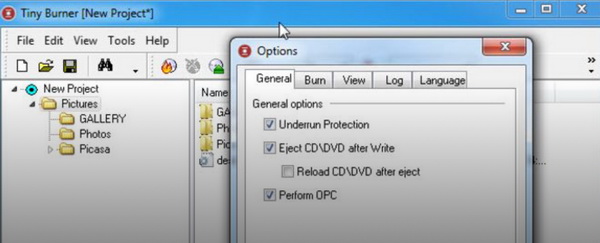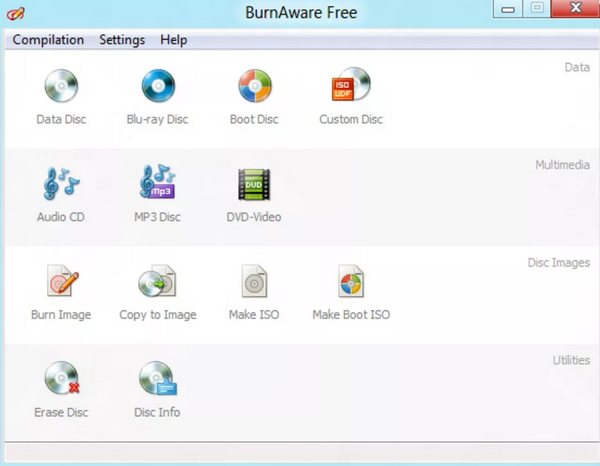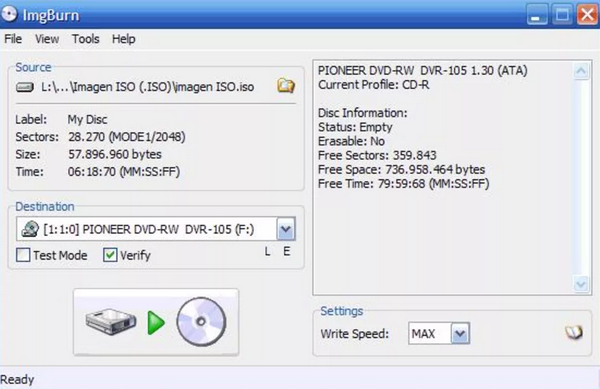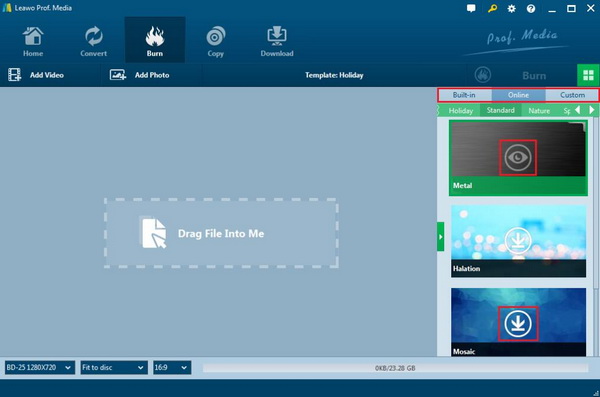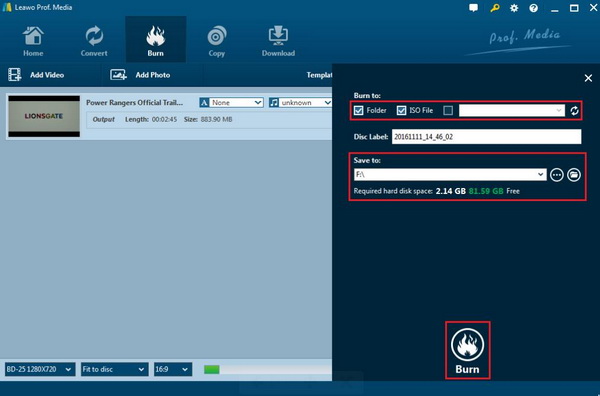With the widespread of Blu-ray discs, people's requirements toward Blu-ray are much higher. At the same time, due to the large capacity that Blu-ray discs offer, Blu-ray has become one of the best ways to store the redundant data, especially the videos on your computer. MKV is the video format that has occupied too much more capacity compared to other digital formats. Therefore, if the MKV videos/movies can be converted and stored in the Blu-ray discs, you will be able to release more space on your computer. Furthermore, burning MKV to Blu-ray disc can easily solve the issue that not all the media players are compatible with MKV format. If you are falling to the group that has the above requirements, then you can stop here for more details.
Part 1: Introduction to MKV
Known as Matroska Video, MKV has been used as a standard container format which is good at storing an unlimited number of digital information, including video, audio and subtitles. That is why MKV files are usually in large size. MKV's goal is to preserve common movies, television programs and other multimedia content. Matroska is similar in concept to other containers, such as AVI, MP4, or ASF (Advanced Streaming Format) which includes a lot of open source software in its implementation and can be able to contain multiple encoded videos and more than 16 audio streams in different formats and different languages. The most significant feature is the ability to accommodate multiple types of encoding video, audio and subtitle streams.
MKV is different from video encoding formats such as DivX, XviD, and audio encoding formats such as MP3 and Ogg. MKV is the "combination" and "encapsulation" format that provides the shell for these sounds and video. But the question is that not all the common media players are compatible with MKV format. In order to play MKV videos on your computer, you can turn to convert the MKV to the Blu-ray disc first of all and then play the converted MKV video on your Blu-ray player for further viewing. How to easily achieve this goal on your computer? Things can go much smoother if you can obtain a powerful MKV to Blu-ray converter.
Part 2: Best Software to Convert and Burn MKV to Blu-ray Discs
For your further references, I have sorted out the best 5 software to burn MKV to Blu-ray discs. Based on the main features and your own specific requirements on the best Blu-ray disc burners that could convert and burn MKV to Blu-ray disc, you can select the most appropriate one from the following.
No. 1 Leawo Blu-ray Creator
As the top of the Blu-ray disc burner, Leawo Blu-ray Creator is the one that you should not miss. With Leawo Blu-ray Creator, you are allowed to burn more than 180 types of digital videos to Blu-ray or DVD discs with 40 types of menu templates, including MKV, MOV, AVI, FLV, MPEG, VOB and so on. You can also burn the videos to Blu-ray/DVD discs in BD50, BD25, DVD5 or DVD9. It enables you to burn video to Blu-ray/DVD from various origins like a camcorder, online resources and saved digital videos on your computer. Asides from the 40 menu templates for your options, users can also choose to DIY your preferred menu templates which could present your Blu-ray/DVD in a more personal way. Furthermore, Leawo Blu-ray Creator can be acted as a piece of photo slideshow creator. As a good DVD/Blu-ray editing software tool, Leawo Blu-ray Creator can allow you to get more customized content like clip, trimming, watermark, black margin removing, 3D movie effect, etc. Its bonus features, including screenshot snapper, source chapters keeping, instant previewer, user-friendly Interface, batch burning make this burner more comprehensive.
Leawo Blu-ray Creator
- Burn videos to Blu-ray/DVD disc, folder and/or ISO image file simultaneously.
– Create photo slideshows from various photos and burn to DVD/Blu-ray disc easily.
– One click operation to burn ISO image file to Blu-ray/DVD disc.
– Edit output videos to add image or text watermark, trim video size, adjust effect, etc.
– Create 3D Blu-ray/DVD movies with 6 different 3D effects.
No. 2 Tiny Burner
Just as its name implies, Tiny Burner is really a tiny Blu-ray burner compared to other burning programs. Tiny Burner is able to burn videos and other digital data to CDs, DVDs and Blu-rays. Concerning burning MKV to Blu-ray disc, Tiny Burner can easily offer the direct solution. Even though this burning program is quite simple, it includes all the basic burning functions with fast burning speed, multi-session discs support, ISO image files burning and data verifying. It is quite simple to burn MKV to Blu-ray with Tiny Burner. You only need to add the MKV to the burner and click the related icon to start the burning process. Overall, Tiny Burner is quite light for the operating system which has the basic burning functions. For beginner users, it is quite easy to handle with and has strong support for multisession discs and ISO files. But its cons are also obvious that it doesn't display much information.
No. 3 Any Burn
Any Burn is another burning program that can be able to burn image files and other digital videos to CD, DVD and Blu-ray discs, including MKV, FLV, MOV, AVI, ISO, BIN, CUE, MDF, MP3, FLAC and so on. It can be used as a slim MOV to Blu-ray burning tool which is quite appropriate for the group who has the basic burning needs. Due to the small compact size that Any Burn has, it will only need a low amount of system resources to support it to complete the burning tasks. Furthermore, the error-free feature makes it much more attractive. Some users are fond of its intuitive interface and reflect that this burner is quite simple and easy to use. So, if you don't have any further requirements in the burning function, Any Burn is quite perfect on your system which will not affect your computer's performance.
No. 4 BurnAware
As a burning suite, BurnAware is quite professional in burning CD, DVD and even Blu-ray disc from all kinds of digital content, including digital videos, ISO files, audio data and so on. Also, if you would like to burn files or folders to Blu-ray discs, BurnAware can easily allow you to get there. BurnAware is capable of burning MKV to Blu-ray disc with several steps. Asides from the comprehensive burning functions, BurnAware also has various settings including, multi-session support, a rewritable disc erasing tool and writing simulation. With its easy-to-use interfaces, users can simply know the detailed burning steps by following the instructions. If you would like to burn MKV to Blu-ray disc, you only need to drag your MKV file to the program and follow several steps to complete the burning process. However, aside from the burning functions, it is hard to find further advanced options with it.
No. 5 Imgburn
The last one of the best software to burn MKV to Blu-ray disc will be strongly recommended is ImgBurn. This is also an ultra-lightweight disc burner which supports burning all kinds of digital content to CD, DVD, HD, Blu-ray with excellent burning speed. Without any doubt, ImgBurn can be regarded as one of the fastest and most efficient ways to burn data to Blu-ray discs. It supports in burning MKV to Blu-ray with easy instructions to follow. While burning MKV to Blu-ray discs, you are allowed to select several modes from its local library which mainly includes "Read", "Build", "Write" and "Verify" options. Also, it has "Discovery" option support. As a light Blu-ray burner, ImgBurn is really nice for both beginner and advanced users because it can't only provide them with the easy steps in burning videos, but also offers more advanced features, such as drive analysis. However, ImgBurn is not able to support all drives.
Part 3: How to Burn MKV to Blu-ray Discs with Leawo Blu-ray Creator
Step 1. Download Leawo Blu-ray Creator and install it on your computer.
Step 2. Insert the MKV file on your computer to the Leawo Blu-ray Creator by clicking the "Add Video" button. Or drag file into the program directly.
Step 3. Set the Blu-ray disc menu. On the right side of the burner, you can find various menu templates. Choose one template and click it to enter the main editing panel or you can simply DIY your own preferred menu template.
Step 4. Start burning MKV to Blu-ray disc. Click the green button "Burn" on the top right corner to call out the "Burn to", "Disc Lable" and "Save to" options. Once done, click the "Burn" icon below. Just wait in patience, the MKV will be burned into a Blu-ray disc quickly.
Part 4: How to Select a Good MKV to Blu-ray Burner
By referring to the above recommendations on the best software to burn MKV to Blu-ray, you can easily know the basic rules in selecting a good MKV to Blu-ray burner. In general, you can take the following aspects into consideration before making your decision.
1. Input and output formats support. First of all, you have to make sure that the burner supports the MKV as the input video format, and at the same time, it can be burned to Blu-ray disc, not only DVD disc.
2. Light and easy-to-use interface. Especially for beginner users, an easy-to-use interface is quite important which can save more time in exploring the detailed steps on the how-to steps. Also, it will be good if the burner doesn't occupy too much computer's capacity.
3. Customized features. For advanced users, they will not only be satisfied by the basic burning functions that the burner offers but also they have higher needs in the personalized features of the Blu-ray discs. It will be better if the burner provides various menu templates for users.
4. Original quality support. During the burning process, the original quality of the MKV videos may lose. However, a good MKV to Blu-ray burning program will retain the original quality of the MKV file.
Part 5: Conclusion
In a word, it will be quite easy to find that Leawo Blu-ray Creator is the one that you are searching for to help you burn the MKV to Blu-ray disc. Concerning the above tips that should be taken into consideration before selecting a burner, Leawo Blu-ray Creator is the one that has fully satisfy the above factors. But this is your own preferences, if you only have the very basic burning needs, you can refer to other burning programs according to your own preferences.