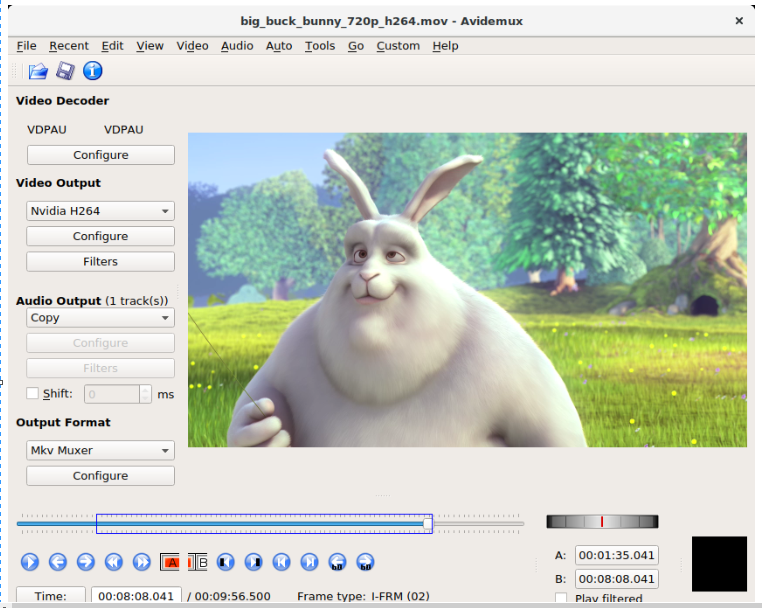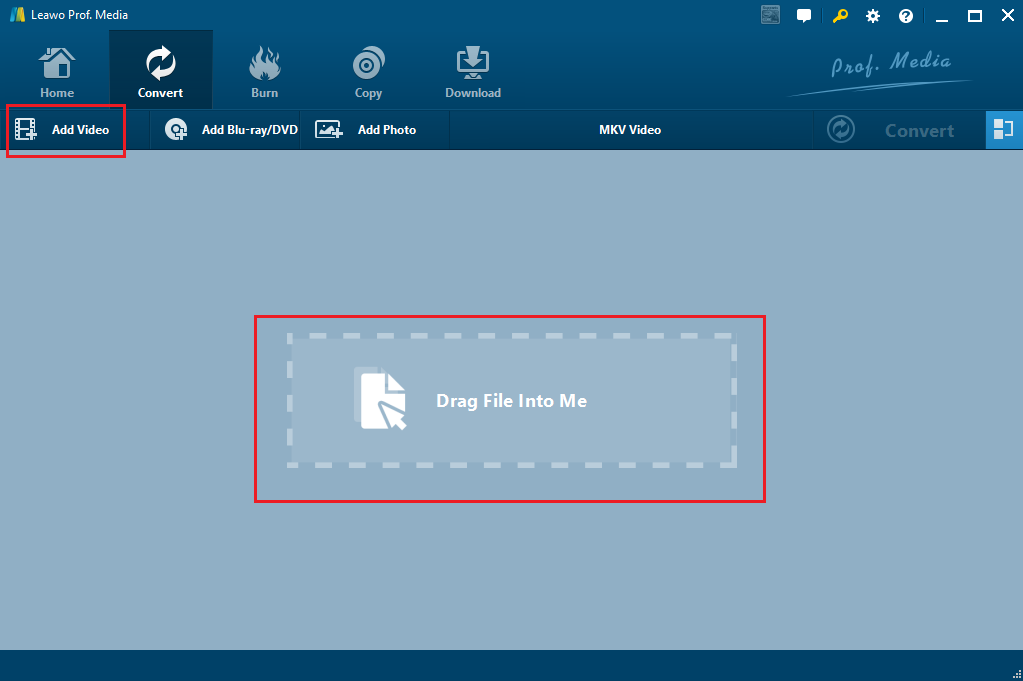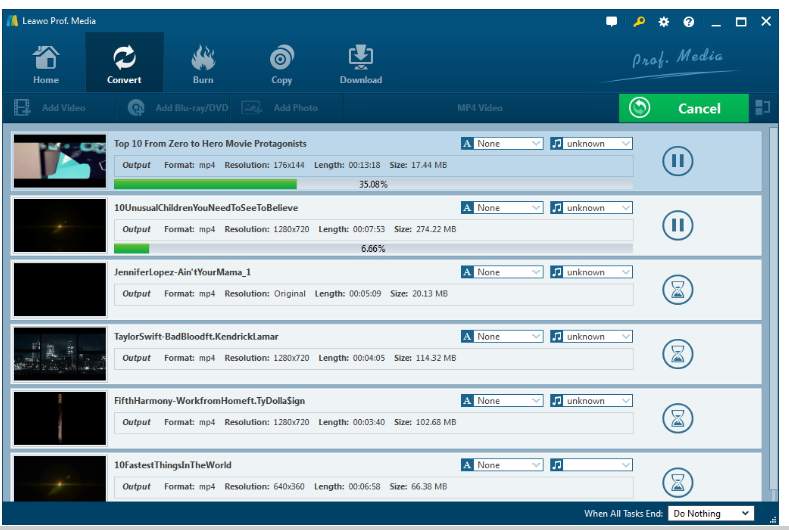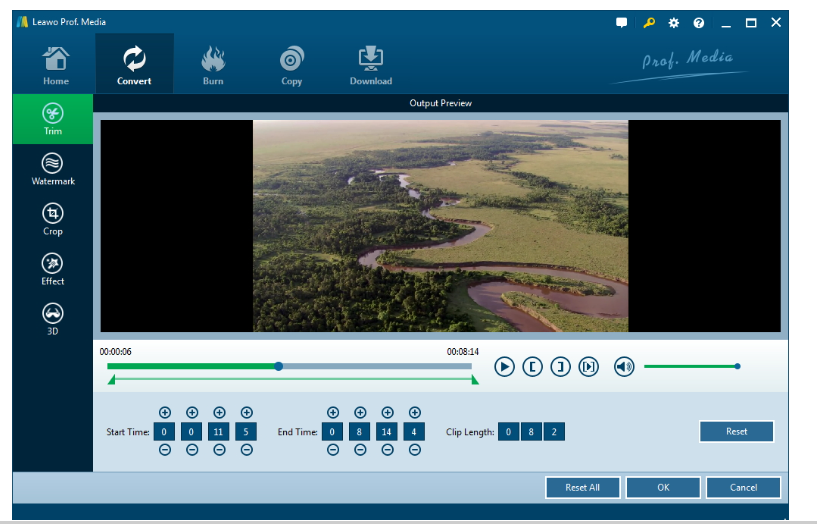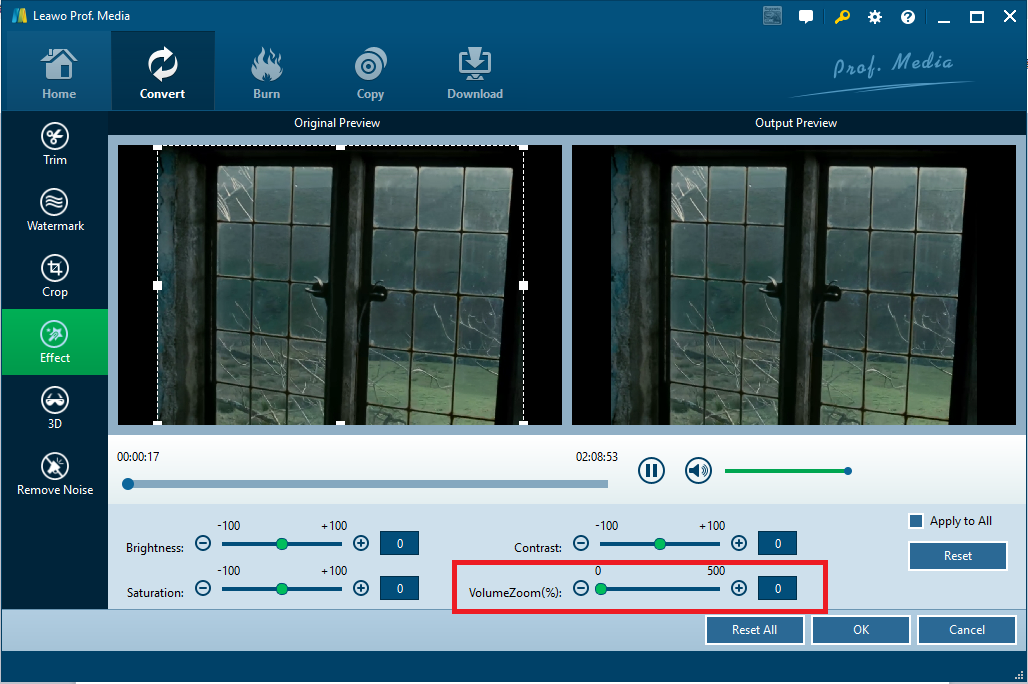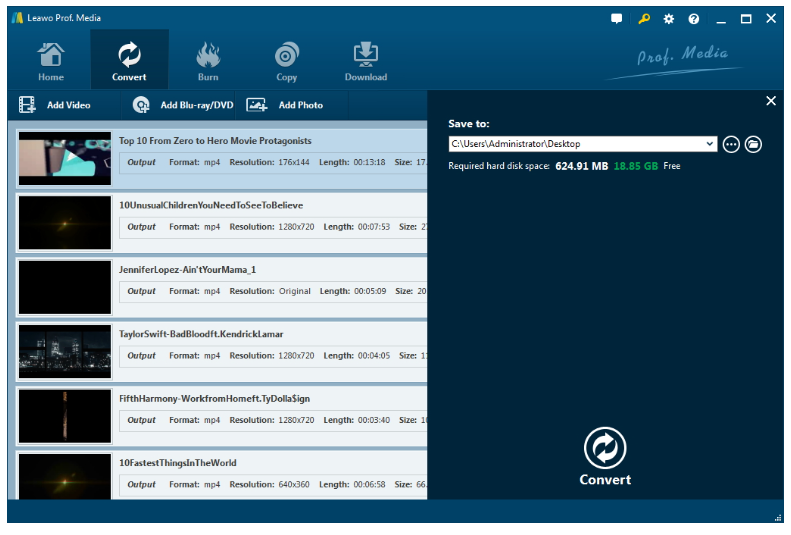Last updated on 2021-09-06, by
How to remove audio from video files using Avidemux and other video editors ?
"I am very fond of Chaplin especially for his silent movie, which is really hilarious and makes me laugh all the time even though there is not any narration or voice in the movie. I am growing up dreaming to do something in likeness with Chaplin. And yes, making videos silent is my first step to foresee the silent movie effect. The obstacle lying ahead is how to remove audio from video files and make them voiceless? Somehow I heard Avidemux extract audio not bad. Is it true? "
Certainly it is true to some degree. If you wish to explore more, take a deep look into this article and get a more comprehensive idea about Avidemux remove audio.
Part 1: Basic Introduction of Avidemux
Like fast food, Avidemux is best for making quick edits and cuts. It is a free video editor which is very simple to use, even if you are a beginner. It offers quite a number of quick edit features to users who wish to clip a video, cut, copy and delete sections of video, and append one clip to another etc. Among all these feature, Avidemux's extract audio is worth mentioning as we are going to extract audio from video files and make the video silent in the end.
Part 2: How to remove audio from video using Avidemu
If you are a newbie, Avidemux remove audio may not sound easy for you but never mind, a step-by-step guide is here for you. All you need to do is to make sure your computer is installed with Avidemux as nothing can be done without Avidemux. You don't need to mess with any other settings or to convert/re-encode anything, all you are doing is to make a copy of the video minus the audio track.
Step 1: Launch Avidemux.
Step 2: Import your video. Note only a video can be processed at a time. Never put multiple videos in the program as it won't work.
Step 3: Go to the "Audio > Main track > (drop down menu) Audio source > None" option to disable audio tracks in source audio files.
By muting audio tracks, you could successfully remove sound from audio files within Avidemux.
Part 3: How to remove audio from video files using Leawo Video Converter
As I said previously, Avidemux remove audio is suitable to do simple edits to the video. It would be so simple for advanced users that many of them are not satisfied with it. Besides, multiple video processing is not supported by Avidemux, causing a huge time cost if multiple videos need to be edited. To better serve users' requirements, we have another video editor here for removing audio from video files. Leawo Video Converter is both a converter and an editor, by which users can freely convert videos from one format to another and edit their video/audio features to export better files. In total, over 180 popular file formats are supported and many more are on the way. Users enjoy the same quality file after conversion as this program adopts powerful technology to retain 1:1 output quality. It 's also easy and convenient to remove or extract the audio from any videos. Let's have a look on the following.
Step 1: Install Leawo Video Converter.
Make sure your computer is installed with this program before proceeding to process files.
Step 2: Add video files to the program.
Either directly drag and drop the video files here or click Add Video to import the video files.
Step 3: Keep the same output format as original one.
As we are simply going to remove audio from video files, we can keep the same output format as the original one. Click Change under the format drop-down list to locate the correct format.
Step 4: Edit the video file.
Click the editing button to enter the Output Preview window, where you will see a lot of editing buttons on the left pane, allowing you to trim or crop videos, add effects, remove noise, or achieve 3D effects to the video.
Step 5: Decrease the volume to zero to mute the video.
Click Effect from the left pane, and set the volume to zero so as to make a silent video. Click OK to exit this page.
Step 6: Set an output directory.
Click Convert on the home page and you will be prompted with a window asking you to set an output directory. After it is set, go on to process the video by clicking Convert at the bottom.
Step 7: View the progress.
Keep in mind that you can mute all video files and then process the files together. You can view the progress through the green progress bar. It is super efficient to do so and finally you will get all silent video files in your folder.
Conclusion
Leawo Video Converter is way more efficient to mute video files in large quantities than Avidemux remove audio. What's more, Leawo Video Converter is a proven video converter with the capability of converting all kinds of files and bringing better output effects. Hope you will enjoy this program no matter to mute video files or to convert video files to other formats.




 Try for Free
Try for Free Try for Free
Try for Free