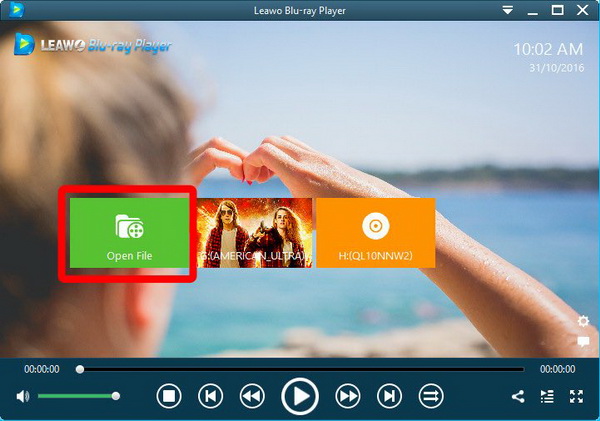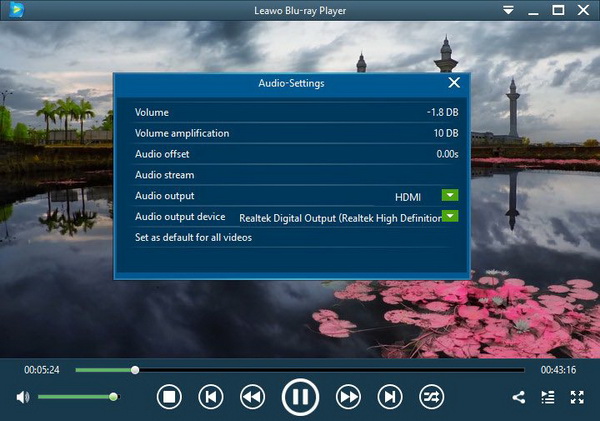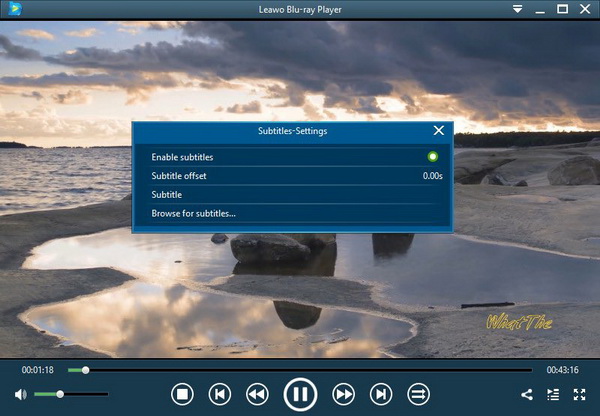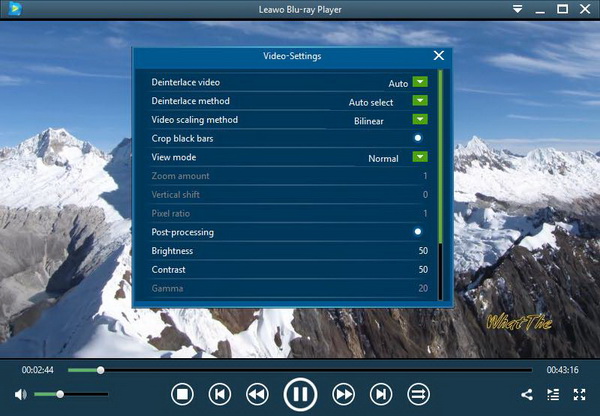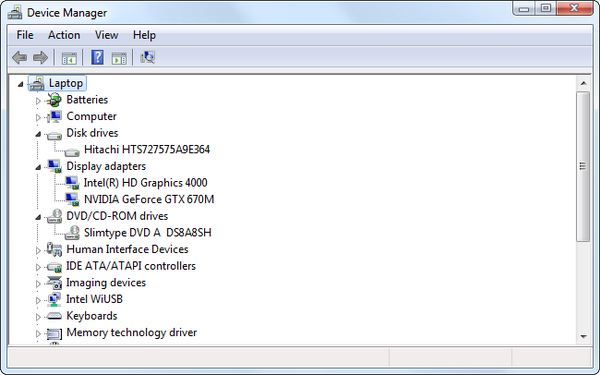Samsung laptops are one of the most popular products in the laptop market. While Samsung keeps digging out more functions to polish each model, the DVD player is widely being installed into most Samsung laptops. Hence, many friends are keen on prioritizing the Samsung laptop DVD player for media playback. Besides a few shortcomings, users find that Samsung laptop DVD drive not working from time to time. What are the reasons and how to avoid it? For a better view on how to solve this issue, the next content is ready for you.
Part 1: Things You Need for Playing DVD on Samsung Laptop
If you happen to obtain a Samsung laptop and with DVD collections, there is no doubt that you need to make sure the DVD streaming is available on this laptop. To start with the DVD playback on Samsung laptop, there are some certain parts composing and securing the smooth process. Let’s check out the list of things to play DVD on the Samsung laptop below.
1. The DVD hardware support.
This is the critical portion in terms of playing DVD optical discs at any place. Whether if you have a computer or not, you can simply playback DVD as long as there is a standalone DVD player device connected with a decent monitor. Back to days of early Samsung laptop machines, the DVD player is not generally attached to the single computer. When Samsung laptop DVD player stepped into an era of a cheaper DVD industry, things are getting different as
a number of novel Samsung products have included Samsung laptop DVD drives. So maybe you should take a closer look at your Samsung laptop to see if a Samsung laptop DVD player can be found. Nevertheless, not all the new laptop models will preinstall the Samsung laptop DVD player because some individuals may prefer optional DVD solutions. Although the Samsung laptop DVD drive not working occasionally, we can fix it by many strategies.
2. DVD player software
At the same time, the corresponding Samsung laptop DVD player software plays an identically essential role in playing DVD movies. Whereas you can identify the Samsung laptop DVD drive from your laptop, the matching Samsung laptop DVD player firmware should be also installed natively. Usually, it comes with the newest firmware that coordinates with both the Samsung laptop DVD player device and the operating system. And Samsung laptops adopt the Windows system for performing DVD tasks. In this way, you would probably notice the Windows Media Player as the default Samsung laptop DVD player. However, Windows Media Player won’t play DVDs every once in a while because DVD video and audio files require distinct codecs. To this extent, there are a few great Samsung laptop DVD player programs to replace WMP.
3. A solid system background.
Similar to the previous information, a stable running platform should be confirmed before employing the Samsung laptop DVD player. The system is supposed to be compatible with the Samsung laptop DVD player and its applications. If your Samsung laptop is not in good condition, it is suggested to update the system.
4. DVD disc with proper content.
The last one is your favorite DVD movies. I guess no one would forget the important container.
Part 2: How to Play DVD on Samsung Laptop Easily
When the Samsung laptop DVD player is confirmed, how should I directly DVD without mistakes? The question can be solved by the best free DVD player application for Windows - Leawo Blu-ray Player.
The powerful Leawo Blu-ray Player solution is made for the simplest DVD playback on your laptop. Fully compatible with Samsung laptop DVD drive and Windows systems, this outstanding tool allows DVD format of any sources including DVD-Video, DVD-VR, DVD+VR, DVD disc, IFO file, DVD ISO File. Needless to download additional DVD codecs, this universal program is able to output hundreds of media formats like AVI, MPEG, HD TS, etc.
The amazing DVD region-free feature ensures customs with unlimited DVD watching regardless of geographical locations or movie studios. No matter what DVD resolution will be, the Leawo DVD player will bring the truly original image and audio quality to viewers without compressing or damaging any detail. Extensively being capable of coping with advanced soundtracks such as Dolby, DTS, AAC, TrueHD, DTS-HD, everyone can configure Samsung laptop DVD player playback in a convenient way relating to diverse DVD video and audio parameters. Furthermore, the premium version has the capability of transcoding DVD/Blu-ray files into MKV format so as to save on laptops and watch on-the-go.

Leawo Free Blu-ray Player
☉ 100% free movie player for Windows & Mac users to play Ultra HD 4K, 1080P and 720P videos.
☉ Free Blu-ray/DVD player to play 4K disc, folder and ISO file, regardless of disc protection and region code.
☉ Support multiple audio decoding systems like Dolby, DTS, AAC, TrueHD, DTS-HD, etc.
☉ Adjust subtitles, video and audio during media playback.
☉ Serves as a powerful Blu-ray/DVD to MKV converter to convert Blu-ray/DVD disc, folder and ISO image to MKV with lossless quality and high speed.
Downloading this free Leawo Blu-ray Player will guarantee the immersive DVD playback for the cinema-like home streaming dreams. The installation is safe and fast as the friendly interface is easy to navigate. Once you have collected every element above to get ready, it is time to go for a try.
Step 1. Open the Leawo Blu-ray Player and import DVD.
Put the wanted DVD disc into the Samsung laptop DVD player and double-click on the Leawo icon to see the interface. The sweet software will detect the Samsung laptop DVD drive and catch the DVD source automatically. Thus, the main interface will show up with a new DVD movie box which you can directly click on to playback DVD. If you need to open DVD files, simply click the “Open File” button.
Step 2. Adjust the DVD sound volume.
Right-click on the DVD playback area and choose the “Audios” to visit this audio dialog box.
Step 3. Turn on the DVD subtitles.
Select the “Subtitles” when right-clicking to browse the subtitle settings. Tick the first option to enable DVD subtitles. You can also add external subtitles.
Step 4. Decide some DVD video parameters.
To arrive at the “Video” panel, just choose the “Videos” item from the right-click menu.
Part 3: How to Solve Samsung Laptop DVD Drive Not Working
What if my Samsung laptop DVD drive not working and how to eject DVD from Samsung laptop? A couple of Samsung laptop DVD players may not be functioning well due to unknown reasons. However, you can try out this method as the major cause is likely to correlate with Samsung laptop DVD drive software. In other words, we are going to uninstall and update the Samsung laptop DVD driver.
Step 1. Go to the “Device Manager” window.
Activate the Start menu and type in “Device Manager” to the search bar. Find and open it from the result.
Step 2. Reveal the current Samsung laptop DVD drives.
Tap the drop-down menu button which is sitting next to the DVD/CD-ROM option to expand the existing items.
Step 3. Uninstall the optical Samsung laptop DVD drive.
Right-click on the popping Samsung laptop DVD player and go with the “Uninstall”.
Step 4. Reboot the Samsung laptop.
Wait for a second and let it uninstall. Windows can reinstall the Samsung laptop DVD driver during the restart.
Step 5. Update the Samsung laptop DVD driver.
Repeat steps 1 to 2 and then choose the “Update” option from the right-click options.
Part 4: Solution to Samsung Laptop without DVD Drive
“My friends gave me some DVD movies but I cannot examine the Samsung laptop DVD drive from my device. How can I play DVD on the Samsung laptop without DVD drive?“
Indeed, there are more cases associated with the Samsung laptop without DVD drives. Unfortunately, you will have to possess an external DVD player as some top multi-disc DVD players are looking great. Next, I will show you to connect the external DVD player.
Step 1. Preparation of the Samsung laptop without DVD drive.
Power-off the Samsung laptop and unpack the new external DVD player. Place the drive near the Samsung laptop without DVD drive.
Step 2. Locate the USB sockets and plug-in the USB cable.
In general, the USB ports are from the back of the DVD player device. Examine the disc burner body carefully. Insert one end of the USB line into the port.
Step 3. Connect the DVD burner to the Samsung laptop without DVD drive.
Seek for the same USB port at your Samsung laptop. Make connections between the two and then switch on both the laptop and the disc drive. Be patient and the laptop will install the new Samsung laptop DVD drive. You will get prompt once it is done.
Part 5: Conclusion
To sum up, we know that the Samsung laptop DVD player is not bad for a DVD media solution. Even the Samsung laptop DVD drive not working sometimes, many possible means can be applied to fix it. Most of the time, the problem would be linked to the Samsung laptop DVD drive software.
Therefore, choose the best DVD player is helpful. Leawo Blu-ray Player is such a hassle-free assistant to support lossless DVD watching on Samsung laptops. Although it is free, users consider it super beneficial for all future demands. For any physical repair, manual instructions are attached.