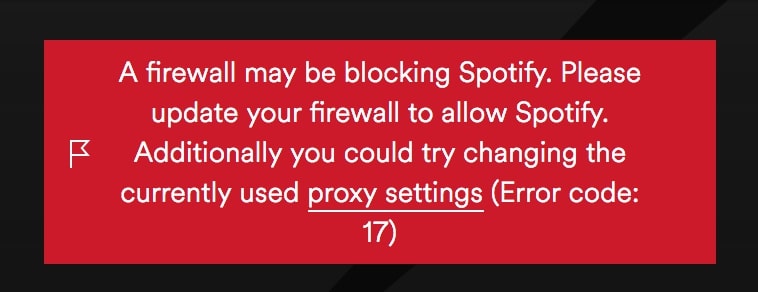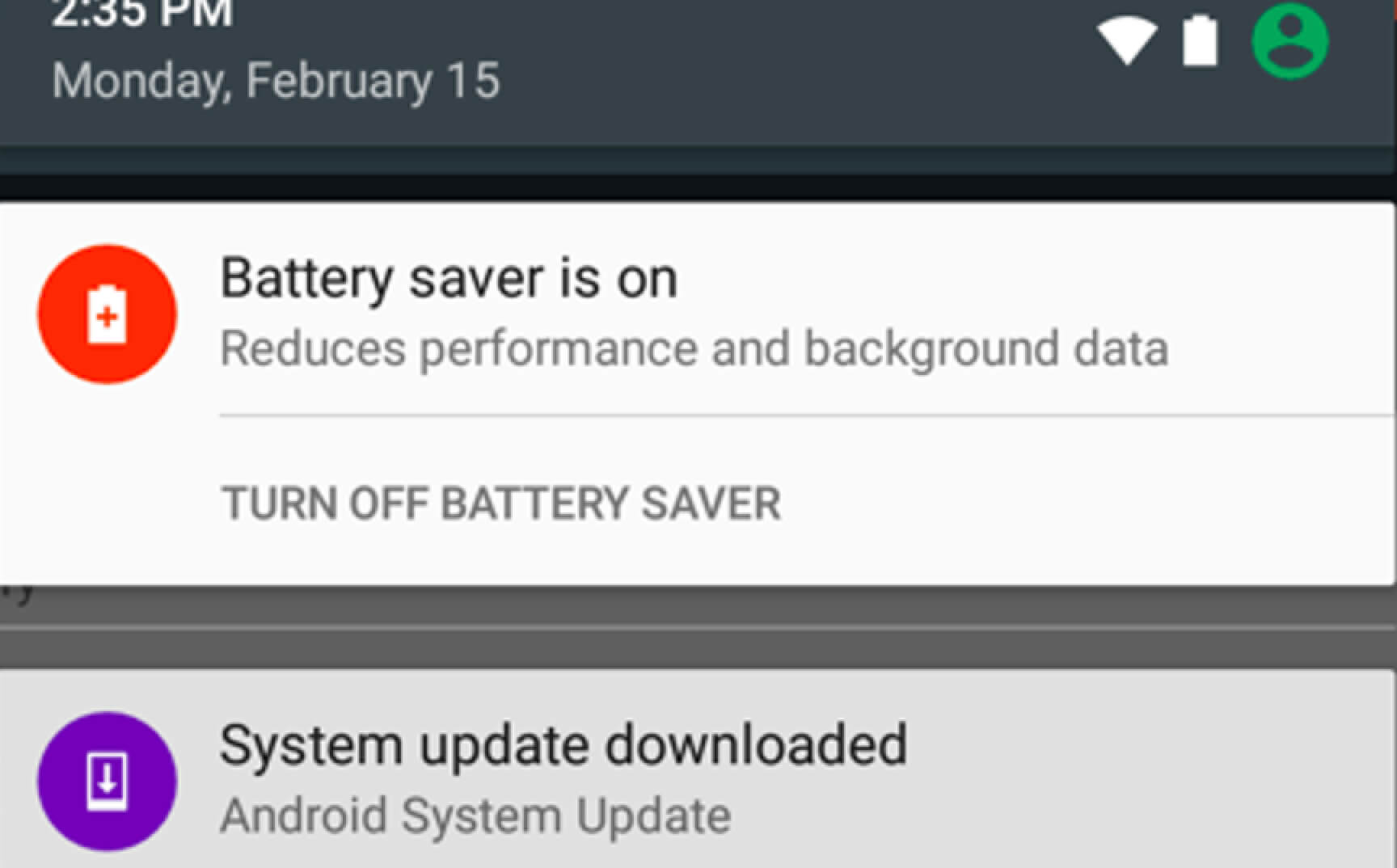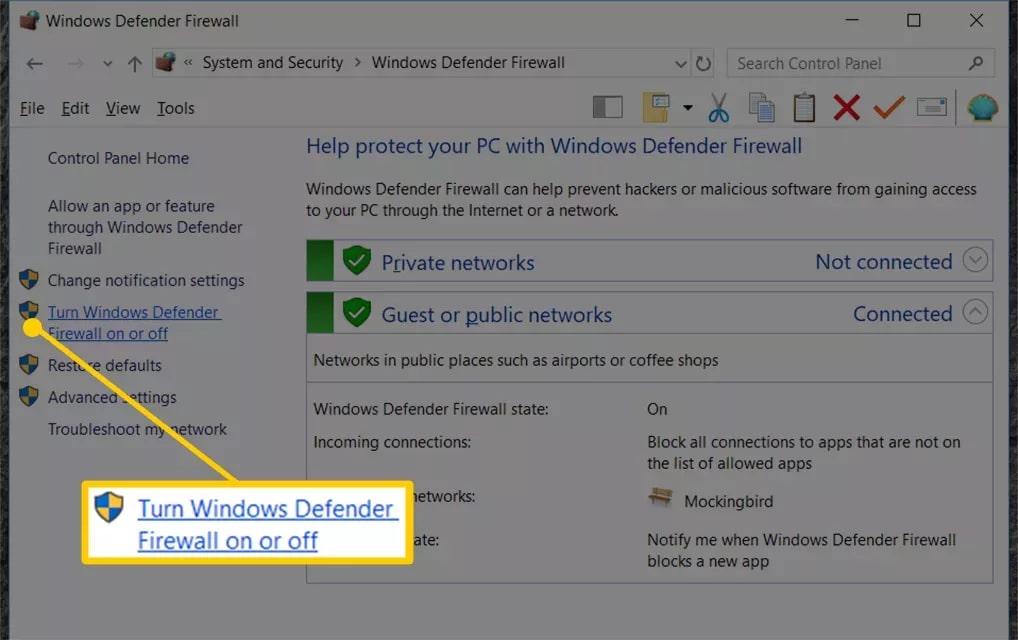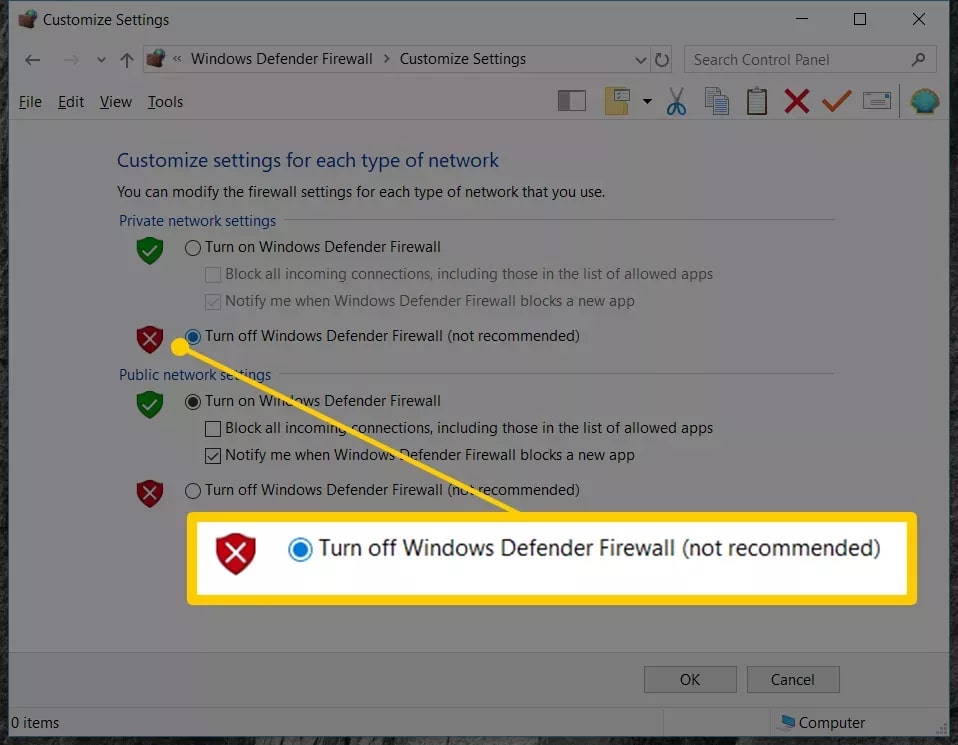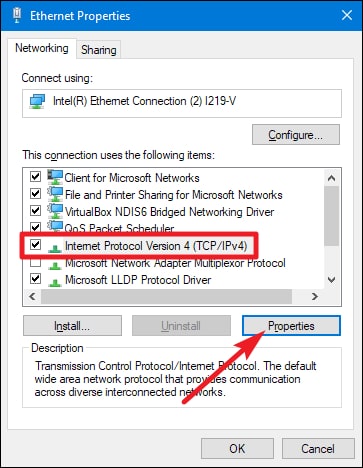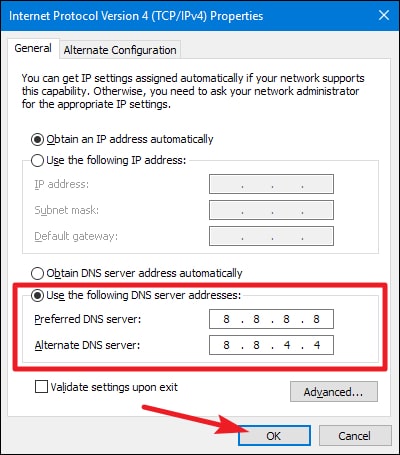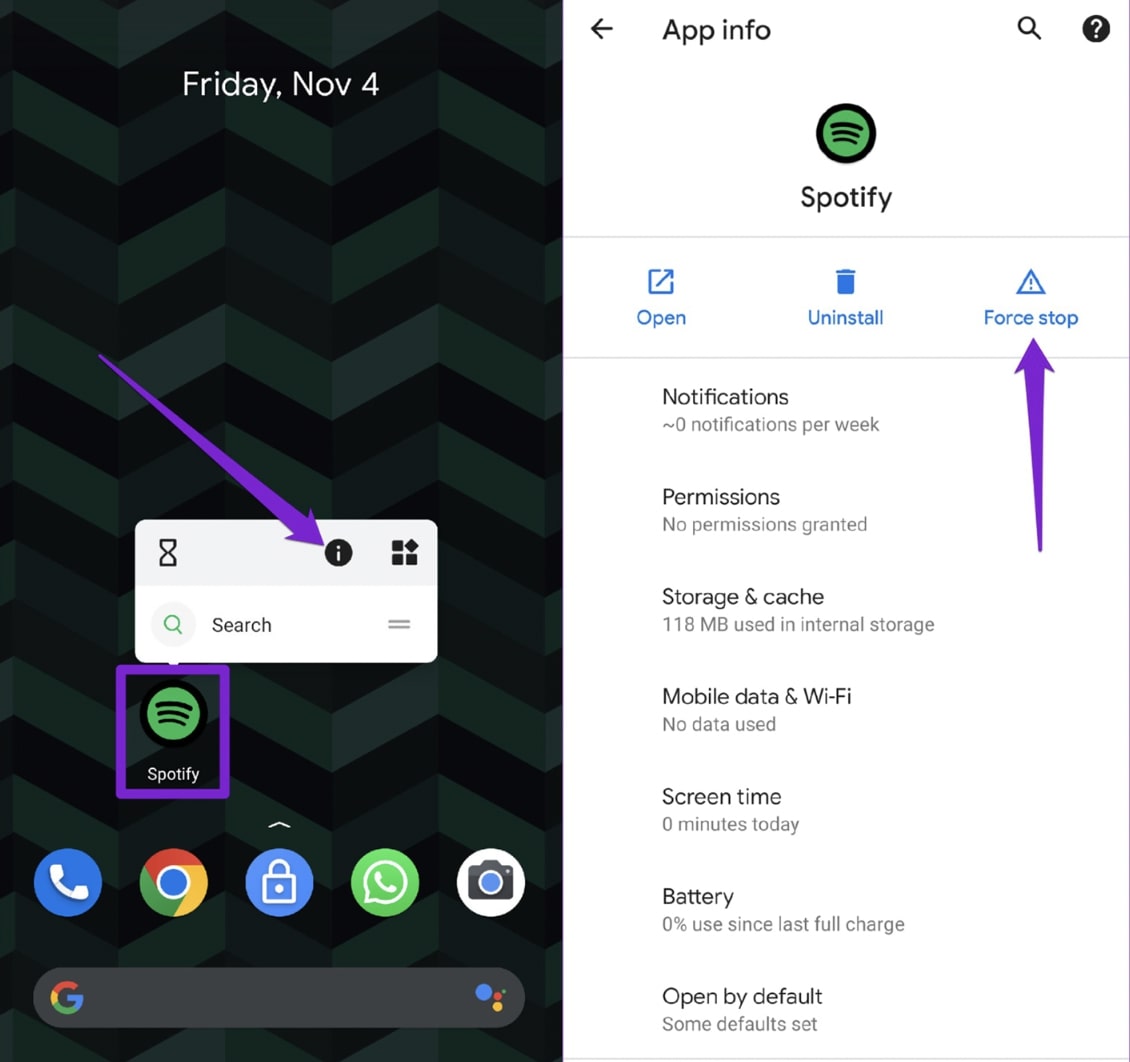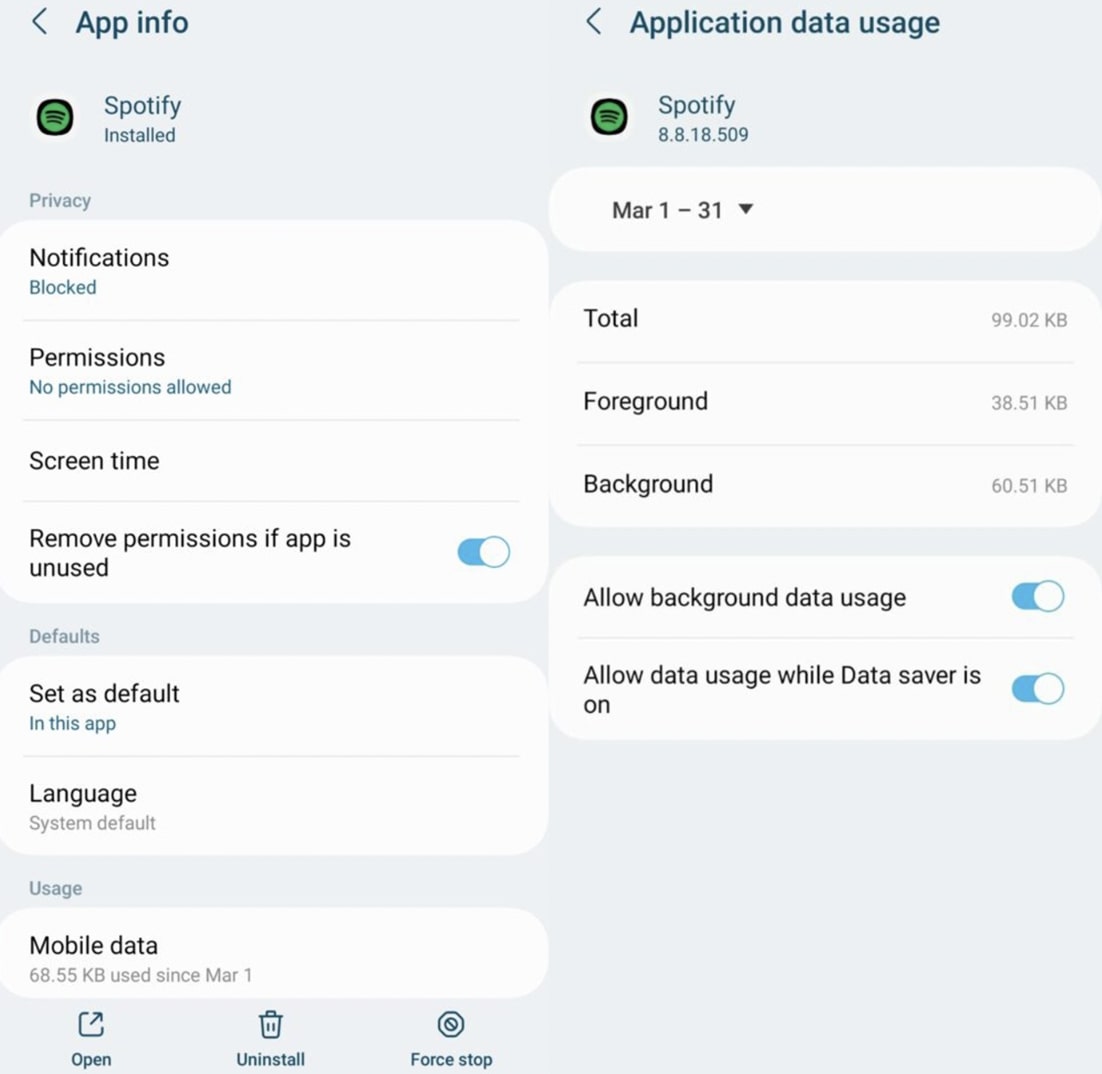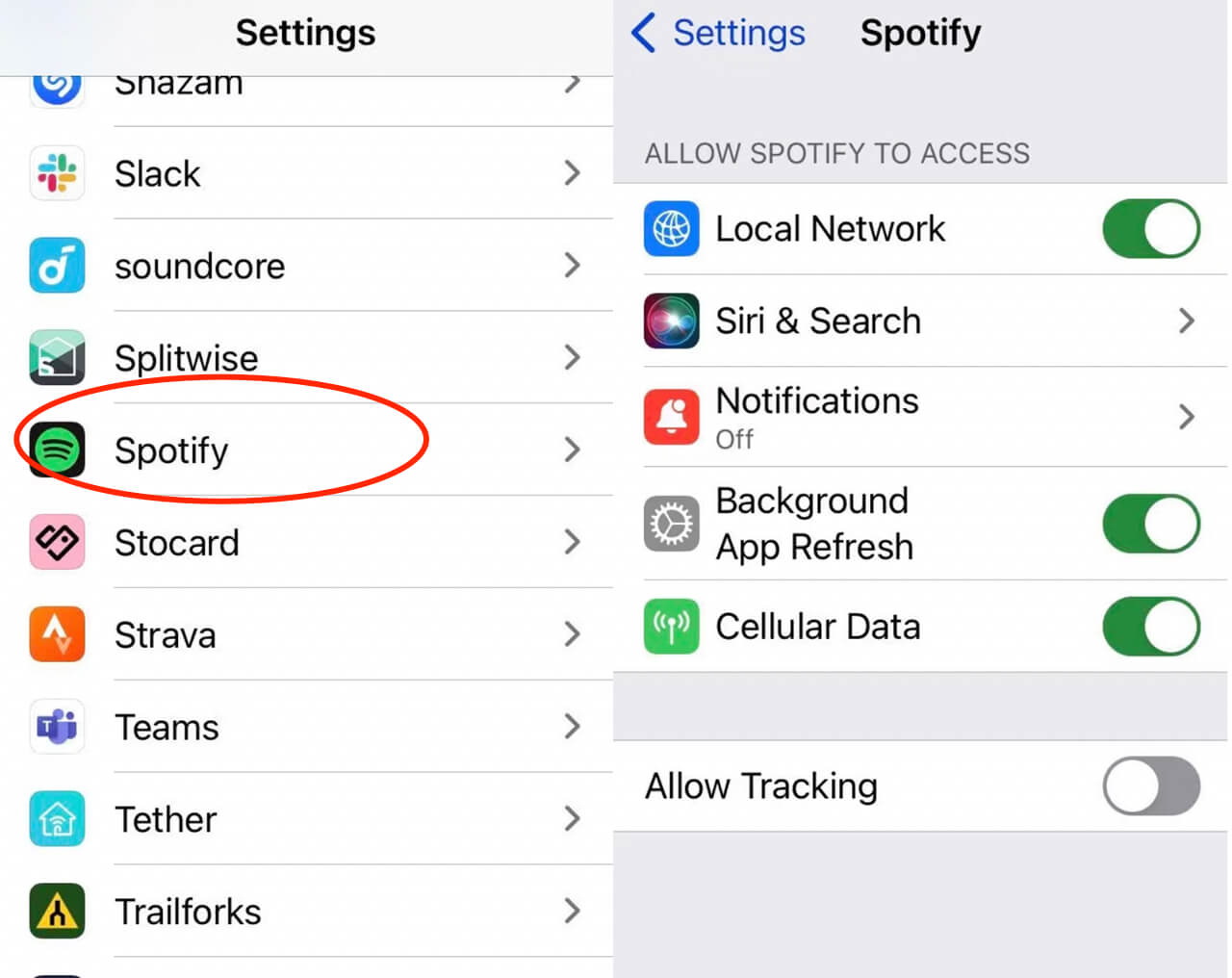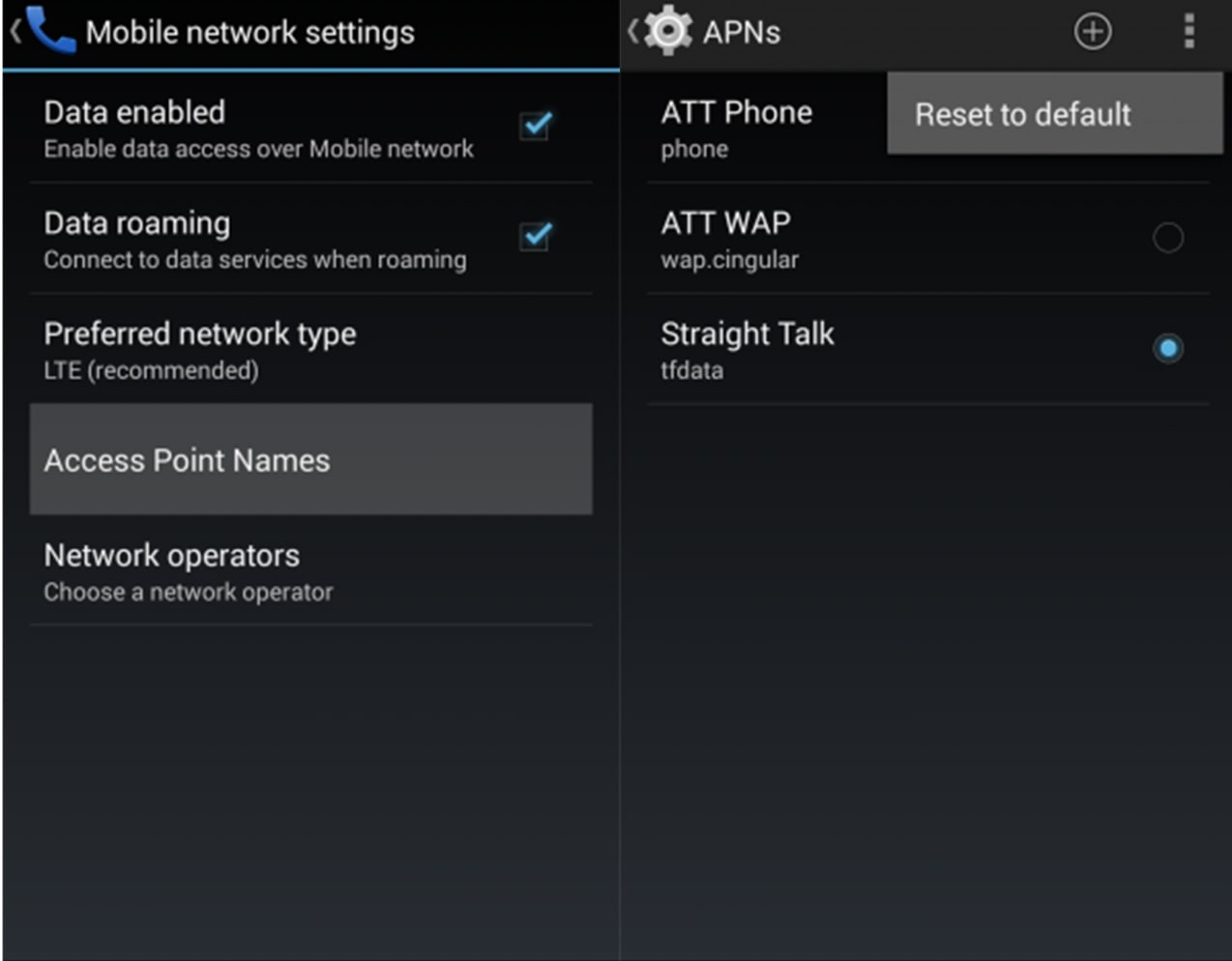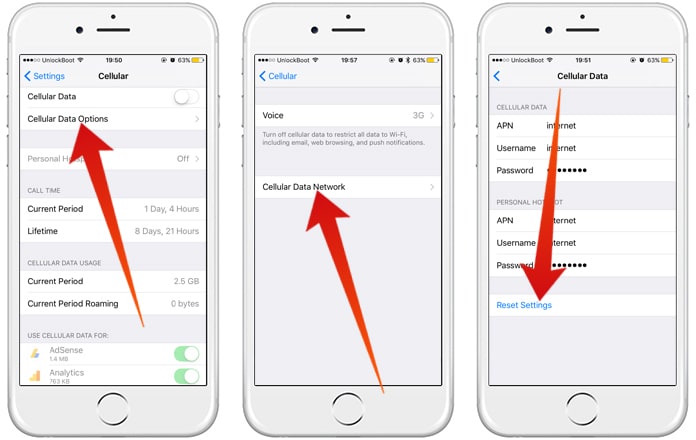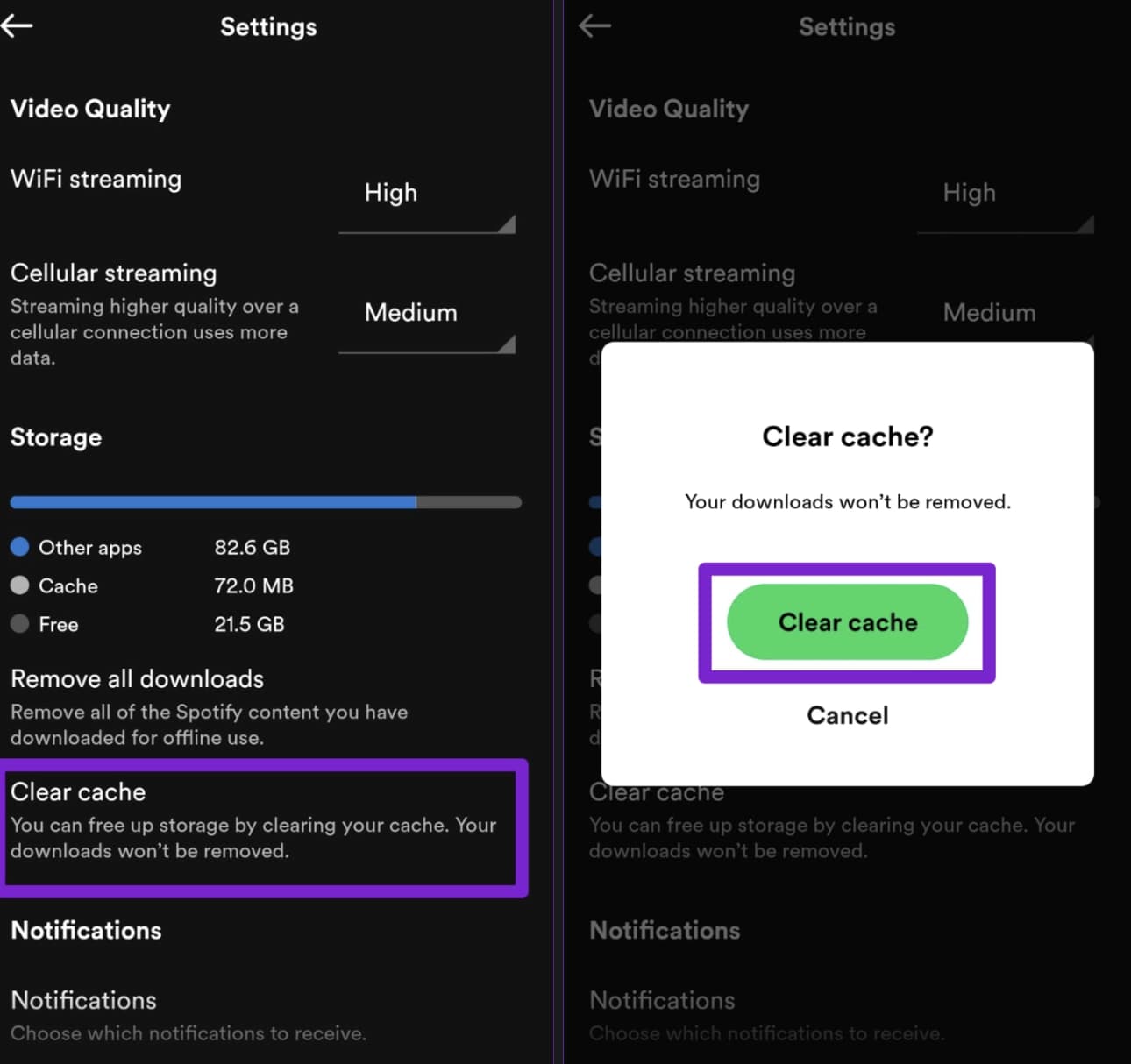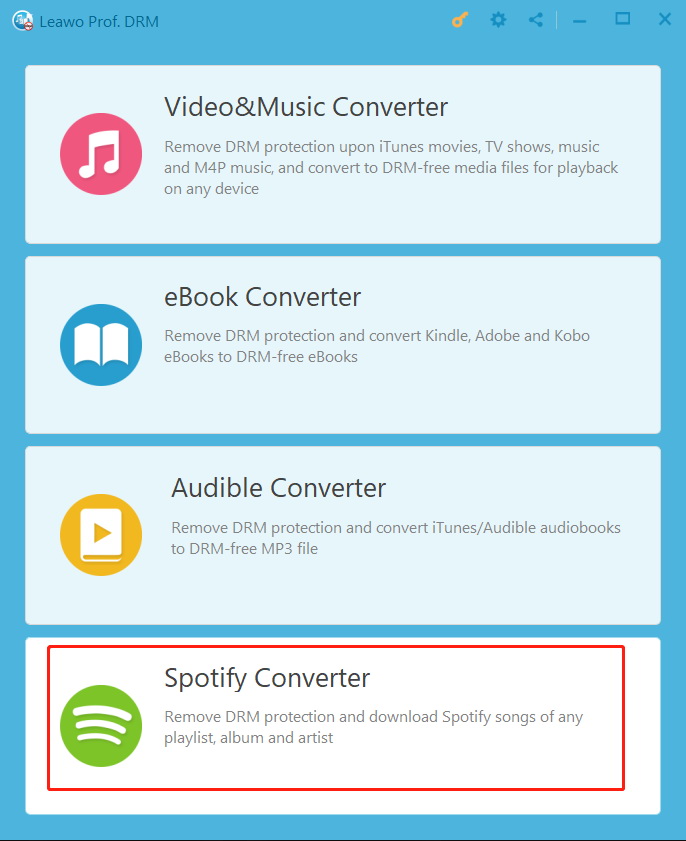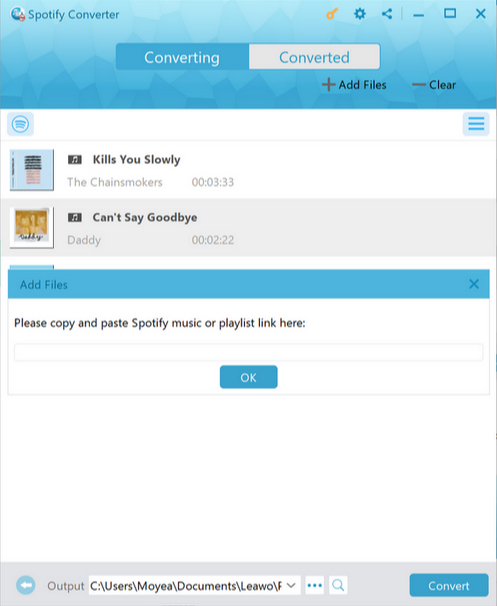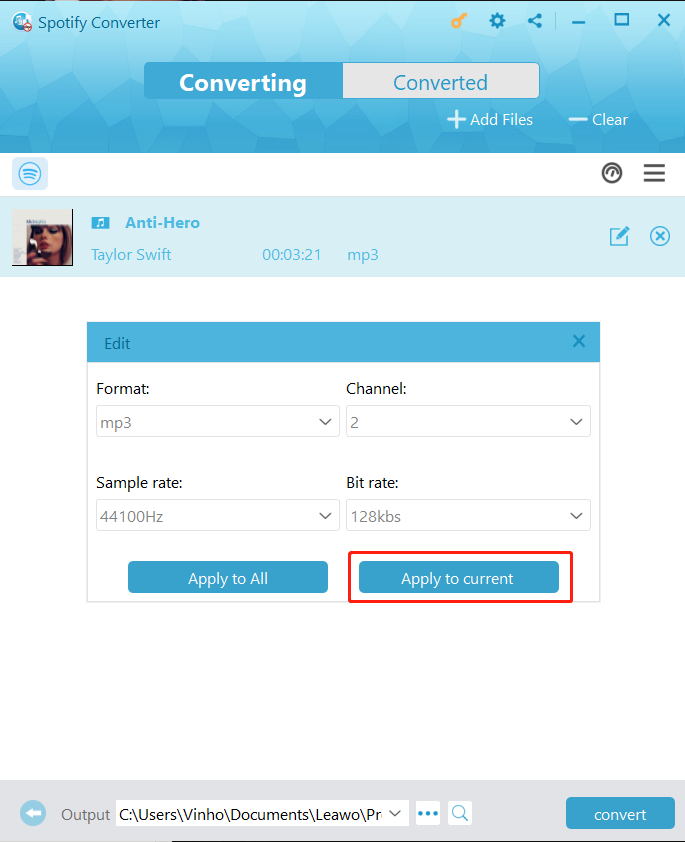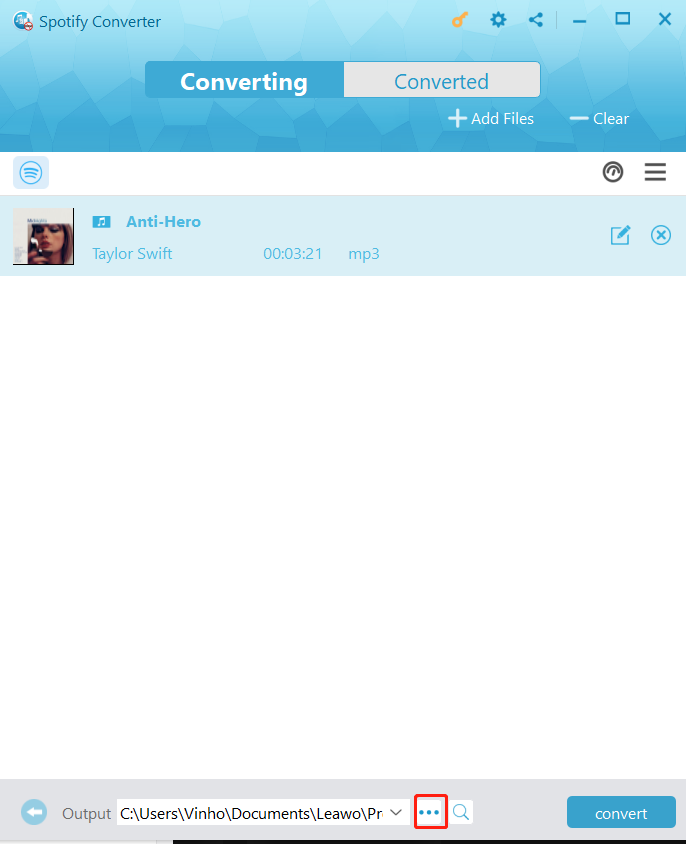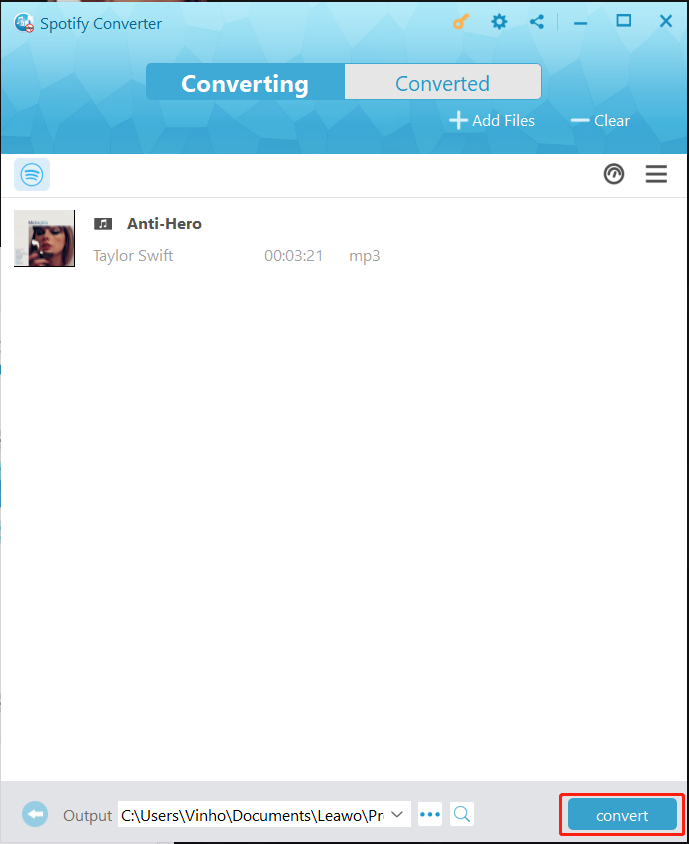Spotify is the most popular music streaming app these days but the app might run into glitches from time to time. Among all the errors, "Spotify no internet connection" is one that many users have reported. So how to fix the issue? In this article, you can find a complete guide that covers all the fixes for desktop and mobile. Just read on.
Outline
You may also be interested in:
Part 1: Why is There Spotify No Internet Connection Error?
What does "Spotify no internet connection" mean? It means when you stream music on Spotify, the app can't detect internet connections. So what happened? Here are all the possible causes of the issue.
1.Poor network
If you see "Spotify no internet connection when connected to wifi," it's most likely that your network is unstable or the internet speed is too slow. Please note that the recommended speed to stream Spotify is 0.32-0.64 Mbps.
2.Restricted data usage
When you encounter the "Spotify no internet connection available" issue, it can be that your data usage is restricted or disabled. So Spotify can not use your mobile or internet data.
3.Spotify caches
The over-accumulated caches on your Spotify app could be the reason for the issue. These caches are cookies and files that have been stored for a long time, which are easily corrupted and can cause issues of all sorts.
4.Wrong APN settings
The "Spotify no internet connection detected" issue can also be caused by incorrectly configured APN(Access Point Name) settings on your phone. Spotify can not connect to the service provider with this wrong gateway.
5.Firewall restriction
If you have turned on your firewall when streaming Spotify on your computer, then it might cause the "Spotify internet connection error" error. This is because the firewall program has blocked Spotify for security concerns.
6.Antivirus restriction
Sometimes the third-party antivirus program might prevent you from using Spotify smoothly because you didn't put Spotify on the exception list. This could also cause the "Spotify no internet connection available" error.
7.ISP throttling
Your ISP might interrupt your connection when it detects large data transfers like streaming and gaming. Hence it will slow down your network and you might have this "Spotify no internet connection available 117" error.
8.Battery saver mode
If you have some type of battery save mode on your Android devices, then it might restrict apps from playing in the background. The mode will interfere with your connectivity, which causes the "Spotify no internet connection" issue.
Part 2: How to Fix Spotify No Internet Connection Error on PC?
Now you know all the causes that lead to the "Spotify no internet connection" issue. So how to fix Spotify internet connection error? In this part, you can find useful solutions for PCs. Just check them out.
1.Improve network
You can run a speed test to see if your network is too slow to support Spotify playback. You can also move your computer near the router or switch 5GHz for a better signal. Or You can just restart your router to improve overall performance.
2.Disable the firewall
If you have your firewall running on Windows, you may disable it and see if it can fix the "Spotify no internet connection" issue. Here's how.
Step 1: Open the Control Panel by searching it from the Start menu.
Step 2: Select System and Security > Windows Defender Firewall.
Step 3: Select "Turn Windows Firewall on or off" on the left and select the bubble next to "Turn off Windows Firewall (not recommended)."
3.Permit Spotify on Antivirus
Every antivirus has its settings to put software in the exception list. You can try to put Spotify on the exception list of your antivirus program, so it won't recognize the Spotify app as a virus or threat.
4.Change DNS settings
You may also change the DNS settings to fix the "Spotify no internet connection" issue. Here's how.
Step 1: Press "Windows key + R" to open the Run dialog box. Type in "ncpa.cpl" and press Enter to proceed.
Step 2: Right-click on the connection you want to configure Google's DNS. Click on the tab "Networking" on the next screen and go to the settings box. Select "Internet Protocol Version 4 (TCP/IPv4)" and click on the "Properties" button.
Step 3: In the "Internet Protocol Version 4 (TCP/IPv4) Properties" screen, go find the "General" tab, toggle on "Use the following DNS server address," and replace the Preferred DNS server and the Alternate DNS server with these values:
- 8.8.8.8
- 8.8.4.4
Part 3: How to Fix Spotify No Internet Connection Error on Phone?
If you run into the "Spotify no internet connection" issue on mobile devices, don't worry, here are the fixes for phones.
1.Force stop the app
Before you reinstall the app you can force stop Spotify to see if it can fix the "Spotify no internet connection" issue. Here's how.
Step 1: Long-press on the Spotify app icon and tap the 'i' button to proceed.
Step 2: On the app info page, tap the "Force stop" option.
Step 3: Reopen the Spotify app and try again.
2.Reinstall the app
The most straightforward solution is to uninstall Spotify and install it again. The method is a quick fix for not only the "Spotify no internet connection" issue but also Spotify errors of all sorts.
3.Enable data usage
You can enable data usage on your phones to let Spotify use data. Here's how to make it on Android and iPhone.
Android:
Go to Settings > Apps > Spotify > Mobile data, and allow options: Allow background data usage; Allow data usage while the data saver is on.
iPhone:
Go to Settings > Spotify > Cellular Data. Tap the toggle to turn it on.
4.Reset APN settings
To fix the "Spotify no internet connection" issue caused by the wrong APN settings, you can reset it with the steps below.
Android:
Step 1: Open the Settings app and go to "Network & Internet" or "Wireless & networks."
Step 2: Tap on "Mobile network" or "Cellular networks."
Step 3: Select "Access Point Names" tap on 3 dots in the top right and select "Reset to default" or "Reset APNs."
iPhone:
Step 1: Go to Settings > Mobile Data or Cellular.
Step 2: Tap on "Mobile Data Options" or "Cellular Data Network."
Step 3: Scroll down and choose "Reset Settings" or "Reset Network Settings."
5.Clear app caches
You can also clear the caches on the Spotify app to fix the "Spotify no internet connection" issue. Here's how.
Step 1: Open the Spotify app and go to Settings in the top right.
Step 2: Scroll down and tap on the Clear cache option.
Step 3: Select Clear cache again to confirm.
6.Disable battery saver
If you have been using any battery-saver mode on your phone, mainly for Android devices. Disable it to see if it can fix the "Spotify no internet connection" error.
Part 4: How to Play Spotify Music without Internet Connection?
What causes the "Spotify no internet connection" issue and how to fix it? Just follow the solutions in the previous parts to fix it. However, the best way to avoid the issue is to download Spotify music for offline playback. By saving the music to local files, you can also keep your favorite track forever if you want to cancel Spotify Premium.

-
Leawo Prof. DRM
- Convert iTunes DRM-protected M4V movie and TV show to DRM-Free MP4
- Remove DRM from M4B, AA, AAX files and convert any Audible AA, AAX file to MP3, even without iTunes authorization
- Convert iTunes DRM-Protected M4P and non-DRM iTunes M4A Music to MP3
- Remove DRM-protection on Spotify music and convert to Universal audio format for enjoying music offline on any devices
- Convert DRM-protected eBook from Kindle, Kobo, Adobe to DRM-free epub, mobi, azw3, txt, etc., format
Here, Leawo Prof. DRM is a great tool that comes in handy. As the best Spotify music converter and downloader, Leawo Prof. DRM allows you to save all your favorite tunes from Spotify with the best quality possible. You can successfully remove the DRM protection on Spotify songs and convert them to MP3, AAC, WAV, etc. with the utmost sound quality. With 5X faster speed than average competitors, Leawo Prof. DRM can help you save Spotify music to local files quickly and easily.
Now let's see how to download Spotify music with Leawo Prof. DRM.
IMPORTANT: Open Spotify before you launch Leawo Prof. DRM and make sure all your music on Spotify can be played without any problems.
△Step 1. Locate Spotify Music Converter
Launch Leawo Prof. DRM and click on the "Spotify Converter" to convert and download songs from Spotify Web Player.
△Step 2. Import Music
Click on the "Add files" to import one or multiple Spotify songs from Spotify Web Player. Or you can simply just drag and drop the Spotify music to the panel.
△Step 3. Set Output Parameters
When the importing is done, you will find the files under the Music category. Select a song and click on the Pencil icon on the right to edit parameters such as format, channels, sampling rates, and bit rates.
△Step 4. Set Output Directory
Return to the main screen and look for the "…" button at the bottom. Click on it to set the output directory.
△Step 5. Convert Spotify Music
Click the blue "Convert" button to convert and download Spotify songs from Spotify and you don't have to worry about the "Spotify no internet connection" issue anymore.
Final Thoughts
It can be frustrating when you encounter the "Spotify no internet connection" issue. But worry not, this blog is the ultimate guide that can help you fix it easily. As you can see, the best way to avoid the issue is to download your Spotify music with Leawo Prof. DRM. Because offline playback is the simplest way to avoid streaming issues of all sorts!